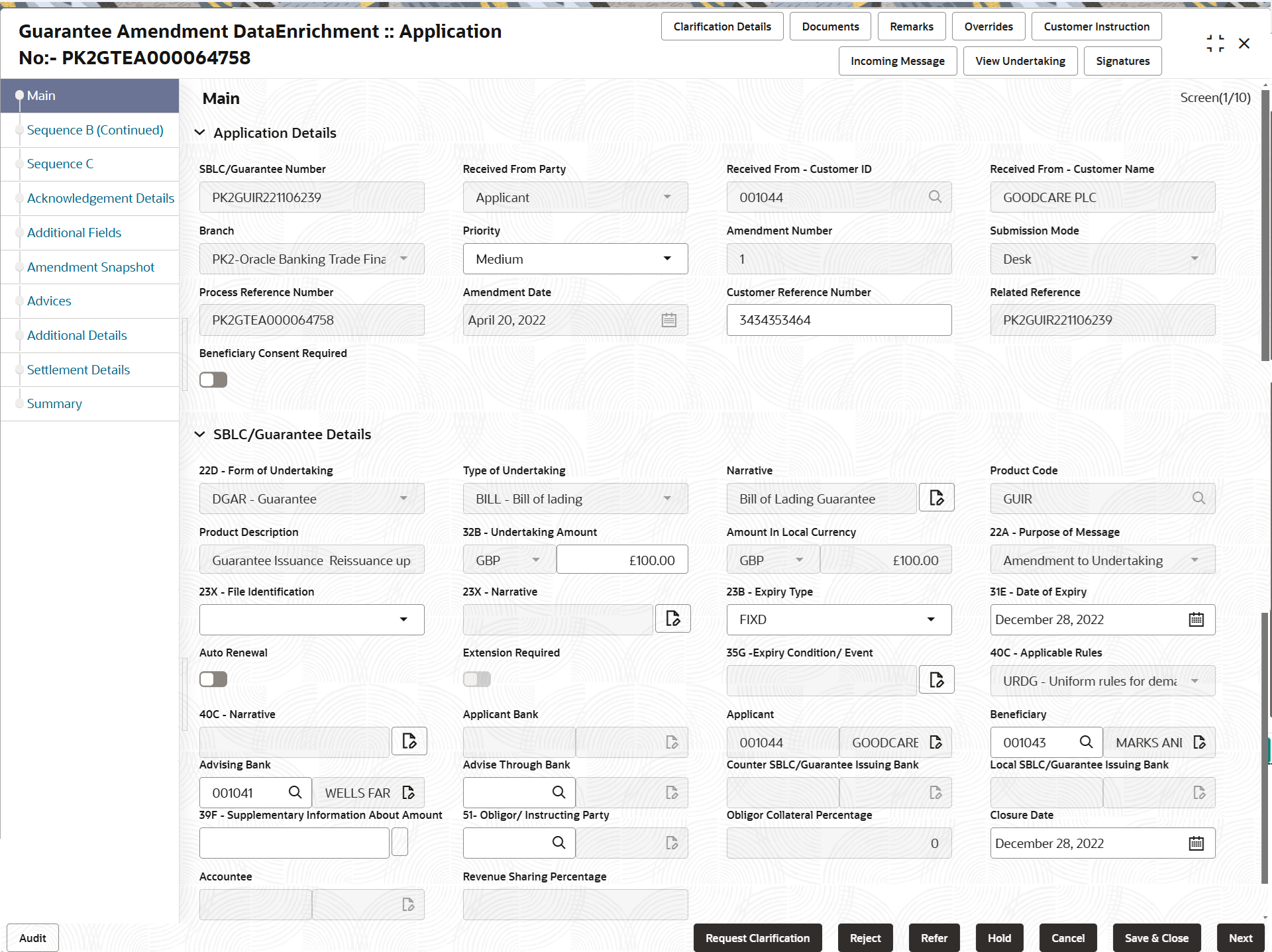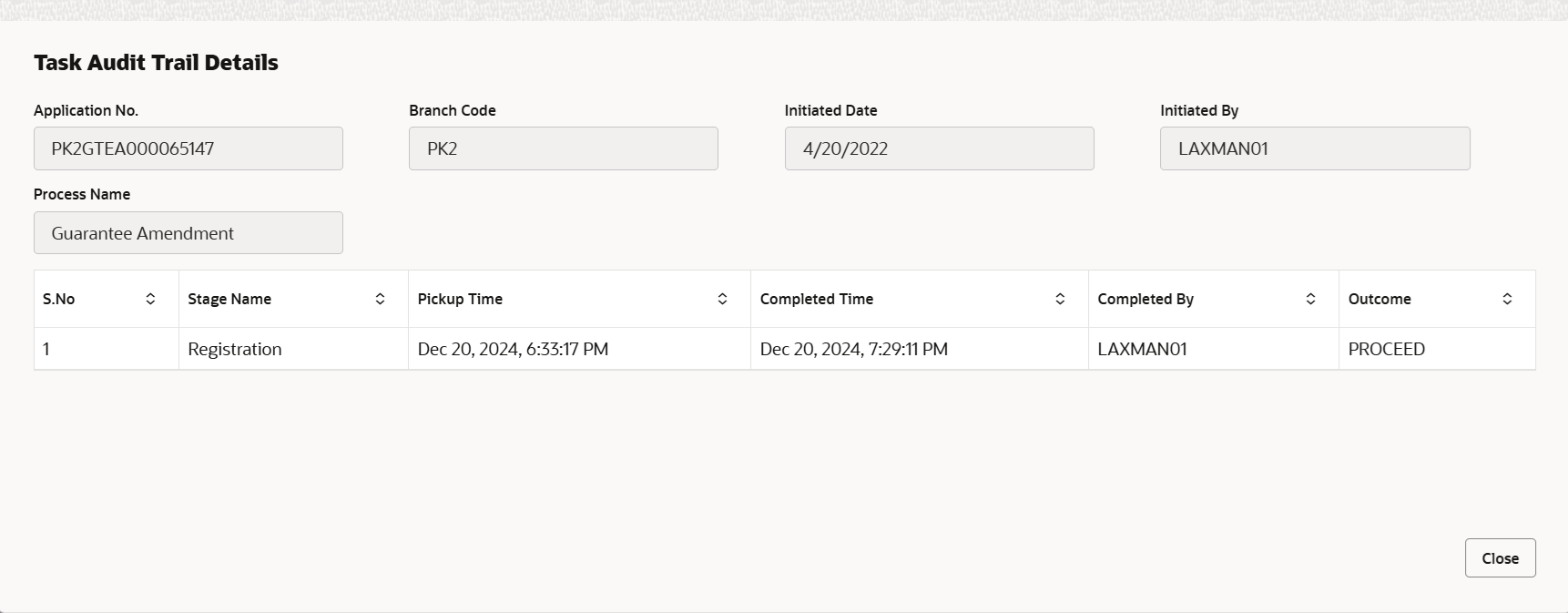2.3.1 Main Details
This topic provides the systematic instructions to initiate the main details of Data Enrichment stage of Guarantee Amendment request.
- Application Details
- SBLC/ Guarantee Details.
- On Data Enrichment - Main Details screen, specify the
fields that were not entered at Registration stage.For more information on fields, refer to the field description table below.
Note:
The fields which are marked as Required are mandatory.Table 2-6 Guarantee Amendment - Registration - Application Details - Field Description
Field Description SBLC/Guarantee Number Read only field. This field displays the SBLC/Guarantee number, the user identification of your external bank account.
Received From Party Read only field. System will default the party as available in Guarantee.
Received From - Customer ID Read only field. Customer ID will be auto-populated from Guarantee /SBLC Issuance.
Received From - Customer Name Read only field. Name of the customer or applicant will be auto populated based on the customer ID.
Branch Read only field. By default, customer’s home branch will be displayed based on the customer ID.
Priority System defaults the priority of the Guarantee amenment request as Essential/Critical/Low/Medium/High. If priority is not maintained for the customer, system will populate 'Medium' as the default priority. User can change the priority populated any time before submit of Registration stage.
Amendment Number Read only field. Amendment number will be auto-populated based on the system maintenance.
Amendment number increases by 1 for each amendment.
Submission Mode Read only field. This field displays the submission mode of Guarantee Amendment request.
By default the submission mode will have the value as ‘Desk’.
- Desk - Request received through Desk
- Fax- Request received through Fax
- Email- Request received through Email
- Courier - Request received through Courier
Process Reference Number Read only field. Unique OBTFPMCS task reference number for the transaction.
This is auto generated by the system based on process name and branch code.
Amendment Date Read only field. The application displays the branch’s current date by default, and enables the user to change the date to any back date.
Customer Reference Number Specify a unique Customer Reference Number which is provided by the applicant/applicant bank. Related Reference Read only field. Related reference number will be auto-populated based on the system maintenance.
Beneficiary Consent Required Enable the option, if beneficiary consent required for the amendment made to the fields. Disable the option, if beneficiary consent is not required for the amendments.
Guarantee DetailsThe fields listed under this section are same as the fields listed under the Guarantee Details section in Registration stage. During Registration, if user has not captured input, then user can capture the details in this section.
Figure 2-8 Guarantee Details
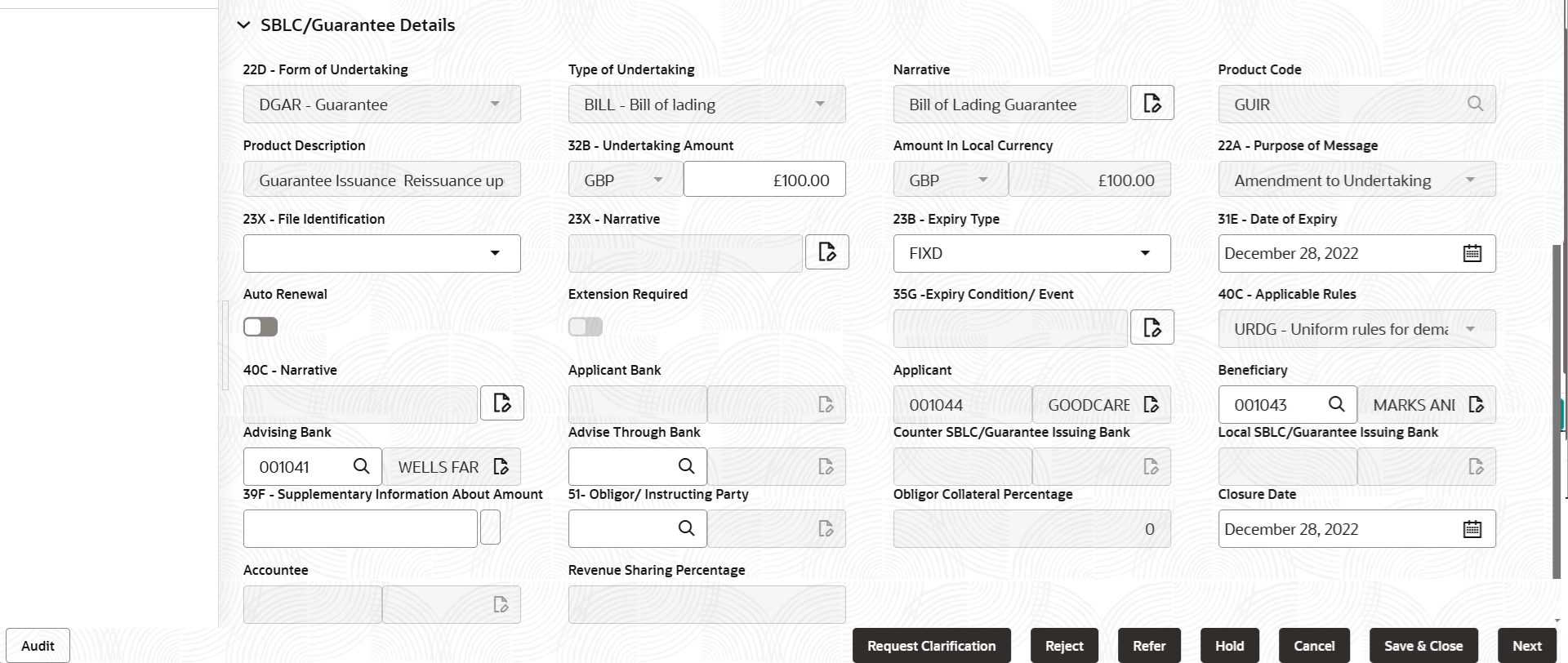
Description of the illustration demainguaranteedetails.pngNote:
The fields which are marked as Required are mandatory.For more information on fields, refer to the field description table below.
Table 2-7 Guarantee Amendment - Registration - Guarantee Details - Field Description
Field Description Form of Undertaking Read only field. This field displays the value for form of undertaking.
Type of Undertaking Read only field. Type of undertaking defaults from Guarantee/ Standby Issuance
Narrative Specify the narrative in this field. This field is enabled if Type of Undertaking field values is OTHR .
Product Code Read only field. This field displays the product code.
Product Description Read only field. This field displays the description of the product as per the product code.
Undertaking Amount This field defaults the undertaking number available in the guarantee/SBLC. User can change the undertaking amount.
Amount In Local Currency Read only field. This field displays the Local currency and amount value. System fetches the local currency equivalent value for the LC amount from back office (with decimal places).
Purpose of Message Read only field. System dafaults the purpose of message as enetered in Regesitration stage.
The values are:- ISSU - Issue of Undertaking:
- ICCO - Issuance of counter-counter-undertaking:
- ISCO - Issuance of counter undertaking:
File Identification Select the type of delivery channel and its associated file name or reference from the available values. The options are:- COUR - Courier delivery
- EMAL - Email transfer
- FACT - SWIFTNet FileAct
- FAXT - Fax transfer
- HOST - Host-to-Host
- MAIL - Postal Delivery
- OTHR - Other delivery channel
User can change the value of File Identification.
Narrative This field displays the description entered in Registration stage, if any. User can change the value of narrative, if value of File Identification is OTHR.
Expiry Type System dafaults the expiry type from guarantee issuance. This field indicates whether undertaking has specified expiry date or is open-ended.
The options are:- COND - With Expiry
- COND - Without Expiry
- FIXD - Specified expiry date (with/without automatic expansion)
- OPEN - No specific date of expiry
User can change the value of Expiry Type.
Date of Expiry Select the expiry date of the Guarantee Issuance. The field is enabled, if Expiry Type is COND and FIXD.
Auto Renewal Switch to  for auto renewal.
for auto renewal.
This field is enabled if Applicable Rules is URDG - Uniform rules for demand guarantees and Expiry Type is OPEN.
Extension Required Switch to  if extension is required for guarantee issuance
internal amendment.
if extension is required for guarantee issuance
internal amendment.
Expiry Condition/Event System dafaults the documentary condition/event that indicates when the local undertaking will cease to be available. User can change the expiry condition/event, if the value of Expiry Typeis COND.
Applicable Rules Read only field. System dafaults the applicable rules for guarantee issuance. The value can be:- URDG - Uniform rules for demand guarantees
- UCPR - Uniform customs and Practices
- ISPR - International standby Practices
- NONE - Not subject to any rules
- OTHR
Narrative Read only field. This field displays the description entered in Registration stage, if any.
This field is enabled, if Applicable Rules field values is OTHR .
Applicant Bank Read only field. This system defaults the applicant bank name available in Guarantee.
Applicant Read only field. This field displays the details of the applicant of the selected SBLC/Guarantee Number.
Beneficiary System dafaults the beneficiary whose favor the undertaking (or counter-undertaking) is issued from the Regeistration stage. If beneficiary is not a customer of the bank, then choose WALKIN customer id and provide the beneficiary details. If beneficiary is a customer and KYC status is not valid, then system will display alert message.
User can change the beneficiary.
Advising Bank This field displays the details of the advising bank. User can change the Advising Bank, if required.
Note:
In case the selected Bank is not RMA Compliant, the system prompts the user to use a different advising bank or use non SWIFT Media to transmit the LC and displays error message “RMA arrangement not available, please change the bank or use MAIL Medium”.Advising Bank Reference Specify the advising bank reference number. Advising Through Bank The value of advising through bank defaults from Guarantee/ Standby Issuance. User can change the Advising through bank, if required.
Counter SBLC/Guarantee Issuing Bank System dafaults the Counter Guarantee Issuance bank name from the Registration stage. Local SBLC/Guarantee Issuing Bank System dafaults the Local SBLC/Guarantee Issuance bank name from the Registration stage. Supplementary Information About Amount Specify the supplementary information about amount related to undertaking. Obligor/ Instructor Party Specify the Local SBLC/Guarantee Issuance bank name or click Search to search and select the name of the obligor from the lookup. Obligor Collateral Percentage Read only field. The value for obligor collateral percentage is defaulted from Guarantee/ Standby Issuance.
Closure Date This field displays the Closure Date defaulted by the system from the previous version of the contract. User can modify the system defaulted Closure Date and system should validate the same for the below conditions,- Closure Date must be after the Issue Date.
- Closure Date must be after the Expiry Date.
- Closure Date cannot be blank.
Accountee Read only field. System defaults the accountee name available in Guarantee.
Revenue Sharing Percentage Read only field. System populates the values from the “Trade Finance Customer Maintenance” if any, from the Guarantee Contract.
AuditThis button provides information about user initiated the transaction, initiated date, stage wise detail etc.
For more information on audit, refer to the field description table below.Table 2-8 Audit - Field Description
Field Description Application No. This field displays the appliation number of the process. Branch Code This field displays the branch code. Initiated Date This field displays the date on which process is initiated. Initiated By This field displays the user ID of the user who had initiated the process. Process Name This field displays the name of the process which is initiated. S. No This field displays the serial number of the audit record. Stage Name This field displays the current stage of the process. Completed Time This field displays the time on which the audit of the current stage is completed. Completed By This field displays the user ID of the user who had completed the audit. Outcome This field displays the outcome of the audit. - Click Next.The task will move to next data segment.
Table 2-9 Main Details - Action Buttons - Field Description
Field Description Clarification Details Clicking the button opens a detailed screen, user can see the clarification details in the window and the status will be ‘Clarification Requested’. Documents Click to View/Upload the required document. Application displays the mandatory and optional documents.
The user can view and input/view application details simultaneously.
When a user clicks on the uploaded document, Document window get opened and on clicking the view icon of the uploaded document, Application screen should get split into two. The one side of the document allows to view and on the other side allows to input/view the details in the applicationRemarks Specify any additional information regarding the Guarantee issuance. This information can be viewed by other users processing the request. Content from Remarks field should be handed off to Remarks field in Backend application.
Overrides Click to view the overrides accepted by the user. Customer Instruction Click to view/ input the following - Standard Instructions – In this section, the system will populate the details of Standard Instructions maintained for the customer. User will not be able to edit this.
- Transaction Level Instructions – In this section, OBTFPMCS user can input any Customer Instructions received as part of transaction processing. This section will be enabled only for customer initiated transactions.
Incoming Message This button displays the multiple messages (MT760 + up to 7 MT761. Click to allow parsing of MT 760 along with MT761(up to 7) messages together to create a Guarantee Issuance.
In case of MT798, the User can click and view the MT798 message(784,760/761).
In case of MT798-MT726-MT759 request, user can view MT798 message(726-759) in this placeholder in Header of the task.
In case of MT798_MT788-MT799 request, user can view MT798 message (788-799) in this placeholder in Header of the process-task.
View Undertaking Clicking this button allows the user to view the undertaking details. Signatures Click the Signature button to verify the signature of the customer/ bank if required. The user can view the Customer Number and Name of the signatory, Signature image and the applicable operation instructions if any available in the back-office system.
If more than one signature is available, system should display all the signatures.
Request Clarification Clicking this button allows the user to submit the request for clarification to the “Trade Finance Portal” for the transactions that are initiated offline. Reject On click of Reject, user must select a Reject Reason from a list displayed by the system. Reject Codes are:
- R1- Documents missing
- R2- Signature Missing
- R3- Input Error
- R4- Insufficient Balance/Limits
- R5 - Others
Select a Reject code and give a Reject Description.
This reject reason will be available in the remarks window throughout the process.
Refer Select a Refer Reason from the values displayed by the system. Refer Codes are:
- R1- Documents missing
- R2- Signature Missing
- R3- Input Error
- R4- Insufficient Balance/Limits
- R5 - Others
Hold The details provided will be saved and status will be on hold. User must update the remarks on the reason for holding the task. This option is used, if there are any pending information yet to be received from applicant.
Cancel Cancel the Data Enrichment stage inputs. The details updated in this stage are not saved. The task will be available in 'My Task' queue. Save & Close Save the details provided and holds the task in ‘My Task’ queue for further update. This option will not submit the request. Next On click of Next, system validates if all the mandatory fields have been captured. Necessary error and override messages to be displayed. On successful validation, system moves the task to the next data segment.
Parent topic: Data Enrichment