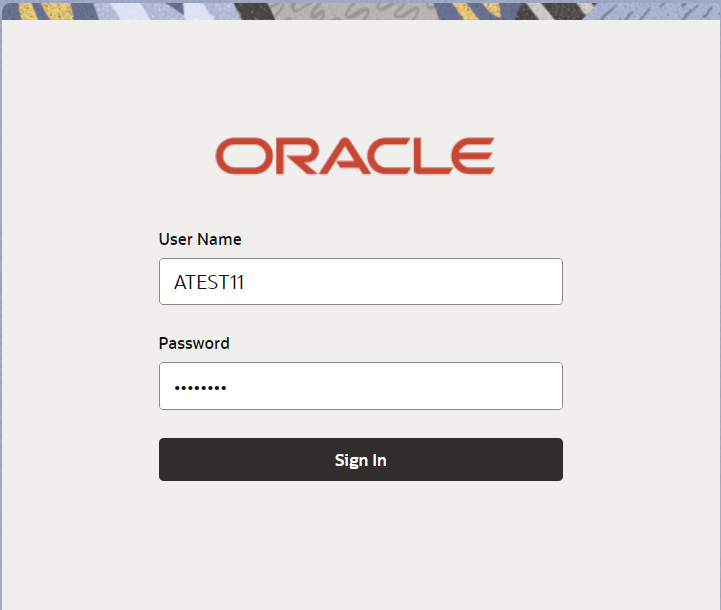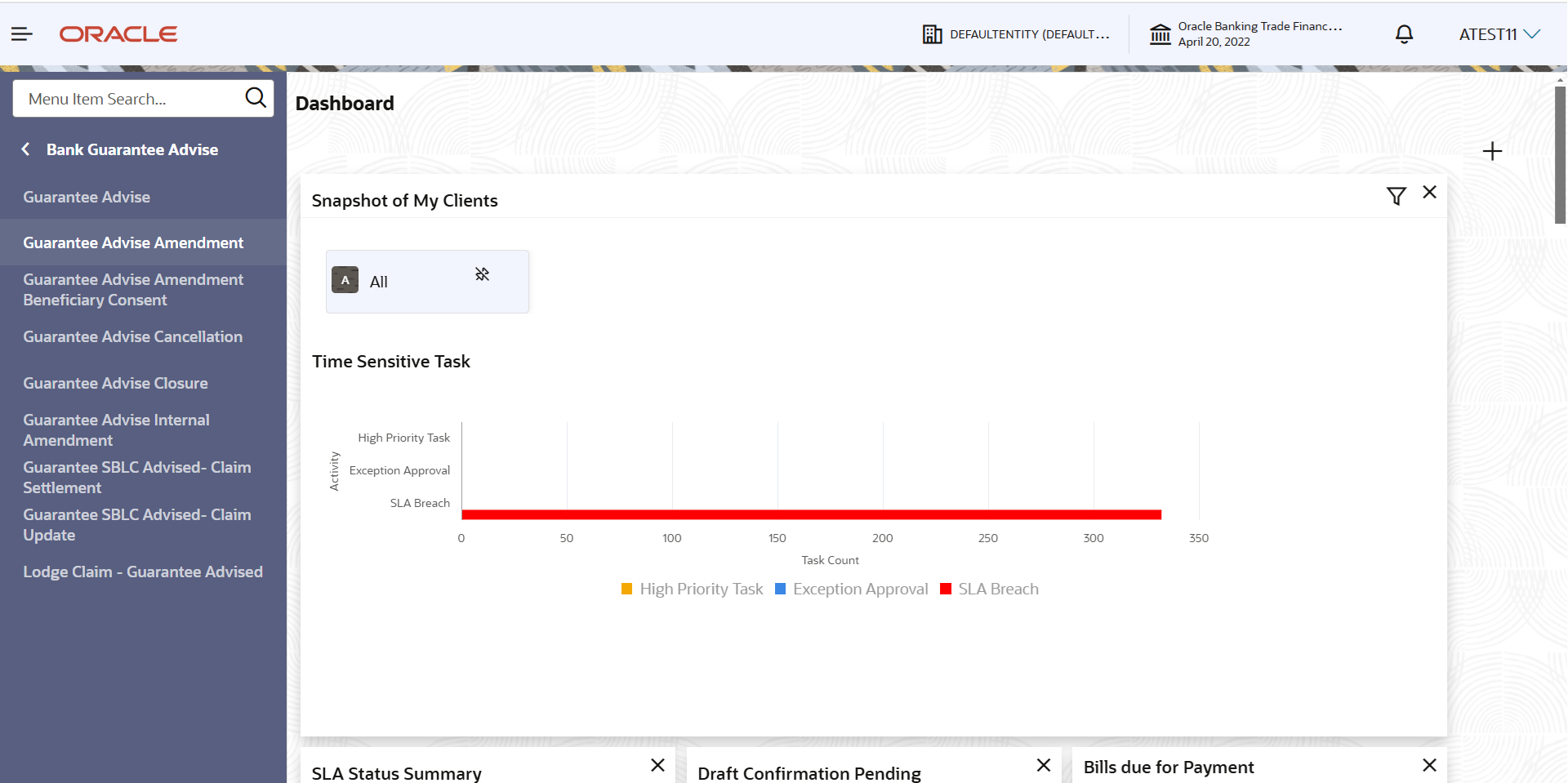2.2 Registration
This topic provides the systematic instructions to initiate the Registration stage of Guarantee Advise Amendment request.
The OBTFPMCS user can process MT798 with sub messages MT726-MT759 message received through SWIFT. The OBTFPMCS verifies the field 21 and 26E ( of the MT759 and identifies the Original Contract Reference Number and Amendment Number and invokes the process. The user can cancel the previously received MT798 referenced message which is under process.
The OBTFPMCS user can process incoming MT798(up to a maximum of 8 messages) with sub messages MT788-MT799 message received through SWIFT and enables the user to cancel the previously received MT798 referenced message which is under process.
- On Home screen, click Trade Finance. Under Trade Finance, click Bank Guarantee Advise.
- Under Bank Guarantee Advise, click Guarantee
Advise Amendment.The Guarantee Advise Amendment - Registration screen displays.
The Guarantee Advise Amendment - Registration stage has two sections Application Details and Guarantee Details. Let’s look at the details of Registration screens below:
Figure 2-4 Guarantee Advise Amendment - Registration - Application Details
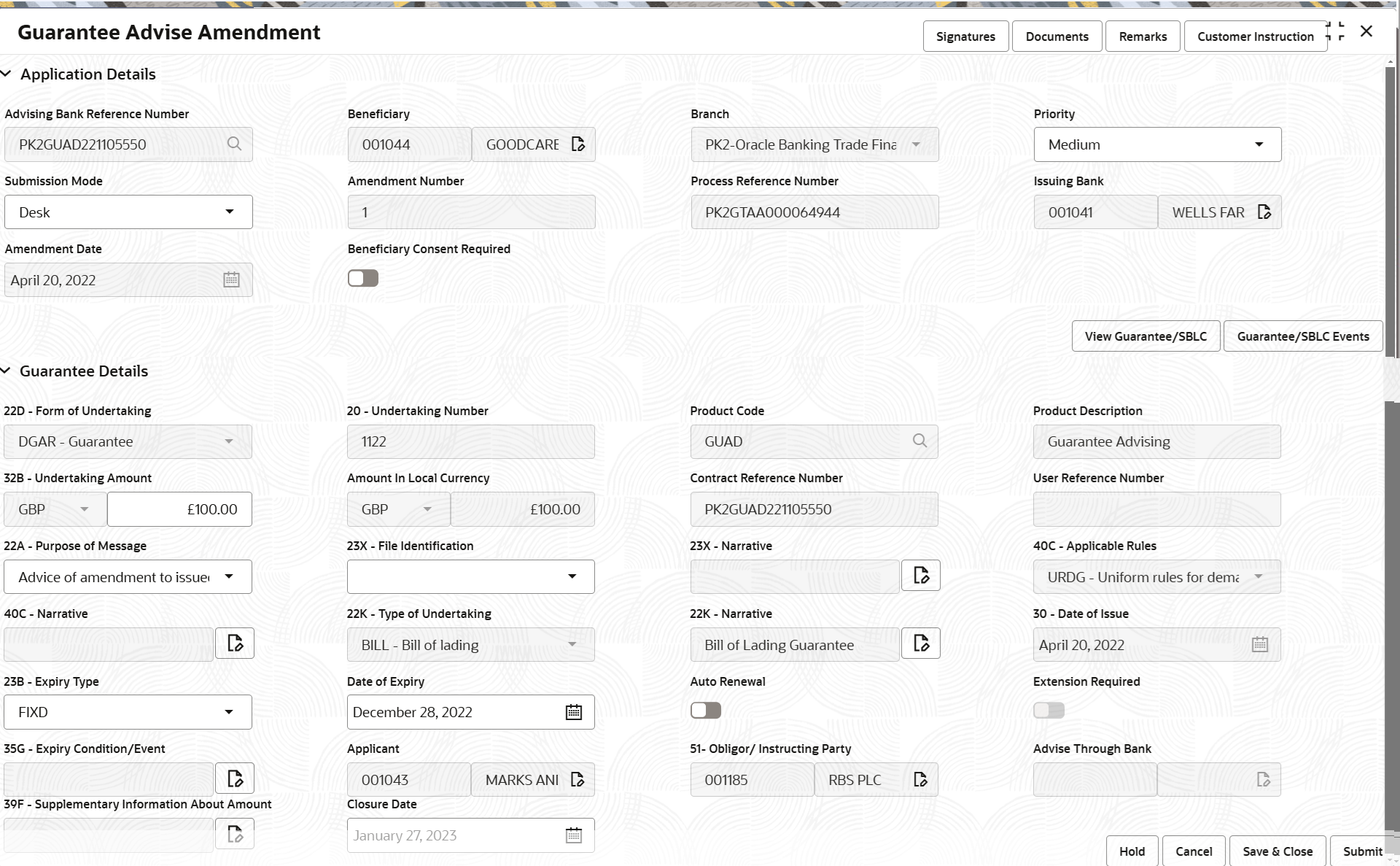
Description of "Figure 2-4 Guarantee Advise Amendment - Registration - Application Details" - On Guarantee Advise Amendment - Registration - Application
Details screen, specify the fields.
Note:
The fields which are marked as Required are mandatory.Table 2-3 Guarantee Advise Amendment - Registration - Application Details - Field Description
Field Description Advising Bank Reference Number Specify the advising bank reference number or click Search to search and select the advising bank reference number from look-up, by entering the search criteria. Beneficiary Read only field. System defaults the beneficiary as per the Guarantee/SBLC advised.
Branch Read only field. Branch Name will be auto-populated from Guarantee /SBLC Advise.
Note:
Once the request is submitted, Branch field is non-editable.Priority This field will be defaulted based on the priority maintenance. If priority is not maintained for a customer, ‘Medium' priority will be defaulted.
User can change the priority populated any time before submit of Registration stage as per the requirement.
Submission Mode Select the submission mode of Guarantee Advise request from the drop-down list. By default the submission mode will have the value as ‘Desk’.
- Desk - Request received through Desk
- Courier - Request received through Courier
- Email - Request received through Email
- SWIFT - Non STP- Request received through SWIFT
- Fax - Request received through Fax
Amendment Number Read only field. Amendment number will be auto-populated based on the back-end simulation.
Process Reference Number Read only field. Unique OBTFPMCS task reference number for the transaction.
This is auto generated by the system based on process name and branch code.
Issuing Bank System defaults the issuing bank as per the Guarantee/SBLC advised. Party type with banks will only be displayed in look-up.
Amendment Date Read only field. The application displays the current system date by default.
Back dating not allowed, if the amendment is authorized on a later date, system should update the branch date of authorization as the Amendment date.
Beneficiary Consent Required Enable the option, if beneficiary consent required for the amendment made to the fields. Disable the option, if beneficiary consent is not required for the amendments.
Guarantee DetailsRegistration user can provide Guarantee details in this section.
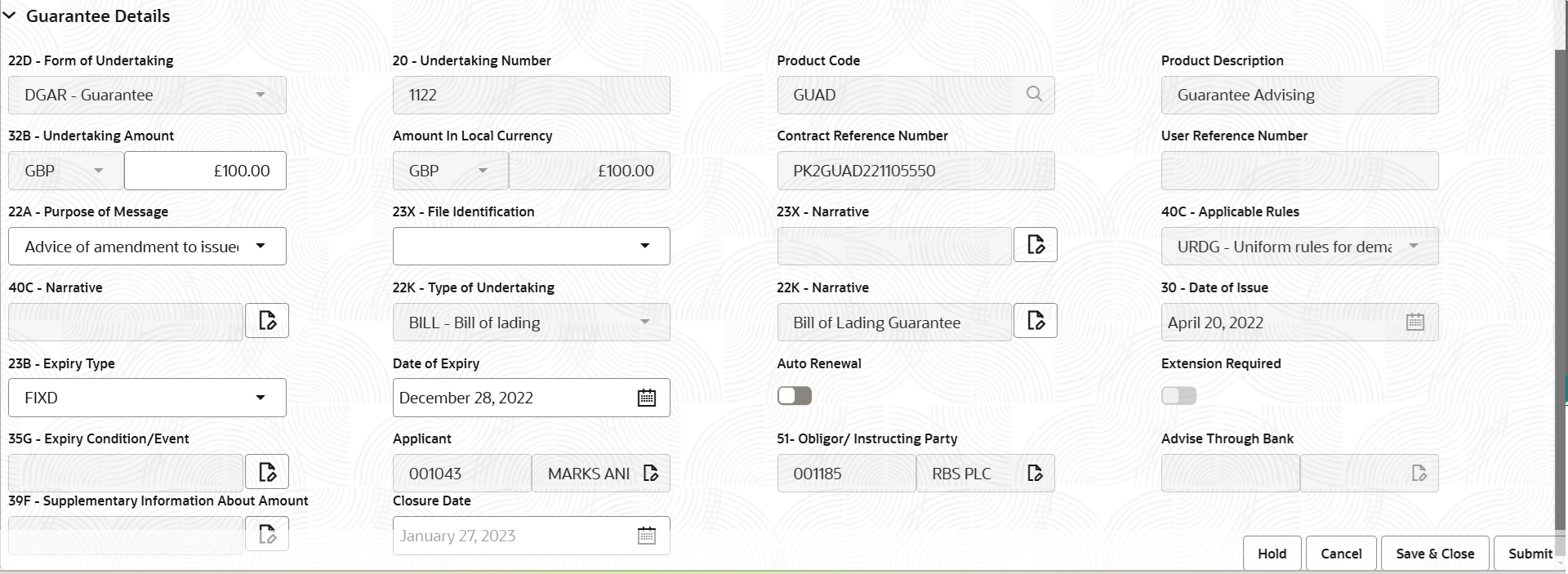
Description of the illustration registrationguaranteedetails.png - On Guarantee Advise Amendment - Registration - Guarantee
Details screen, specify the fields.
Note:
The fields which are marked as Required are mandatory.For more information on fields, refer to the field description table below.
Table 2-4 Guarantee Details - Field Description
Field Description Form of Undertaking Read only field. Form of Undertaking defaults from Guarantee/ SBLC Advise.
Form of Undertaking values can be:
- DGAR - Guarantee
- STBY - Standby LC
Undertaking Number Read only field. Undertaking Number defaults from Guarantee/ SBLC Advise.
Product Code Read only field. System defaults the value from Guarantee/ SBLC Advise.
Product Description Read only field. System defaults the description of the product from Guarantee/ SBLC Advise.
Undertaking Amount System defaults the value from Guarantee/ SBLC Advise. The user can change the undertaking amount but not the currency.
Amount In Local Currency Read only field. System fetches the local currency equivalent value for the transaction amount from back office (with decimal places).
Contract Reference Number Read only field. Auto-generated by back end application.
Number will be populated based on the Product Code.
User Reference Number Read only field. System defaults the user reference number from Guarantee/ SBLC Advise.
Purpose of Message System defaults the value from Guarantee/ SBLC Advise. The user can change the value.
Select the purpose of message from the drop-down.
The values are:- Advice and confirmation of amendment to issued undertaking
- Advice of amendment to issued undertaking
In case of STP of Incoming MT 767, system displays the value available in incoming MT 767.
File Identification Select the type of delivery channel and its associated file name or reference from the available values. The options are:- COUR - Courier delivery
- EMAL - Email transfer
- FACT - SWIFTNet FileAct
- FAXT - Fax transfer
- HOST - Host-to-Host
- MAIL - Postal Delivery
- OTHR - Other delivery channel
In case of STP of Incoming MT 767, system displays the value available in incoming MT 767.
Narrative Specify the description available in the amendment instrument. If applicable. This field is enabled, if File Identification field values are COUR or OTHR .
In case of STP of Incoming MT 767, system displays the value available in incoming MT 767.
Applicable Rules Read only field. System defaults the rules for guarantee, from Guarantee/ SBLC Advise.
Narrative Specify the description in this field, if Applicable Rules field values is OTHR. Type of Undertaking Read only field. System defaults the value from Guarantee/ SBLC Advise.
Narrative Specify the details of any other type of local undertaking. This field is enabled if the Type of Undertaking has value as OTHR .
Date of Issue Read only field. System defaults the value from Guarantee/ SBLC Advise.
Expiry Type Indicates the validity of the guarantee. System defaults the value from Guarantee/ SBLC Advise.
The options are- COND - With Expiry
- CONU - Without Expiry
- FIXD - Specified expiry date (with/without automatic expansion)
- OPEN - No specific date of expiry
User can amend the field, if required.
Date of Expiry Indicates the validity of the guarantee. System defaults the expiry date of Guarantee from Guarantee/ SBLC Advise. User can amend the field, if required.
This field is enabled if the Expiry Type is COND or FIXD.
Expiry Condition/Event This field indicates the documentary condition/event that indicates when the local undertaking will cease to be available. System defaults the value from Guarantee/ SBLC Advise.
User can amend the field, if required.
This field is enabled if the Expiry Type is COND or CONU.
Applicant Read only field. System defaults the value from Guarantee/ SBLC Advise.
Obligor/ Instructor Party System defaults the name of the obligor from Guarantee/ SBLC Advise. Advise Through Bank System defaults the value from Guarantee/ SBLC Advise. Supplementary Information About Amount Read only field. System defaults any additional information about amount from Guarantee/ SBLC Advise.
Closure Date System defaults the “Closure Date”value from the previous version of the contract. User can modify the system defaulted “Closure Date” and system should validate the same for the below conditions:- Closure Date must be after the Issue Date.
- Closure Date must be after the Expiry Date.
- Closure Date cannot be blank
- Click Submit.The task will move to next logical stage of Guarantee Advise Amendment.
For more information on action buttons, refer to the field description table below.
Table 2-5 Guarantee Advise Amendment - Registration - Action Buttons - Field Description
Field Description Signatures Click the Signature button to verify the signature of the customer/ bank if required. The user can view the Customer Number and Name of the signatory, Signature image and the applicable operation instructions if any available in the back-office system.
If more than one signature is available, system should display all the signatures.
Documents Upload the documents received. Application displays mandatory documents to be uploaded for Guarantee Advise. Place holders are also available to upload additional documents submitted by the applicant
Remarks Specify any additional information regarding the Guarantee Advise. This information can be viewed by other users processing the request. Customer Instruction Click to view/ input the following: - Standard Instructions – In this section, the system will populate the details of Standard Instructions maintained for the customer. User will not be able to edit this.
- Transaction Level Instructions – In this section, OBTFPMCS user can input any Customer Instructions received as part of transaction processing. This section will be enabled only for customer initiated transactions.
View Guarantee/SBLC Clicking on View Guarantee button, user can view the snapshot of latest Guarantee Advised details. Guarantee/SBLC Events Clicking on Guarantee Events button, user can view the snapshot of various events under the Guarantee Advised. Hold The details provided will be saved and status will be on hold. User must update the remarks on the reason for holding the task. This option is used, if there are any pending information yet to be received from applicant. Cancel Cancels the Guarantee Advise Amendment task. Details entered will not be saved and the task will be removed. Save & Close Save the information provided and holds the task in ‘My Task’ queue for working later. This option will not submit the request.
Submit Click Submit, system will trigger acknowledgment to the customer and give confirmation message for successful submission. The task will move to next logical stage of Guarantee Advise. If mandatory fields have not been captured, system will display an error message until the mandatory fields data are provided.
Checklist Click to view the list of items that needs to be completed and acknowledge. If mandatory checklist items are not selected, system will display an error on submit.
- Document Linkage
This topic provides the systematic instructions to initiate the document linkage.
Parent topic: Guarantee Advise Amendment