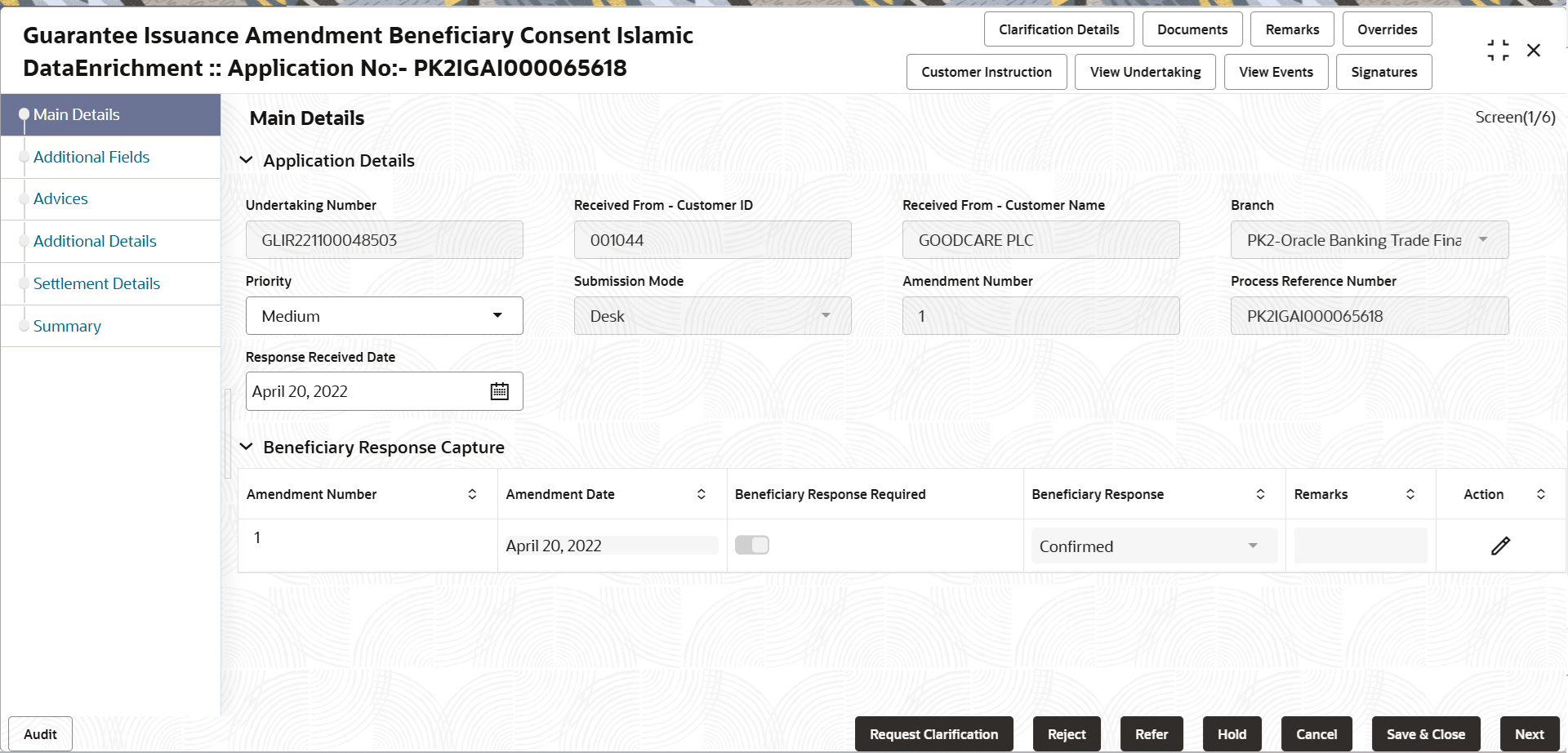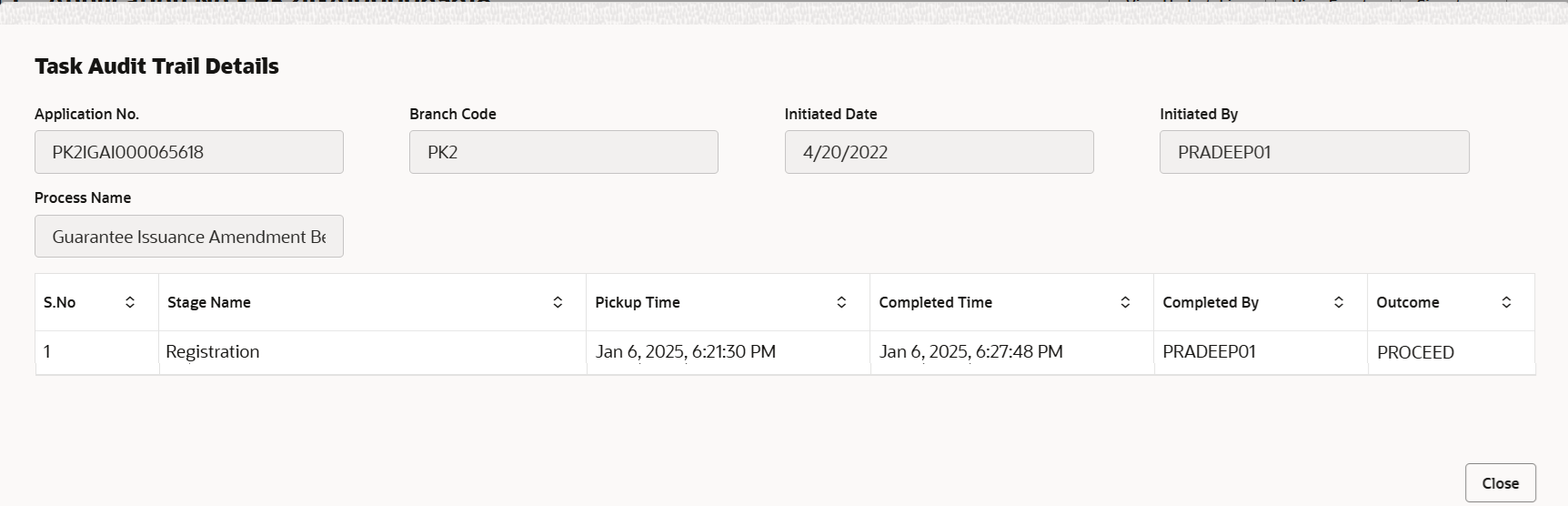2.3.1 Main Details
This topic provides the systematic instructions to initiate the main details of Data Enrichment stage of Guarantee Issuance Amendment - Beneficiary Consent - Islamic request.
- Application Details
- Beneficiary Response Capture
- On Data Enrichment - Main Details screen, specify the
fields that were not entered at Registration stage.
Note:
The fields which are marked as Required are mandatory.For more information on fields, refer to the field description table below.Table 2-6 Guarantee Issuance Amendment - Beneficiary Consent - Islamic - Registration - Application Details - Field Description
Field Description Undertaking Number Read only field. This field displays the SBLC/Guarantee number.
Received From - Customer ID Read only field. Customer ID will be auto-populated from Guarantee /SBLC amendment.
Received From - Customer Name Read only field. Name of the customer or applicant will be auto populated from Guarantee /SBLC amendment.
Branch Read only field. Branch Name will be auto-populated from Guarantee /SBLC amendment.
Priority Set the priority of the Guarantee issuance request as Essential/Critical/Low/Medium/High. If priority is not maintained for the customer, system will populate 'Medium' as the default priority. User can change the priority populated any time before submit of Registration stage.
Submission Mode Read only field. The submission mode of Guarantee Issuance request. The submission mode can have following values.
- Courier - Request received through Courier
- Desk - Request received through Desk
- Email- Request received through Email
- Fax- Request received through Fax
Amendment Number Read only field. Amendment number will be auto-populated based on the system maintenance.
Process Reference Number Unique OBTFPMCS task reference number for the transaction. This is auto generated by the system based on process name and branch code.
Response Received Date System defaults the current branch date. User can change the date to future date.
Beneficiary Response CaptureThe fields listed under this section are same as the fields listed under the Guarantee Details section in Registration stage. For more information on the fields, refer to Guarantee Issuance Amendment - Beneficiary Consent - Islamic of Registration stage. During Registration, if user has not captured input, then user can capture the details in this section.
Figure 2-8 Beneficiary Response Capture

Description of the illustration demainbenificiaryresponse.pngFor more information on action buttons, refer to the field description table below.
Table 2-7 Guarantee Issuance Amendment - Beneficiary Consent - Islamic - Registration - Beneficiary Response Capture - Field Description
Field Description Amendment Number Read only field. Amendment number will be auto-populated from the Guarantee /SBLC Amendment.
Amendment Date Read only field. This field displays the date on which the amendment was made to Guarantee/ SBLC.
Beneficiary Consent Required Read only field. Beneficiary Consent Required toggle (On/ Off) will be auto-populated from the Guarantee /SBLC Amendment.
Beneficiary Response Select the beneficiary response from the drop-down. - Confirmed
- Unconfirmed
- Rejected
Remarks Specify the remarks of the beneficiary response. Action Click edit icon to edit the beneficiary response. AuditThis button provides information about user initiated the transaction, initiated date, stage wise detail etc.
For more information on audit, refer to the field description table below.Table 2-8 Audit - Field Description
Field Description Application No. This field displays the appliation number of the process. Branch Code This field displays the branch code. Initiated Date This field displays the date on which process is initiated. Initiated By This field displays the user ID of the user who had initiated the process. Process Name This field displays the name of the process which is initiated. S. No This field displays the serial number of the audit record. Stage Name This field displays the current stage of the process. Completed Time This field displays the time on which the audit of the current stage is completed. Completed By This field displays the user ID of the user who had completed the audit. Outcome This field displays the outcome of the audit. - Click Next.The task will move to next data segment.
Table 2-9 Main Details - Action Buttons - Field Description
Field Description Clarification Details Clicking the button opens a detailed screen, user can see the clarification details in the window and the status will be ‘Clarification Requested’. Documents Click to View/Upload the required document. Application displays the mandatory and optional documents.
The user can view and input/view application details simultaneously.
When a user clicks on the uploaded document, Document window get opened and on clicking the view icon of the uploaded document, Application screen should get split into two. The one side of the document allows to view and on the other side allows to input/view the details in the applicationRemarks Specify any additional information regarding the Guarantee issuance Amendment - Beneficiary Consent - Islamic. This information can be viewed by other users processing the request. Content from Remarks field should be handed off to Remarks field in Backend application.
Overrides Click to view the overrides accepted by the user. Customer Instructions Click to view/ input the following - Standard Instructions – In this section, the system will populate the details of Standard Instructions maintained for the customer. User will not be able to edit this.
- Transaction Level Instructions – In this section, OBTFPMCS user can input any Customer Instructions received as part of transaction processing. This section will be enabled only for customer initiated transactions.
View Undertaking Clicking this button allows the user to view the undertaking details. View Events Clicking this button allows the user to view the various events under the Guarantee amendment details. Signatures Click the Signature button to verify the signature of the customer/ bank if required. The user can view the Customer Number and Name of the signatory, Signature image and the applicable operation instructions if any available in the back-office system.
If more than one signature is available, system should display all the signatures.
Request Clarification NA for beneficiary consent. Reject On click of Reject, user must select a Reject Reason from a list displayed by the system. Reject Codes are:
- R1- Documents missing
- R2- Signature Missing
- R3- Input Error
- R4- Insufficient Balance/Limits
- R5 - Others
Select a Reject code and give a Reject Description.
This reject reason will be available in the remarks window throughout the process.
Refer Select a Refer Reason from the values displayed by the system. Refer Codes are:
- R1- Documents missing
- R2- Signature Missing
- R3- Input Error
- R4- Insufficient Balance/Limits
- R5 - Others
Hold The details provided will be saved and status will be on hold. User must update the remarks on the reason for holding the task. This option is used, if there are any pending information yet to be received from applicant.
Cancel Cancel the Data Enrichment stage inputs. The details updated in this stage are not saved. The task will be available in 'My Task' queue. Save & Close Save the details provided and holds the task in ‘My Task’ queue for further update. This option will not submit the request. Next On click of Next, system validates if all the mandatory fields have been captured. Necessary error and override messages to be displayed. On successful validation, system moves the task to the next data segment.
Parent topic: Data Enrichment