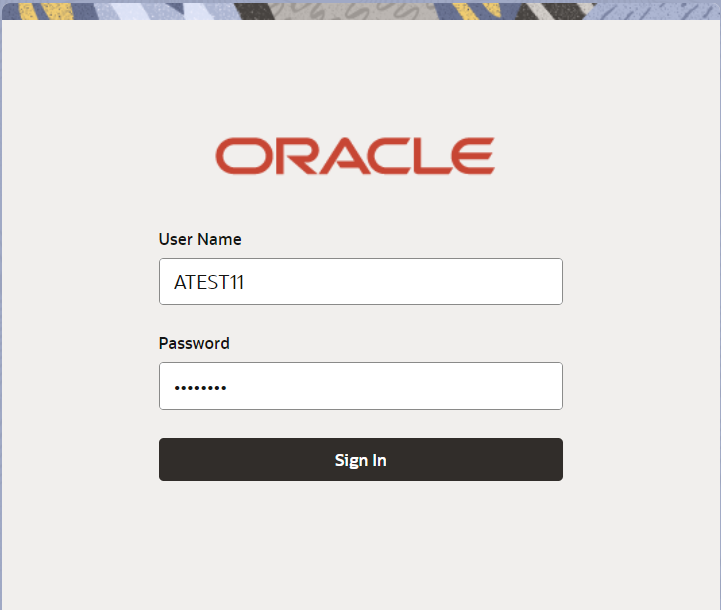2.2 Registration
This topic provides the systematic instructions to initiate the Registration stage of Guarantee Issuance Amendment - Beneficiary Consent request.
The OBTFPMCS user can process MT798 with sub messages MT726-MT759 message received through SWIFT. The OBTFPMCS verifies the field 21 and 26E ( of the MT759 and identifies the Original Contract Reference Number and Amendment Number and invokes the process.
The user can cancel the previously received MT798 referenced message which is under process. The OBTFPMCS user can process incoming MT798(up to a maximum of 8 messages) with sub messages MT788-MT799 message received through SWIFT and enables the user to cancel the previously received MT798 referenced message which is under process.
- On Home screen, click Trade Finance. Under Trade Finance, click Bank Guarantee Issuance.
- Under Bank Guarantee Issuance, click
Guarantee Issuance Amendment - Beneficiary
Consent.
Figure 2-3 Guarantee Issuance Amendment - Beneficiary Consent
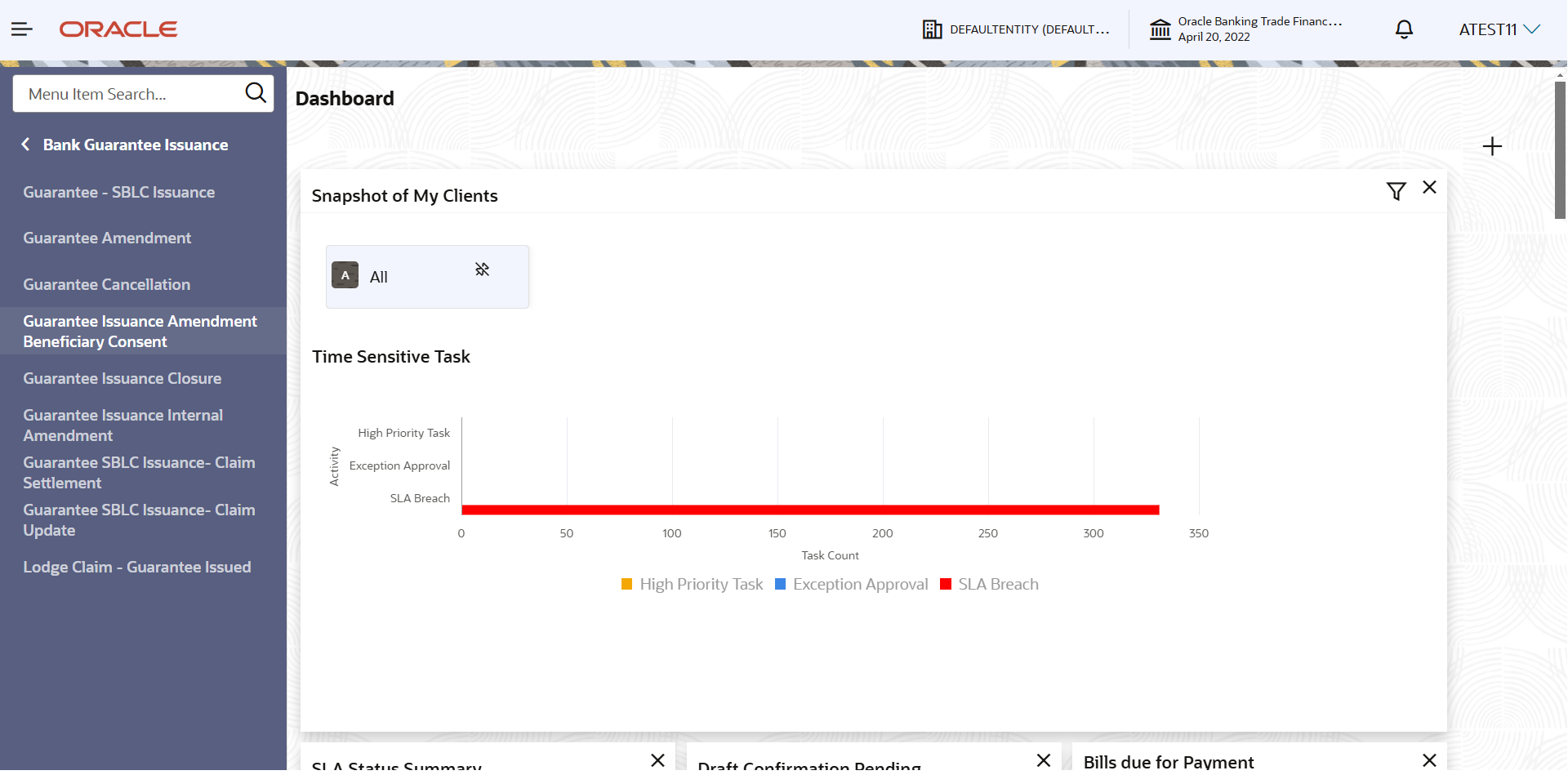
Description of "Figure 2-3 Guarantee Issuance Amendment - Beneficiary Consent"The Guarantee Issuance Amendment - Beneficiary Consent screen appears.The Guarantee Issuance Amendment - Beneficiary Consent - Registration stage has two sections Application Details and Beneficiary Response Capture. Let’s look at the details of Registration screens below:
Figure 2-4 Guarantee Issuance Amendment - Beneficiary Consent - Registration - Application Details
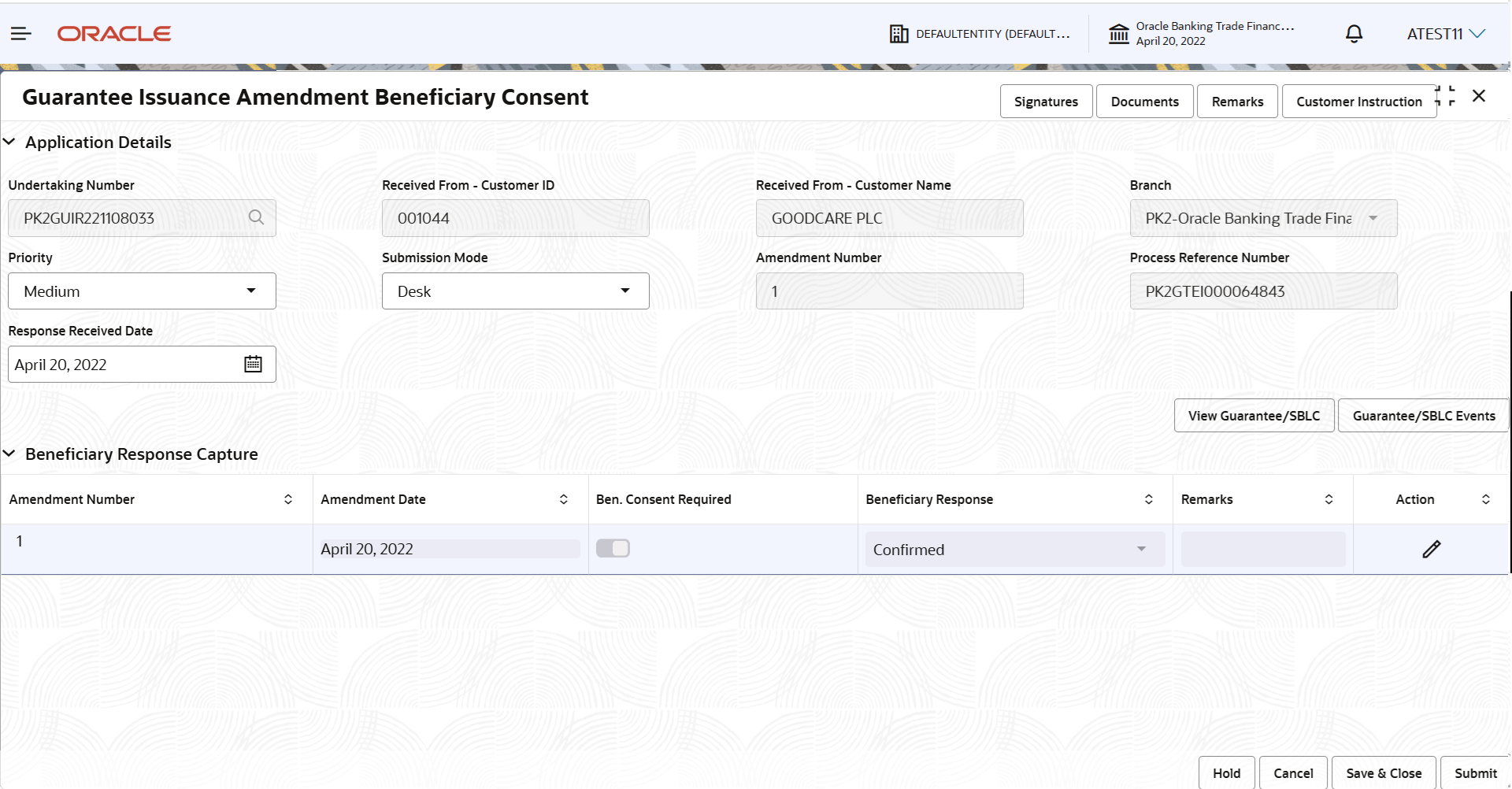
Description of "Figure 2-4 Guarantee Issuance Amendment - Beneficiary Consent - Registration - Application Details" - On Guarantee Issuance Amendment - Beneficiary Consent - Registration
- Application Details screen, specify the fields.
Note:
The fields which are marked as Required are mandatory.For more information on fields, refer to the field description table below.
Table 2-3 Guarantee Issuance Amendment - Beneficiary Consent - Registration - Application Details
Field Description Undertaking Number Specify the undertaking number, the user identification of your external bank account. Alternatively, click Search to search and select the documentary undertaking number from the look-up.
As part of search criteria; user can input the Customer Id, Beneficiary name, Currency and amount.
Received From - Customer ID Read only field. Customer ID will be auto-populated from Guarantee /SBLC amendment.
Received From - Customer Name Read only field. Name of the customer or applicant will be auto populated from Guarantee /SBLC amendment.
Branch Read only field. Branch Name will be auto-populated from Guarantee /SBLC amendment.
Priority Set the priority of the Guarantee issuance request as Essential/Critical/Low/Medium/High. If priority is not maintained for the customer, system will populate 'Medium' as the default priority. User can change the priority populated any time before submit of Registration stage.
Submission Mode Select the submission mode of Guarantee Issuance request from the drop-down list. By default the submission mode will have the value as ‘Desk’.
- Courier - Request received through Courier
- Desk - Request received through Desk
- Email- Request received through Email
- Fax- Request received through Fax
Amendment Number Read only field. Amendment number will be auto-populated based on the system maintenance.
Amendment number increases by 1 for each amendment.
Process Reference Number Read only field. Unique OBTFPMCS task reference number for the transaction.
This is auto generated by the system based on process name and branch code.Response Received Date System defaults the current branch date. User can not change the date to future date.
Beneficiary Response CaptureSystem will default the list of amendment issued with details of amendment date, Beneficiary consent Required status, Beneficiary Response and Remarks in this section.
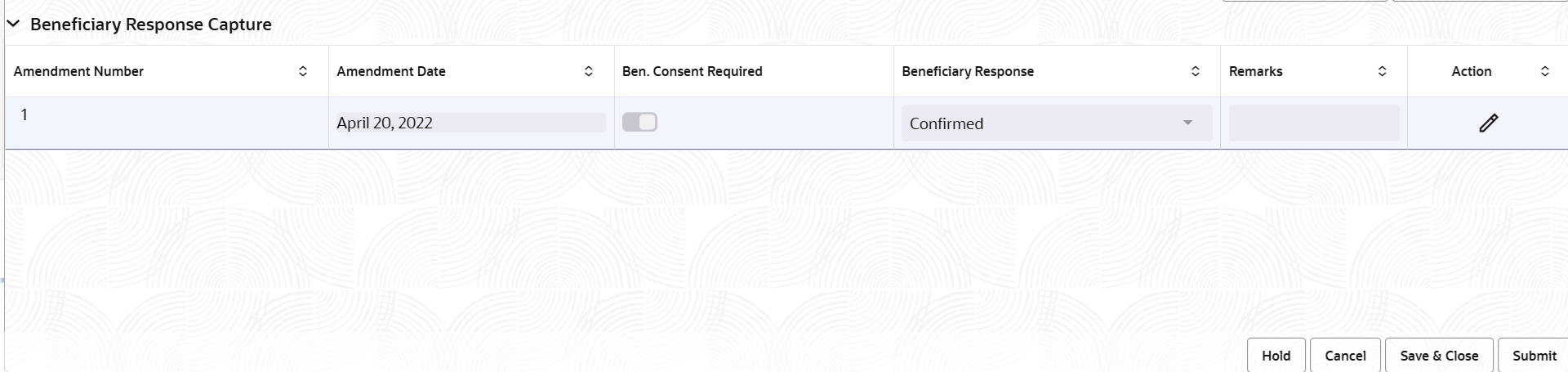
Description of the illustration registrationbenificiaryresponse.png - On Guarantee Issuance Amendment - Beneficiary Consent - Registration
- Beneficiary Response Capture screen, specify the fields.
Note:
The fields which are marked as Required are mandatory.For more information on fields, refer to the field description table below.
Table 2-4 Guarantee Issuance Amendment - Beneficiary Consent - Registration - Beneficiary Response Capture - Field Description
Field Description Amendment Number Read only field. Amendment number will be auto-populated from the Guarantee /SBLC Amendment.
Amendment Date Read only field. This field displays the date on which the amendment was made to Guarantee/ SBLC.
Beneficiary Consent Required Read only field. Beneficiary Consent Required toggle (On/ Off) will be auto-populated from the Guarantee /SBLC Amendment.
Beneficiary Response Select the beneficiary response from the drop-down. - Confirmed
- Unconfirmed
- Rejected
Remarks Specify the remarks of the beneficiary response. Action Click edit icon to edit the beneficiary response. - Click Submit.The task will move to next logical stage of Guarantee Issuance Amendment - Beneficiary Consent.
For more information on action buttons, refer to the field description table below.
Table 2-5 Guarantee Issuance Amendment - Beneficiary Consent - Registration - Action Buttons - Field Description
Field Description Signature Click the Signature button to verify the signature of the customer/ bank if required. The user can view the Customer Number and Name of the signatory, Signature image and the applicable operation instructions if any available in the back-office system.
If more than one signature is available, system should display all the signatures.
Documents Upload the documents received. Application displays mandatory documents to be uploaded for Guarantee Issuance Amendment - Beneficiary Consent. Place holders are also available to upload additional documents submitted by the applicant
Remarks Specify any additional information regarding the Guarantee Issuance Amendment - Beneficiary Consent. This information can be viewed by other users processing the request. Content from Remarks Field should be handed off to Remarks field in Backend application.
Customer Instructions Click to view/ input the following: - Standard Instructions – In this section, the system will populate the details of Standard Instructions maintained for the customer. User will not be able to edit this.
- Transaction Level Instructions – In this section, OBTFPMCS user can input any Customer Instructions received as part of transaction processing. This section will be enabled only for customer initiated transactions.
View SBLC/ Guarantee Clicking on View SBLC/ Guarantee button, user can view the the snapshot of latest Guarantee amendment details. SBLC/ Guarantee Events Clicking on SBLC/ Guarantee Events button, user can view the snapshot of various events under the Guarantee amendment details. Hold The details provided will be saved and status will be on hold. User must update the remarks on the reason for holding the task. This option is used, if there are any pending information yet to be received from applicant.
Cancel Cancels the GSBLC/ Guarantee Amendment - Beneficiary Consent Registration stage inputs. Details entered will not be saved and the task will be removed. Save & Close Save the information provided and holds the task in ‘My Task’ queue for working later. This option will not submit the request.
Submit Click Submit, system will trigger acknowledgment to the customer and give confirmation message for successful submission. The task will move to next logical stage of Guarantee Issuance Amendment - Beneficiary Consent. If mandatory fields have not been captured, system will display an error message until the mandatory fields data are provided.
Checklist Click to view the list of items that needs to be completed and acknowledge. If mandatory checklist items are not selected, system will display an error on submit.
- Document Linkage
This topic provides the systematic instructions to initiate the document linkage.
Parent topic: Guarantee Issuance Amendment - Beneficiary Consent