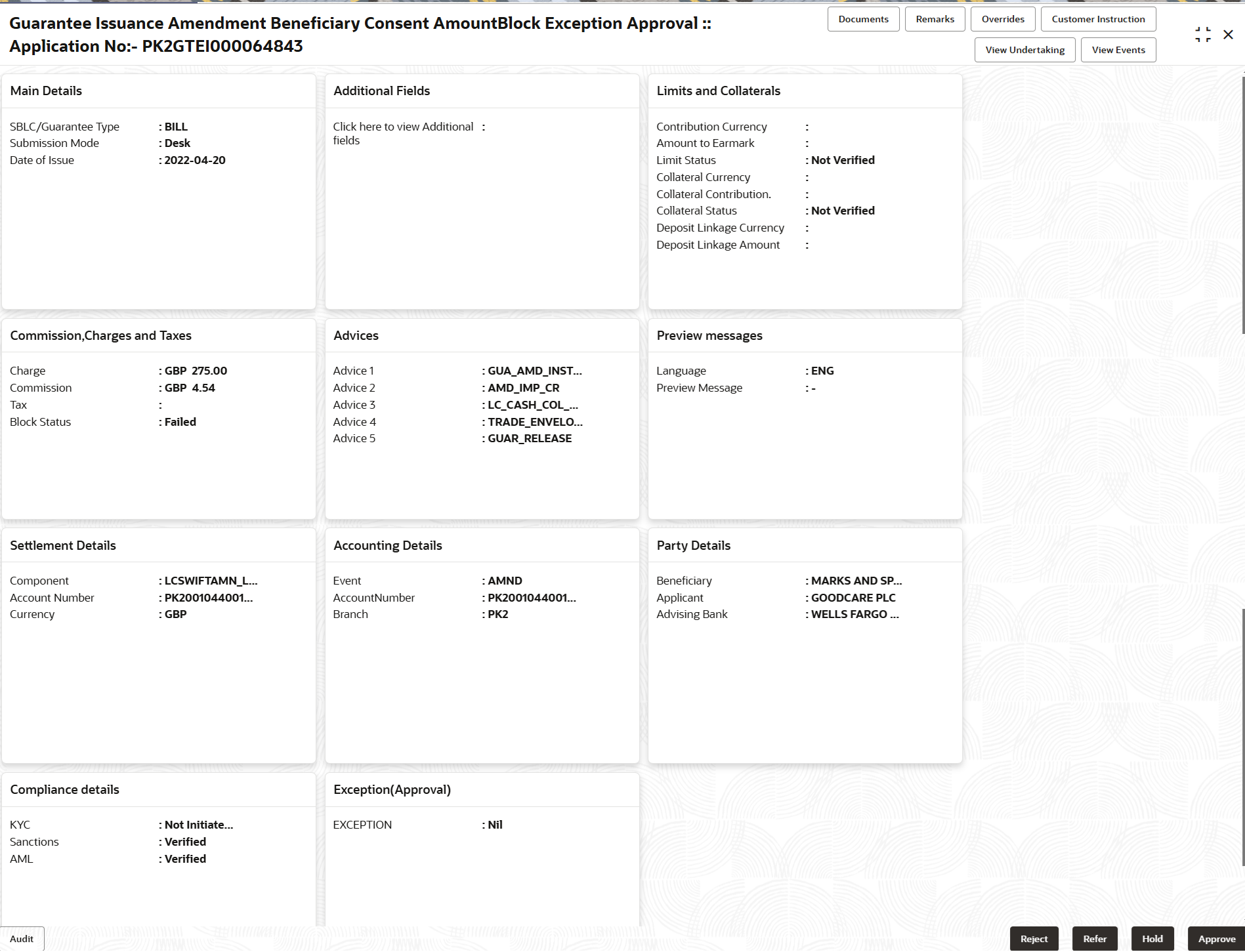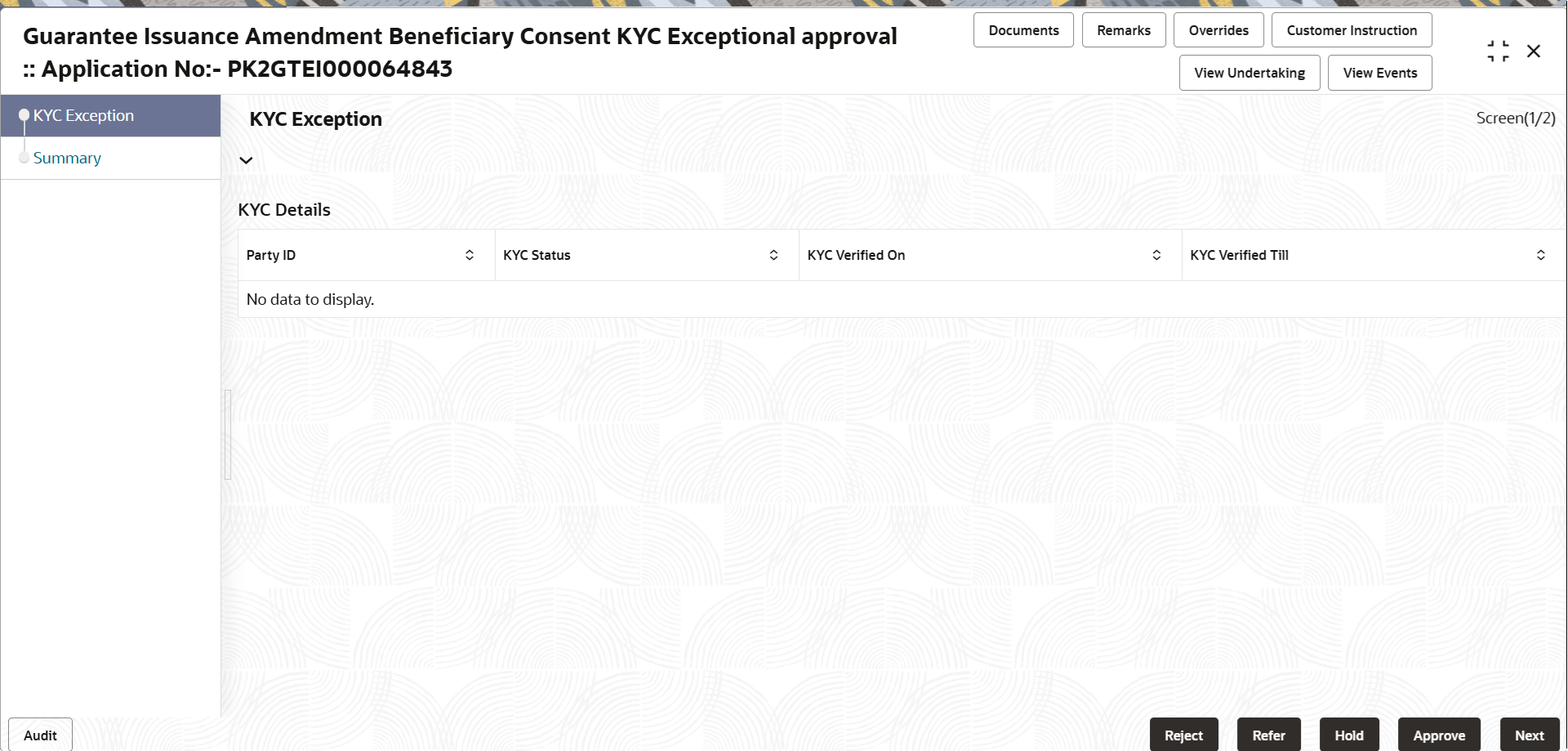2.4 Exceptions
This topic helps you quickly get acquainted with the Exceptions process.
The Guarantee Issuance Amendment Beneficiary Consent request, before it reaches the approval stage, the application will validate the Amount Block, KYC and AML. If any of these failed in validation will reach exception stage for further clearance for the exceptions.
Amount Block Exception Approval
User can review the amount block exception for Trade Finance requests that failed to create Amount Block in backend system.
Log in into Trade Mid Office (TMO) system amount block exception queue. Amount block validation failed tasks for trade transactions will be listed in the queue.
Open the task to view the summary tiles. The tiles should display a list of important fields with values.
The transactions that have failed amount block due to non-availability of amount in respective account will reach the amount block exception stage.
As part of amount block validation, application will check if sufficient balance is available in the account to create the block. On hand-off, system will debit the blocked account to the extent of block and credit charges/ commission account in case of charges block or credit the amount in suspense account for blocks created for collateral.
On Approval, system should not release the Amount Block against each applicable account and system should handoff the “Amount Block Reference Number “to the back office. On successful handoff, back office will make use of these “Amount Block Reference Number” to release the Amount Block done in the mid office (OBTFPMCS) and should debit the CASA account from the Back office. If multiple accounts are applicable, Amount Block.
Reference for all accounts to be passed to the back office.
- Approve:
- Settlement amount will be funded (outside of this process)
- Allow account to be overdrawn during hand-off
- Refer:
- Refer Refer back to DE providing alternate settlement account to be used for block.
- Different collateral to be mapped or utilize lines in place of collateral.
- Reject: Reject the transaction due to non-availability of sufficient balance in settlement account Amount Bock Exception This section will display the amount block exception details.
Application Details
All fields displayed under Application details section, would be read only.
Amount Bock Exception
This section will display the amount block exception details.
- Main Details - User can view the application and Guarantee details. User can only view but cannot modify the details.
- Additional Fields – User can view the User Defined Field maintained.
- Limits and Collaterals - User can view limits and collateral details. User can modify the details if required.
- Commission, Charges and Taxes - User can view the charge details. User can only view but cannot modify the details.
- Advices - User can view the advice details.
- Preview Messages - User can have the preview of message.
- Settlement Details - User can view the settlement details.
- Accounting Details - User can view the accounting entries
generated by back office system.
Note:
When the Value Date is different from the Transaction Date for one or more accounting entries, system displays an Alert Message “Value Date is different from Transaction Date for one or more Accounting entries. - Party Details - User can view the party details like beneficiary, advising bank etc. User can only view but cannot modify the details.
- Compliance Details- User can view compliance details. The status must be verified for KYC and to be initiated for AML and Sanction Checks.
- Exceptional (Approval) - User can view the Exceptional (Approval) details.
Amount Block Details
All the data elements shown in the tables below will go in as read-only information to the Amount Block exception System.
- Click Approve. to approve thw export booking amount bolck exception check.
For more information on Action Buttons, refer to the field description table below.
Table 2-19 Amount Bock Exception - Action Buttons - Field Description
| Field | Description |
|---|---|
| Documents | View/Upload the required document. |
| Remarks | Specify any additional information regarding the
Guarantee. This information can be viewed by other users processing
the request.
Content from Remarks field should be handed off to Remarks field in Backend application. |
| Overrides | Click to view the overrides accepted by the user. |
| Customer Instructions | Click to view/ input the following
|
| View Undertaking | Clicking this button allows the user to view the undertaking details. |
| View Events | Clicking this button allows the user to view the various events under the Guarantee amendment details. |
| Hold | The details provided will be saved and status will be
on hold.User must update the remarks on the reason for holding the
task.
This option is used, if there are any pending information yet to be received from applicant. |
| Reject | On click of Reject, user must select a Reject Reason
from a list displayed by the system.
Reject Codes are:
Select a Reject code and give a Reject Description. |
| Refer | Select a Refer Reason from the values displayed by
the system.
User can refer the task back to the Data Enrichment user. User must select a Refer Reason from the values displayed by the system. Refer Codes Refer Codes are:
|
| Approve | On approve, application must validate for all mandatory field values, and task must move to the next logical stage. |
| Back | Task moves to previous logical step. |
Exception - Know Your Customer (KYC)
- Log in into OBTFPMCS application, KYC exception queue. KYC exception failed tasks for Trade Finance transactions will be listed in your queue.
- Open the task, to see summary tiles that display a summary of
available updated fields with values.
User can pick up a transaction and do the following actions:
Approve- After changing the KYC status in the back end application (outside this process).
- Without changing the KYC status in the back end application.
- Reject (with appropriate reject reason).
Figure 2-19 Know Your Customer (KYC) Exception
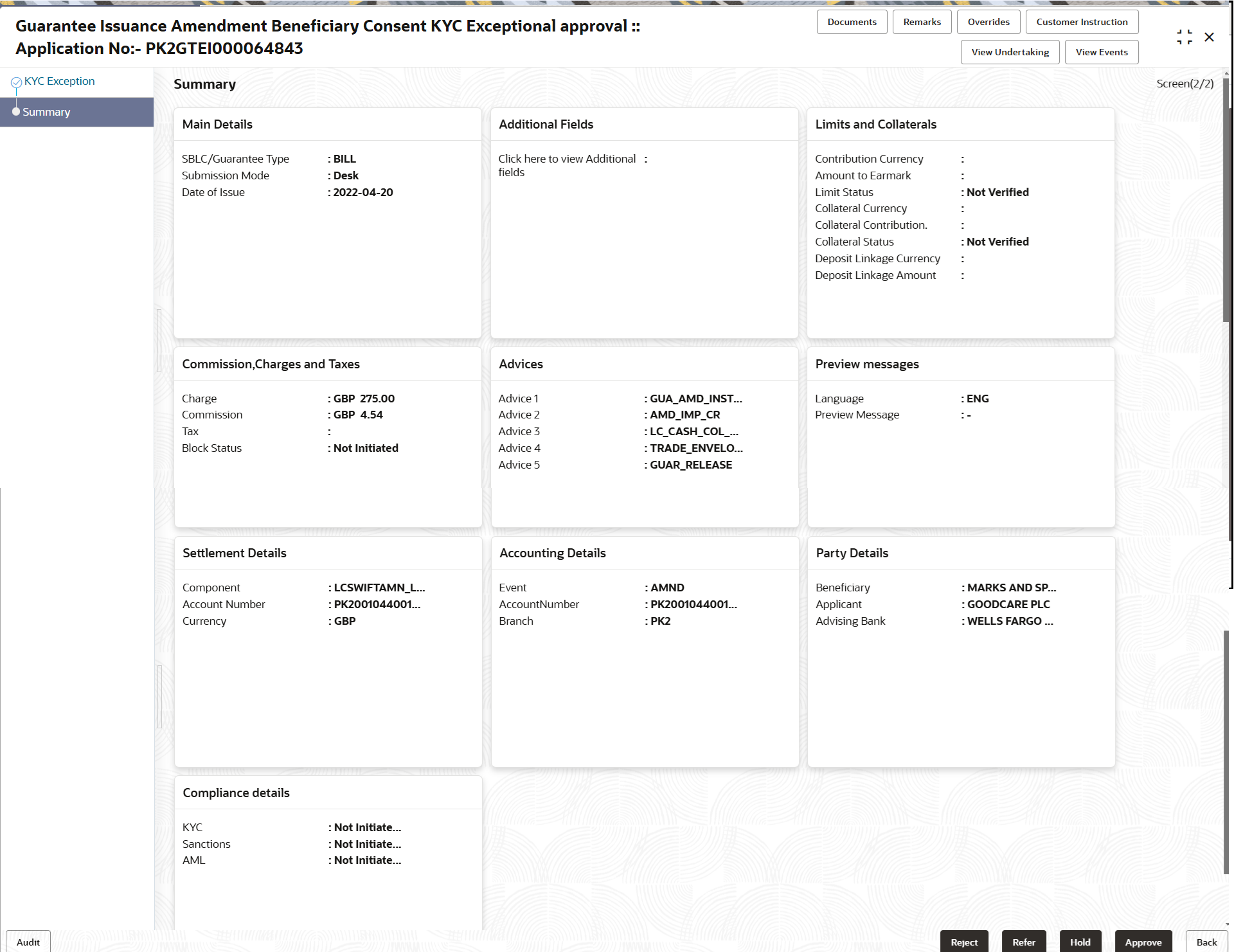
Description of "Figure 2-19 Know Your Customer (KYC) Exception"
- Main Details - User can view the application and Guarantee details. User can only view but cannot modify the details.
- Additional Fields – User can view the User Defined Field maintained.
- Limits and Collaterals - User can view limits and collateral details. User can modify the details if required.
- Commission, Charges and Taxes - User can view the charge details. User can only view but cannot modify the details.
- Advices - User can view the advice details.
- Preview Messages - User can have the preview of message.
- Settlement Details - User can view the settlement details.
- Accounting Details - User can view the accounting entries
generated by back office system.
Note:
When the Value Date is different from the Transaction Date for one or more accounting entries, system displays an Alert Message “Value Date is different from Transaction Date for one or more Accounting entries. - Party Details - User can view the party details like beneficiary, advising bank etc. User can only view but cannot modify the details.
- Compliance Details- User can view compliance details. The status must be verified for KYC and to be initiated for AML and Sanction Checks.
For more information on Action Buttons, refer to the field description table below.
Table 2-20 Exception - Know Your Customer (KYC) Summary - Action Buttons - Field Description
| Field | Description |
|---|---|
| Documents | View/Upload the required document. |
| Remarks | Specify any additional information regarding the
guarantee. This information can be viewed by other users processing
the request.
Content from Remarks field should be handed off to Remarks field in Backend application. |
| Overrides | Click to view the overrides accepted by the user. |
| Customer Instructions | Click to view/ input the following
|
| View Undertaking | Clicking this button allows the user to view the undertaking details. |
| View Events | Clicking this button allows the user to view the various events under the Guarantee amendment details. |
| Reject | On click of Reject, user must select a Reject Reason
from a list displayed by the system.
Reject Codes are:
Select a Reject code and give a Reject Description. |
| Refer | Select a Refer Reason from the values displayed by
the system.
Refer Codes are:
|
| Hold | The details provided will be saved and status will be
on hold. User must update the remarks on the reason for holding the
task.
This option is used, if there are any pending information yet to be received from applicant. |
| Approve | On approve, application must validate for all mandatory field values, and task must move to the next logical stage. If there are more approvers, task will move to the next approver for approval. If there are no more approvers, the transaction is handed off to the back end system for posting. |
| Back | Task moves to previous logical step. |
Exception - Limit Check/Credit
- Log in into OBTFPMCS application, limit check exception queue. Limit check exception failed tasks for Trade Finance transactions must be listed in your queue.
- Click My Task. The summary tiles displays
summary of important fields with values.
Note:
On Approval of the exception task, system should validate the Limit Availability, Limit Expiry Date in the Limit System and create Earmark in the ELCM system. In case if the Limit is not available or the Limit is expired, then system should display an error message and should not allow the user to approve and proceed.
Limit check Exception approver can do the following actions:
- Limit enhanced in the back end (outside this process).
- Without enhancing limit in the back end.
- Refer back to DE providing alternate limit id to map
- Refer additional collateral to be mapped
Reject
The transaction due to non-availability of limits capturing reject reason.
Limit/Credit Check
This section will display the amount block exception details.
Summary
- Main Details - User can view the application and Guarantee details. User can only view but cannot modify the details.
- Additional Fields – User can view the User Defined Field maintained.
- Limits and Collaterals - User can view limits and collateral details. User can modify the details if required.
- Commission, Charges and Taxes - User can view the charge details. User can only view but cannot modify the details.
- Advices - User can view the advice details.
- Preview Messages - User can have the preview of message.
- Settlement Details - User can view the settlement details.
- Accounting Details - User can view the accounting entries
generated by back office system.
Note:
When the Value Date is different from the Transaction Date for one or more accounting entries, system displays an Alert Message “Value Date is different from Transaction Date for one or more Accounting entries. - Party Details - User can view the party details like beneficiary, advising bank etc. User can only view but cannot modify the details.
- Compliance Details- User can view compliance details. The status must be verified for KYC and to be initiated for AML and Sanction Checks.
Table 2-21 Exception - Limit Check/Credit - Action Buttons – Field Description
| Field | Description |
|---|---|
| Documents | View/Upload the required document. |
| Remarks | Specify any additional information regarding the
collection. This information can be viewed by other users
processing the request.
Content from Remarks field should be handed off to Remarks field in Backend application. |
| Overrides | Click to view the overrides accepted by the user. |
| Customer Instructions | Click to view/ input the following
|
| View Undertaking | Clicking this button allows the user to view the undertaking details. |
| View Events | Clicking this button allows the user to view the various events under the Guarantee amendment details. |
| Reject | On click of Reject, user must select a Reject
Reason from a list displayed by the system.
Reject Codes are:
Select a Reject code and give a Reject Description. |
| Refer | Select a Refer Reason from the values displayed
by the system.
Refer Codes are:
|
| Hold | The details provided will be saved and status
will be on hold.User must update the remarks on the reason for
holding the task.
This option is used, if there are any pending information yet to be received from applicant. |
| Approve | On approve, application must validate for all mandatory field values, and task must move to the next logical stage. |
| Back | Task moves to previous logical step. |
Parent topic: Guarantee Issuance Amendment - Beneficiary Consent