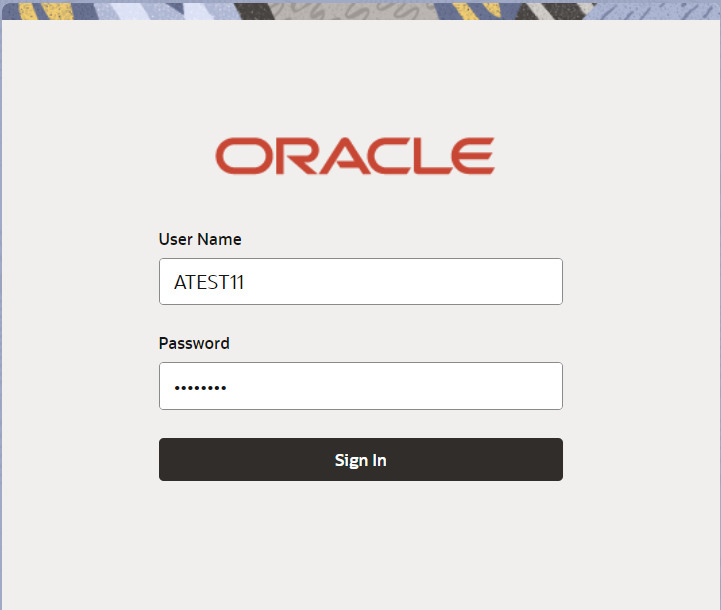2.2 Registration
This topic provides the systematic instructions to initiate the Registration stage of Export LC Transfer Amendment Beneficiary Consent - Islamic request.
User can capture the basic details of the response, check the signature of the signatory from the advising bank and upload the related documents. On submit of the request, the request should be available for an LC expert to handle in the next stage.
- On Home screen, click Trade Finance - Islamic. Under Trade Finance - Islamic, click Export Documentary Credit.
- Under Export Documentary Credit, click Export
LC Transfer Amendment Beneficiary Consent - Islamic.
Figure 2-3 Export LC Transfer Amendment Beneficiary Consent - Islamic
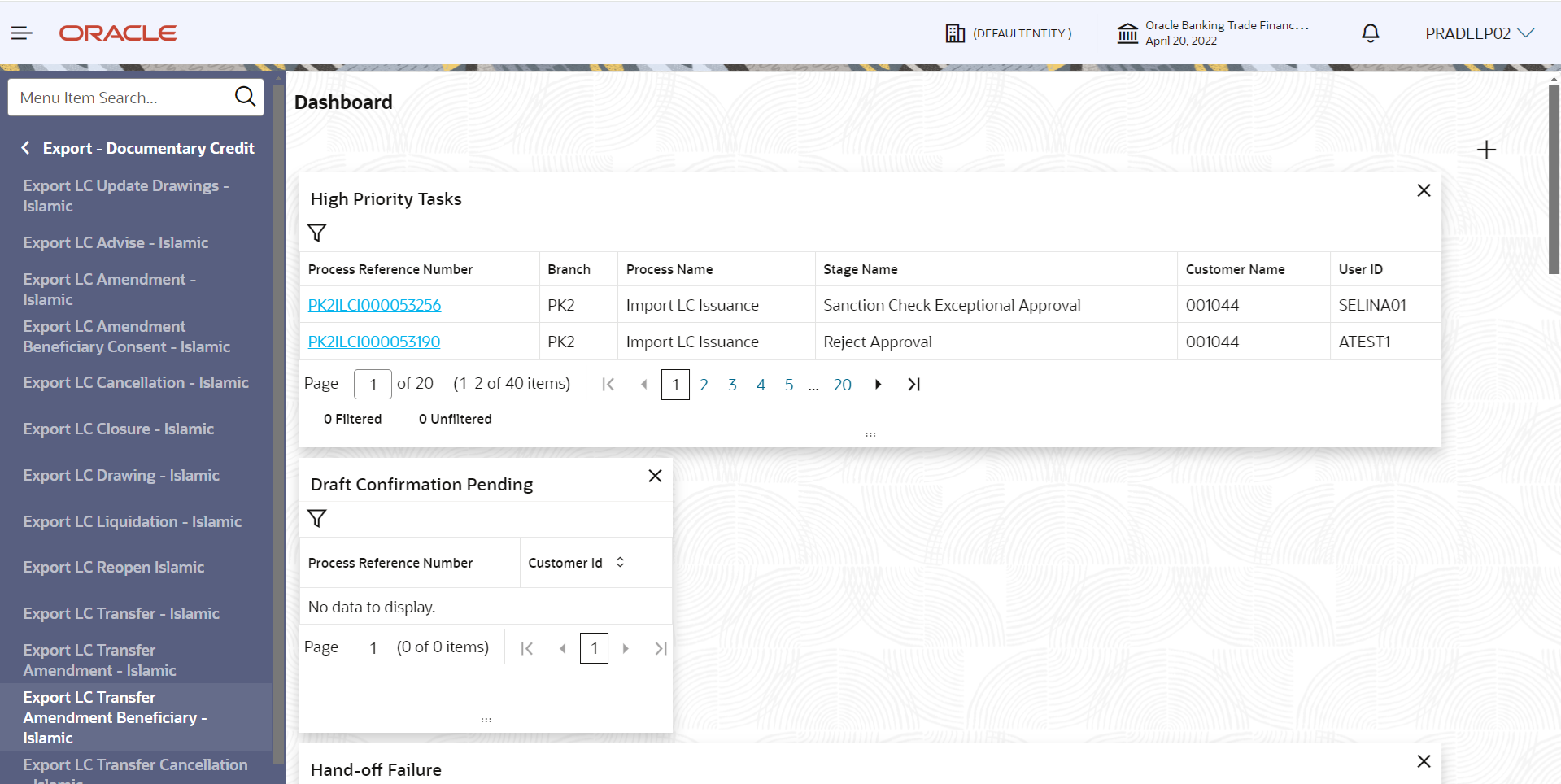
Description of the illustration exportlctransferamendment-beneficiary-consent.pngThe Export LC Transfer Amendment Beneficiary Consent - Islamic screen appears.The Export LC Transfer Amendment Beneficiary Consent - Islamic - Registration stage has two sections Application Details and Beneficiary Response Capture. Let’s look at the details of Registration screens below:
Figure 2-4 Export LC Transfer Amendment Beneficiary Consent - Islamic - Registration - Application Details
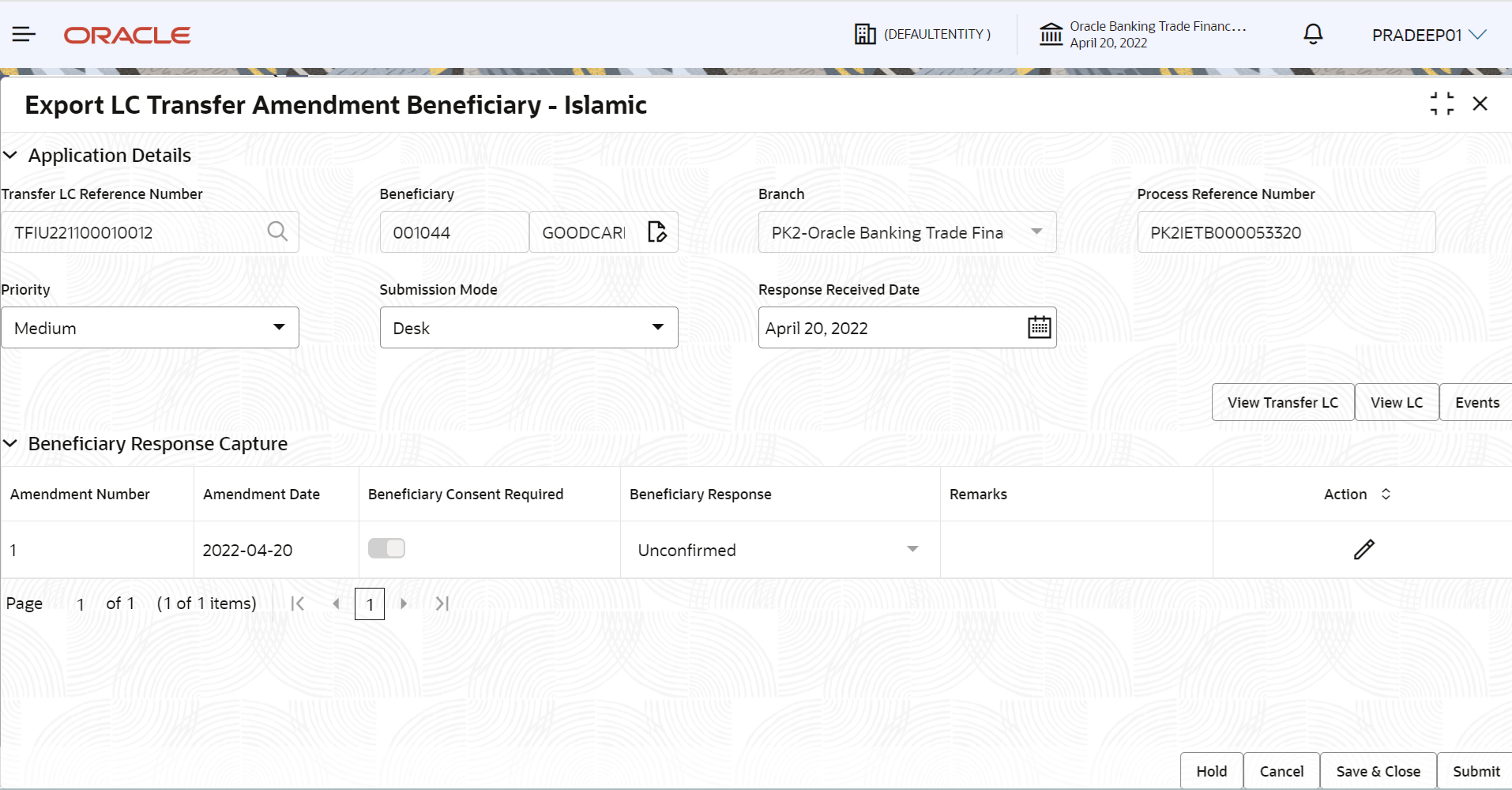
Description of the illustration registrationapplicationdetails.png - On Export LC Transfer Amendment Beneficiary Consent - Islamic -
Registration - Application Details screen, specify the
fields.
Note:
The fields which are marked as Required are mandatory.For more information on fields, refer to the field description table below.
Table 2-3 Export LC Transfer Amendment Beneficiary Consent - Islamic - Registration - Application Details - Field Description
Field Description Transfer LC Reference Number Specify the transfer LC reference number. Alternatively, click Search to search and select the transfer LC reference number. In the lookup, user can search giving Export LC Reference Number, Beneficiary and Transfer Amount.
Beneficiary Read only field. Beneficiary details is defaulted from the underlying transfer LC.
Branch Read only field. Branch details is auto-populated from transfer LC details.
Process Reference Number Read only field. Unique sequence number for the transaction.
This is auto generated by the system based on process name and branch code.
Priority System populates the priority of the customer based on priority maintenance. If priority is not maintained for the customer, system will populate 'Medium' as the default priority. User can change the priority populated any time before submit.
Submission Mode System populates the submission mode of Export LC Transfer Amendment Beneficiary Consent - Islamic request. By default the submission mode will have the value as ‘Desk’.
- Desk - Request received through Desk
- FAX - Request received through
- Email - Request received through Email
- Courier - Request received through Courier
The user can change the submission mode.
Response Received Date System defaults the response received date. By default, the application displays the branch’s current date and enables the user to change the date to any back date.Note:
Future date selection is not allowed.Beneficiary Response CaptureThis section displays the Beneficiary Response Capture details.
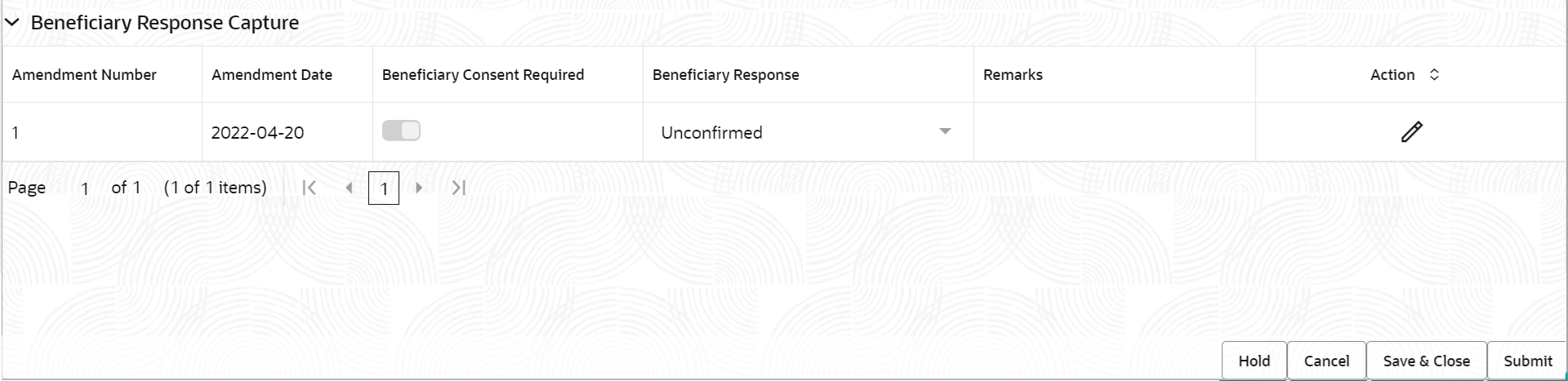
Description of the illustration registrationbeneficiaryresponsecapture.png - On Export LC Transfer Amendment Beneficiary Consent - Islamic -
Beneficiary Response Capture screen, specify the fields.
Note:
The fields which are marked as Required are mandatory.For more information on fields, refer to the field description table below.
Table 2-4 Export LC Transfer Amendment Beneficiary Consent - Islamic - Registration - Beneficiary Response Capture - Field Description
Field Description Amendment No Read only field. Amendment number will be auto-populated based on selected Transfer LC Reference Number.
Amenment Date Read only field. This field displays the date on which the amendment was made to Transfer LC.
Beneficiary Consent Read only field. Beneficiary Confirmation Required (Y/N) will be auto populated based on selected Transfer LC Reference Number.
Beneficiary Response Select the Beneficiary response from the list. The values are:- Confirmed
- Unconfirmed
- Rejected
Beneficiary Response field will be read only if Beneficiary Consent Required is ‘No’.
Remarks Specify the remarks for the Export LC Transfer Amendment Beneficiary Consent. Action Click the  Edit icon to edit the beneficiary response.
Edit icon to edit the beneficiary response.
- Click Submit.The task will move to next logical stage of Export LC Transfer Amendment Beneficiary Consent.
For more information on action buttons, refer to the field description table below.
Table 2-5 Export LC Transfer Amendment Beneficiary Consent - Islamic - Registration - Action Buttons - Field Description
Field Description Documents Upload the documents received under the Export LC Transfer Amendment Beneficiary Consent - Islamic. System displays the mandatory and optional documents. If mandatory documents are not uploaded, system should display an error on submit.
Remarks Specify any additional information regarding the Export LC Transfer Amendment Beneficiary Consent - Islamic. This information can be viewed by other users handling the request. Customer Instruction Click to view/ input the following. - Standard Instructions – In this section, the system will populate the details of Standard Instructions maintained for the customer. User will not be able to edit this.
- Transaction Level Instructions – In this section, OBTFPMCS user can input any Customer Instructions received as part of transaction processing. This section will be enabled only for customer initiated transactions.
View Transfer LC Click to view the latest transfer LC details. View Export LC Click to view the latest export LC details. Events Click to view the transfer LC events. Hold The details provided will be saved and status will be on hold. User must update the remarks on the reason for holding the task. This option is used, if there are any pending information yet to be received from applicant.
Cancel Cancels the Export LC Transfer Amendment Beneficiary Consent - Islamic task. Details entered will not be saved and the task will be removed Save & Close Save the information provided and holds the task in ‘My Task’ queue for working later. This option will not submit the request.
Submit The task will move to next logical stage of Export LC Transfer Amendment Beneficiary Consent - Islamic. If mandatory fields have not been captured, system will display an error message until the mandatory fields data are provided. Checklist Click to view the list of items that needs to be completed and acknowledge. If mandatory checklist items are not selected, system will display an error on submit.