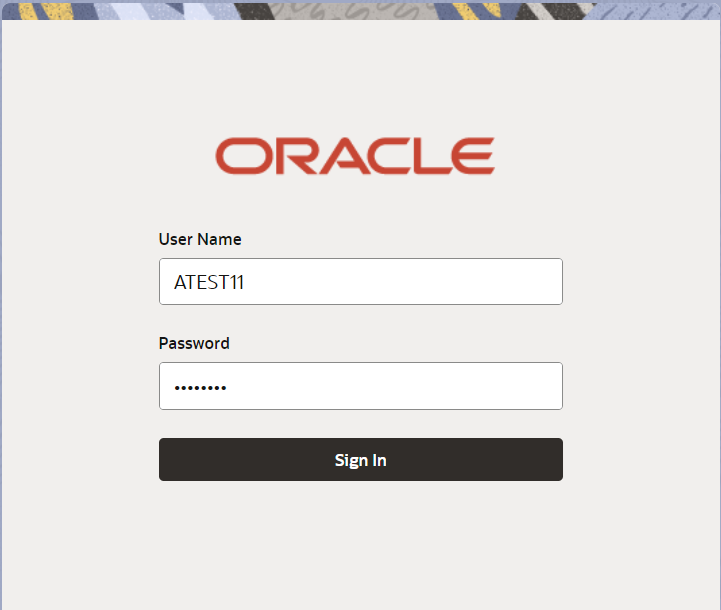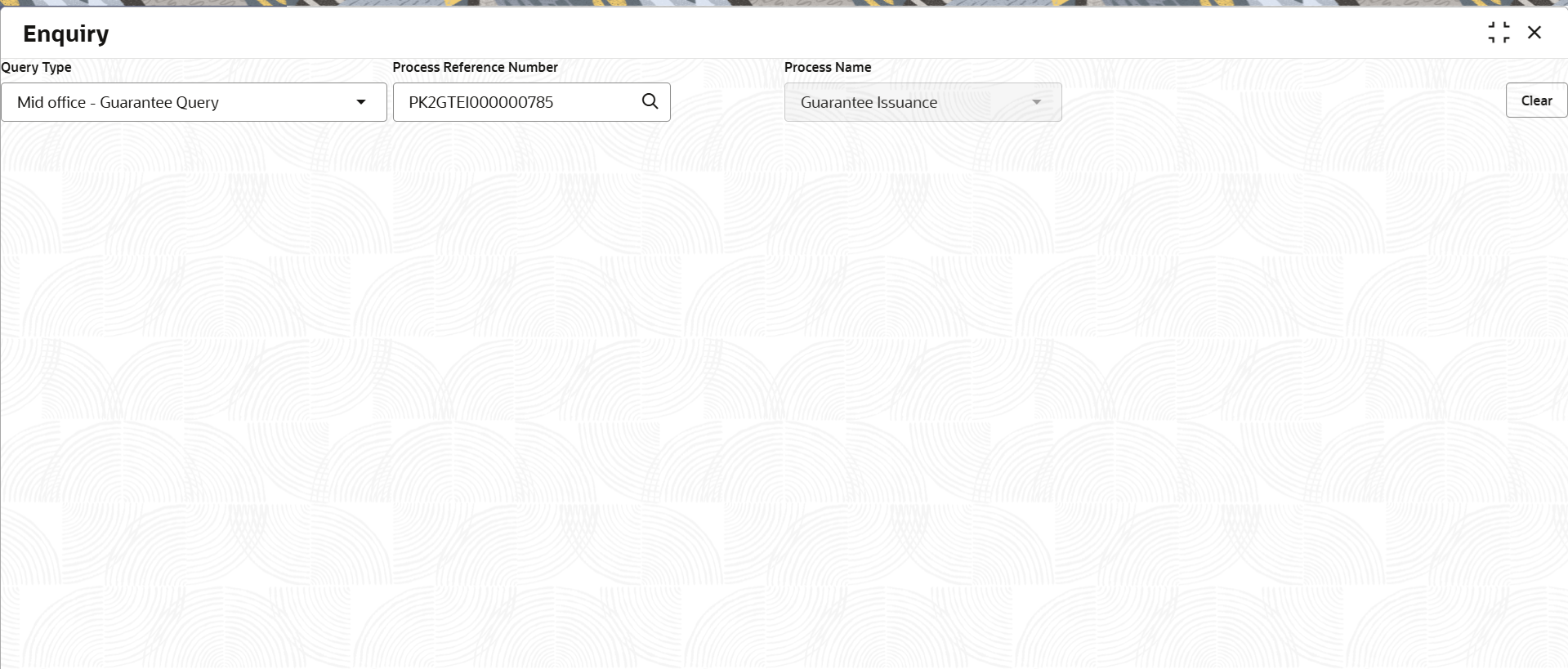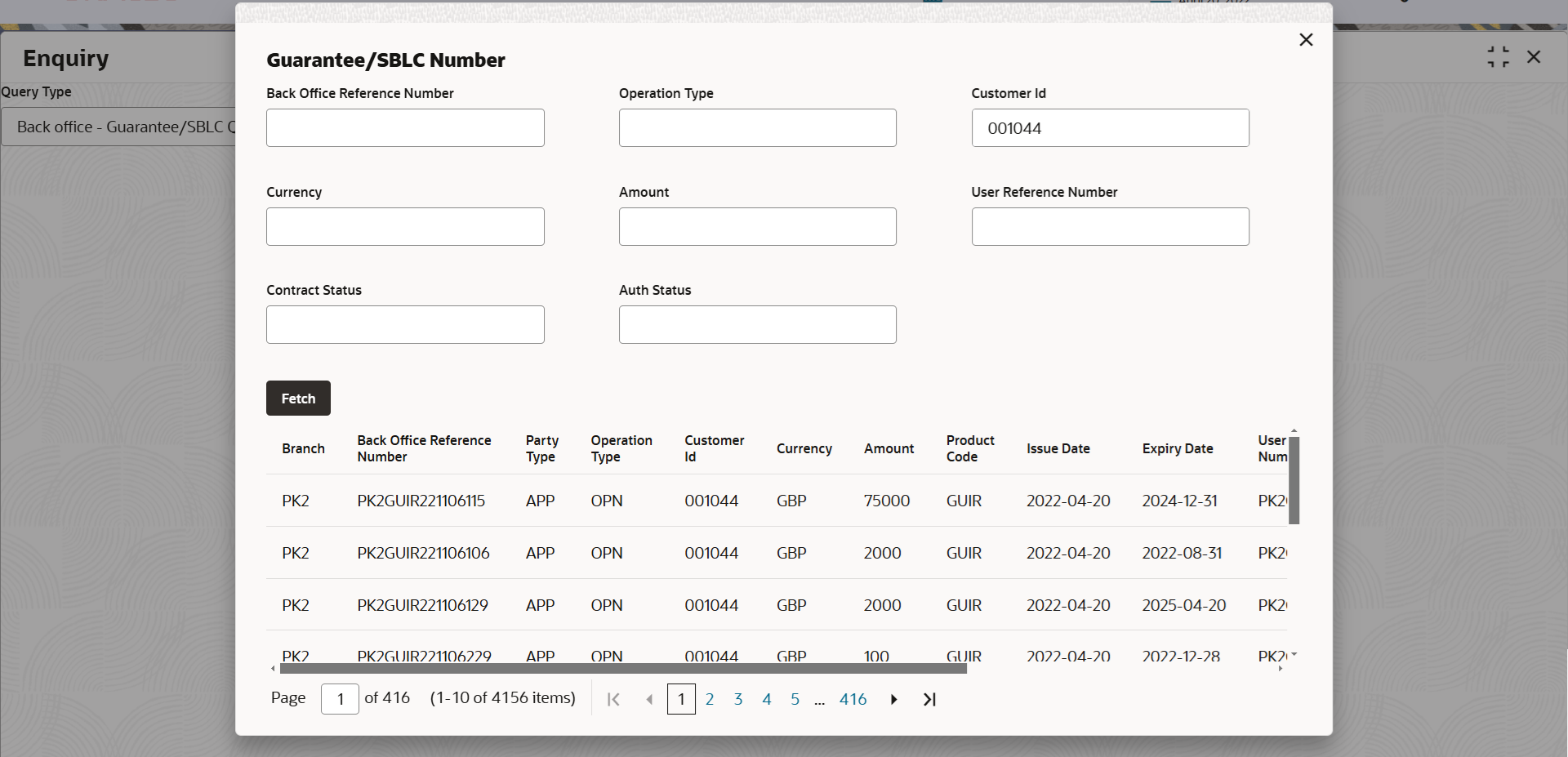2 Enquiry
Enquiry of contracts stored in back office and mid office are now enabled in
Oracle Banking Trade Finance
Process Management Cloud Service
application. User can view the complete details of the contracts on selection of the
particular contract.
In the subsequent steps, let’s see the steps to make an enquiry for the contracts available in back office and mid office:
Specify User ID and
Password, and login to Home
screen.
.