2.3.3 Payment
This topic provides the systematic instructions to initiate the Payment in Scrutiny stage of Export LC Transfer request.
- On Scrutiny - Payment screen, specify the fields.
Figure 2-10 Scrutiny - Payment
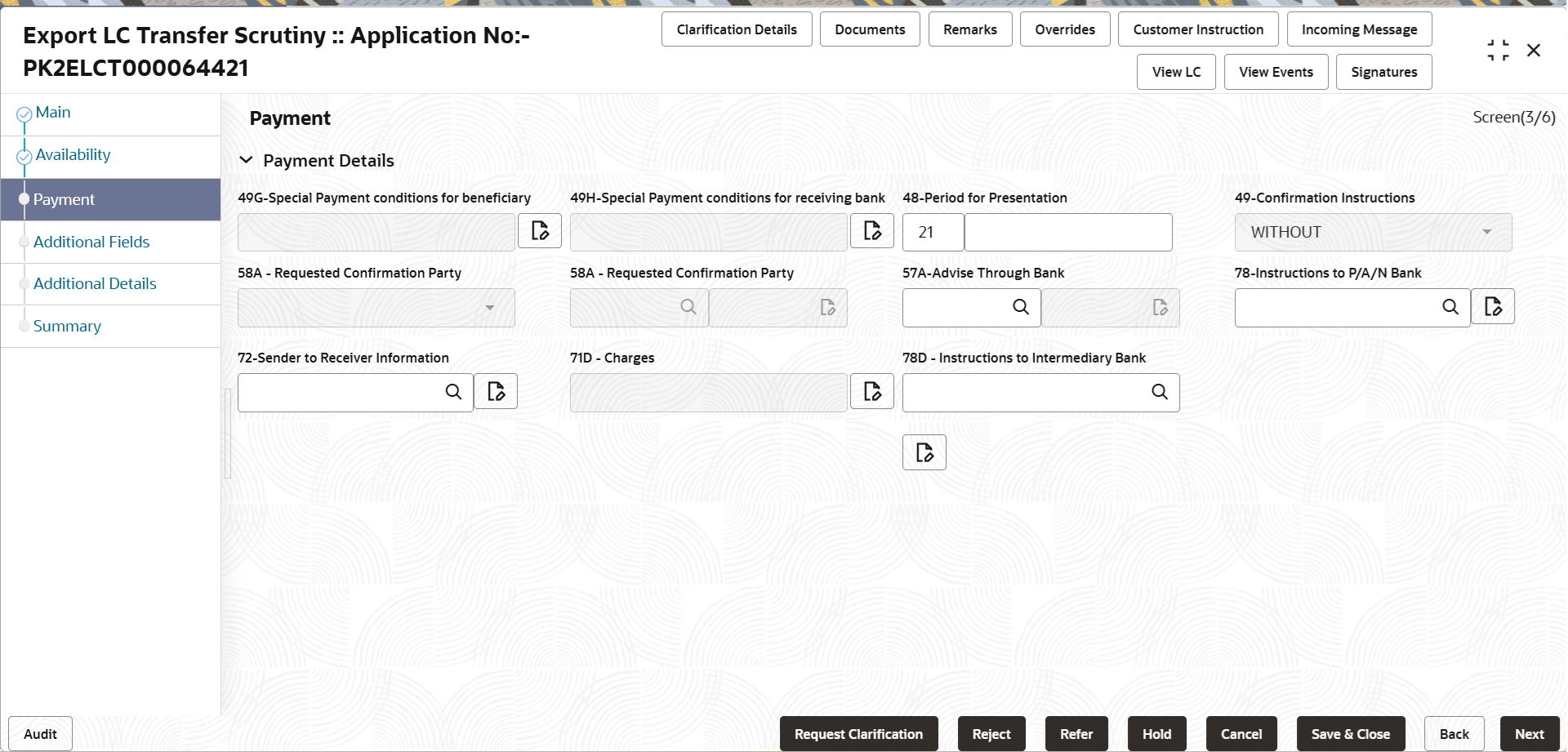
Description of the illustration scrutinypayment.pngFor more information on fields, refer to the field description table below.
Table 2-12 Payment - Field Description
Field Description Payment Details Special Payment conditions for beneficiary Special Payment conditions for beneficiary is defaulted from the underlying Transfer LC. The user can specify the details, if any special payment condition has to be provided to beneficiary, in case of Non - Online channel.
In case of Online channel, system auto-populates the details. User cannot change the populated value.
Special Payment conditions for receiving bank Special Payment conditions for receiving bank is defaulted from the underlying Transfer LC. The user can specify the details, if any special payment condition has to be provided to receiving bank, in case of Non - Online channel.
In case of Online channel, system auto-populates the details. User cannot change the populated value.
Period for Presentation Specify the event name in text along with the number of days in number, if the period of presentation is based on any event other than shipment, in case of non-online channel. In case of Online channel, this field is read only.
Confirmation Instructions Select the confirmation instruction for the LC from the available list, in case of non-online channels. The options are: - CONFIRM
- MAY ADD
- WITHOUT
Applicable only if field 49 - confirmation instruction is 'confirm' or 'may add'. You can search through LOV, Party type with banks should only be displayed in LOV. The system should display the- SWIFT code (if available)
- Name and address of the bank
In case of Online channel, this field is read only. System auto-populates the detail. User cannot change the populated value.
Requested Confirmation Party Click Search to search and select the appropriate requested confirmation party, in case of online and non-online channels. This field is enabled and mandatory, if the Confirmation Instructions is CONFIRM orMAY ADD.Note:
This field is applicable only for LC Type - Confirmed LC.In case of Online channel, this field is read only. System auto-populates the detail. User cannot change the populated value.
Advise Through Bank Click Search to search and select the advise through bank, in case of Non - Online channel. Party type with banks must be displayed in look-up. - SWIFT code (if available)
- Name and address of the bank
On selection of the record if SWIFT code is available, then SWIFT code will be defaulted. If SWIFT code is not available then the bank's name and address to be defaulted.
In case of online request, system should auto-populate the details. User cannot change the populated value.
Instructions to P/A/N Bank Click Search to search and select the instructions to P/A/N Bank, in case of Non - Online channel. In case of Online channel, update the details received.
Sender to Receiver Information Click Search to search and select the sender to receiver information (FFT), in case of Non - Online channel. In case of Online channel, update the details received.
Charges Specify the charges details(FFT), in case of non-online channel. In case of Online channel, this field is read only.
Instructions to Intermediary Bank Click Search to search and select the instructions to intermediary bank. - Click Next.The task will move to next data segment. For more information refer Additional Fields.
Table 2-13 Payment Details - Action Buttons - Field Description
Field Description Documents Upload the required documents. The user can view and input/view application details simultaneously.
When a user clicks on the uploaded document, Document window get opened and on clicking the view icon of the uploaded document, Application screen should get split into two. The one side of the document allows to view and on the other side allows to input/view the details in the application.
Remarks Click the Remarks icon to provide any additional information. This information can be viewed by other users processing the request. Content from Remarks field should be handed off to Remarks field in Backend application.
Overrides Click to view the overrides accepted by the user. Customer Instruction Click to view/ input the following. - Standard Instructions – In this section, the system will populate the details of Standard Instructions maintained for the customer. User will not be able to edit this.
- Transaction Level Instructions – In this section, OBTFPM user can input any Customer Instructions received as part of transaction processing. This section will be enabled only for customer initiated transactions.
Incoming Message Displays the incoming message, if any. In case of MT798-MT726-MT759 request, user can view MT798 message(726-759) in this placeholder in Header of the task.
In case of MT798_MT788-MT799 request, user can view MT798 message (788-799) in this placeholder in Header of the process-task.
View LC Click to view the latest LC values displayed in the respective fields. All fields displayed in LC details section are read only fields.. View Events Click to view the details of the details of LC , amendments (if any), drawings (if any) and liquidations if any under the LC in chronological sequence from LC drawing. Reject On click of Reject, user must select a Reject Reason from a list displayed by the system. Reject Codes are:
- R1- Documents missing
- R2- Signature Missing
- R3- Input Error
- R4- Insufficient Balance/Limits
- R5 - Others
Select a Reject code and give a Reject Description.
This reject reason will be available in the remarks window throughout the process.Refer Select a Refer Reason from the values displayed by the system. Refer Codes are:
- R1- Documents missing
- R2- Signature Missing
- R3- Input Error
- R4- Insufficient Balance/Limits
- R5 - Others
Hold The details provided will be saved and status will be on hold. User must update the remarks on the reason for holding the task. This option is used, if there are any pending information yet to be received from applicant.
Cancel Cancel the Scrutiny stage inputs. The details updated in this stage are not saved. The task will be available in 'My Task' queue. Save & Close Save the details provided and holds the task in ‘My Task’ queue for further update. This option will not submit the request. Back On click of Back, task moves to previous logical step. Next On click of Next, system validates if all the mandatory fields have been captured. Necessary error and override messages to be displayed. On successful validation, system moves the task to the next data segment.
Parent topic: Scrutiny