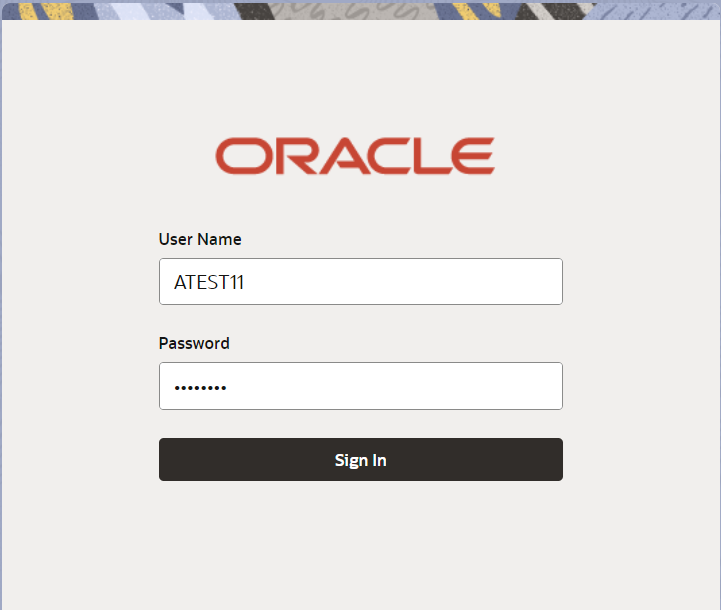2.2 Registration
This topic provides the systematic instructions to initiate the Registration stage of Export LC Transfer request.
User can capture the basic details of the response, check the signature of the signatory from the advising bank and upload the related documents. On submit of the request, the customer should be notified with acknowledgment and the request should be available for an LC expert to handle in the next stage.
- On Home screen, click Trade Finance. Under Trade Finance, click Export Documentary Credit.
- Under Export Documentary Credit, click Export
LC Transfer.
Figure 2-3 Export LC Transfer
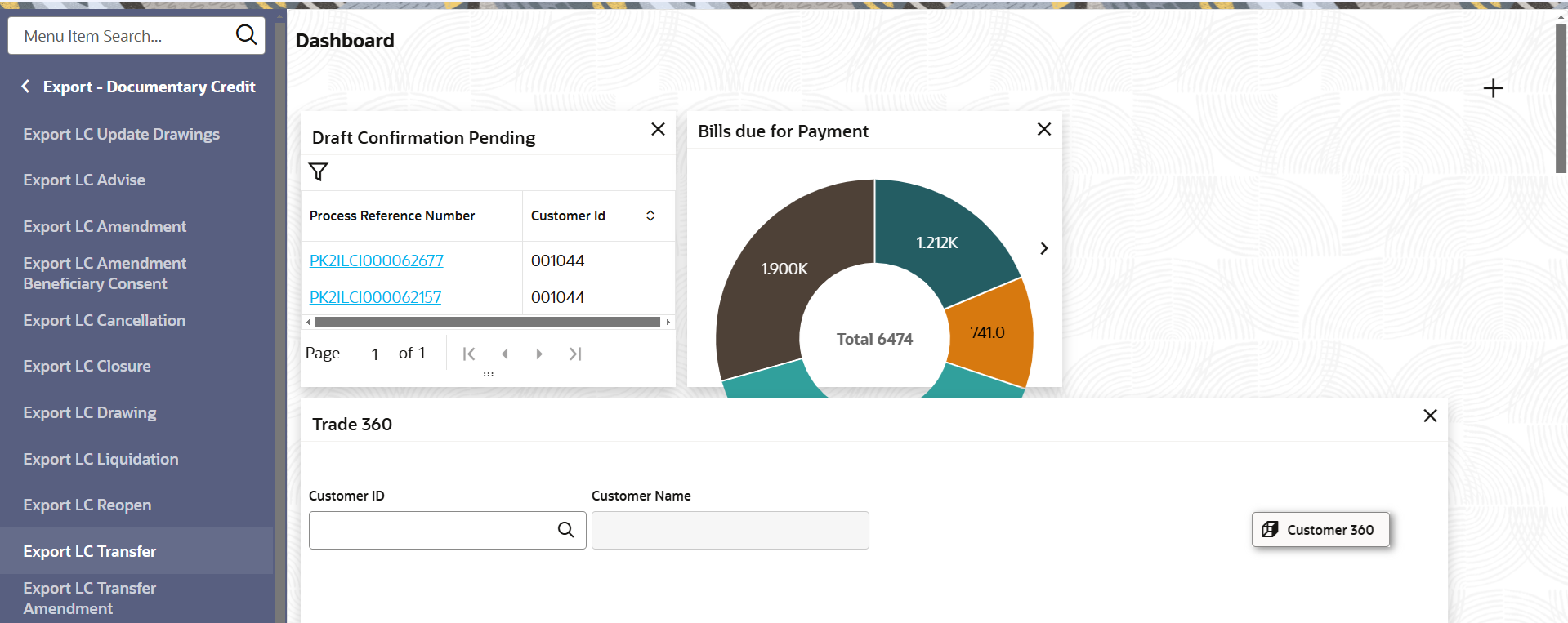
Description of the illustration exportlctransfer.pngThe Export LC Transfer screen appears.The Export LC Transfer - Registration stage has two sections Application Details and LC Details. Let’s look at the details of Registration screens below:
Figure 2-4 Export LC Transfer - Registration - Application Details
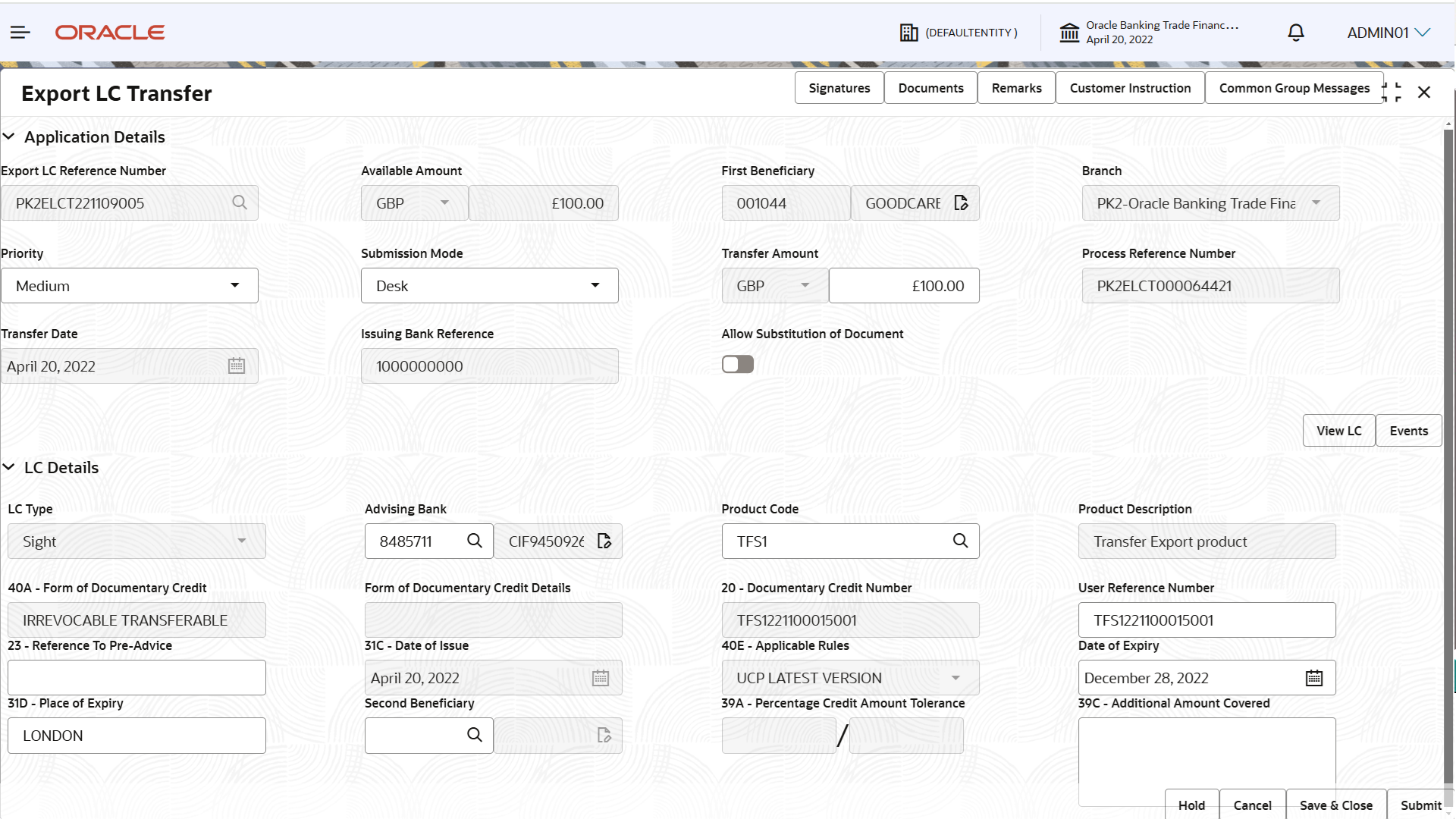
Description of the illustration registrationapplicationdetails.png - On Export LC Transfer - Registration - Application
Details screen, specify the fields.
Note:
The fields which are marked as Required are mandatory.For more information on fields, refer to the field description table below.
Table 2-3 Export LC Transfer - Registration - Application Details - Field Description
Field Description Export LC Reference Number Specify the transfer LC reference number. Alternatively, click Search to search and select the transfer LC reference number. In the lookup, user can search giving Transfer LC Reference Number, Beneficiary, Currency, Amount and User Reference Number. Based on the search result, select the applicable transfer LC reference number.
Available Amount Read only field. Available amount along with currency for Transfer is auto populated.
It must be less than or equals to LC amount.
First Beneficiary Read only field. First Beneficiary details is defaulted from the underlying Export LC.
Branch Read only field. Branch details is auto-populated from LC details.
Priority System populates the priority of the customer based on priority maintenance. If priority is not maintained for the customer, system will populate 'Medium' as the default priority. User can change the priority populated any time before submit.
Submission Mode System populates the submission mode of Export LC Transfer request. By default the submission mode will have the value as ‘Desk’.
- Desk - Request received through Desk
- FAX - Request received through
- Email - Request received through Email
- Courier - Request received through Courier
Transfer Amount Specify the Export LC transfer amount. Transfer amount plus tolerance cannot be more than value available in underlying Export LC. User cannot change the currency, it will be default from the underlying Export LC.
Process Reference Number Read only field. Unique sequence number for the transaction.
This is auto generated by the system based on process name and branch code.
Transfer Date Read only field. By default, the application displays the branch’s current date.
Customer Reference Number Customer reference number is defaulted from the underlying Export LC. User can change the Customer reference number.
Allow Substitution of Document Enable the option to allow the substitution of the export documents received from transferee with the documents from beneficiary during drawing. LC DetailsDetails in this screen displays the data from the LC issued.
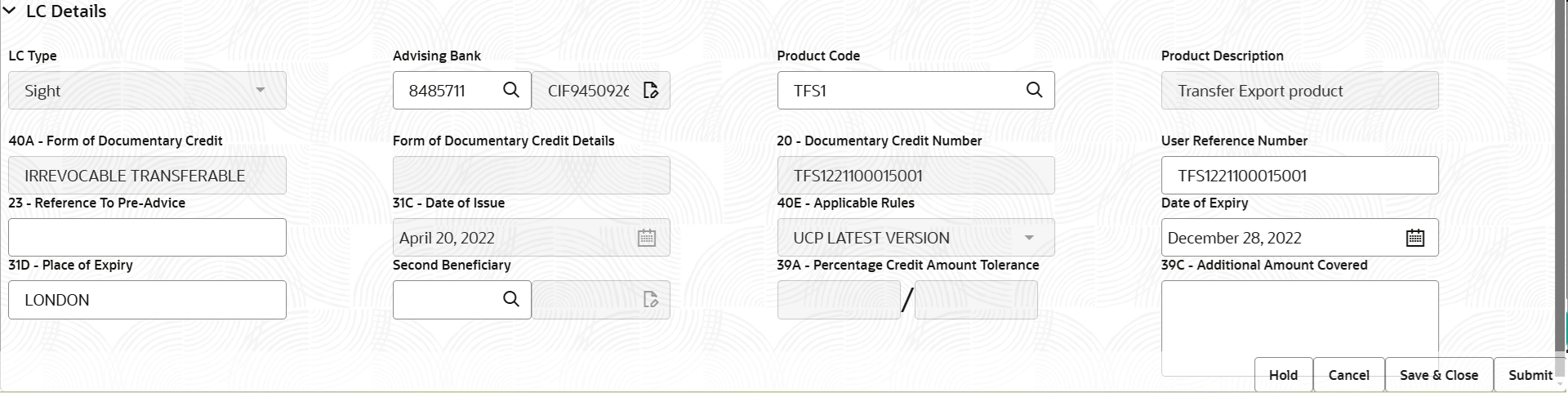
Description of the illustration registrationlcdetails.png - On Export LC Transfer - LC Details screen, specify the
fields.
Note:
The fields which are marked as Required are mandatory.For more information on fields, refer to the field description table below.
Table 2-4 Export LC Transfer - Registration - LC Details - Field Description
Field Description LC Type Read only field. The LC type value is auto populated from Export LC.
The values can be:- Sight
- Usance
- Multi Tenor
Advising Bank Specify the advising bank name or click Search to search and select the advising bank from the lookup. System validates whether the Advising Bank is RMA compliant, if not system should display an error message.
Product Code Read only field. Product Code of the underlying Export LC is displayed.Note:
This field is enabled for product code selection from the lookup, if Use Transfer Product flag is set as “Yes” in the bank parameter.Product Description Read only field. This field displays the description of the product of the underlying Export LC.
40A - Form of Documentary Credit Read only field. The type of LC (Documentary Credit) is auto populated from Export LC.
Form of Documentary Credit Details Specify the value for form of documentary credit details.
Documentary Credit Number Read only field. Documentary credit number is generated from the back office and displayed in the application number.
User Reference Number System defaults the user reference number based on the product code. The user can change the user reference number.
Reference To Pre-Advice This field is not applicable. Date of Issue Read only field. Application will default the branch’s current date in date of issue. User cannot change the defaulted date. Application will populate the Date of Issue field with branch date on approval if date of approval is later than date of Registration.
Applicable Rules Read only field. The applicable rules for the LC is auto populated from Export LC.
Date of Expiry Date of expiry is defaulted from the underlying Export LC. User can change the defaulted date of expiry. On change of values, relevant validations will happen. Date of Expiry of Transferred LC cannot be later than the Expiry Date of the underlying Export LC.
Place of Expiry Place of expiry is defaulted from the underlying Export LC. User can change the defaulted place of expiry. On change of values, relevant validations will happen.
Second Beneficiary Click Search to search and select the second beneficiary from the look-up based on Party ID/Party Name. The user can select the beneficiary for Export LC Transfer. If beneficiary is not a customer of the bank, then choose WALKIN customer id and provide the beneficiary details. If beneficiary is a customer and KYC status is not valid, then system will display alert message.
Percentage Credit Amount Tolerance Tolerance Amount to default from the underlying Export LC. User can change the value of tolerance amount.
Additional Amount Covered Specify any additional amount included in export LC. - Click Submit.The task will move to next logical stage of Export LC Transfer.
For more information on action buttons, refer to the field description table below.
Table 2-5 Export LC Transfer - Registration - Action Buttons - Field Description
Field Description Documents Upload the documents received under the Export LC Transfer. System displays the mandatory and optional documents. If mandatory documents are not uploaded, system should display an error on submit. The possible documents submitted under an Export LC Transfer request are:
Remarks Specify any additional information regarding the Export LC Transfer. This information can be viewed by other users handling the request. Customer Instruction Click to view/ input the following. - Standard Instructions – In this section, the system will populate the details of Standard Instructions maintained for the customer. User will not be able to edit this.
- Transaction Level Instructions – In this section, OBTFPMCS user can input any Customer Instructions received as part of transaction processing. This section will be enabled only for customer initiated transactions.
Common Group Messages Click Common Group Message button, to send MT799 and MT999 messages from within the task. View LC Click to view the latest LC values displayed in the respective fields. All fields displayed in LC details section are read only fields. Events Click to view the details of the details of LC , amendments (if any), drawings (if any) and liquidations if any under the LC in chronological sequence from LC drawing. Hold The details provided will be saved and status will be on hold. User must update the remarks on the reason for holding the task. This option is used, if there are any pending information yet to be received from applicant.
Cancel Cancels the Export LC Transfer task. Details entered will not be saved and the task will be removed Save & Close Save the information provided and holds the task in ‘My Task’ queue for working later. This option will not submit the request.
Submit The task will move to next logical stage of Export LC Transfer. If mandatory fields have not been captured, system will display an error message until the mandatory fields data are provided. Checklist Click to view the list of items that needs to be completed and acknowledge. If mandatory checklist items are not selected, system will display an error on submit.
- Document Linkage
This topic provides the systematic instructions to initiate the document linkage. - Bi-Directional Flow for Offline Transactions Initiated from Oracle Banking Trade Finance Process Management Cloud Service
This topic provides the systematic instructions to initiate the Bi-Directional Flow for Offline Transactions Initiated from Oracle Banking Trade Finance Process Management Cloud Service.
Parent topic: Export LC Transfer