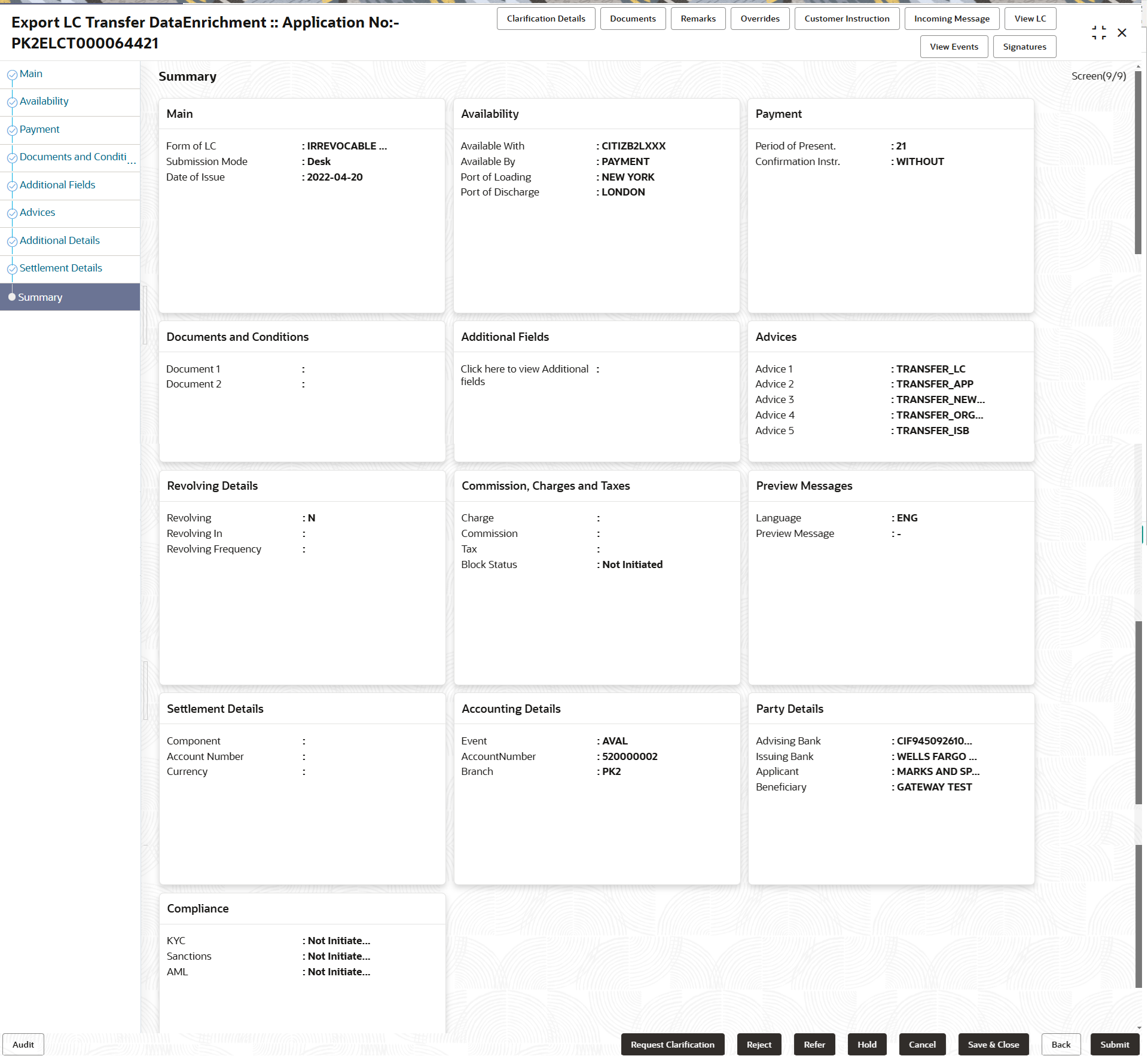2.4.9 Summary
This topic provides the systematic instructions to view the summary details in Data Enrichment stage of Export LC Transfer - Islamic request.
User can review the summary of details updated in Data Enrichment stage
of Export LC Transfer - Islamic request.
As part of summary screen, user can see the summary tiles. The Summary tiles display a list of important fields with values. User can drill down from Summary tiles into respective data segments.
Parent topic: Data Enrichment