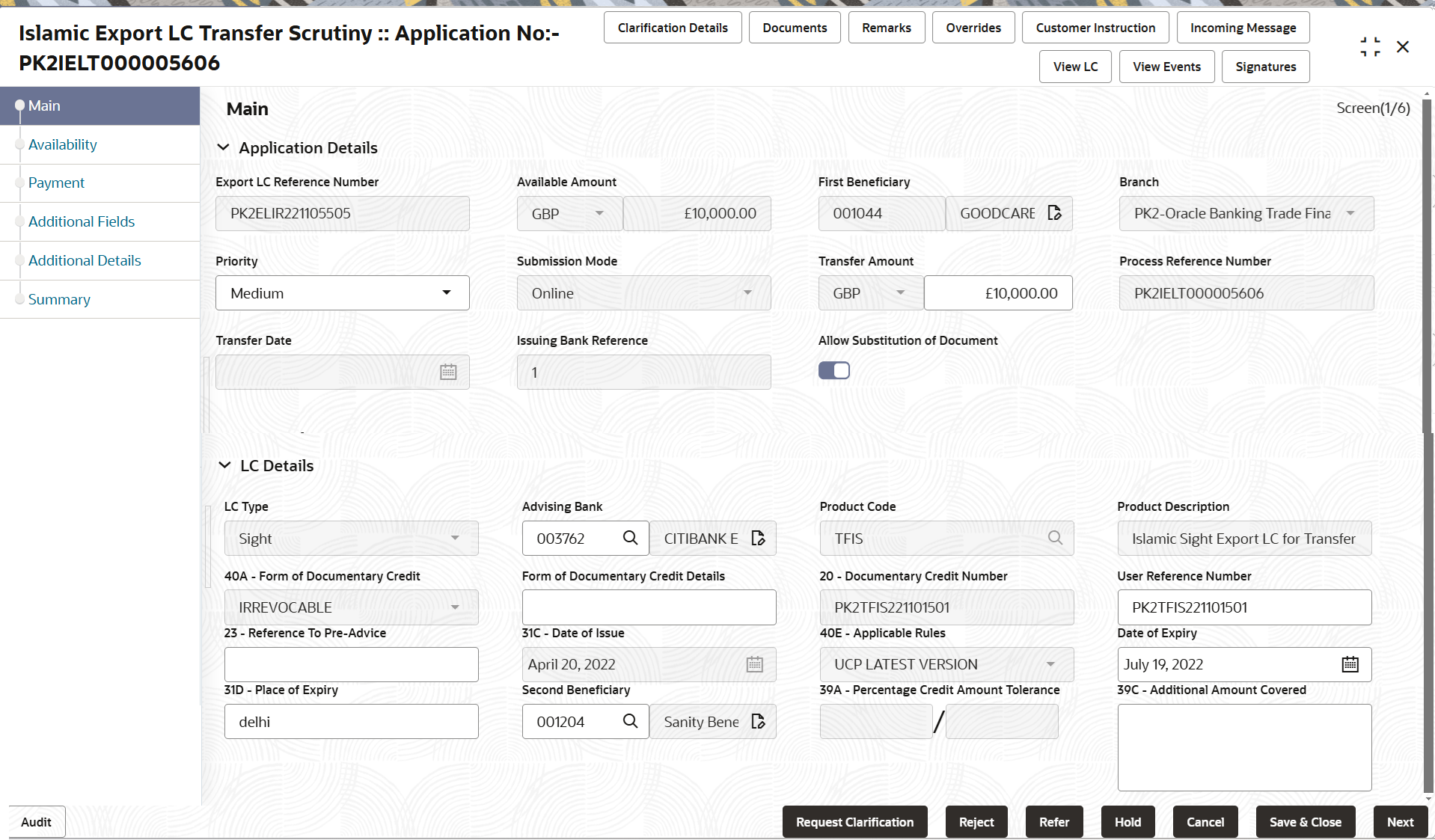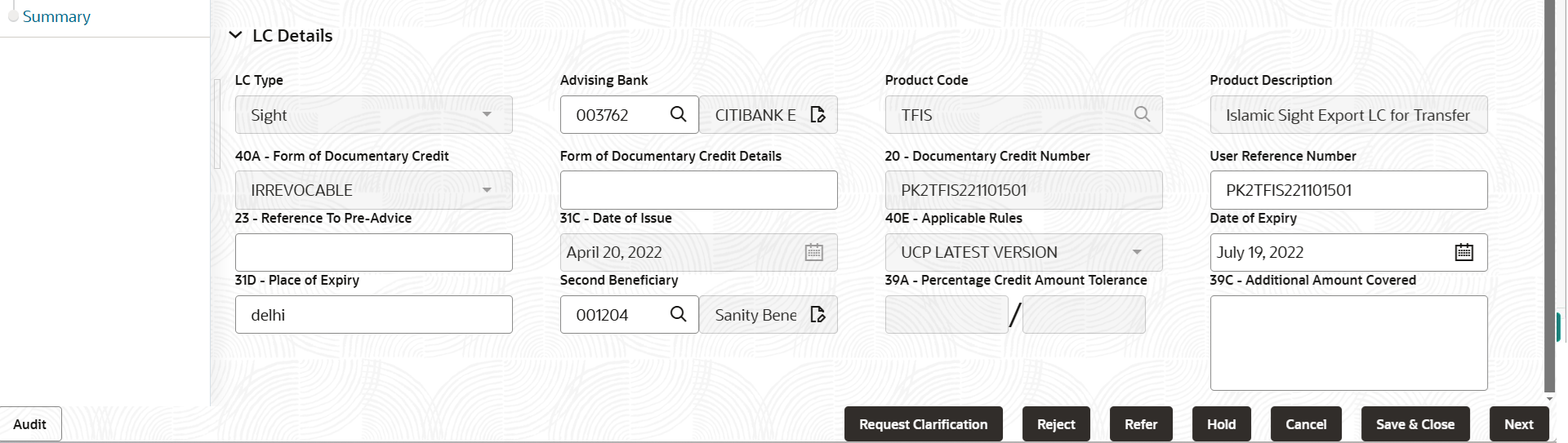2.3.1 Main Details
This topic provides the systematic instructions to initiate the main details of Scrutiny stage of Export LC Transfer - Islamic request.
- Application Details
- LC Details.
This section provides a quick snapshot of details of LC. User can enter the details in the following fields. Some of the fields that are already having value from registration/online channels will not be editable.
- On Scrutiny - Main Details screen, specify the fields
that were not entered at Registration stage.For more information on fields, refer to the field description table below.
Note:
The fields which are marked as Required are mandatory.Table 2-6 Export LC Transfer - Islamic - Main Details - Application Details - Field Description
Field Description Export LC Reference Number Read only field. System displays the export LC reference number to be transferred.
Available Amount Read only field. System displays the available amount along with currency for transfer.
First Beneficiary Read only field. System displays the name of the transferor-applicant name.
Branch Read only field. Branch details is auto-populated from LC details.
Priority System populates the priority of the customer based on priority maintenance. Values are Essential, Critical, High, Medium, Low. If priority is not maintained for the customer, system will populate Medium as the default priority.
User can change the priority populated.
Submission Mode Read only field. System populates the submission mode of Export LC Transfer request.
By default the submission mode will have the value as Desk.
Transfer Amount System defaults the export LC transfer amount from the Registration stage. Process Reference Number Read only field. Unique sequence number for the transaction.
This is auto generated by the system based on process name and branch code.
Transfer Date Read only field. System defaults the LC transfer date.
Customer Reference Number Customer reference number is defaulted from the underlying Export LC. User can change the Customer reference number.
Allow Substitution of Document Enable the option to allow the substitution of the export documents received from transferee with the documents from beneficiary. LC DetailsRegistration user can capture the changes made to the LC in this section.
For more information on fields, refer to the field description table below.
Table 2-7 Export LC Transfer - Islamic - LC Details - Field Description
Field Description LC Type Read only field. System displays the selected LC Type in REgistration stage.
Advising Bank Specify the advising bank name or click Search to search and select the advising bank from the lookup. Product Code Read only field. Product Code of the underlying Export LC is displayed.Note:
This field is enabled for product code selection from the lookup, if Use Transfer Product flag is set as “Yes” in the bank parameter.Product Description Read only field. This field displays the description of the product of the underlying Export LC.
40A - Form of Documentary Credit System defaults the value of form of documentary credit. User can select the type of LC (Documentary Credit) as per the requirement. Default LC type is Irrevocable.
Form of Documentary Credit Details Specify the value for form of documentary credit details. Documentary Credit Number Read only field. This field displays the Documentary Credit Number of the selected LC.
Reference To Pre-Advice This field is not applicable. Date of Issue Read only field. Application will default the branch’s current date in this field.
Applicable Rules Applicable rules for the LC is defaulted by the system. Default rule is 'UCP Latest Version'. User can select the applicable rules for the LC. In case of online request, system should auto-populate the details. User cannot change the populated value.
Date of Expiry Date of expiry is defaulted from the underlying Export LC. User can change the defaulted date of expiry. On change of values, relevant validations will happen.
In case of online request, system should auto-populate the details. User cannot change the populated value.
Place of Expiry Place of expiry is defaulted from the underlying Export LC. User can change the defaulted place of expiry. On change of values, relevant validations will happen.
In case of online request, system should auto-populate the details. User cannot change the populated value.
Second Beneficiary Second beneficiary name is defaulted from the Registration stage as selected for Export LC Transfer. In case of online request, system should auto-populate the details. User cannot change the populated value.
Percentage Credit Amount Tolerance Tolerance Amount to default from the underlying Export LC. User can change the value of tolerance amount.
In case of online request, system should auto-populate the details. User cannot change the populated value.
Additional Amount Covered Specify any additional amount included in export LC. In case of online request, system should auto-populate the details. User cannot change the populated value.
Audit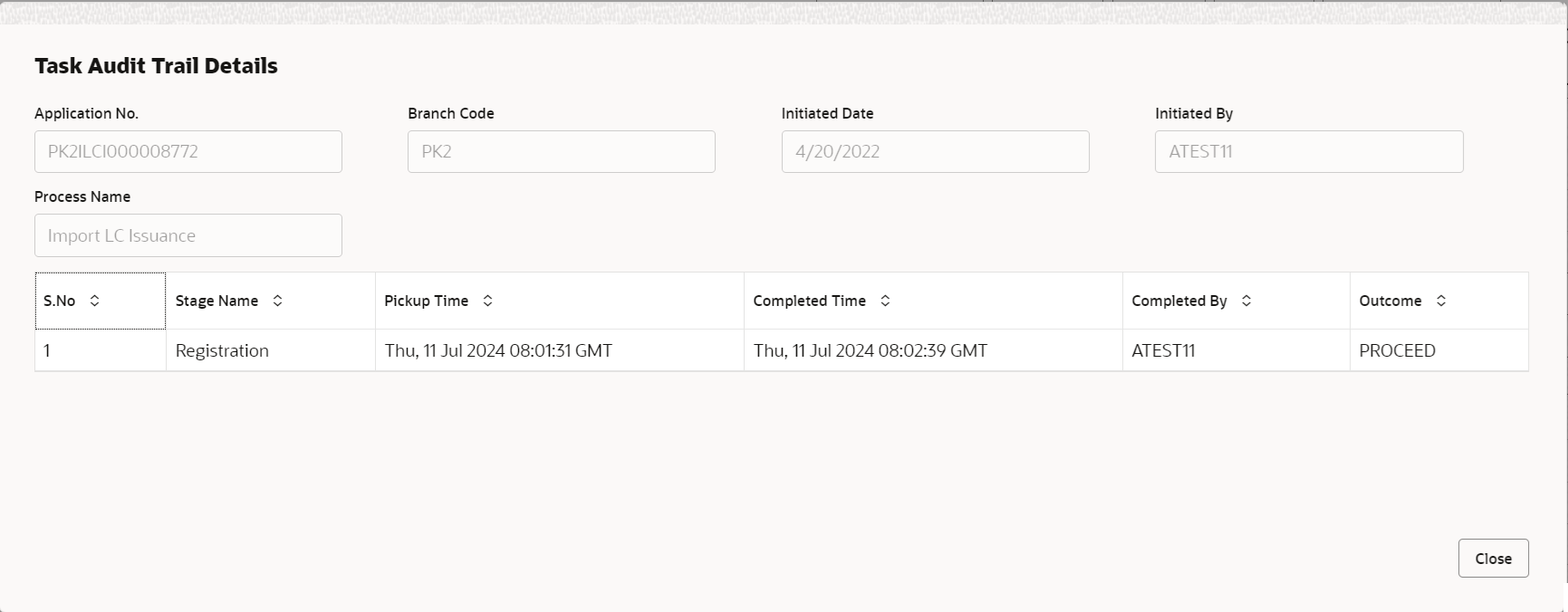
Description of the illustration audit.pngThis button provides information about user initiated the transaction, initiated date, stage wise detail etc.
For more information on audit, refer to the field description table below.Table 2-8 Audit - Field Description
Field Description Application No. This field displays the appliation number of the process. Branch Code This field displays the branch code. Initiated Date This field displays the date on which process is initiated. Initiated By This field displays the user ID of the user who had initiated the process. Process Name This field displays the name of the process which is initiated. S. No This field displays the serial number of the audit record. Stage Name This field displays the current stage of the process. Completed Time This field displays the time on which the audit of the current stage is completed. Completed By This field displays the user ID of the user who had completed the audit. Outcome This field displays the outcome of the audit. - Click Next.The task will move to next data segment.
Table 2-9 Main Details - Action Buttons - Field Description
Field Description Clarification Details Clicking the button opens a detailed screen, user can see the clarification details in the window and the status will be ‘Clarification Requested’. Documents Upload the required documents. The user can view and input/view application details simultaneously.
When a user clicks on the uploaded document, Document window get opened and on clicking the view icon of the uploaded document, Application screen should get split into two. The one side of the document allows to view and on the other side allows to input/view the details in the application.
Remarks Click the Remarks icon to provide any additional information. This information can be viewed by other users processing the request. Content from Remarks field should be handed off to Remarks field in Backend application.
Overrides Click to view the overrides accepted by the user. Customer Instruction Click to view/ input the following. - Standard Instructions – In this section, the system will populate the details of Standard Instructions maintained for the customer. User will not be able to edit this.
- Transaction Level Instructions – In this section, OBTFPM user can input any Customer Instructions received as part of transaction processing. This section will be enabled only for customer initiated transactions.
Incoming Message Displays the incoming message, if any. In case of MT798-MT726-MT759 request, user can view MT798 message(726-759) in this placeholder in Header of the task.
In case of MT798_MT788-MT799 request, user can view MT798 message (788-799) in this placeholder in Header of the process-task.
View LC Click to view the latest LC values displayed in the respective fields. All fields displayed in LC details section are read only fields.. View Events Click to view the details of the details of LC , amendments (if any), drawings (if any) and liquidations if any under the LC in chronological sequence from LC drawing. Request Clarification User should be able to submit the request for clarification to the “Trade Finance Portal” User for the transactions initiated offline. Reject On click of Reject, user must select a Reject Reason from a list displayed by the system. Reject Codes are:
- R1- Documents missing
- R2- Signature Missing
- R3- Input Error
- R4- Insufficient Balance/Limits
- R5 - Others
Select a Reject code and give a Reject Description.
This reject reason will be available in the remarks window throughout the process.
Refer Select a Refer Reason from the values displayed by the system. Refer Codes are:
- R1- Documents missing
- R2- Signature Missing
- R3- Input Error
- R4- Insufficient Balance/Limits
- R5 - Others
Hold The details provided will be saved and status will be on hold. User must update the remarks on the reason for holding the task. This option is used, if there are any pending information yet to be received from applicant.
Cancel Cancels the Export LC Transfer task. Details entered will not be saved and the task will be removed Save & Close Save the information provided and holds the task in ‘My Task’ queue for working later. This option will not submit the request.
Next On click of Next, system validates if all the mandatory fields have been captured. Necessary error and override messages to be displayed. On successful validation, system moves the task to the next data segment. Checklist Click to view the list of items that needs to be completed and acknowledge. If mandatory checklist items are not selected, system will display an error on submit.
Parent topic: Scrutiny