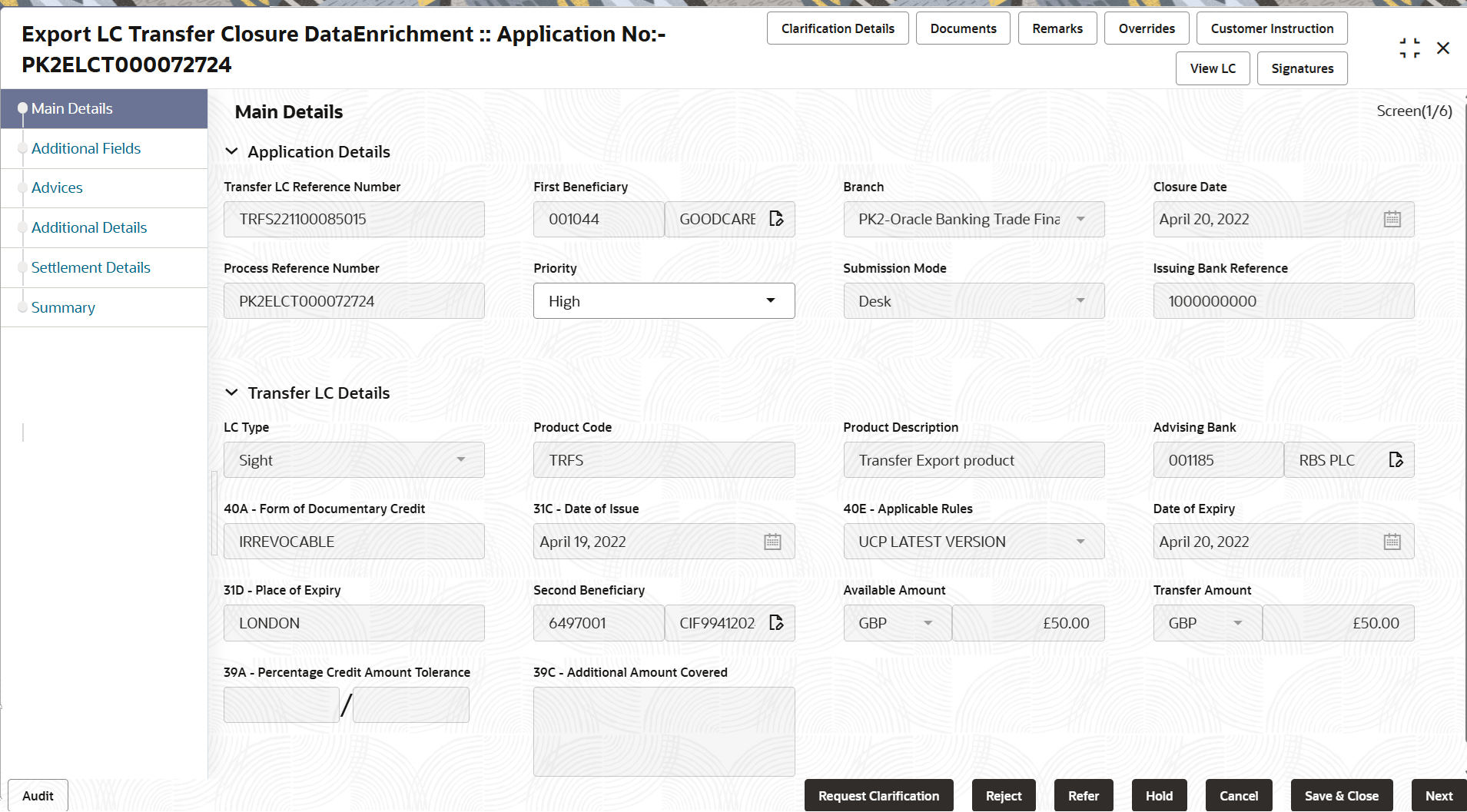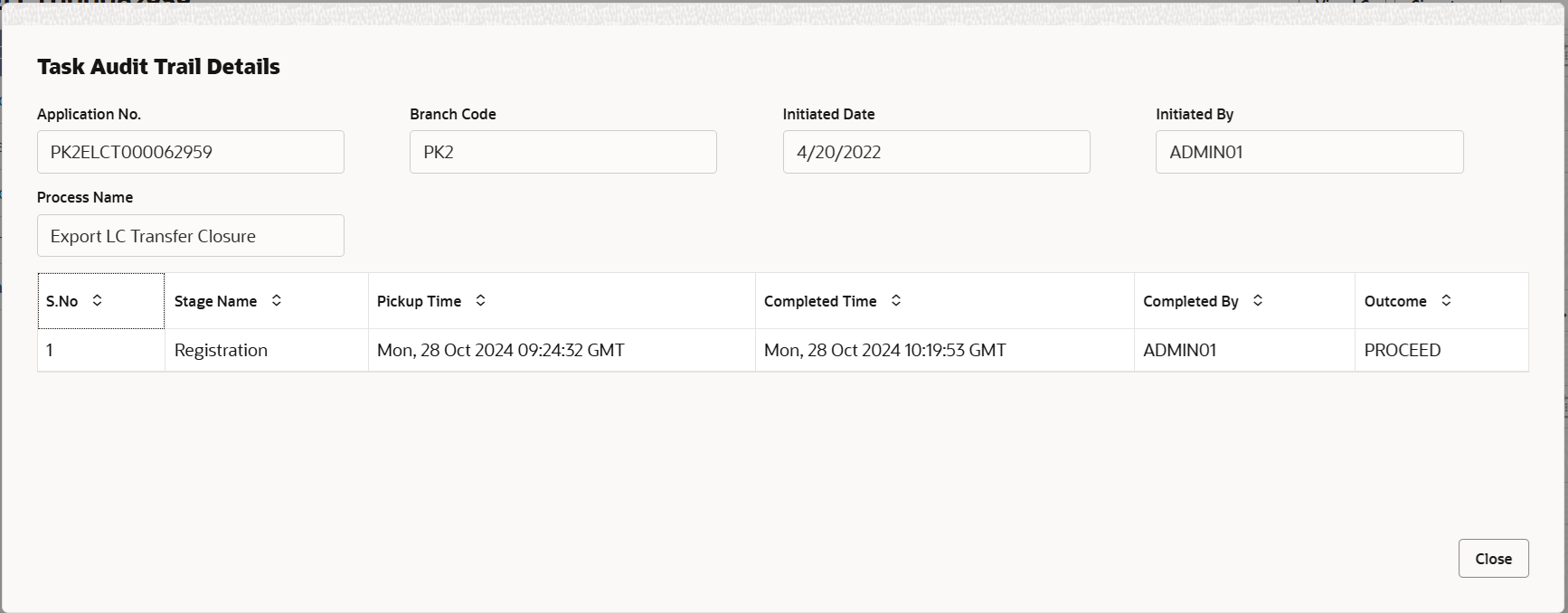2.3.1 Main Details
This topic provides the systematic instructions to initiate the main details of Scrutiny stage of Export LC Transfer Closure request.
- Application Details
- Transfer LC Details.
This is a sub section of Main details hop. User can enter the details in the following fields. Some of the fields that are already having value from registration/online channels will not be editable.
- On Main Details screen, specify the fields that were not
entered at Registration stage.For more information on fields, refer to the field description table below.
Table 2-6 Export LC Transfer Closure - Main Details - Application Details - Field Description
Field Description Transfer LC Reference Number Read only field. System displays the Transfer LC reference number as available from previous/Registration stage.
First Beneficiary Read only field. System displays the name of the first beneficiary as available from previous/Registration stage.
Branch Read only field. Branch through with the LC is issued. This is usually the home branch of the customer. Displays as available from previous/Registration stage.
Closure Date Read only field. Displays the closure request date.
By default, the application will display branch’s current date as closure date.
Process Reference Number Read only field. Unique sequence number for the transaction.
This is auto generated by the system based on process name and branch code.
Displays the value as available from previous/Registration stage.
Priority System populates the priority of the customer as Essential/Critical/Medium/High/Low based on priority maintenance. If priority is not maintained for the customer, system will populate 'Medium' as the default priority.
User can change the priority populated.
Submission Mode Read only field. System populates the submission mode of Export LC Transfer Closure request as available from previous/Registration stage.
Issuing Bank Reference Read only field. System defaults the Issuing Bank reference number from the underlying Transfer LC as available from previous/Registration stage.
Transfer LC DetailsA Data Erichment user will be able to view the latest Transfer LC values defaulted in the respective fields. All fields displayed in Transfer LC Details section are read only fields.
Figure 2-8 Transfer LC Details
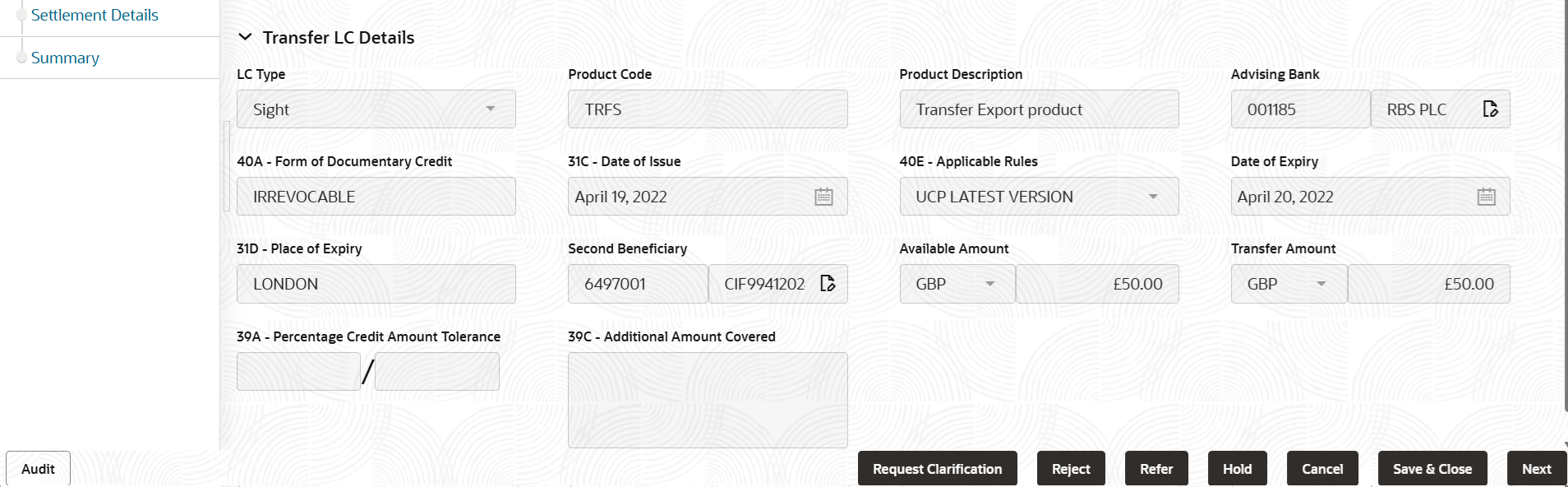
Description of the illustration demaintransferdetails.pngFor more information on fields, refer to the field description table below.
Table 2-7 Export LC Transfer Closure - Transfer LC Details - Field Description
Field Description LC Type Read only field. Displays the value used for LC Type as per the latest LC details.
Product Code Read only field. Displays the product code used during Issuance of Transfer LC.
Product Description Read only field. Displays the description of the product as per the product code as in Transfer LC Issuance.
Advising Bank Read only field. Displays the bank through which LC is advised as per the latest LC details .
40A - Form of Documentary Credit Read only field. System displays the value from the selection done at the time of Transfer LC Issuance.
Default LC type is Irrevocable.
Date of Issue Read only field. This field displays the Transfer LC issuance date.
Applicable Rules Read only field. Displays the applicable rule under which LC is issued.
Date of Expiry Read only field.. Displays the expiry date as per the latest LC details.
Place of Expiry Read only field.. Displays the place of expiry as per the latest LC details.
Second Beneficiary Read only field. Displays the requestor bank details, if requestor is a Bank.
Available Amount Read only field. Displays the available amount in the Transfer LC. Latest value is displayed from Back Office.
Transfer Amount Read only field. Currency Code as per the latest LC details is displayed.
Transfer LC Amount as per the latest LC details is displayed.
Percentage Credit Amount Tolerance Read only field. Displays the percentage credit amount tolerance details as per the latest LC.
Additional Amount Covered Read only field. Additional amount covered as per the latest LC details.
AuditThis button provides information about user initiated the transaction, initiated date, stage wise detail etc.
For more information on audit, refer to the field description table below.Table 2-8 Audit - Field Description
Field Description Application No. This field displays the appliation number of the process. Branch Code This field displays the branch code. Initiated Date This field displays the date on which process is initiated. Initiated By This field displays the user ID of the user who had initiated the process. Process Name This field displays the name of the process which is initiated. S. No This field displays the serial number of the audit record. Stage Name This field displays the current stage of the process. Completed Time This field displays the time on which the audit of the current stage is completed. Completed By This field displays the user ID of the user who had completed the audit. Outcome This field displays the outcome of the audit. - Click Next.The task will move to next data segment.
Table 2-9 Main Details - Action Buttons - Field Description
Field Description Clarification Details Clicking the button opens a detailed screen, user can see the clarification details in the window and the status will be ‘Clarification Requested’. Documents Upload the required documents. Application displays mandatory documents to be uploaded for cancellation. Place holders are also available to upload additional documents submitted by the applicant.
The user can view and input/view application details simultaneously.
When a user clicks on the uploaded document, Document window get opened and on clicking the view icon of the uploaded document, Application screen should get split into two. The one side of the document allows to view and on the other side allows to input/view the details in the application.
Remarks Click the Remarks icon to provide any additional information. This information can be viewed by other users processing the request. Content from Remarks field should be handed off to Remarks field in Backend application.
Overrides Click to view the overrides accepted by the user. Customer Instruction Click to view/ input the following. - Standard Instructions – In this section, the system will populate the details of Standard Instructions maintained for the customer. User will not be able to edit this.
- Transaction Level Instructions – In this section, OBTFPMCS user can input any Customer Instructions received as part of transaction processing. This section will be enabled only for customer initiated transactions.
View LC Click to view the LC summary with the latest Transfer LC. Signatures Click the Signature button to verify the signature of the customer/ bank if required. The user can view the Customer Number and Name of the signatory, Signature image and the applicable operation instructions if any available in the back-office system.
If more than one signature is required, system should display all the signatures.
Request Clarification User should be able to submit the request for clarification to the “Trade Finance Portal” User for the transactions initiated offline. Reject On click of Reject, user must select a Reject Reason from a list displayed by the system. Reject Codes are:
- R1- Documents missing
- R2- Signature Missing
- R3- Input Error
- R4- Insufficient Balance/Limits
- R5 - Others
Select a Reject code and give a Reject Description.
This reject reason will be available in the remarks window throughout the process.
Refer Select a Refer Reason from the values displayed by the system. Refer Codes are:
- R1- Documents missing
- R2- Signature Missing
- R3- Input Error
- R4- Insufficient Balance/Limits
- R5 - Others
Hold The details provided will be saved and status will be on hold. User must update the remarks on the reason for holding the task. This option is used, if there are any pending information yet to be received from applicant.
Cancel Cancels the Export LC Transfer Closure task. Details entered will not be saved and the task will be removed Save & Close Save the information provided and holds the task in ‘My Task’ queue for working later. This option will not submit the request.
Next On click of Next, system validates if all the mandatory fields have been captured. Necessary error and override messages to be displayed. On successful validation, system moves the task to the next data segment.
Parent topic: Data Enrichment