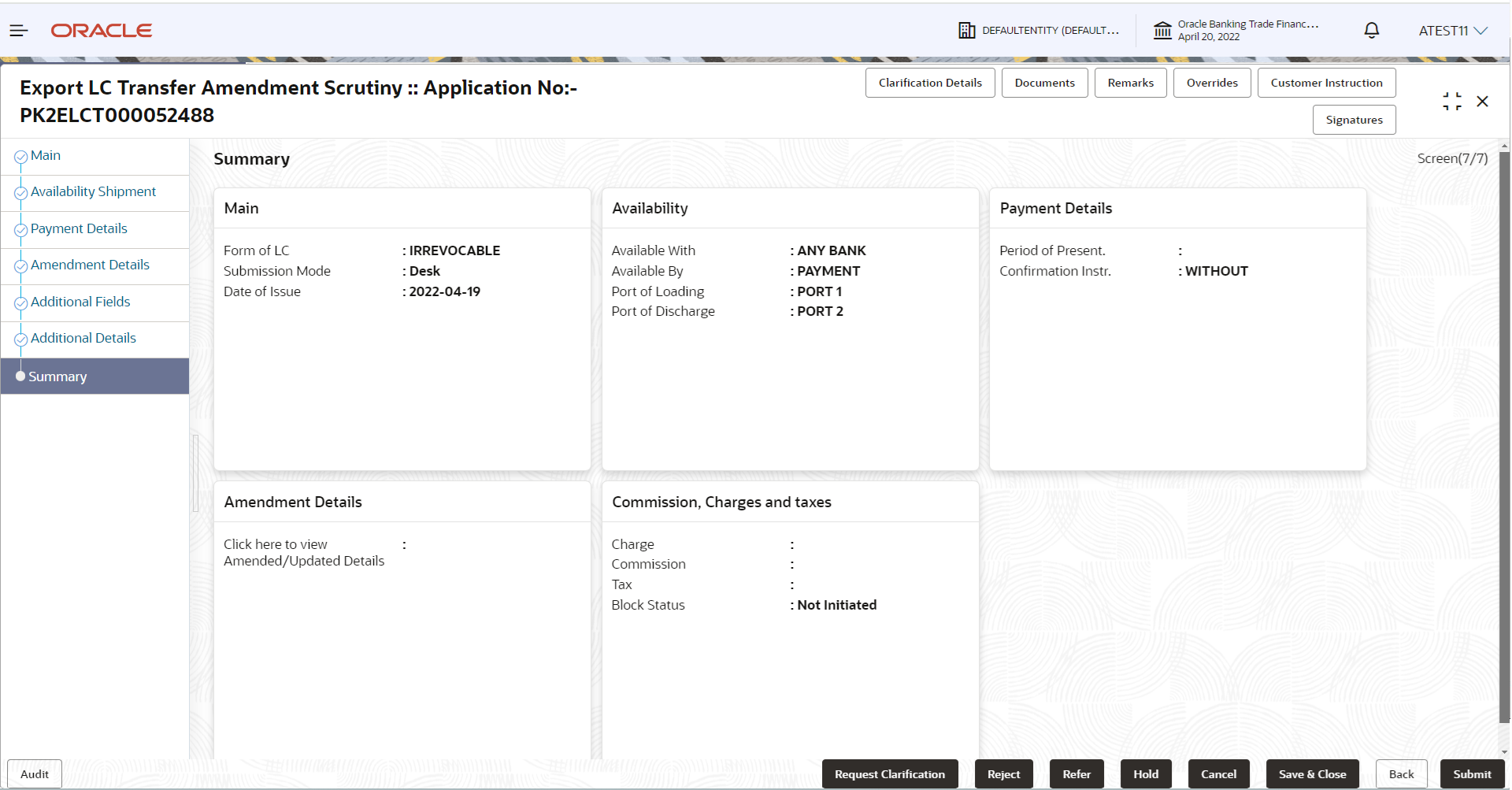2.3.7 Summary
This topic provides the systematic instructions to view the summary details in Scrutiny stage of Export LC Transfer Amendment request.
The Summary tiles display a list of important fields with values. User can drill down from Summary tiles into respective data segments.
- On Summary screen, click
 on any tile to view the details.Tiles Displayed in Summary
on any tile to view the details.Tiles Displayed in Summary- Main - User can view the application details details and export LC details. User can modify the details, if required.
- Availability - User can view already captured availability and shipment details. User can modify the details, if required.
- Payment Details - User can view all details related to payments. User can modify the details, if required.
- Amendment Details - User can view the amended details.
- Commission, Charges and Taxes: User can see the details provided for charges. User can update the details if required.
- Click Submit.The task will move to next logical stage.
For more information on fields, refer to the field description table below.
Table 2-18 Summary - Action Buttons - Field Description
Field Description Documents Click to View/Upload the required document. Application displays the mandatory and optional documents.
The user can view and input/view application details simultaneously.
When a user clicks on the uploaded document, Document window get opened and on clicking the view icon of the uploaded document, Application screen should get split into two. The one side of the document allows to view and on the other side allows to input/view the details in the application.Remarks Specify any additional information regarding the Export LC transfer Amendment. This information can be viewed by other users processing the request. Content from Remarks field should be handed off to Remarks field in Backend application.
Overrides Click to view the overrides accepted by the user. Customer Instruction Click to view/ input the following - Standard Instructions – In this section, the system will populate the details of Standard Instructions maintained for the customer. User will not be able to edit this.
- Transaction Level Instructions – In this section, OBTFPM user can input any Customer Instructions received as part of transaction processing. This section will be enabled only for customer initiated transactions.
Common Group Messages Click Common Group Message button, to send MT799 and MT999 messages from within the task. Signatures Click the Signature button to verify the signature of the customer/ bank if required. The user can view the Customer Number and Name of the signatory, Signature image and the applicable operation instructions if any available in the back-office system. If more than one signature is required, system should display all the signatures.
Reject On click of Reject, user must select a Reject Reason from a list displayed by the system. Reject Codes are:
- R1- Documents missing
- R2- Signature Missing
- R3- Input Error
- R4- Insufficient Balance/Limits
- R5 - Others
Select a Reject code and give a Reject Description.
This reject reason will be available in the remarks window throughout the process.
Refer Select a Refer Reason from the values displayed by the system. Refer Codes are:
- R1- Documents missing
- R2- Signature Missing
- R3- Input Error
- R4- Insufficient Balance/Limits
- R5 - Others
Hold The details provided will be saved and status will be on hold. User must update the remarks on the reason for holding the task. This option is used, if there are any pending information yet to be received from applicant.
Cancel Cancel the Scrutiny stage inputs. The details updated in this stage are not saved. The task will be available in 'My Task' queue. Save & Close Save the details provided and holds the task in ‘My Task’ queue for further update. This option will not submit the request. Back Clicking on Back button, takes the user to the previous screen. Submit Task will get moved to next logical stage of Export LC Transfer Amendment. If mandatory fields have not been captured, system will display an error message until the mandatory fields data are provided. n case of duplicate documents' system will terminate the process after handing off the details to back office.
Parent topic: Scrutiny