2.3.2 Availablity Shipment
This topic provides the systematic instructions to capture the availability details.
- On Availability Shipment screen, specify the
fields.
Figure 2-9 Availability Shipment
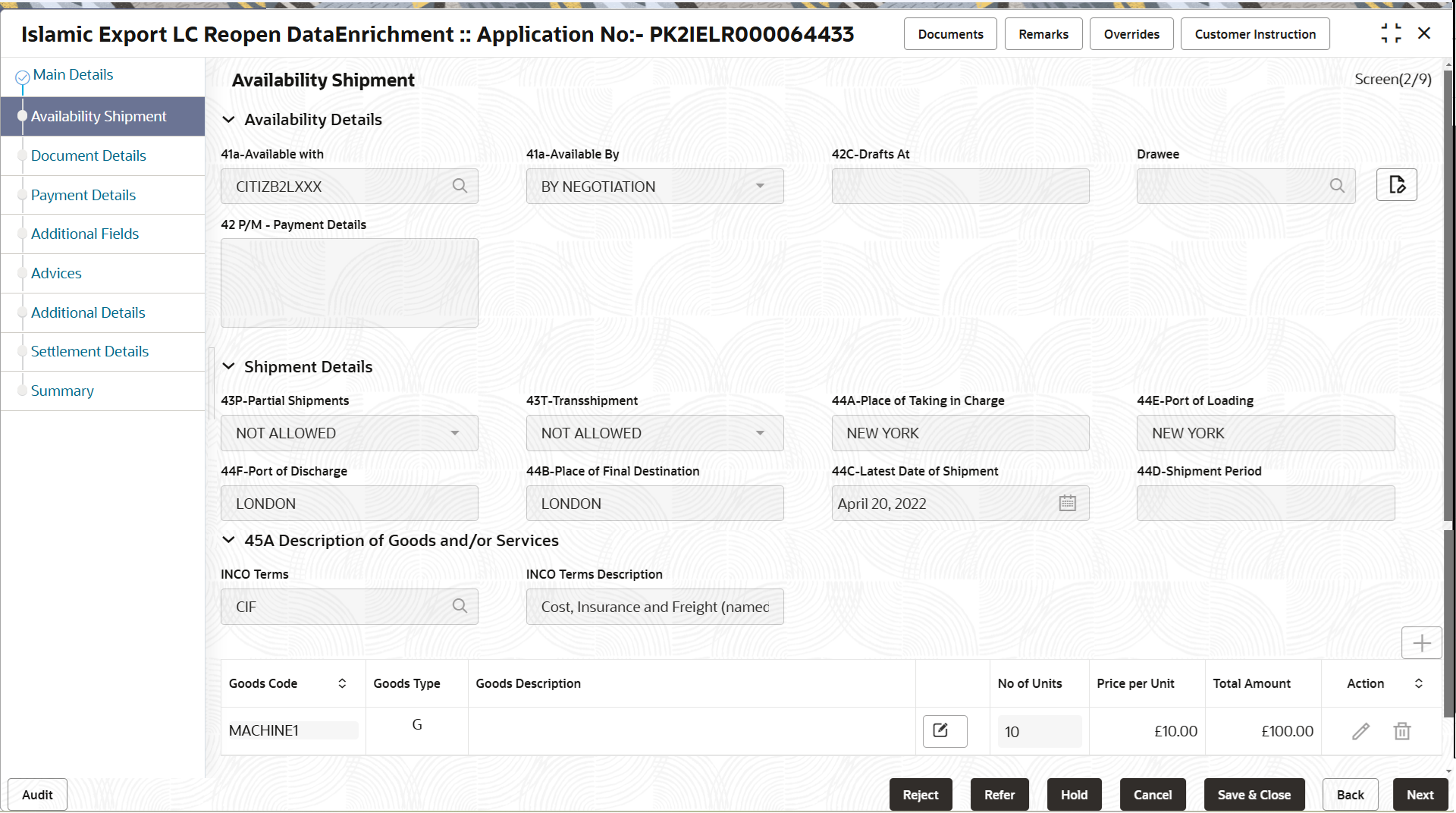
Description of the illustration deavailablity.pngFor more information on fields, refer to the field description table below.
Table 2-8 Availability Shipment - Field Description
Field Description Availability Details Available with Read only field. This field identifies the bank with which the credit is available.
Available By Read only field. This field displays how the credit is available.
The Avalable By values can be:
- BY NEGOTIATION
- BY PAYMENT
Drafts At Read only field. This field displays drafts as per the latest LC details.
Drawee Read only field. This field displays drawee as per the latest LC details.
Payment Details Read only field. This field displays the payment details.
Shipment Details Partial Shipments Read only field. This field displays the partial shipment, as per the latest LC details.
Transshipment Read only field. This field displays the transshipment, as per the latest LC details.
Place of Taking In Charge Read only field. This field displays the place of taking in charge, as per the latest LC details.
Port of Loading Read only field. This field displays the port of loading, as per the latest LC details.
Port of Discharge Read only field. This field displays the Airport/Port of discharge, as per the latest LC details.
Place of Final Destination Read only field. This field displays the place of final destination, as per the latest LC details.
Latest Date of Shipment Read only field. This field displays the the latest date of shipment, as per the latest LC details.
Shipment Period Read only field. This field displays the shipment period, as per the latest LC details.
Description of Goods and/or Services This field contains a description of the goods and/or services.
INCO Terms Read only field. This field displays the default INCO terms, as per the latest LC details.
INCO Terms Description Read only field. This field displays the default INCO term description, as per the latest LC details.
Goods Code Read only field. This field displays the goods code.
Goods Type Read only field. This field displays the the goods type depending on goods code.
Goods Description Read only field. This field displays the description of goods based on goods code.
No of Units Read only field. Number of units being imported or exported.
Price per Unit Read only field. The value for price per unit.
Total Amount Read only field. System calculates the total price. In case of online request, the system should populate the total amount from incoming request. System validates that the total amount is equal to the value of the transaction (LC/Collection).
Action Edit icon - This button is disabled. Delete icon - This button is disabled.
- Click Next.The task will move to next data segment.
For more information on action buttons, refer to the field description table below.
Table 2-9 Availability Shipment - Action Buttons - Field Description
Field Description Clarification Details Clicking the button opens a detailed screen, user can see the clarification details in the window and the status will be ‘Clarification Requested’. Documents Click to View/Upload the required document. Application displays the mandatory and optional documents.
The user can view and input/view application details simultaneously.
When a user clicks on the uploaded document, Document window get opened and on clicking the view icon of the uploaded document, Application screen should get split into two. The one side of the document allows to view and on the other side allows to input/view the details in the application.Remarks Specify any additional information regarding the LC Reopen. This information can be viewed by other users processing the request. Content from Remarks field should be handed off to Remarks field in Backend application.
Overrides Click to view the overrides accepted by the user. Customer Instruction Click to view/ input the following - Standard Instructions – In this section, the system will populate the details of Standard Instructions maintained for the customer. User will not be able to edit this.
- Transaction Level Instructions – In this section, OBTFPM user can input any Customer Instructions received as part of transaction processing. This section will be enabled only for customer initiated transactions.
Request Clarification User should be able to submit the request for clarification to the “Trade Finance Portal” User for the transactions initiated offline. Reject On click of Reject, user must select a Reject Reason from a list displayed by the system. Reject Codes are:
- R1- Documents missing
- R2- Signature Missing
- R3- Input Error
- R4- Insufficient Balance/Limits
- R5 - Others
Select a Reject code and give a Reject Description.
This reject reason will be available in the remarks window throughout the process.
Refer Select a Refer Reason from the values displayed by the system. Refer Codes are:
- R1- Documents missing
- R2- Signature Missing
- R3- Input Error
- R4- Insufficient Balance/Limits
- R5 - Others
Hold The details provided will be saved and status will be on hold.User must update the remarks on the reason for holding the task. This option is used, if there are any pending information yet to be received from applicant.
Cancel Cancel the Data Enrichment stage inputs. The details updated in this stage are not saved. The task will be available in 'My Task' queue. Save & Close Save the details provided and holds the task in ‘My Task’ queue for further update. This option will not submit the request. Back Click Back to move to the previous screen of Data Enrichment stage. Next On click of Next, system validates if all the mandatory fields have been captured. Necessary error and override messages to be displayed. On successful validation, system moves the task to the next data segment.
Parent topic: Data Enrichment