2.3.1 Main Details
This topic provides the systematic instructions to initiate the Data Enrichment stage of Export LC Reopen request.
- Application Details
- LC Details.
All fields displayed under main details section, would be same as Registration stage. For more information on fields, refer Registration stage.
- On Data Enrichment - Main Details screen, specify the
fields that were not entered at Registration stage.
Figure 2-7 Data Enrichment - Main Details
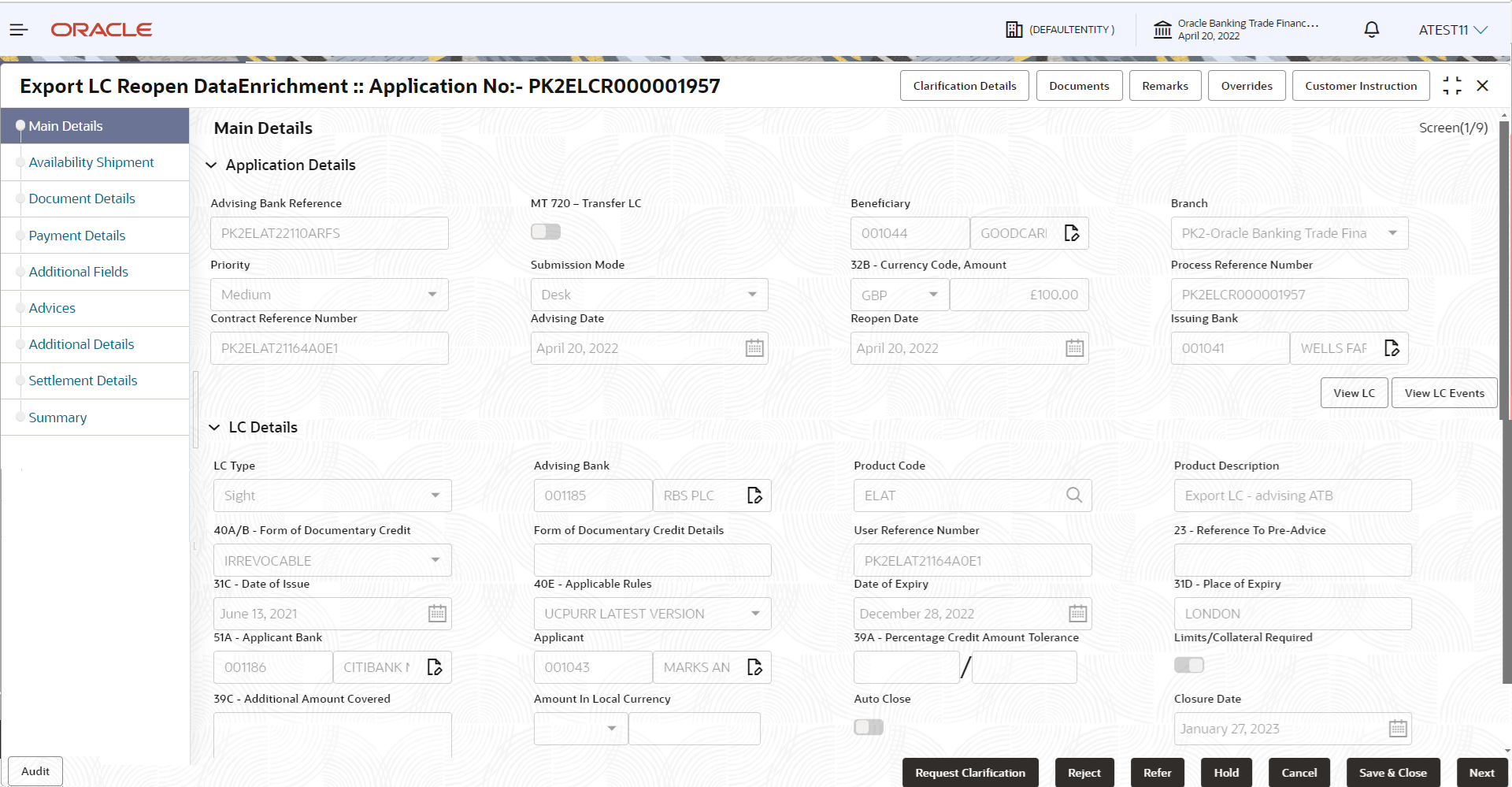
Description of the illustration demainapplicationdetails.pngTable 2-6 Main Details - Application Details - Field Description
Field Description Advising Bank Reference Read only field. The Advising Bank Reference number as selected in the Registration stage.
MT 720 – Transfer LC Read only field. Displayed as available from earlier stage.
Beneficiary Read only field. Displayed as available from earlier stage.
Branch Read only field. Displayed as available from earlier stage.
Priority Priority to default based on priority maintenance. If priority is not maintained for the customer, system will populate 'Medium' as the default priority. Values are Essential, Critical, High, Medium and Low.
Submission Mode Read only field. Displayed as available from earlier stage.
Currency Code, Amount Read only field. This field displays the currency code of LC along with the currency details as per the latest LC details.
Process Reference Number Read only field. Displayed as available from earlier stage.
Customer Reference Number Read only field. Displayed as available from earlier stage.
Advising Date Read only field. Displayed as available from earlier stage.
Reopen Date Read only field. By default, the application will display branch’s current date.
Issuing Bank Read only field. Displayed as available from earlier stage.
LC DetailsThe fields listed under this section are same as the fields listed under the LC Details section in Registration. All fields displayed in LC details section are read only fields.
Figure 2-8 LC Details
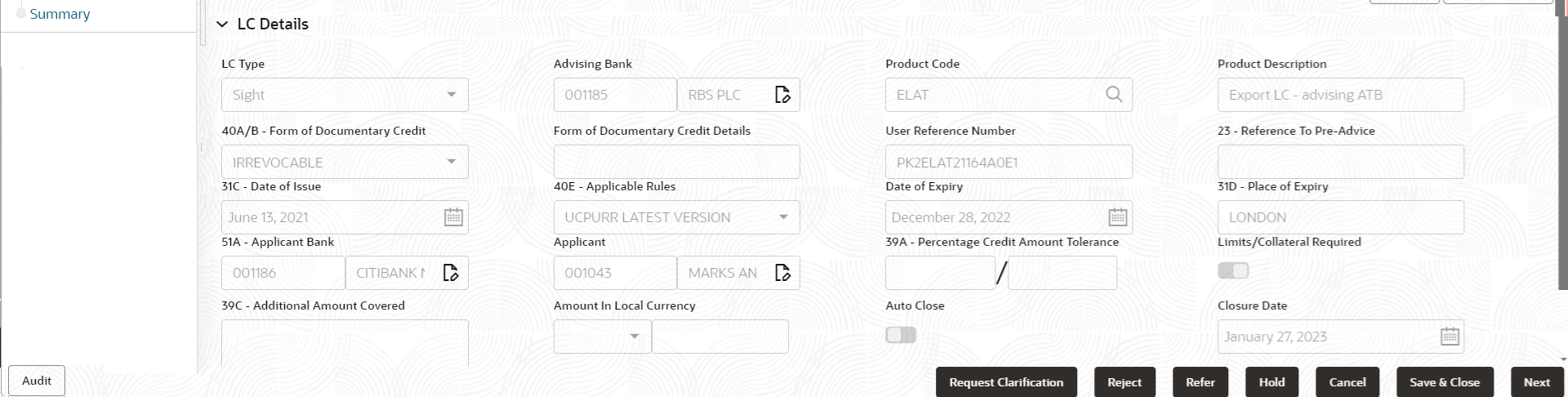
Description of the illustration demainlcdetails.pngTable 2-7 Main Details - LC Details - Field Description
Field Description LC Type Read only field. This field displays the LC type as per the latest LC details.
Advising Bank Read only field. This field displays the advising bank details as per the latest LC.
Product Code Read only field. This field displays the product code used during LC Reopen.
Product Description Read only field. This field displays the description as in Export LC Reopen.
Form of Documentary Credit Read only field. This field displays the form of documentary credit as per the selection done at the time of Export LC Reopen.
Form of Documentary Credit Details Read only field. This field displays the form of documentary credit details.
User Reference Number Read only field. Displayed as available from earlier stage.
Reference To Pre-Advice Read only field. This field displays the details of Pre-Advice, if issued by the bank.
Date of Issue Read only field. This field displays the issuance date of export LC.
Applicable Rules Read only field. This field displays the applicable rule as per the latest LC details.
Date of Expiry Read only field. This field displays the expiry date as per the latest LC details.
Place of Expiry Read only field. This field displays the place of expiry as per the latest LC details.
Applicant Bank Read only field. This field displays the applicant bank details as per the latest LC details.
Applicant Read only field. This field displays the details of the applicant as per the latest LC details.
Percentage Credit Amount Tolerance Read only field. This field displays the percentage credit amount tolerance details as per the latest LC details.
Limits/Collateral Required Read only field. Limits/Collateral applicable as per the latest LC details is displayed.
Additional Amount Covered Read only field. This field displays any additional amount covered as per the latest LC details.
Amount In Local Currency Read only field. Amount in local currency as per the latest LC details is displayed.
Auto Close Read only field. Enable the toggle indicates Auto close is required for that transactions.
Disable the toggle indicates Auto close is not required for that transactions.
Closure Date Read only field. System default the “Closure Date” with the value “Expiry Date” + No of Closure days maintained in the respective Product in which the contract has been created.
System automatically close the contract on the specified “Closure Date” if “Auto Close” is selected as “Yes” for the specific contract.
- Click Next.The task will move to next data segment.
Table 2-8 Main Details - Action Buttons - Field Description
Field Description Clarification Details Clicking the button opens a detailed screen, user can see the clarification details in the window and the status will be ‘Clarification Requested’. Documents Click to View/Upload the required document. Application displays the mandatory and optional documents.
The user can view and input/view application details simultaneously.
When a user clicks on the uploaded document, Document window get opened and on clicking the view icon of the uploaded document, Application screen should get split into two. The one side of the document allows to view and on the other side allows to input/view the details in the application.Remarks Specify any additional information regarding the LC Reopen. This information can be viewed by other users processing the request. Content from Remarks field should be handed off to Remarks field in Backend application.
Overrides Click to view the various overrides that have been generated and accepted. Customer Instruction Click to view/ input the following - Standard Instructions – In this section, the system will populate the details of Standard Instructions maintained for the customer. User will not be able to edit this.
- Transaction Level Instructions – In this section, OBTFPMCS user can input any Customer Instructions received as part of transaction processing. This section will be enabled only for customer initiated transactions.
View LC Click to view the latest LC summary with the latest LC details values. View LC Events Click to view the LC Events. Request Clarification User should be able to submit the request for clarification to the “Trade Finance Portal” User for the transactions initiated offline. Reject On click of Reject, user must select a Reject Reason from a list displayed by the system. Reject Codes are:
- R1- Documents missing
- R2- Signature Missing
- R3- Input Error
- R4- Insufficient Balance/Limits
- R5 - Others
Select a Reject code and give a Reject Description.
This reject reason will be available in the remarks window throughout the process.Refer Select a Refer Reason from the values displayed by the system. Refer Codes are:
- R1- Documents missing
- R2- Signature Missing
- R3- Input Error
- R4- Insufficient Balance/Limits
- R5 - Others
Hold The details provided will be saved and status will be on hold. User must update the remarks on the reason for holding the task. This option is used, if there are any pending information yet to be received from applicant.
Cancel Cancel the Data Enrichment stage inputs. The details updated in this stage are not saved. The task will be available in 'My Task' queue. Save & Close Save the details provided and holds the task in ‘My Task’ queue for further update. This option will not submit the request. Next On click of Next, system validates if all the mandatory fields have been captured. Necessary error and override messages to be displayed. On successful validation, system moves the task to the next data segment.
Parent topic: Data Enrichment