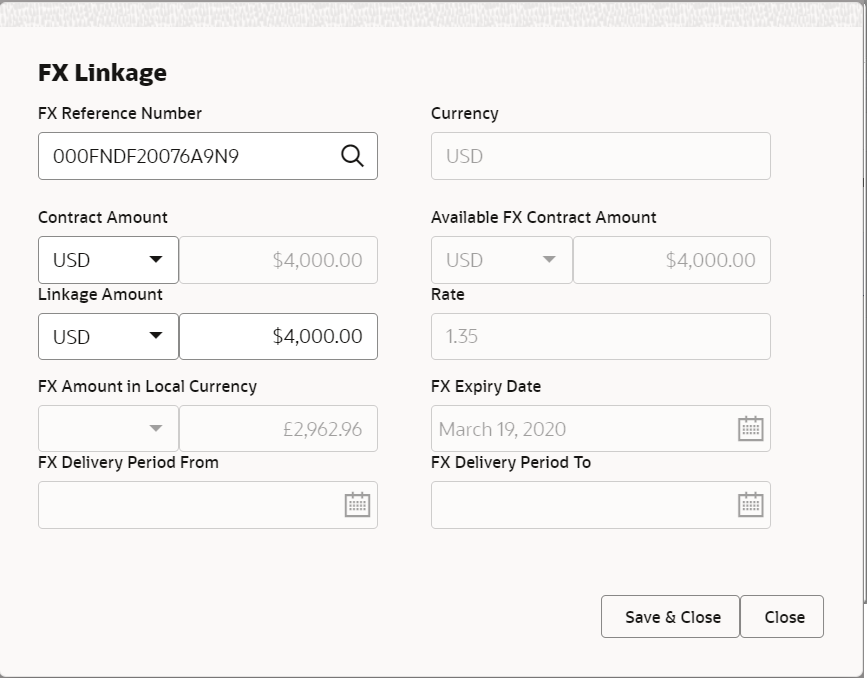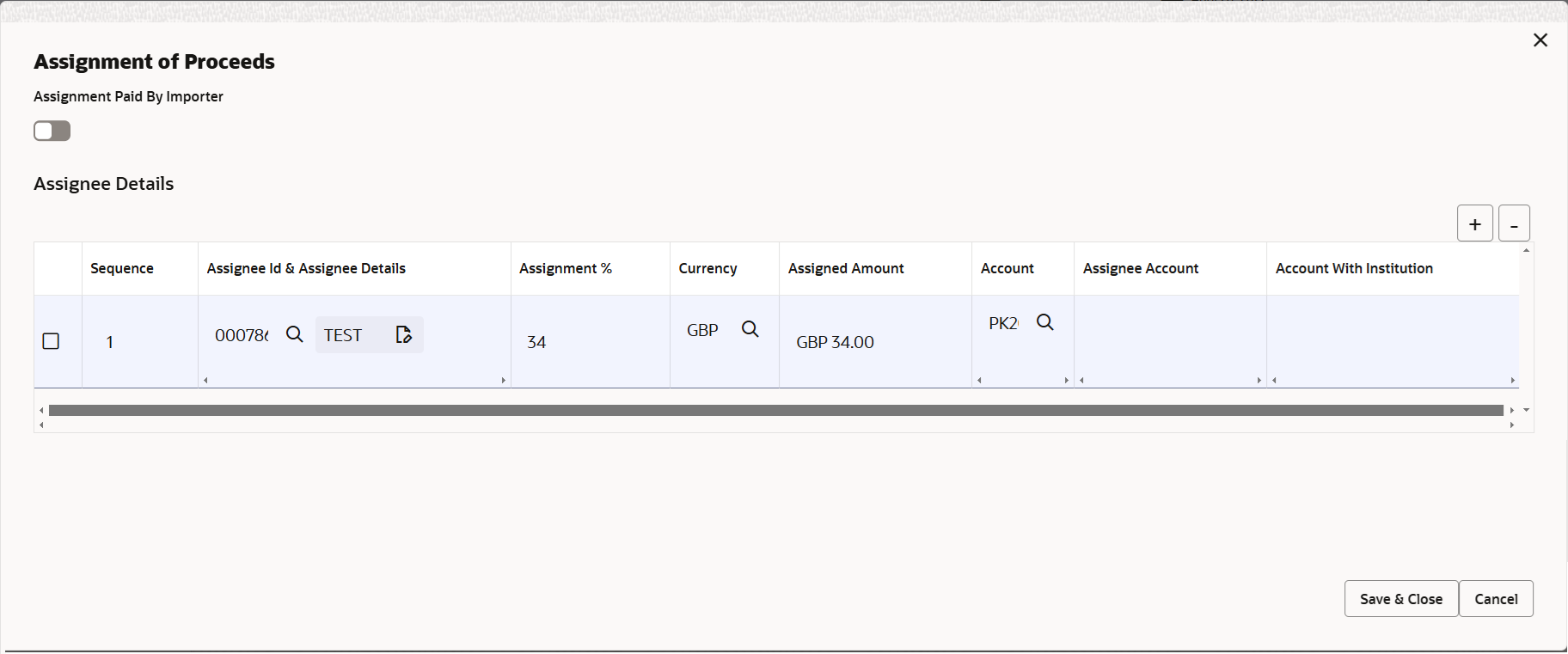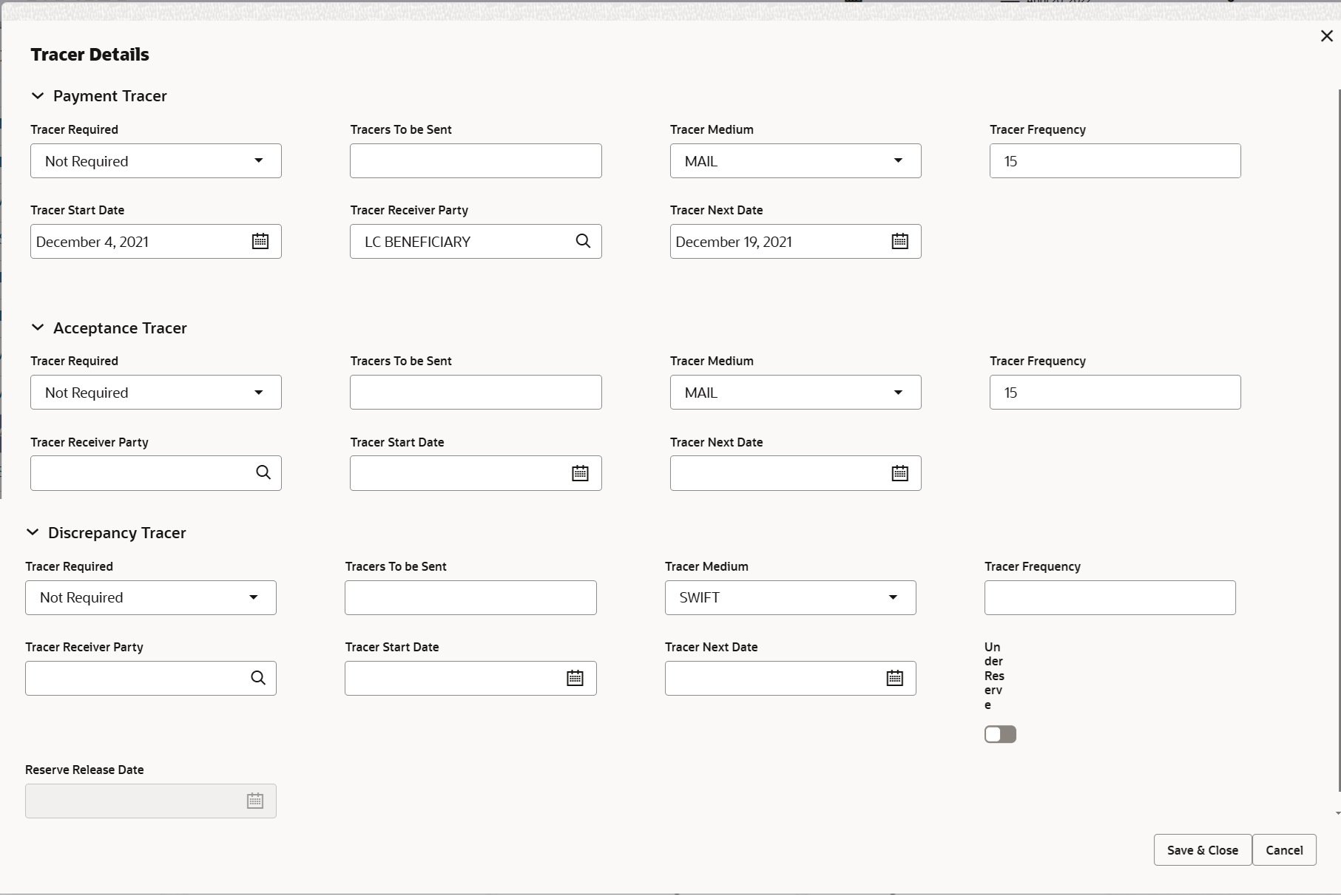2.4.9 Additional Details
This topic provides the systematic instructions to capture the additional details in Data Enrichment stage of Export LC Drawing process.
- On Additional Details screen, click
 on any Additional Details tile to view the details.
on any Additional Details tile to view the details.Figure 2-31 Additional Details
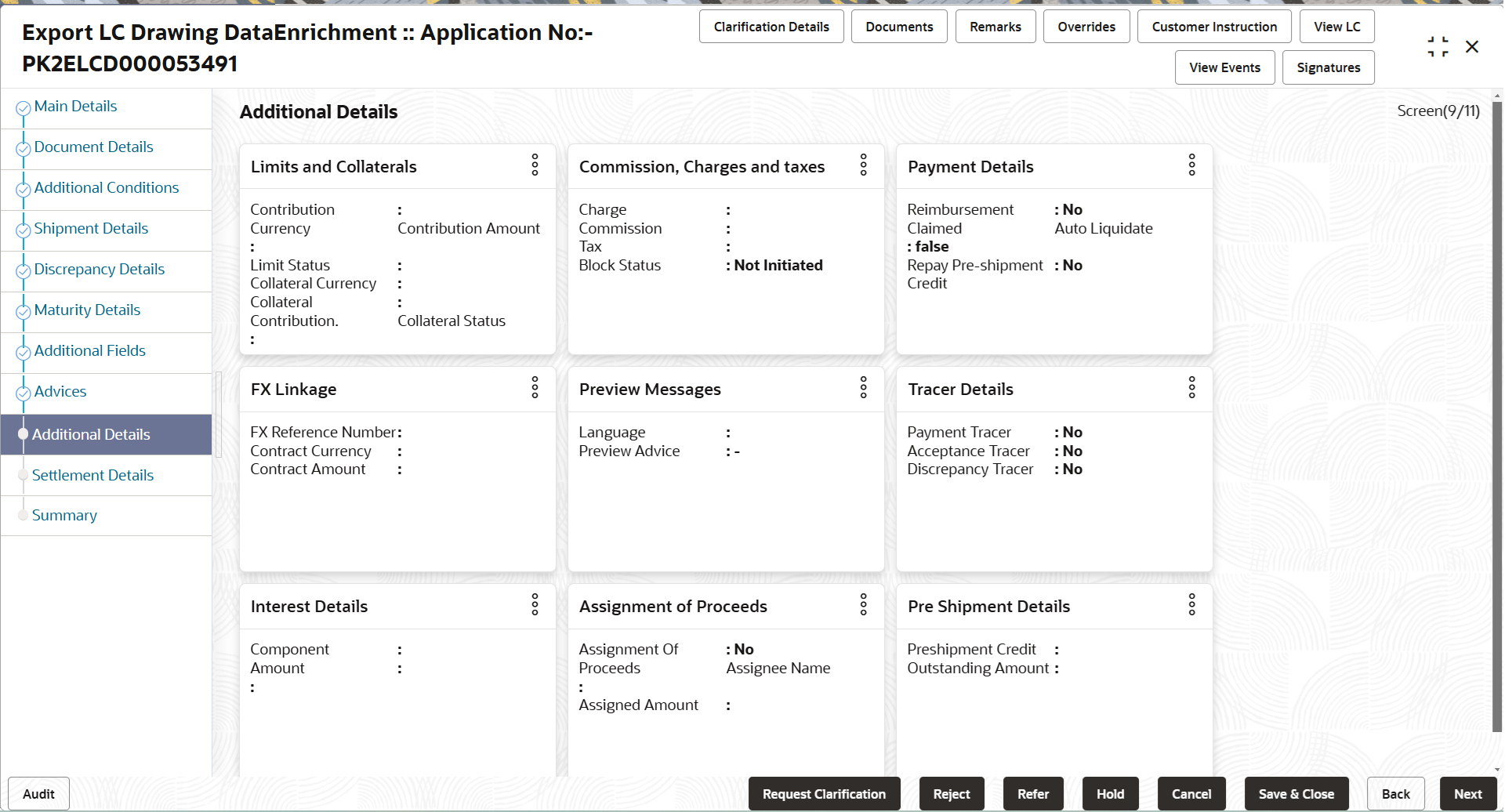
Description of the illustration deadditionaldetails.pngLimits and Collaterals
On Approval, system should not release the Earmarking against each limit line and system should handoff the “Limit Earmark Reference Number “to the back office. On successful handoff, back office will make use of these “Limit Earmark Reference Number” to release the Limit Earmark done in the mid office (OBTFPM) and should Earmark the limit from the Back office.
In case multiple Lines are applicable, Limit Earmark Reference for all lines to be passed to the back office.
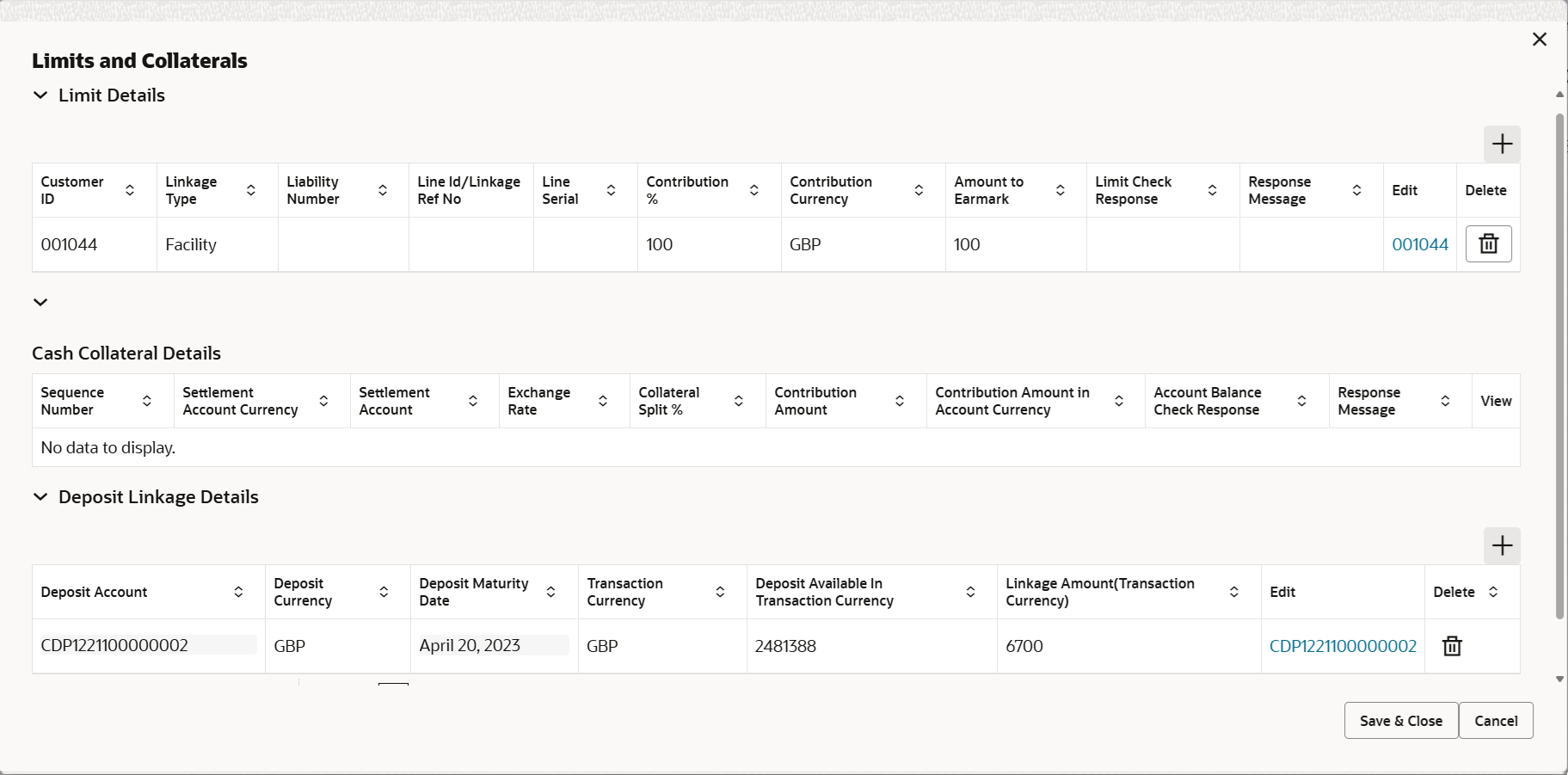
Description of the illustration scrutinylimitdetails.png
Figure 2-32 Limit Details
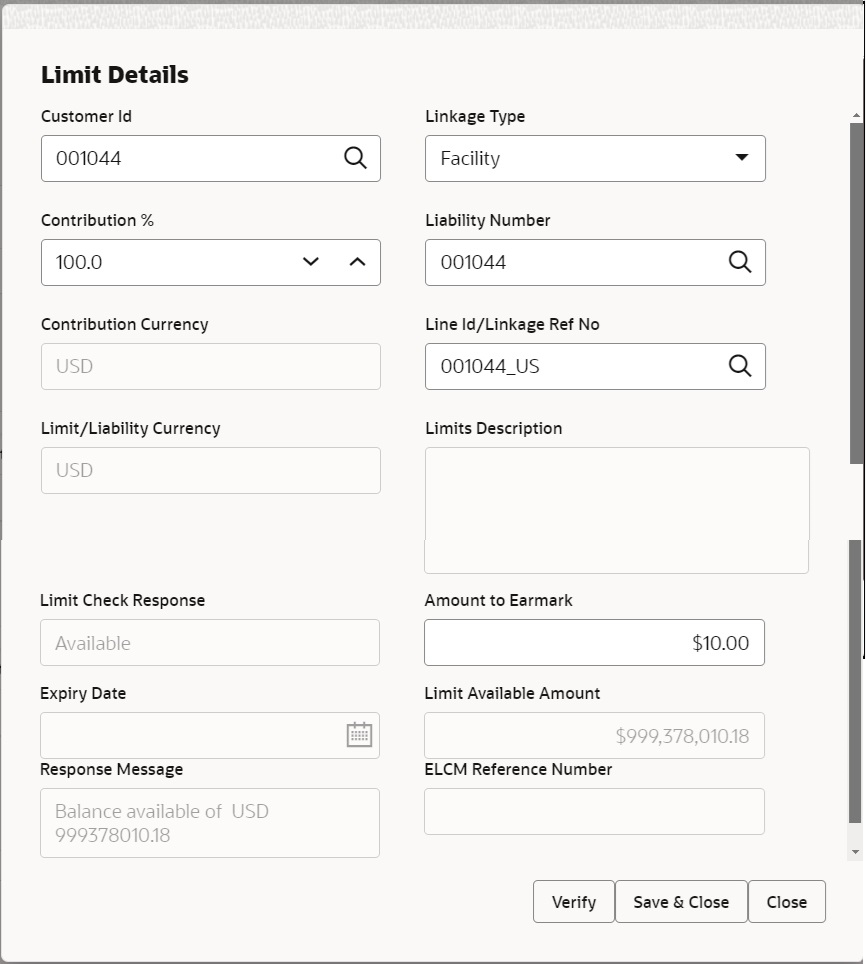
Description of the illustration scrutinylimitdetails1.pngFor more information on fields, refer Table 2-21 of Scrutiny stage.
- Click Save and Close to save the details and close the
screen.
Charge Details
This section displays charge details. On landing the additional tab, charges and tax if any will get defaulted from Back end simulation. If default charges are available under the product, they should be defaulted here with values. If customer or customer group specific charges are maintained, then the same will be defaulted from back end system.
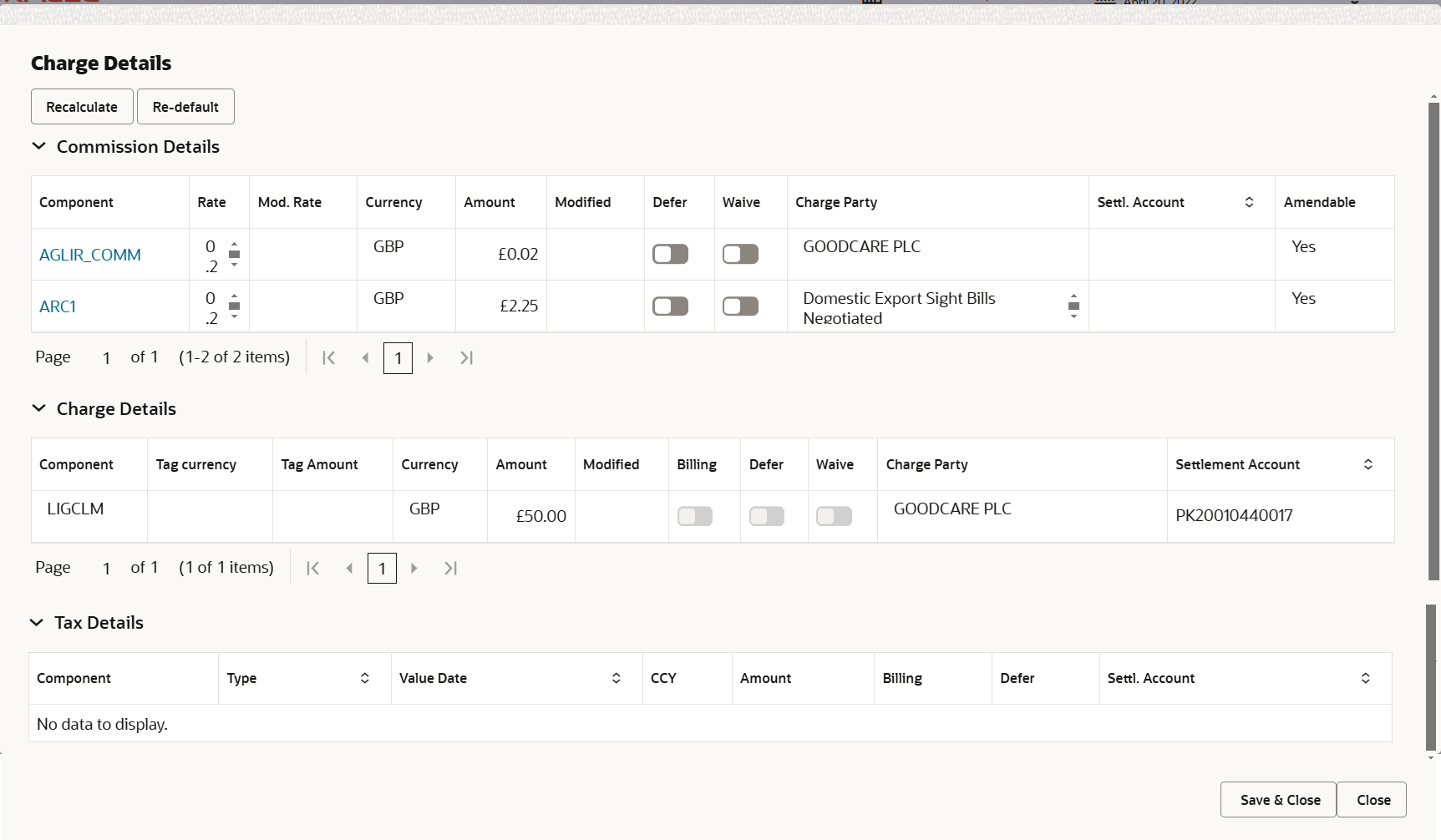
Description of the illustration scrutinychargedetails1.pngFor more information on fields, refer Table 2-24 of Scrutiny stage.
- Click Save and Close to save the details and close the
screen.
Payment Details
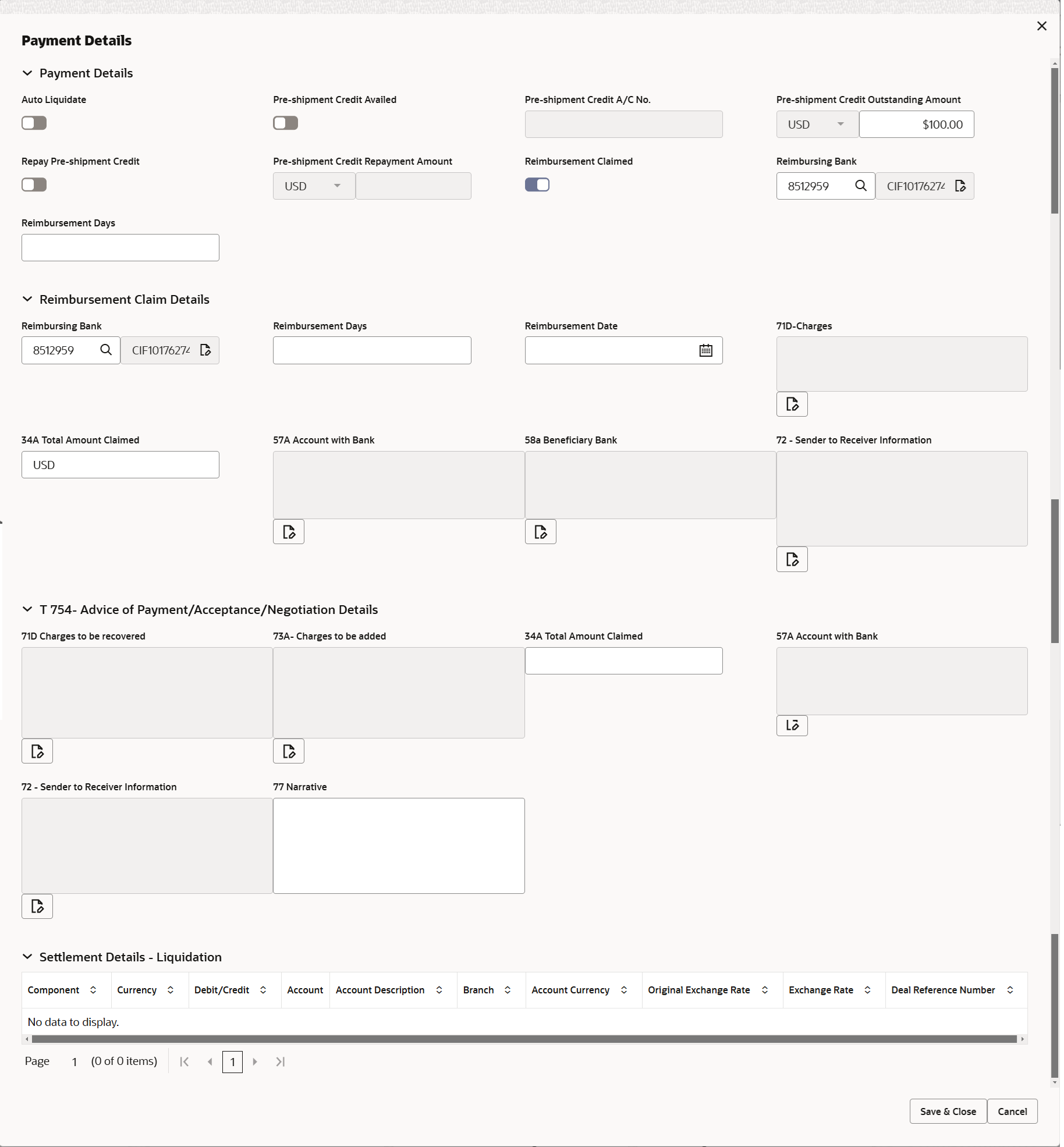
Description of the illustration depaymentdetails.png
For more information on fields, refer to the field description table below.
Table 2-33 Payment Details - Field Description
Field Description Payment Details Specify the payment details. Auto Liquidate If LC Advised by us option is enabled, auto liquidation required details gets defaulted from the LC. If LC Advised by us option is disabled, enable Auto Liquidate, if auto liquidation is required. It is applicable only if the drawing is without discrepancy.
Disable Auto Liquidate, if auto liquidation is not required.
Preshipment Credit Availed If LC Advised by us option is enabled, pre-shipment credit availed details gets defaulted from the LC. If LC Advised by us option is disabled, enable Preshipment Credit Availed, if pre-shipment credit is availed.
Disable Preshipment Credit Availed, if pre-shipment credit is not availed.
Preshipment Credit A/C No. This field displays the pre-shipment credit account number. Preshipment Credit Outstanding Amount Specify the preshipment credit outstanding amount. Repay Preshipment Credit If LC Advised by us option is enabled, repay pre-shipment credit details gets defaulted from the LC. If LC Advised by us option is disabled, enable Repay Pre-shipment Credit, if pre-shipment credit to be repaid.
Disable Repay Pre-shipment Credit, if there is no pre-shipment credit to be repaid.
Preshipment Credit Repayment Amount Specify the pre-shipment credit repayment amount. This field is enabled, if Repay Preshipment Credit is enabled.
Reimbursement Claimed If LC Advised by us option is enabled, reimbursement claimed details gets defaulted from the LC. If LC Advised by us option is disabled, enable Reimbursement Claimed, if reimbursement to be claimed.
Disable Reimbursement Claimed, if there are no reimbursement to be claimed.
Reimbursing Bank Reimbursing bank details gets defaulted from the LC, if LC Advised by us option is enabled. Click Search to search and select the reimbursing bank, if LC Advised by us option is disabled.Note:
If the user selects another bank and in case the selected Bank is not RMA Compliant, the system displays error message “RMA arrangement not available, Only MT999 messages can be sent to the bank”.Reimbursement Days Specify the number of days before the maturity date on which the reimbursement claim needs to be triggered. Reimbursement Claim Details Specify the reimbursement claim Ddetails. Reimbursing Bank Reimbursing bank details gets defaulted from the LC, if LC Advised by us option is enabled. Click Search to search and select the reimbursing bank, if LC Advised by us option is disabled.Note:
If the user selects another bank and in case the selected Bank is not RMA Compliant, the system displays error message “RMA arrangement not available, Only MT999 messages can be sent to the bank”.Reimbursement Days Specify the number of days before the maturity date on which the reimbursement claim needs to be triggered. Reimbursement Date Specify the reimbursement date. If reimbursement date is later than the branch date, system will display an error.
Reimbursement date will be displayed based on the reimbursement days and maturity date.
Charges Click the edit icon and specify the charges in Line 1-6 and click Save & Close to save the changes. The user can edit the details by clicking the edit icon.
Total Amount Claimed Specify the value for total amount claimed. Account with Bank Click the edit icon and specify the account with bank details in Line 1-6 and click Save & Close to save the changes. The user can edit the details by clicking the edit icon.
Beneficiary Bank Click the edit icon and specify the beneficiary bank details in Line 1-6 and click Save & Close to save the changes. The user can edit the details by clicking the edit icon.
Sender to Receiver Information Click the edit icon and specify the sender to receiver information in Line 1-6 and click Save & Close to save the changes. The user can edit the details by clicking the edit icon.
Advice of Payment/Acceptance/Negotiation Details Specify the advice of payment/Acceptance/Negotiation details. Charges to be recovered Click the edit icon and specify the charges to be recovered in Line 1-6 and click Save & Close to save the changes. The user can edit the details by clicking the edit icon.
Charges to be added Click the edit icon and specify the charges to be added in Line 1-6 and click Save & Close to save the changes. The user can edit the details by clicking the edit icon.
Total Amount Claimed Specify the value for total amount claimed. Account with Bank Click the edit icon and specify the account with bank details in Line 1-6 and click Save & Close to save the changes. The user can edit the details by clicking the edit icon.
Sender to Receiver Information Click the edit icon and specify the sender to receiver information in Line 1-6 and click Save & Close to save the changes. The user can edit the details by clicking the edit icon.
Narrative Specify the narrative. Liquidate using Collateral Enable this option, if liquidation is done using Collateral. Settlement Details - Liquidation Specify the Settlement Details - Liquidation details. Component This field displays the component based on the product selected. Currency This field displays the currency for the component. Debit/Credit This field displays the debit/credit indicators for the components. Account This field displays the account details for the components. Account Description This field displays the description of the selected account. Branch This field displays the branch of the selected account. Account Currency This field displays the currency for all the items based on the account number. Original Exchange Rate System displays the Original Exchange Rate as simulated in settlement details section from OBTF. Exchange Rate The exchange rate for the settlement. Deal Reference Number The exchange deal reference number. - Click Save and Close to save the details and close the
screen.FX Linkage
This section enables the user to link the existing FX contract(s) to the LC transactions. User can link multiple forward FX contracts.
FX contract linkage with the Bill booking can happen only for immediate liquidation of sight payment or for Usance. For manual sight payment, the user needs to link the FX contract on the date of liquidation of the Bill.
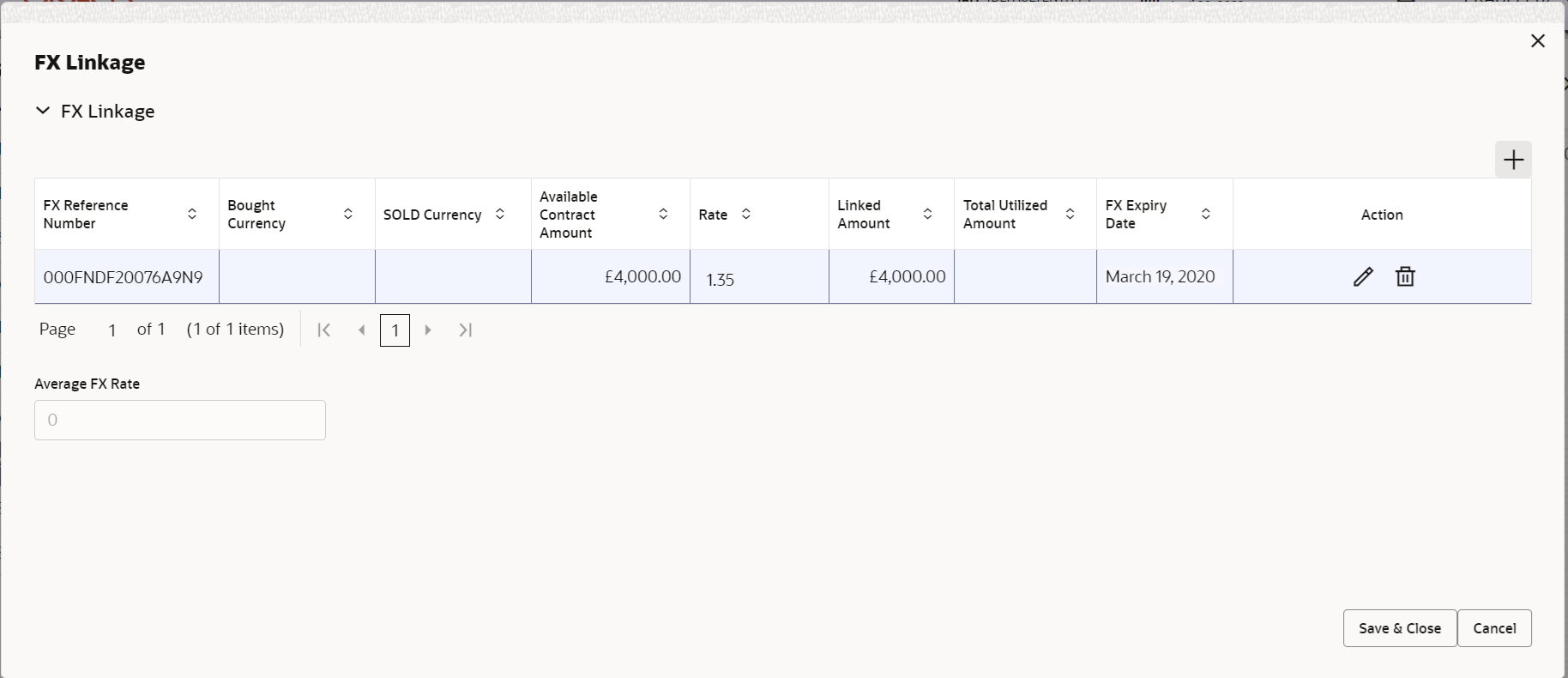
Description of the illustration fxlinkagedetails.pngFor more information on fields, refer Table 2-25 of Scrutiny stage..
Assignment of ProceedsIn this tile, assignment details for the applicable processes is displayed. Proceeds can be assigned only if the parties have been assigned during drawing or update drawing process.
For more information on fields, refer Table 2-26 of Scrutiny stage.
- Click Save and Close to save the details and close the
screen.Preview Messages
User can view the draft message (outgoing MT754 and MT742/MT750/MT742 SWIFT message format) being displayed on the preview message text box.
User can preview the MT999 messages for the applicable MT7XX messages generated by the Back office system in the Preview Message.
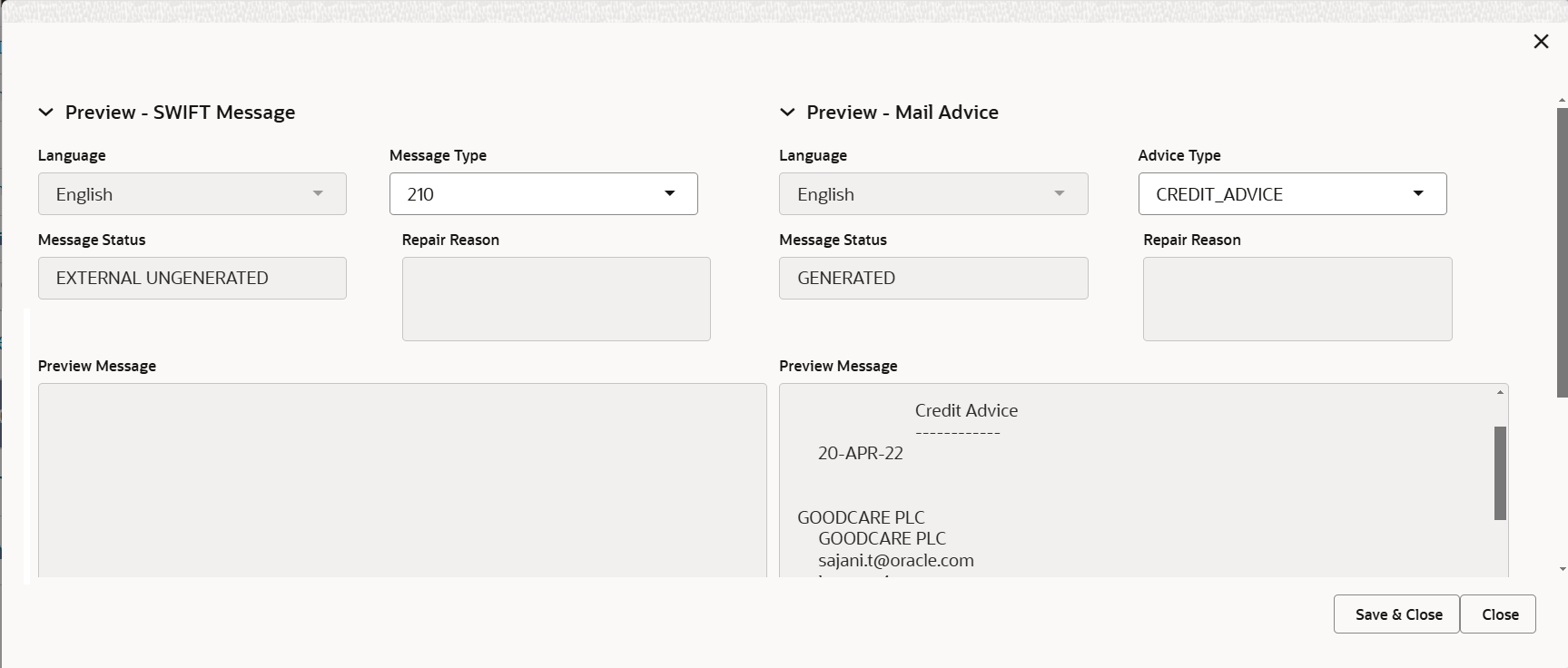
Description of the illustration deadditionaldetailspreview.pngFor more information on fields, refer to the field description table below.
Table 2-34 Preview - Field Description
Field Description Preview SWIFT Message Specify the Preview SWIFT Message details. Language Select the language for the SWIFT message. Message Type Select the message type. Message Status Read only field. Display the message status of draft message of liquidation details.
Repair Reason Read only field. Display the message repair reason of draft message of liquidation details.
Preview Message This field displays a preview of the draft message. Preview Mail Device Specify the Preview Mail Device details. Language Select the language for the advice message. Advice Type Select the advice type. Message Status Read only field. Display the message status of draft message of liquidation details.
Repair Reason Read only field. Display the message repair reason of draft message of liquidation details.
Preview Message This field displays a preview of the draft message. - Click Save and Close to save the details and close the
screen.
Tracer Details
This section enables the user to view the default Tracer details from back end application. It also allows the user to trace the response for the discrepancies identified.
For more information on fields, refer to the field description table below.
Table 2-35 Tracer Details - Field Description
Field Description Payment Tracer Specify the Payment Tracer details. Tracer Required System defaults the value for tracer required. The user can select, whether the tracer details to be captured or not.
The options are:- Required
- Not required.
- Till Resolved
Tracers To be Sent System defaults the value for tracers to be sent. The user can change the value.
Tracer Medium System defaults the value for tracer medium. The user can change the value.
The options are:
- SWIFT
Tracer Frequency System defaults the days set up at the product level. Value can be 1, 2 etc. which represents daily, once in 2 days etc. The user can change the value.
Tracer Start Date Select the tracer start date. Start date cannot be earlier than the branch date. Tracer Receiver Party Click Search to search and select the tracer receiver party from the lookup. Tracer Next Date Select the tracer next date. Acceptance Tracer Specify the Acceptance Tracer details. Tracer Required System defaults the value for tracer required. The user can select, whether the tracer details to be captured or not.
The options are:- Required
- Not required.
- Till Resolved
Tracers To be Sent System defaults the value for tracers to be sent. The user can change the value.
Tracer Medium System defaults the value for tracer medium. The user can change the value.
The options are:
- SWIFT
Tracer Frequency System defaults the days set up at the product level. Value can be 1, 2 etc. which represents daily, once in 2 days etc. The user can change the value.
Tracer Receiver Party Click Search to search and select the tracer receiver party from the lookup. Tracer Start Date Select the tracer start date. Start date cannot be earlier than the branch date. Tracer Next Date Select the tracer next date. Discrepancy Tracer Specify the Discrepancy Tracer details. Tracer Required System defaults the value for tracer required. The user can select, whether the tracer details to be captured or not.
The options are:- Required
- Not required.
- Till Resolved
Tracers To be Sent Specify the value for tracers to be sent. Tracer Medium Select the tracer medium from the drop-down. The options are:
- SWIFT
Tracer Frequency Specify the value for tracer frequency. Tracer Receiver Party Click Search to search and select the tracer receiver party from the lookup. Tracer Start Date Select the tracer start date. Start date cannot be earlier than the branch date. Tracer Next Date Select the tracer next date. - Click Save and Close to save the details and close the
screen.Interest Details
The user can view and modify the Interest details simulated from the back office system. On update of the Interest rate user has to click on Recalculate button. System will trigger a simulation call to the back office and the updated Interest details will be reflected in this section.
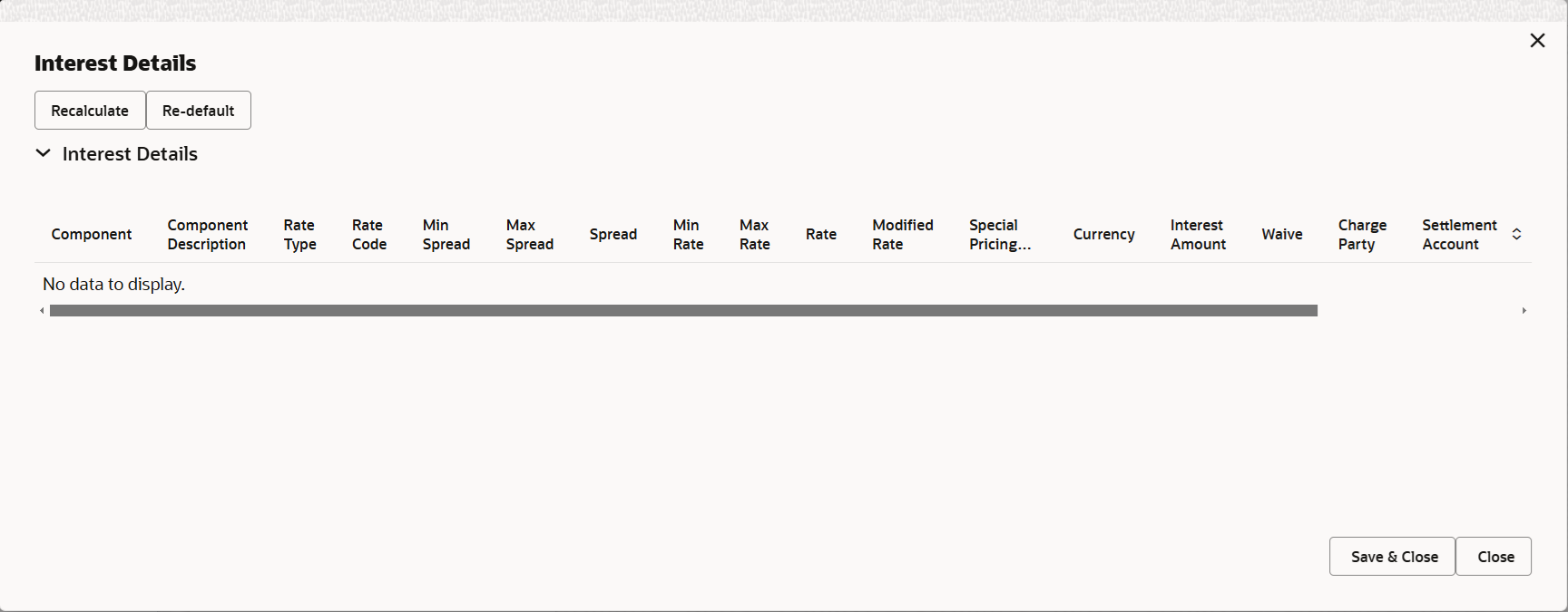
Description of the illustration intrestdetails.pngFor more information on fields, refer to the field description table below.
Table 2-36 Interest Details - Field Description
Field Description Component This field displays the component maintained in the back office. Component Description This field displays the description of the component. Rate Type This field displays the rate type maintained for the component in back office. - Fixed Floating
- Special
Rate Code This field displays the rate code applicable for the component. Min Spread This field displays the minimum spread applicable for the Rate Code. This field have value, if the Rate Type is Floating.
Max Spread This field displays the maximum spread applicable for the Rate Code. This field have value, if the Rate Type is Floating.
Spread This field displays the spread applicable for the Component in case of Floating Rate Component. User can change the defaulted value. System validates whether the spread input is within the Minimum to Maximum Spread.
Min Rate This field displays the minimum rate applicable for the Rate Code. Max Rate This field displays the maximum rate applicable for the Rate Code. Rate This field displays the value applicable for the Rate Code. You can modify the value, if the Rate Type is Fixed. System validates whether the Rate input is between the Minimum and Maximum Rate.
Modified Rate This field displays the modified rate. Special Pricing Reference Number Specify the Special Pricing Reference Number, when there is a special Interest rate to be provided for that customer against the interest component (Main Component). Special Pricing Reference is not applicable for Penal Interest components.
For transactions initiated from OBDX, the Special Pricing Reference Number will be populated from OBDX and user cannot edit the same.Note:
System displays an override as “Special Pricing Applicable”, on clicking “Save” in the Interest Details screen, if Special Pricing Reference number has been provided.Currency This field displays the interest currency. Interest Amount Specify the interest amount, if the Rate Type is Special. In other cases , the amount will be calculated by back office immediately only if the Interest is collected in Advance or if Back Dated Interest is collected. In that scenario, the Amount will be populated on Re-simulation from back office. Otherwise Interest will be calculated only in the batch as maintained.
Waive User can waive the Interest applicable. System displays an override, if the user has waived the Interest. Charge Party This field displays the Charge Party based on the type of transaction. In case of Export Transactions, Drawer should be the defaulted Charge Party for Collection Bills and Beneficiary for the LC Bills. In case of Import Transactions, Drawee should be the Charge Party for Collection and Applicant for the LC Bills.
Settlement Account This field displays the settlement account of the Charge Party for debit of Interest. User can change the value. System displays an error if a different customer is chosen. If different account of the Charge Party is selected, system should display a override. In case the user modifies the Interest Rate, the user should click on Recalculate button to get the modified amount from the back office and display the new Amount.(Recalculation is done in back office and not in OBTFPM).
Settlement Currency This field displays the settlement account currency. Settlement Branch This field displays the settlement account branch. Pre-Shipment DetailsThis section links an existing Preshipment Credit.
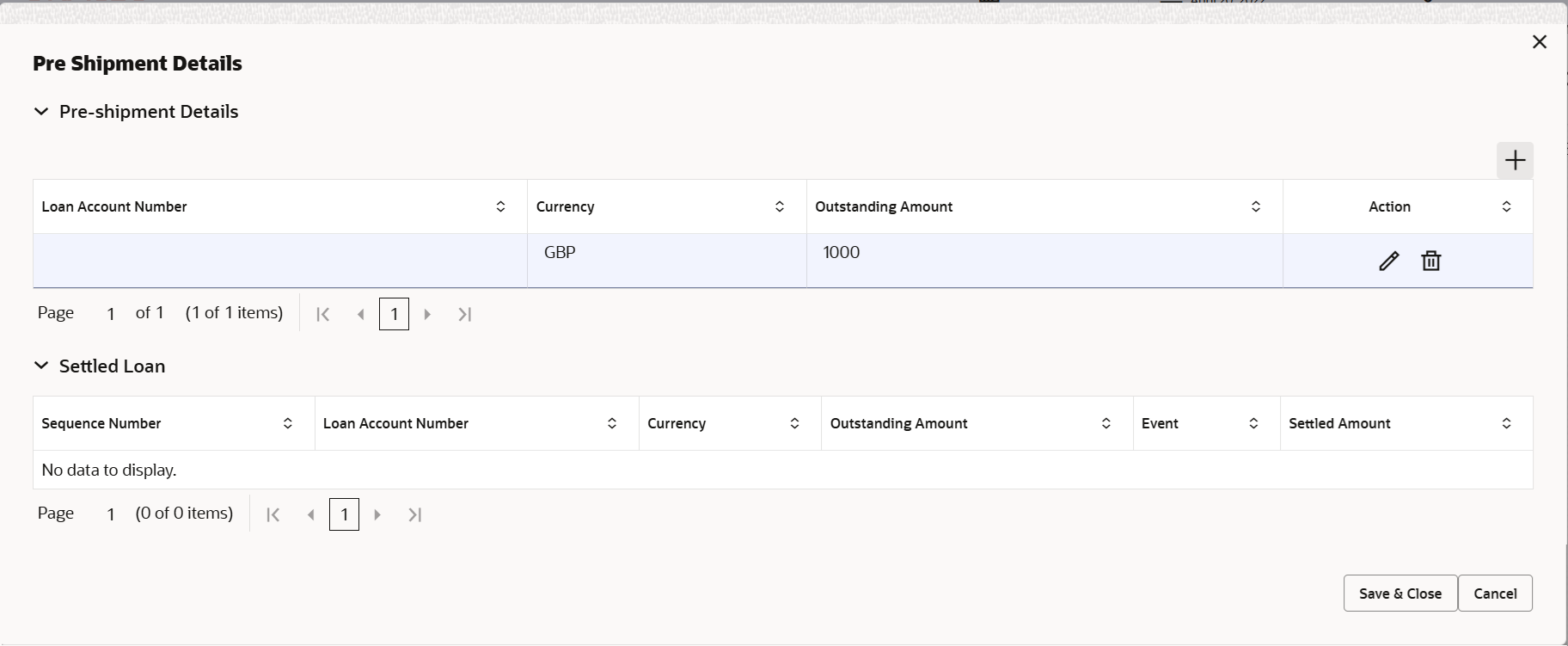
Description of the illustration scrutinypreshipmentdetails.pngFor more information on fields, refer Table 2-27 of Scrutiny stage.
- Click Next.The task will move to next data segment.
For more information on action buttons, refer Table 2-28 of Scrutiny stage.
Parent topic: Data Enrichment