2.3.1 Main Details
This topic provides the systematic instructions to initiate the main details of Data Enrichment stage of Export LC Amendment Beneficiary Consent request.
- Application Details
- Beneficiary Response Capture
All fields displayed under Application Details section, would be read only except the 'Priority' field.
- On Data Enrichment - Main Details screen, specify the
fields, if any.
Figure 2-7 Data Enrichment - Main Details

Description of the illustration demainapplicationdetails.pngFor more information on fields, refer to the field description table below.Table 2-7 Export LC Amendment Beneficiary Consent - Main Details - Application Details - Field Description
Field Description Documentary Credit Number Read only field. The value is auto-populated as selected in Registration stage.
Beneficiary ID Read only field. Beneficiary ID will be auto-populated based on the selected LC from the look-up.
Beneficiary Read only field. Beneficiary name will be auto-populated based on the selected LC from the look-up.
Branch Read only field. Branch details will be auto-populated based on the selected LC from the look-up.
Amendment Number Read only field. Amendment number will be auto-populated based on selected Export LC. Amendment number increases by 1 for each amendment.
Process Reference Number Read only field. Unique sequence number for the transaction.
This is auto generated by the system based on process name and branch code.
Priority System populates the priority of the customer based on priority maintenance. User can change the priority populated any time before submit.
Submission Mode Read only field. System populates the submission mode of Export LC Amendment Beneficiary Consent request.
By default the submission mode will have the value as ‘Desk’.
- Desk - Request received through Desk
- Courier - Request received through Courier
Response Received Date Read only field. By default, the application will display branch’s current date.
Issuing Bank Read only field. The issuing bank details is auto-populated from the Export LC Amendment.
Non Bank Issuer Read only field. Non bank issuer details will be auto-populated from the Export LC Amendment.
Cancel LC Read only field. This field displays the option to cancel the LC.
User Reference Number Read only field. User reference number will be auto-populated from the Export LC Amendment.
Customer Reference Number Read only field. Customer reference number will be auto-populated based on selected LC.
Beneficiary Response CaptureData Enrichment user can capture the beneficiary responses of each amendments made to the LC in this section.
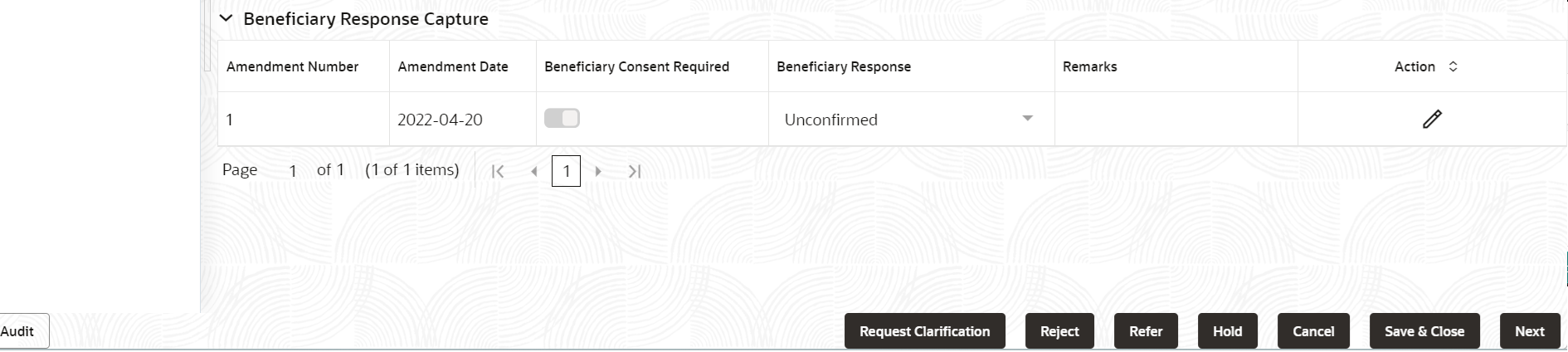
Description of the illustration demainbeneficiaryresponsecapture.png - On Export LC Amendment Beneficiary Consent - Beneficiary Response
Capture screen, specify the fields.
Note:
The fields which are marked as Required are mandatory.For more information on fields, refer to the field description table below.Table 2-8 Export LC Amendment Beneficiary Consent - Beneficiary Response Capture
Field Description Amendment Number Read only field. Amendment number will be auto-populated based on selected LC using documentary credit number.
Amendment Date Read only field. Amendment Date will be auto-populated based on selected LC using documentary credit number.
This field displays the date on which the amendment was made to LC.
Beneficiary Consent Required Read only field. Beneficiary Consent Required (Y/N) will be auto-populated based on selected LC using documentary credit number.
Beneficiary Response Select the beneficiary response from the list. The options are:- Confirmed
- Unconfirmed
- Rejected
Note:
Beneficiary Response field will be read only if Beneficiary Consent Required is ‘No’.Remarks Specify the remarks. Action Click edit icon to edit the beneficiary response capture details. Audit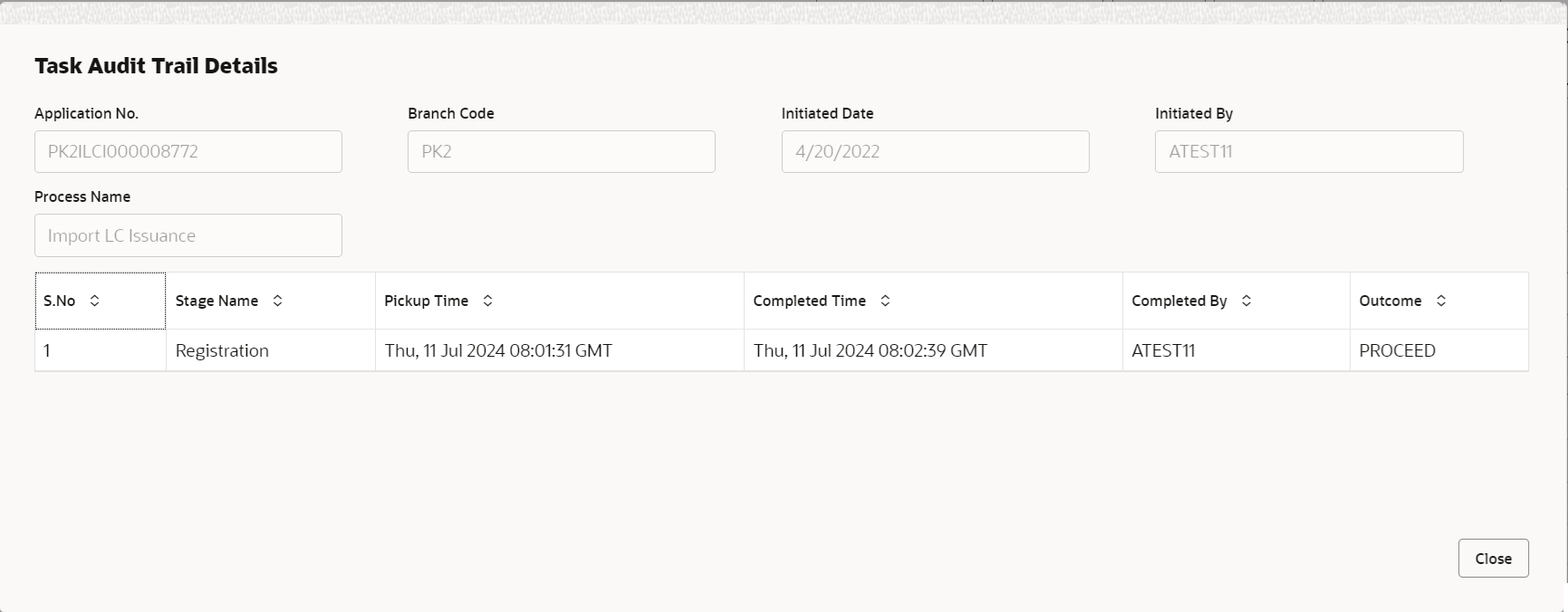
Description of the illustration audit.pngThis button provides information about user initiated the transaction, initiated date, stage wise detail etc.
For more information on audit, refer to the field description table below.Table 2-9 Audit - Field Description
Field Description Application No. This field displays the appliation number of the process. Branch Code This field displays the branch code. Initiated Date This field displays the date on which process is initiated. Initiated By This field displays the user ID of the user who had initiated the process. Process Name This field displays the name of the process which is initiated. S. No This field displays the serial number of the audit record. Stage Name This field displays the current stage of the process. Completed Time This field displays the time on which the audit of the current stage is completed. Completed By This field displays the user ID of the user who had completed the audit. Outcome This field displays the outcome of the audit. - Click Next.The task will move to next data segment.
Table 2-10 Main Details - Action Buttons - Field Description
Field Description Documents Upload the required documents. The user can view and input/view application details simultaneously.
When a user clicks on the uploaded document, Document window get opened and on clicking the view icon of the uploaded document, Application screen should get split into two. The one side of the document allows to view and on the other side allows to input/view the details in the application.
Remarks Specify any additional information regarding the Export LC Amendment Beneficiary Consent. This information can be viewed by other users handling the request. Overrides Click to view the overrides accepted by the user. Customer Instruction Click to view/ input the following. - Standard Instructions – In this section, the system will populate the details of Standard Instructions maintained for the customer. User will not be able to edit this.
- Transaction Level Instructions – In this section, OBTFPMCS user can input any Customer Instructions received as part of transaction processing. This section will be enabled only for customer initiated transactions.
Common Group Messages Click Common Group Message button, to send MT799 and MT999 messages from within the task. Incoming Message Clicking this button allows the user to see the message in case of STP of incoming MT 767. View LC Clicking this button enables the user to view the latest LC values displayed in the respective fields. Signatures Click the Signature button to verify the signature of the customer/ bank if required. The user can view the Customer Number and Name of the signatory, Signature image and the applicable operation instructions if any available in the back-office system.
If more than one signature is required, system should display all the signatures.
Reject On click of Reject, user must select a Reject Reason from a list displayed by the system. Reject Codes are:
- R1- Documents missing
- R2- Signature Missing
- R3- Input Error
- R4- Insufficient Balance/Limits
- R5 - Others
Select a Reject code and give a Reject Description.
This reject reason will be available in the remarks window throughout the process.
Refer Select a Refer Reason from the values displayed by the system. Refer Codes are:
- R1- Documents missing
- R2- Signature Missing
- R3- Input Error
- R4- Insufficient Balance/Limits
- R5 - Others
Hold The details provided will be saved and status will be on hold. User must update the remarks on the reason for holding the task. This option is used, if there are any pending information yet to be received from applicant.
Cancel Cancels the Export LC Amendment Beneficiary Consent task. Details entered will not be saved and the task will be removed Save & Close Save the information provided and holds the task in ‘My Task’ queue for working later. This option will not submit the request.
Next On click of Next, system validates if all the mandatory fields have been captured. Necessary error and override messages to be displayed. On successful validation, system moves the task to the next data segment.
Parent topic: Data Enrichment