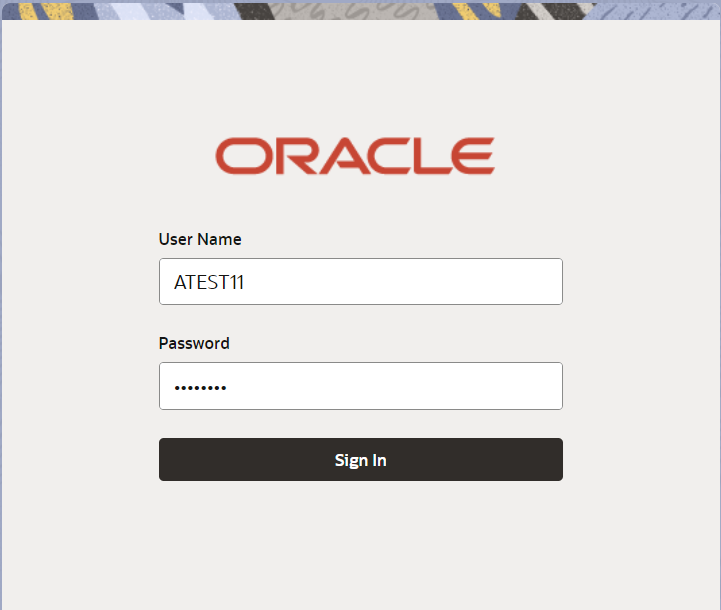2.2 Registration
This topic provides the systematic instructions to initiate the Registration stage of Export LC Amendment Beneficiary Consent request.
During Registration stage, user can capture the basic details of the response, check the signature of the signatory from the advising bank and upload the related documents. It also enables the user to capture beneficiary response.
- On Home screen, click Trade Finance. Under Trade Finance, click Export Documentary Credit.
- Under Export Documentary Credi, click Export
LC Amendment - Beneficiary Consent.
Figure 2-3 Export LC Amendment Beneficiary Consent
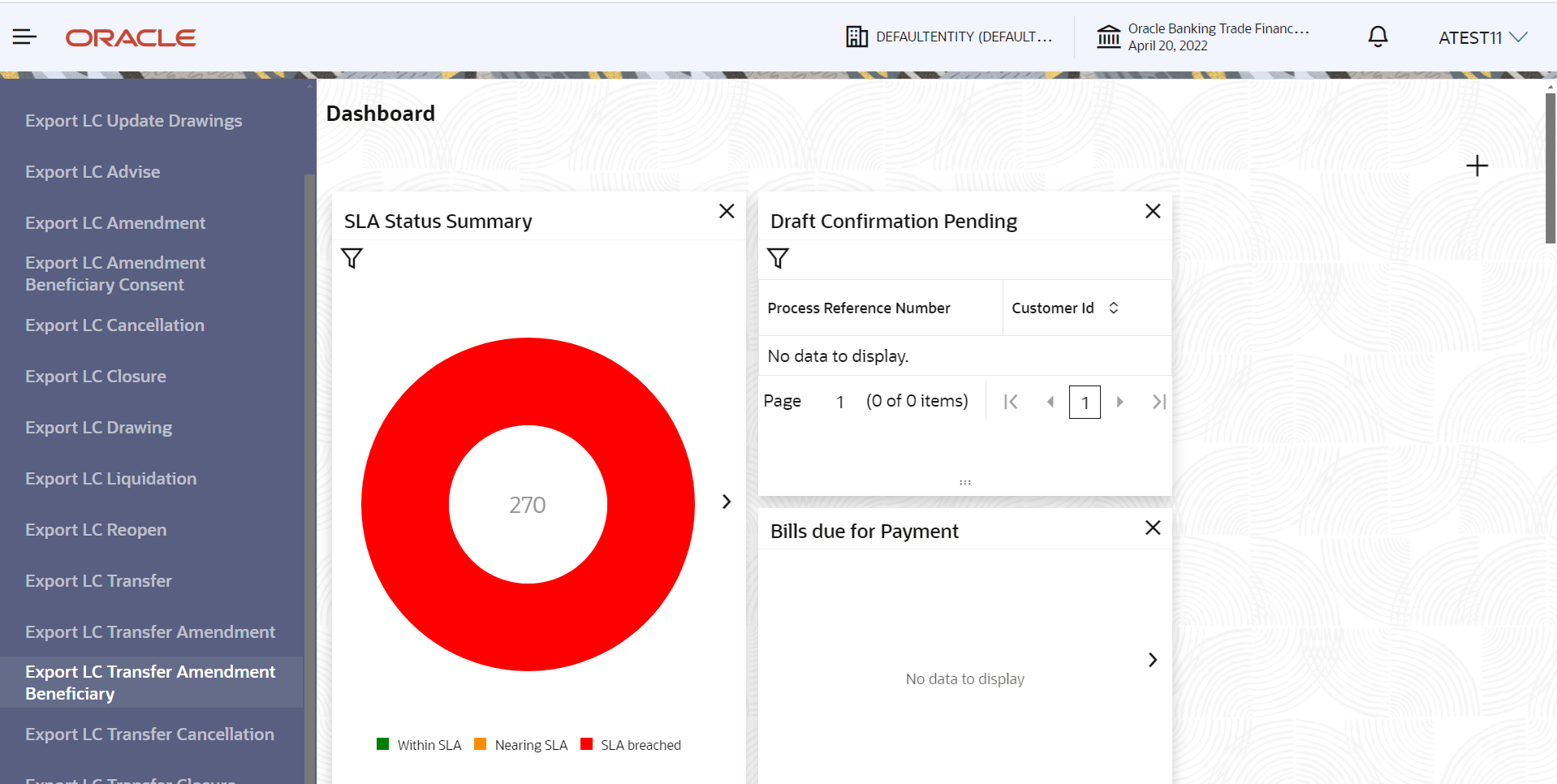
Description of the illustration exportlcamendmentbeneficiaryconsent.pngThe Export LC Amendment Beneficiary Consent - Registration screen appears.The Export LC Amendment Beneficiary Consent - Registration stage has three sections Application Details, LC Details, and Beneficiary Response Capture. Let’s look at the details of Registration screens below:
Figure 2-4 Export LC Amendment Beneficiary Consent - Registration - Application Details
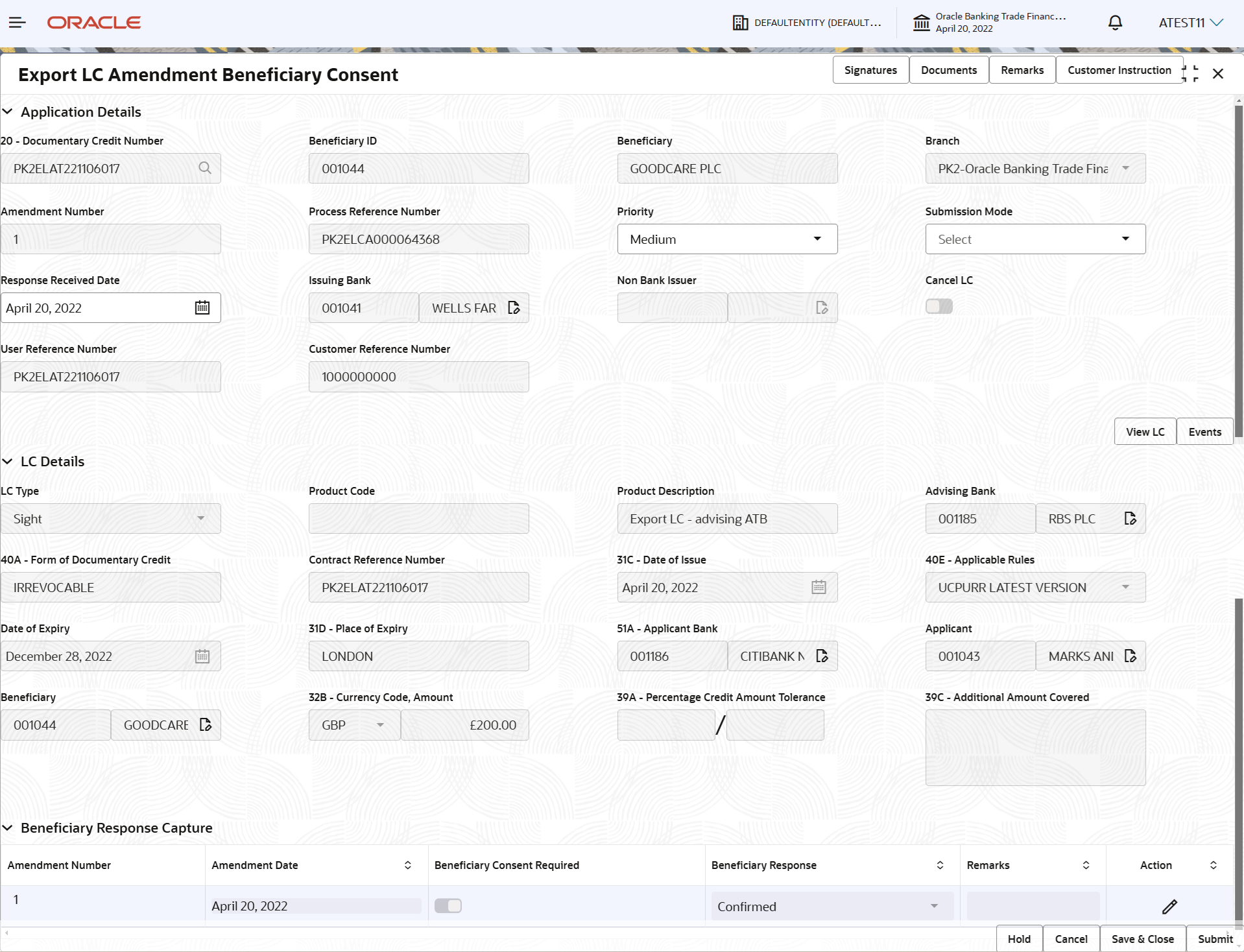
Description of the illustration registrationapplicationdetails.png - On Export LC Amendment Beneficiary Consent - Registration -
Application Details screen, specify the fields.
Note:
The fields which are marked as Required are mandatory.For more information on fields, refer to the field description table below.
Table 2-3 Export LC Amendment Beneficiary Consent - Registration - Application Details - Field Description
Field Description Documentary Credit Number Click Search to search and select the documentary credit number from the look-up. Alternatively, specify the documentary credit number.
In the look-up serach, user can specify the Export LC Reference Number, Beneficiary, Currency, Amount and User Reference to fetch the Export LC details. Based on the search result, select the applicable Export LC to be amended.
Beneficiary ID Read only field. Beneficiary ID will be auto-populated based on the selected LC from the look-up.
Beneficiary Read only field. Beneficiary name will be auto-populated based on the selected LC from the look-up.
Branch Read only field. Branch details will be auto-populated based on the selected LC from the look-up.
Amendment Number Read only field. Amendment number will be auto-populated based on selected Export LC. Amendment number increases by 1 for each amendment.
Process Reference Number Read only field. Unique sequence number for the transaction.
This is auto generated by the system based on process name and branch code.
Priority System populates the priority of the customer based on priority maintenance, also enables the user to change the priority as per the requirement. The Export LC Amendment Beneficiary Consent request priority can be set as Low/Medium/High.
Submission Mode System populates the submission mode of Export LC Amendment Beneficiary Consent request. By default the submission mode will have the value as ‘Desk’.
- Desk - Request received through Desk
- Courier - Request received through Courier
- Email - Request received through Email
- Fax - Request received through Fax
User can change the defaulted priority.
Response Received Date System defaults the branch’s current date and enables the user to change the date to any back date. Note:
Future date selection is not allowed.Issuing Bank Read only field. Issuing Bank details will be auto-populated based on selected LC from the look-up.
Non Bank Issuer Read only field. Non bank issuer details will be auto-populated based on selected LC from the look-up.
Cancel LC Read only field. This field displays the option to cancel the LC.
User Reference Number Read only field. User reference number will be auto-populated based on selected LC.
Customer Reference Number Read only field. Customer reference number will be auto-populated based on selected LC.
LC DetailsDetails in this screen displays the data from the LC issued.
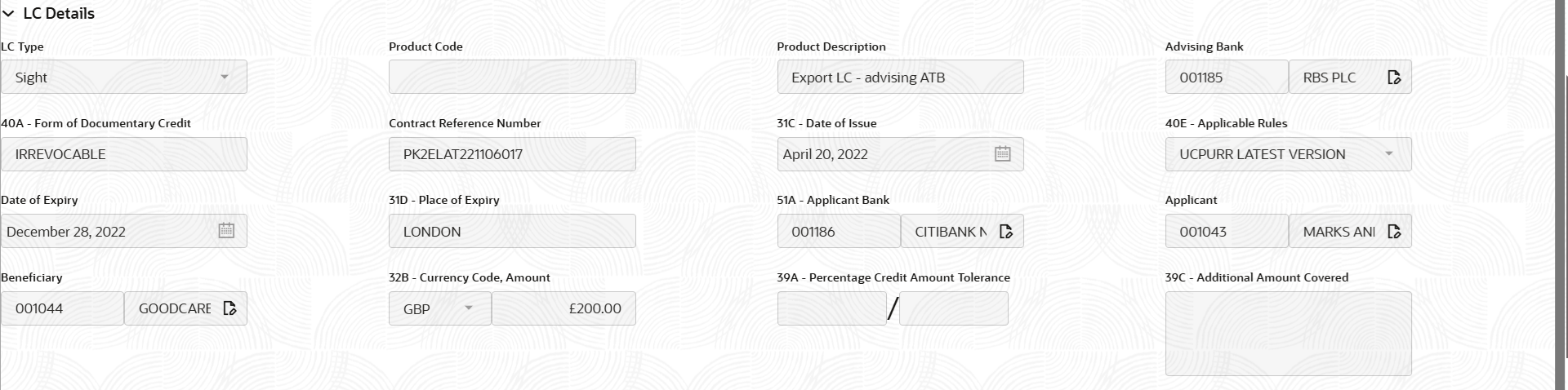
Description of the illustration registrationlcdetails.png - On Export LC Amendment Beneficiary Consent - LC Details
screen, specify the fields.
Note:
The fields which are marked as Required are mandatory.For more information on fields, refer to the field description table below.
Table 2-4 Export LC Amendment Beneficiary Consent - Registration - LC Details - Field Description
Field Description LC Type Read only field. LC type will be auto-populated based on selected LC.
Product Code Read only field. This field displays the product code of the selected LC.
Product Description Read only field. This field displays the description of the product as per the product code.
Advising Bank Read only field. This field displays the advising bank details of the selected LC.
40A - Form of Documentary Credit Read only field. This field displays the form of documentary credit details of the selected LC.
Contract Reference Number Read only field. This field displays the contract reference number of the selected LC.
Date of Issue Read only field. This field displays the the LC issuance date.
Applicable Rules This field displays the applicable rule of the selected LC. Date of Expiry This field displays the expiry date of the selected LC. Place of Expiry This field displays the place of expiry of the selected LC. Applicant Bank Read only field. This field displays the applicant bank details of the selected Export LC.
Applicant Read only field. This field displays the details of the applicant of the selected LC.
Beneficiary Read only field. This field displays the details of the beneficiary of the selected LC.
Currency Code, Amount Read only field. This field displays the value of LC along with the currency details of the selected LC.
Percentage Credit Amount Tolerance Read only field. This field displays the percentage credit amount tolerance details of the selected LC.
Additional Amount Covered Read only field. This field displays the details of additional amount covered of the selected LC.
Beneficiary Response CaptureRegistration user can capture the beneficiary responses of each amendments made to the LC in this section.

Description of the illustration registrationbeneficiaryresponsecapture.png - On Export LC Amendment Beneficiary Consent - Beneficiary Response
Capture screen, specify the fields.
Note:
The fields which are marked in asterisk are mandatory.For more information on fields, refer to the field description table below.Table 2-5 Export LC Amendment Beneficiary Consent - Beneficiary Response Capture
Field Description Amendment Number Read only field. Amendment number will be auto-populated based on selected LC using documentary credit number.
Amendment Date Read only field. Amendment Date will be auto-populated based on selected LC using documentary credit number. This field displays the date on which the amendment was made to LC.
Beneficiary Consent Required Read only field. Beneficiary Consent Required (Y/N) will be auto-populated based on selected LC using documentary credit number.
Beneficiary Response Select the beneficiary response from the list. The options are:- Confirmed
- Unconfirmed
- Rejected
Note:
Beneficiary Response field will be read only if Beneficiary Consent Required is ‘No’.Remarks Specify the remarks. Action Click edit icon to edit the beneficiary response capture details. - Click Submit.The task will move to next logical stage of Export LC Amendment Beneficiary Consent.
For more information on action buttons, refer to the field description table below.
Table 2-6 Export LC Amendment Beneficiary Consent - Registration - Action Buttons - Field Description
Field Description Signatures Click the Signature button to verify the signature of the customer/ bank if required. The user can view the Customer Number and Name of the signatory, Signature image and the applicable operation instructions if any available in the back-office system.
If more than one signature is required, system should display all the signatures.
Documents Upload the documents received under the Export LC Amendment Beneficiary Consent. Remarks Specify any additional information regarding the Export LC Amendment Beneficiary Consent. This information can be viewed by other users handling the request. Customer Instruction Click to view/ input the following. - Standard Instructions – In this section, the system will populate the details of Standard Instructions maintained for the customer. User will not be able to edit this.
- Transaction Level Instructions – In this section, OBTFPMCS user can input any Customer Instructions received as part of transaction processing. This section will be enabled only for customer initiated transactions.
Hold The details provided will be saved and status will be on hold. User must update the remarks on the reason for holding the task. This option is used, if there are any pending information yet to be received from applicant.
Cancel Cancels the Export LC Amendment Beneficiary Consent task. Details entered will not be saved and the task will be removed Save & Close Save the information provided and holds the task in ‘My Task’ queue for working later. This option will not submit the request.
Submit The task will move to next logical stage of Export LC Amendment Beneficiary Consent. If mandatory fields have not been captured, system will display an error message until the mandatory fields data are provided. Checklist Click to view the list of items that needs to be completed and acknowledge. If mandatory checklist items are not selected, system will display an error on submit.
- Document Linkage
This topic provides the systematic instructions to initiate the document linkage.
Parent topic: Export LC Amendment Beneficiary Consent