3.3.3 Other Details
This topic provides the systematic instructions to capture the Other details of Export Documentary Collection Liquidation Islamic request.
- On Other Details screen, specify the fields.
Figure 3-10 Other Details
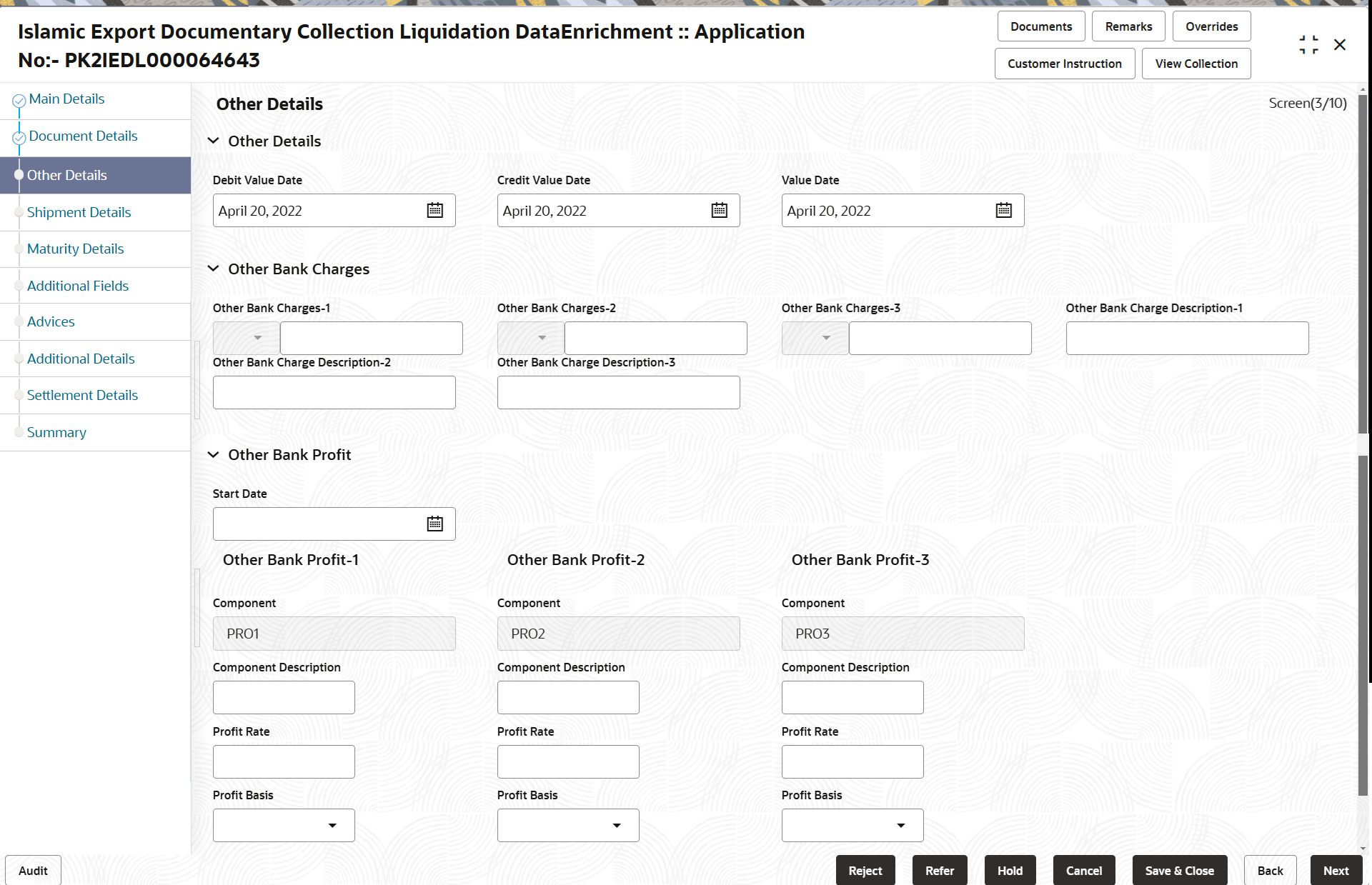
Description of the illustration deotherdetails.pngFor more information on fields, refer to the field description table below.
Table 3-9 Other Details – Field Description
Field Description Other Details Debit Value Date Read only field. Displays the debit value date.
Credit Value Date Read only field. Displays the credit value date.
Value Date Read only field. Displays the value date.
Other Bank Charges Other Bank Charges - 1 Select the currency from the drop-down list and specify the charges to be collected for the other bank as part of the collection transaction. Other Bank Charges - 2 Select the currency from the drop-down list and specify the charges to be collected for the other bank as part of the collection transaction. Other Bank Charges - 3 Select the currency from the drop-down list and specify the charges to be collected for the other bank as part of the collection transaction. Other Bank Description -1 Specify the description of charges to be collected for the other bank as part of the drawings transaction. Other Bank Description - 2 Specify the description of charges to be collected for the other bank as part of the drawings transaction. Other Bank Description - 3 Specify the description of charges to be collected for the other bank as part of the drawings transaction. Other Bank Profit Specify the Profit details to be captured as a part of “Other Bank Profit” details.
Start Date Specify the date from which the system starts calculating the profit. Other Bank Profit-1, 2 and 3 Component This field displays the name of the profit component. Component Description Specify the description of the profit component. Profit Rate Specify the rate to be applied for the profit component. Profit Basis Select the calculation basis on which the profit to be computed from the drop-down list. Waive This field displays the profit to be waived off. The options can be:- Yes
- No
- Click Save and Close to save the details and close the screen.
- Click Next.The task will move to next data segment. For more information refer Shipment Details.
Table 3-10 Other Details - Action Buttons - Field Description
Field Description Documents View/Upload the required document. Application displays the mandatory and optional documents.
The user can view and input/view application details simultaneously.
When a user clicks on the uploaded document, Document window get opened and on clicking the view icon of the uploaded document, Application screen should get split into two. The one side of the document allows to view and on the other side allows to input/view the details in the application.
Remarks Specify any additional information regarding the collection. This information can be viewed by other users processing the request. Content from Remarks field should be handed off to Remarks field in Backend application.
Overrides Click to view the overrides accepted by the user. Customer Instruction Click to view/ input the following - Standard Instructions – In this section, the system will populate the details of Standard Instructions maintained for the customer. User will not be able to edit this.
- Transaction Level Instructions – In this section, OBTFPMCS user can input any Customer Instructions received as part of transaction processing. This section will be enabled only for customer initiated transactions.
View Collection Enables the user to view the latest collection values displayed in the respective fields. Reject On click of Reject, user must select a Reject Reason from a list displayed by the system. Reject Codes are:
- R1- Documents missing
- R2- Signature Missing
- R3- Input Error
- R4- Insufficient Balance/Limits
- R5 - Others
Select a Reject code and give a Reject Description.
This reject reason will be available in the remarks window throughout the process.
Refer Select a Refer Reason from the values displayed by the system. Refer Codes are:
- R1- Documents missing
- R2- Signature Missing
- R3- Input Error
- R4- Insufficient Balance/Limits
- R5 - Others
Hold The details provided will be saved and status will be on hold. User must update the remarks on the reason for holding the task. This option is used, if there are any pending information yet to be received from applicant.
Cancel Cancel the Data Enrichment stage inputs. The details updated in this stage are not saved. The task will be available in 'My Task' queue. Save & Close Save the details provided and holds the task in ‘My Task’ queue for further update. This option will not submit the request. Back On click of Back, system moves the task back to previous data segment. Next On click of Next, system validates if all the mandatory fields have been captured. Necessary error and override messages to be displayed. On successful validation, system moves the task to the next data segment.
Parent topic: Data Enrichment