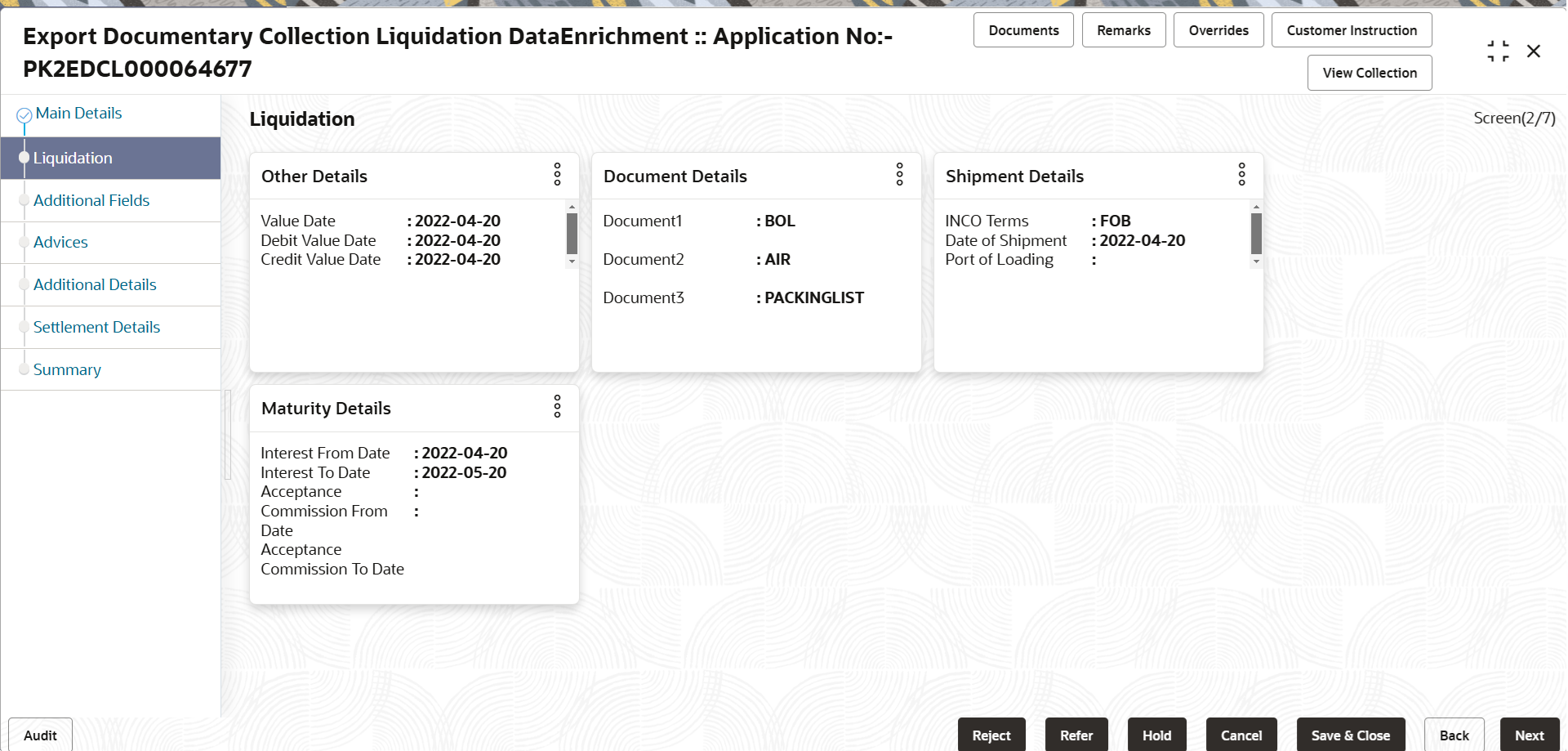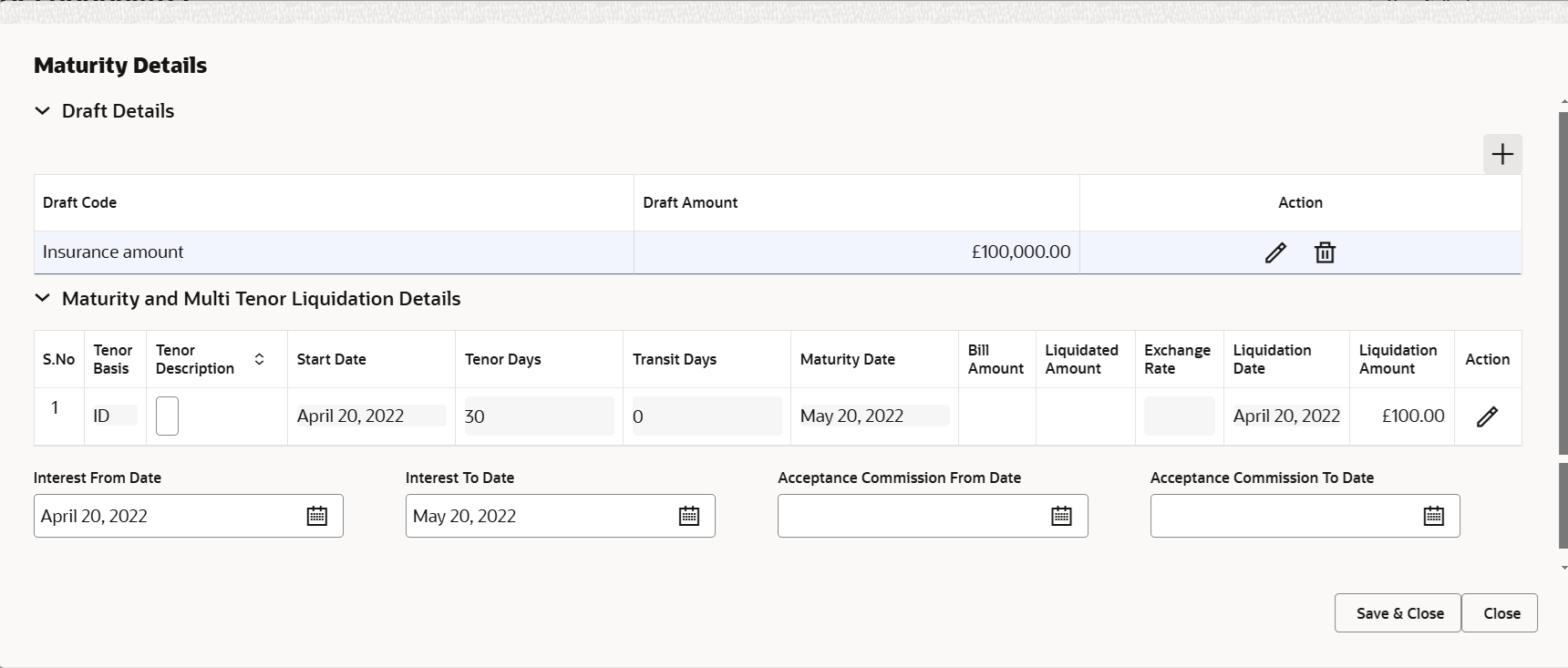3.3.2 Liquidation
This topic provides the systematic instructions to capture the liquidation details of export documentary collection liquidation request.
- On Liquidation screen, click the 3 dots on any
Liquidation tile to view the details.
Other Details
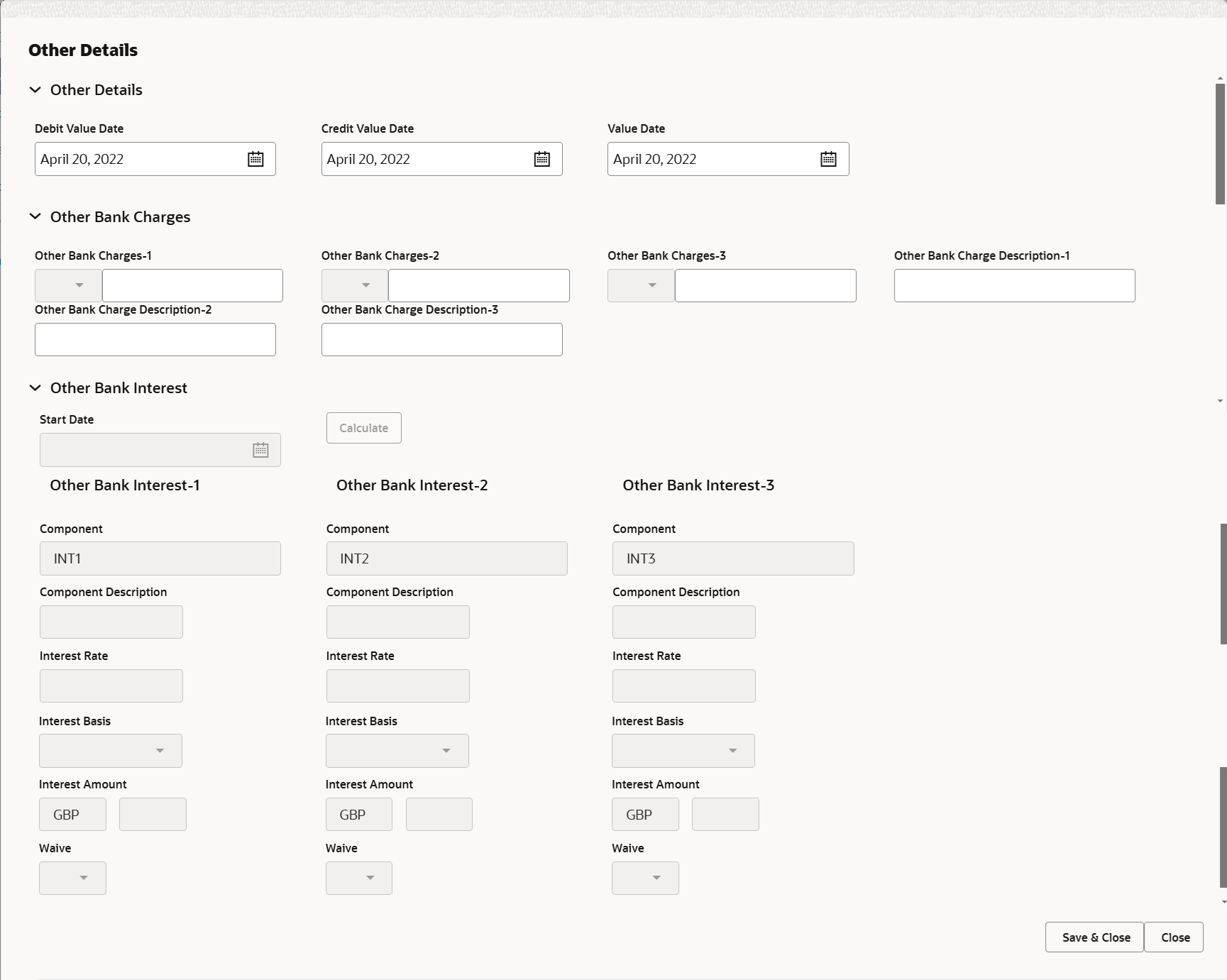
Description of the illustration deotherdetails.pngFor more information on fields, refer to the field description table below.
Table 3-7 Other Details – Field Description
Field Description Other Details Debit Value Date Defaults the debit value date. User can change the debit value date.
Credit Value Date Defaults the credit value date. User can change the credit value date.
Value Date Defaults the value date. User can change the value date.
Other Bank Charges Other Bank Charges - 1 Specify the charges to be collected for the other bank as part of the collection transaction. Other Bank Charges - 2 Specify the charges to be collected for the other bank as part of the collection transaction. Other Bank Charges - 3 Specify the charges to be collected for the other bank as part of the collection transaction. Other Bank Description -1 Specify the description of charges to be collected for the other bank as part of the drawings transaction. Other Bank Description - 2 Specify the description of charges to be collected for the other bank as part of the drawings transaction. Other Bank Description - 3 Specify the description of charges to be collected for the other bank as part of the drawings transaction. Other Bank Interest Specify the Interest details to be captured as a part of “Other Bank Interest” details.
Start Date This field displays the date from which the system starts calculating the Interest. Other Bank Interest-1, 2 and 3 Component This field displays the name of the interest component. Component Description This field displays the description of the interest component. Interest Rate This field displays the rate to be applied for the interest component. Interest Basis This field displays the calculation basis on which the interest to be computed. Interest Amount This field displays the calculated interest amount. Waive This field displays whether the interest to be waived off or not. The options can be:- Yes
- No
- Click Save and Close to save the details and close the
screen.Document Details
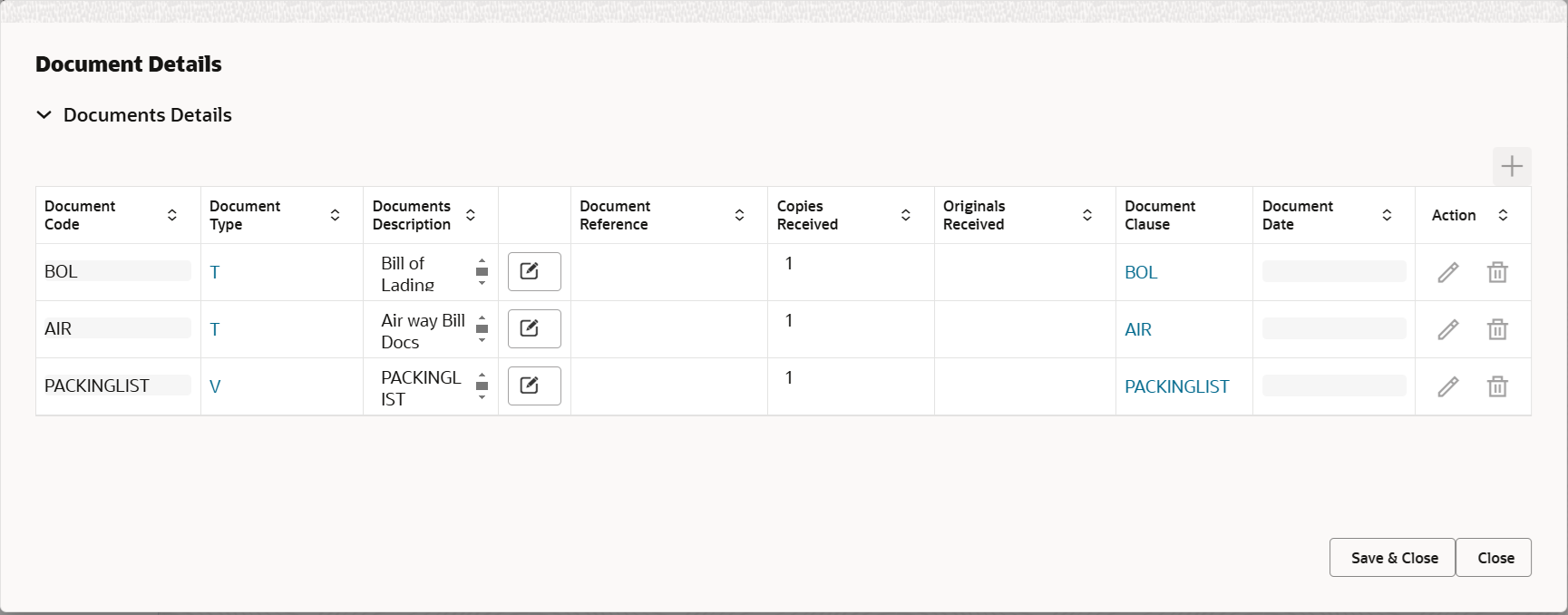
Description of the illustration dedocumentdetails.pngFor more information on fields, refer to the field description table below.
Table 3-8 Document Details - Field Description
Field Description Document Code Read only field. This field displays the document code from Export Collection Booking.
Document Type Read only field. This field dispalys the document type based on the document code.
Click the link to view the document type.
Document Description Read only field. This field displays the document description from Export Collection Booking.
Click the link to view the document description.
Document Reference Read only field. This field displays the document reference from Export Collection Booking.
Copies Received Read only field. This field displays the number of copies received from Export Collection Booking.
Originals Received Read only field. This field displays the number of original received from Export Collection Booking.
Document Date Read only field. This field displays the date on which the document is received.
Action Edit icon - This field is disabled. Delete icon- This field is disabled.
- Click Save and Close to save the details and close the
screen.Shipment Details
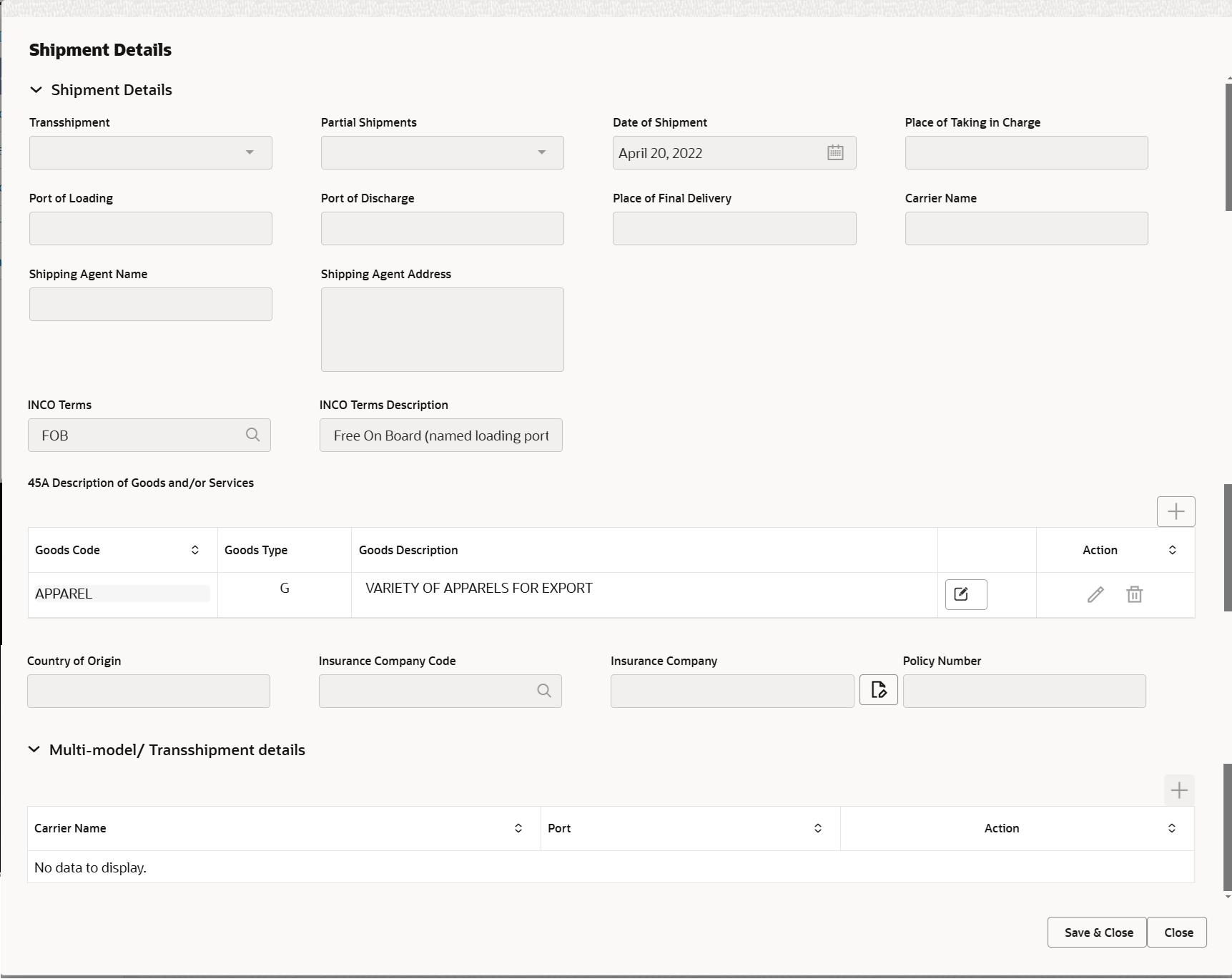
Description of the illustration deshipmentdetails.pngFor more information on fields, refer to the field description table below.
Table 3-9 Shipment Details – Field Description
Field Description Shipment Details Transshipment Read only field. This field displays the transshipment details of goods from Export Collection Booking.
Partial Shipments Read only field. This field displays the partial shipment details of goods from Export Collection Booking.
Date Of Shipment Read only field. This field displays date of shipment from Export Collection Booking.
Place Of Taking In Charge Read only field. This field specifies the place of taking in charge (in case of a multi-modal transport document), the place of receipt (in case of a road, rail or inland waterway transport document or a courier or expedited delivery service document), the place of dispatch or the place of shipment to be indicated on the transport document.Note:
This field is alternate to Port Of Loading.Port Of Loading Read only field. This field specifies the port of discharge or airport of destination to be indicated on the transport document.Note:
This field is alternate to Place Of Taking In Charge.Port Of Discharge Read only field. This field specifies the port of discharge or airport of destination to be indicated on the transport document.Note:
This field is alternate to Place Of Final Destination.Place Of Final Delivery Read only field. This field specifies the final destination or place of delivery to be indicated on the transport document.Note:
This field is alternate to Port Of Discharge.Carrier Name Read only field. This field displays the name of the carrier through which the goods were shipped from Export Collection Booking.
Shipping Agent Name Read only field. This field displays the shipping agent name from Export Collection Booking.
Shipping Agent Address Read only field. This field displays the name shipping agent address from Export Collection Booking.
INCO Terms Read only field. This field displays the INCO Terms from Export Collection Booking.
INCO Terms Description Read only field. The description of the INCO Term from Export Collection Booking.
Description of Goods and/or Services This section displays the goods details from Export Collection Liquidation.
The user can click + to add multiple descrption of goods and services.
Goods Code Read only field. This field displays the goods code from Export Collection Booking.
Goods Type Read only field. The goods type is auto populated depending on goods code.
Goods Description Read only field. This field displays the goods description from Export Collection Booking.
Action Edit icon - This field is disabled.Delete icon- This field is disabled.
Country of Origin Read only field. This field displays the country of origin from Export Collection Booking.
Insurance Company Code Read only field. This field displays the insurance company code from Export Collection Booking.
Insurance Company Read only field. This field displays the insurance company details from Export Collection Booking.
Policy Number Read only field. This field displays the policy number of the insurance.
Multi-model/ Transshipment details This section displays the multi-modal/transshipment details from Export Collection Liquidation.
The user can click + to add multiple Multi-model/ Transshipment details.
Carrier Name Specify the details of the carrier as per the documents received, if the goods were shipped via multiple carriers. Port Specify the port details as per the document received, if the ship has transit on its way to the destination. Action Edit icon - This field is disabled. Delete icon- This field is disabled.
- Click Save and Close to save the details and close the
screen.
Maturity Details
For more information on fields, refer to the field description table below.
Table 3-10 Maturity Details - Field Description
Field Description Draft Details The user can click + to add multiple Draft Details.
Draft Code System defaults the draft code. User can edit the draft code and can add multiple line of grid by clicking + icon.
Draft Amount System defaults the draft amount based on the documents submitted under Export Collection Booking. User can edit the draft amount.
Action Click Edit icon to edit the draft code/ draft amount. Click Delete icon to delete the draft details.
Maturity and Multi Tenor Liquidation Details S. No Serial number of the tenor record. Tenor Basis Read only field. This field displays the tenor basis, if the tenor is not sight.
Tenor Description Read only field. This field displays the tenor description based on the tenor basis.
Start Date Read only field. This field displays the tenor start date.
Tenor Days Read only field. This field displays the number of tenor days.
Transit Days Read only field. This field displays the transit days, if the tenor is sight.
Maturity Date Read only field. This field displays the due date for the drawing based on tenor and tenor basis.
If tenor is sight, system will calculate the maturity date as 5 working days from document Received date. User can change this value to any date earlier than the maturity date up to system date. User cannot change the value to later than maturity date.
If tenor is Usance, system will calculate the maturity date based on the tenor basis and populate the maturity date.
Bill Amount Read only field. This field displays the bill amount.
Liquidated Amount Specify the the liquidated amount. Exchange Rate Specify the exchange rate. Liquidation Date Specify the liquidation date. Liquidation Amount Specify the liquidation amount. Action Click Edit icon to edit the tenor record. Click Delete icon to delete the tenor record.
Interest From Date This field displays the interest from date. The interest from date cannot be earlier than branch date and later than maturity date. User can change the date.
Interest To Date This field displays the interst to date, if Interest from date is provided. User can change the date.
Acceptance Commission From Date Indicates the acceptance commission from date. Acceptance Commission To Date Indicates the acceptance commission to date. - Click Next.The task will move to next data segment. For more information refer Additional Fields.
Table 3-11 Liquidation Details - Action Buttons - Field Description
Field Description Clarification Details Clicking the button opens a detailed screen, user can see the clarification details in the window and the status will be 'Clarification Requested'. Documents View/Upload the required document. Application displays the mandatory and optional documents.
The user can view and input/view application details simultaneously.
When a user clicks on the uploaded document, Document window get opened and on clicking the view icon of the uploaded document, Application screen should get split into two. The one side of the document allows to view and on the other side allows to input/view the details in the application.
Remarks Specify any additional information regarding the collection. This information can be viewed by other users processing the request. Content from Remarks field should be handed off to Remarks field in Backend application.
Overrides Click to view the overrides accepted by the user. Customer Instruction Click to view/ input the following - Standard Instructions – In this section, the system will populate the details of Standard Instructions maintained for the customer. User will not be able to edit this.
- Transaction Level Instructions – In this section, OBTFPMCS user can input any Customer Instructions received as part of transaction processing. This section will be enabled only for customer initiated transactions.
View Collection Enables the user to view the latest collection values displayed in the respective fields. Request Clarification Click the Request Clarification button to submit the request for clarification to the “Trade Finance Portal” User for the transactions initiated offline. Reject On click of Reject, user must select a Reject Reason from a list displayed by the system. Reject Codes are:
- R1- Documents missing
- R2- Signature Missing
- R3- Input Error
- R4- Insufficient Balance/Limits
- R5 - Others
Select a Reject code and give a Reject Description.
This reject reason will be available in the remarks window throughout the process.
Refer Select a Refer Reason from the values displayed by the system. Refer Codes are:
- R1- Documents missing
- R2- Signature Missing
- R3- Input Error
- R4- Insufficient Balance/Limits
- R5 - Others
Hold The details provided will be saved and status will be on hold. User must update the remarks on the reason for holding the task. This option is used, if there are any pending information yet to be received from applicant.
Cancel Cancel the Data Enrichment stage inputs. The details updated in this stage are not saved. The task will be available in 'My Task' queue. Save & Close Save the details provided and holds the task in ‘My Task’ queue for further update. This option will not submit the request. Back On click of Back, system moves the task back to previous data segment. Next On click of Next, system validates if all the mandatory fields have been captured. Necessary error and override messages to be displayed. On successful validation, system moves the task to the next data segment.
Parent topic: Data Enrichment