2.1 Logging into Oracle Banking Trade Finance Cloud Service
You will see the Login window on accessing OBTFCS. To get started, you need to login, using the appropriate User ID and Password. The User ID is defined in the user profile created for you by your system administrator.
When you access the system, you will see the ‘Login’
screen.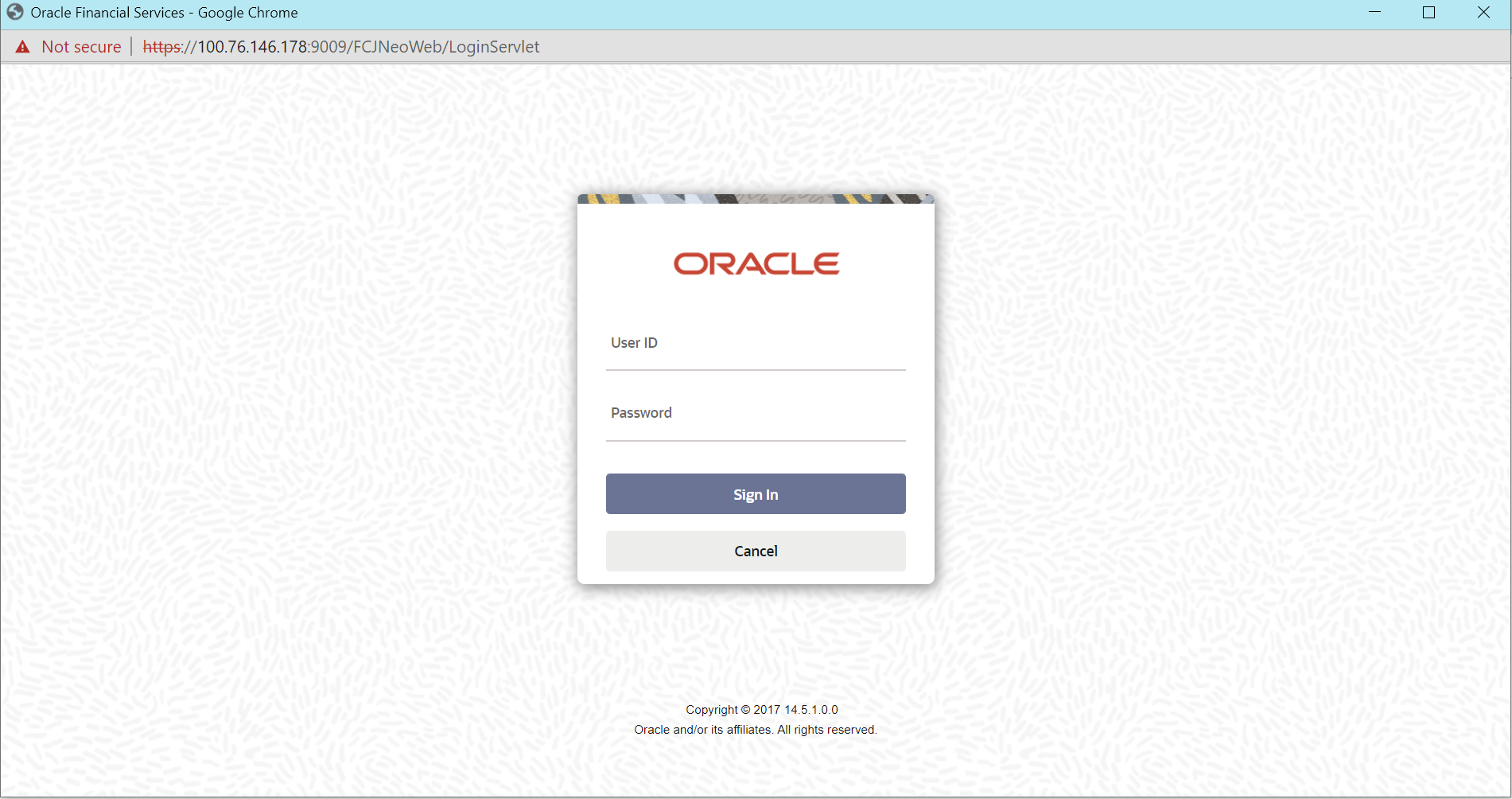
Description of the illustration 2.1_login.png
To login to Oracle Banking Trade Finance Cloud Service, you need to specify the following details:
User ID
Specify the User ID. You can log into Oracle Banking Trade Finance Cloud Service using the user ID provided by your system administrator. This field is not case-sensitive.
Password
Enter the Password for the User ID specified in the above field. This field is case sensitive.
Once you have specified the above details, click ‘Sign In’ button.
If you have entered the correct user ID and password, the system will log you in and display the ‘Home’ tab of the ‘Application Browser’ screen. If the user ID or password is incorrect, the system will display the appropriate error message.
While creating the user profile, if the option ‘Force Password Change’ is checked, then the system forces you to change your password on first login. However, if the option is not checked, you may continue to use the same password.
- The number of successive invalid login attempts reaches the maximum defined for your user ID.
- The cumulative number of invalid login attempts reaches the maximum defined for your user ID.