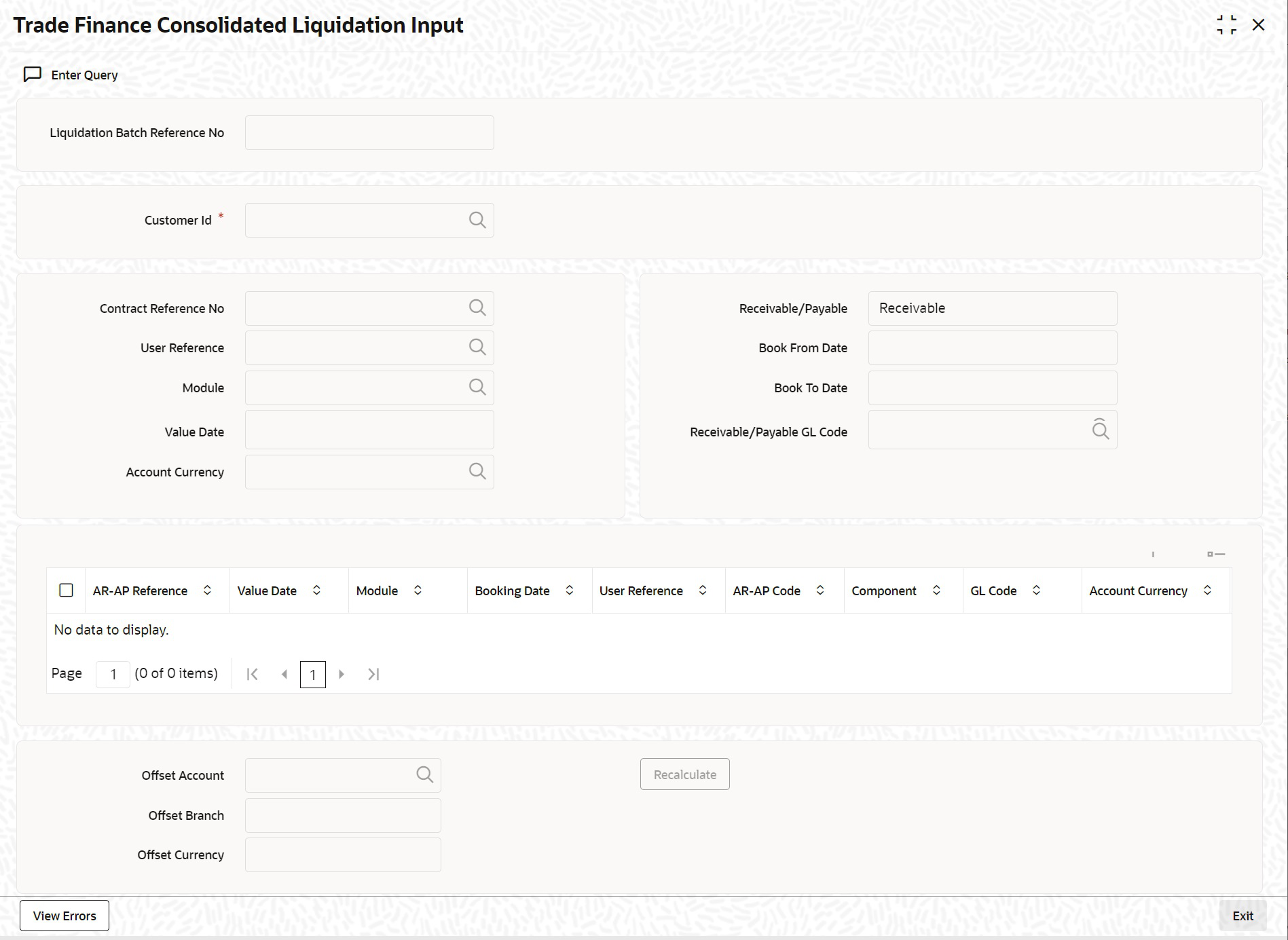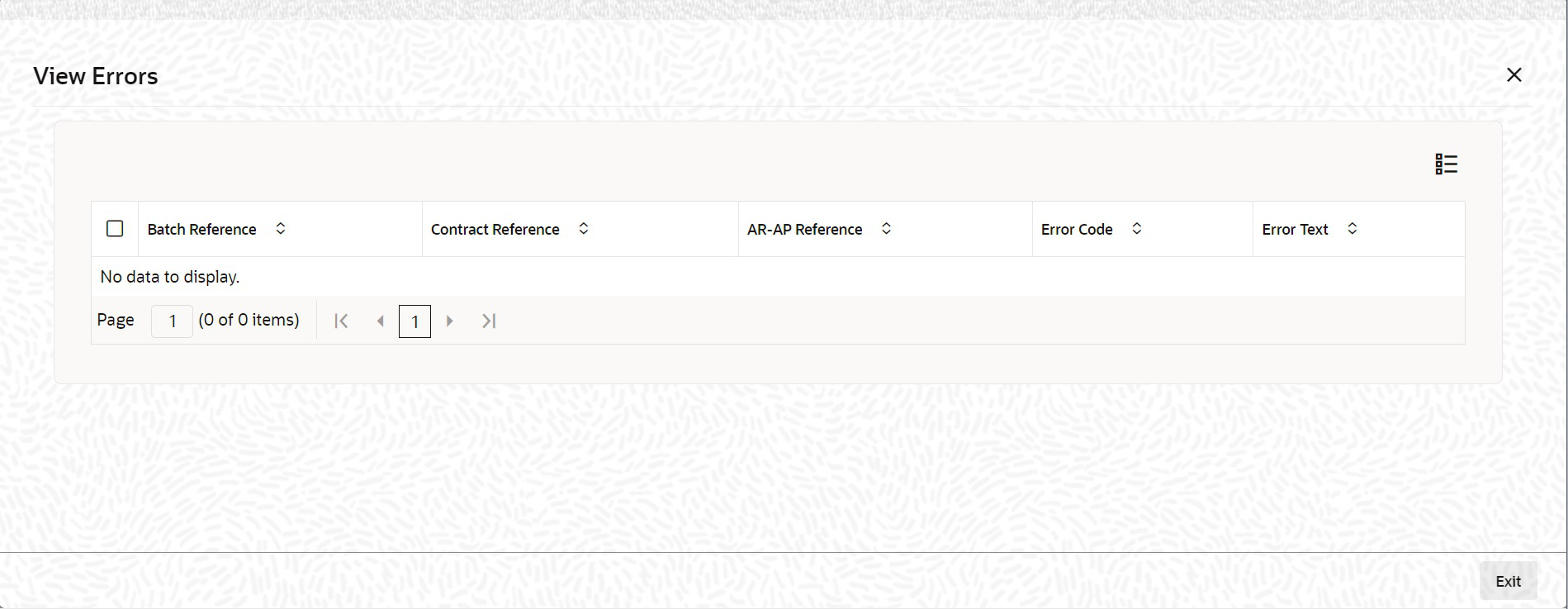1.2.1 Process Trade Finance Consolidated Liquidation
This topic provides the systematic instruction to process trade finance consolidated liquidation input details.
- On the Homepage, type LQDTFCLQ in the text box, and click next
arrow.The Trade Finance Consolidated Liquidation Input screen is displayed.
Figure 1-8 Trade Finance Consolidated Liquidation Input
After querying the contract, you can liquidate the contract and add remarks, if any, for each LQ contracts before saving. You can search for the AR-AP details based by specifying any or all of the following criteria:
For more information on fields, refer the Field Description table given below:Table 1-8 Trade Finance Consolidated Liquidation Input - Field Description
Field Description Liquidation Batch Reference No Specify a valid liquidation batch reference number to query based on the liquidation batch reference. The option list displays all valid liquidation batch reference numbers. You can choose the appropriate one. Customer Id Specify a valid customer ID to query based on the customer ID. The option list displays all valid customer IDs. You can choose the appropriate one. This field is mandatory.
Contract Reference Specify a valid contract reference number to query based on the contract reference. The option list displays all valid contract reference numbers. You can choose the appropriate one. This field is optional.
User Reference Specify a user reference number of the contract to query based on the user reference. The option list displays all valid user reference numbers. You can choose the appropriate one. This field is optional.
Module Specify a valid module in which the contract was created to query based on the module. The option list displays all valid available modules. You can choose the appropriate one. This field is optional.
Value Date Specify a valid date to query based on the value date of the liquidation batch from the calendar. This field is optional.
Account Currency Specify a valid currency of the account to query based on the account currency. The option list displays all valid currency codes. You can choose the appropriate one. This field is optional.
Receivable/Payable Select if the account is a receivable or a payable account to query based on the account type, from the drop-down list. This field is optional.
Book From Date Specify a valid date from when the liquidation batch was booked to query based on the booking from date of the batch from the calendar. This field is optional.
Book To Date Specify a valid date till when the liquidation batch was booked to query based on the booking to date of the batch from the calendar. This field is optional.
Receivable/Payable GL Code Specify GL code of the receivable/payable GL to query based on the GL code. The option list displays all valid GL codes. You can choose the appropriate one. Click Search button. The system displays the following details based on the criteria specified:- AR_AP Reference
- Value Date
- Module
- Booking Date
- User Reference
- AR-AP Code
- Component
- General Ledger (GL) Code
- Account Currency
- Amount
- Liquidation Amount
- Outstanding Amount
- Transaction Code
- Exchange Rate
- Offset Amount
Note:
Select contracts you need to add to bulk liquidation and maintain the parameters.Negotiated Rate Specify a valid negotiated rate for queried LQ contract, if any. This field is optional.
Remarks Specify remarks for queried LQ contract, if any. This field is optional.
Offset Account Specify a valid account you need to set as offset account for liquidation. The option list displays all valid account number. You can choose the appropriate one. This field is optional.
Offset Branch Specify code of the branch in which the specified offset account is maintained. The option list displays all valid branch codes. You can choose the appropriate one. This field is optional.
Offset Currency Specify currency you need to assign to the specified offset account. The option list displays all valid currencies. You can choose the appropriate one. This field is optional.
Recalculate Click on recalculate button after giving the offset details for the liquidation to happen. - On the Trade Finance Consolidated Liquidation screen, click the
View Errors button if there are any errors during the Liquidation of an
Account Payable or a Receivable Contract. The View Errors screen is displayed.
Note:
It displays the Error code and Error Message for the corresponding Account Payable or a Receivable Contract.
Parent topic: Trade Finance Consolidated Liquidation Input