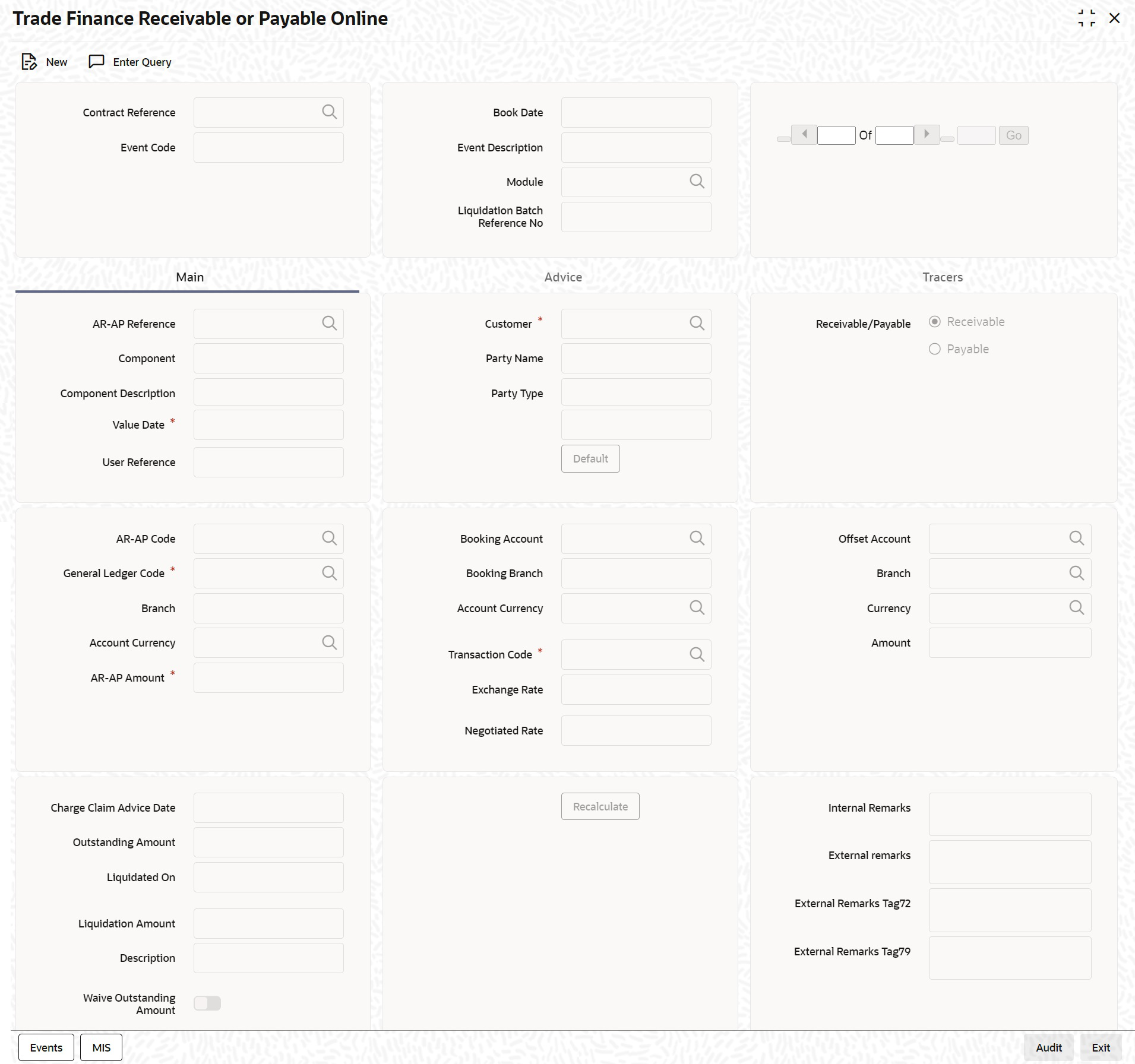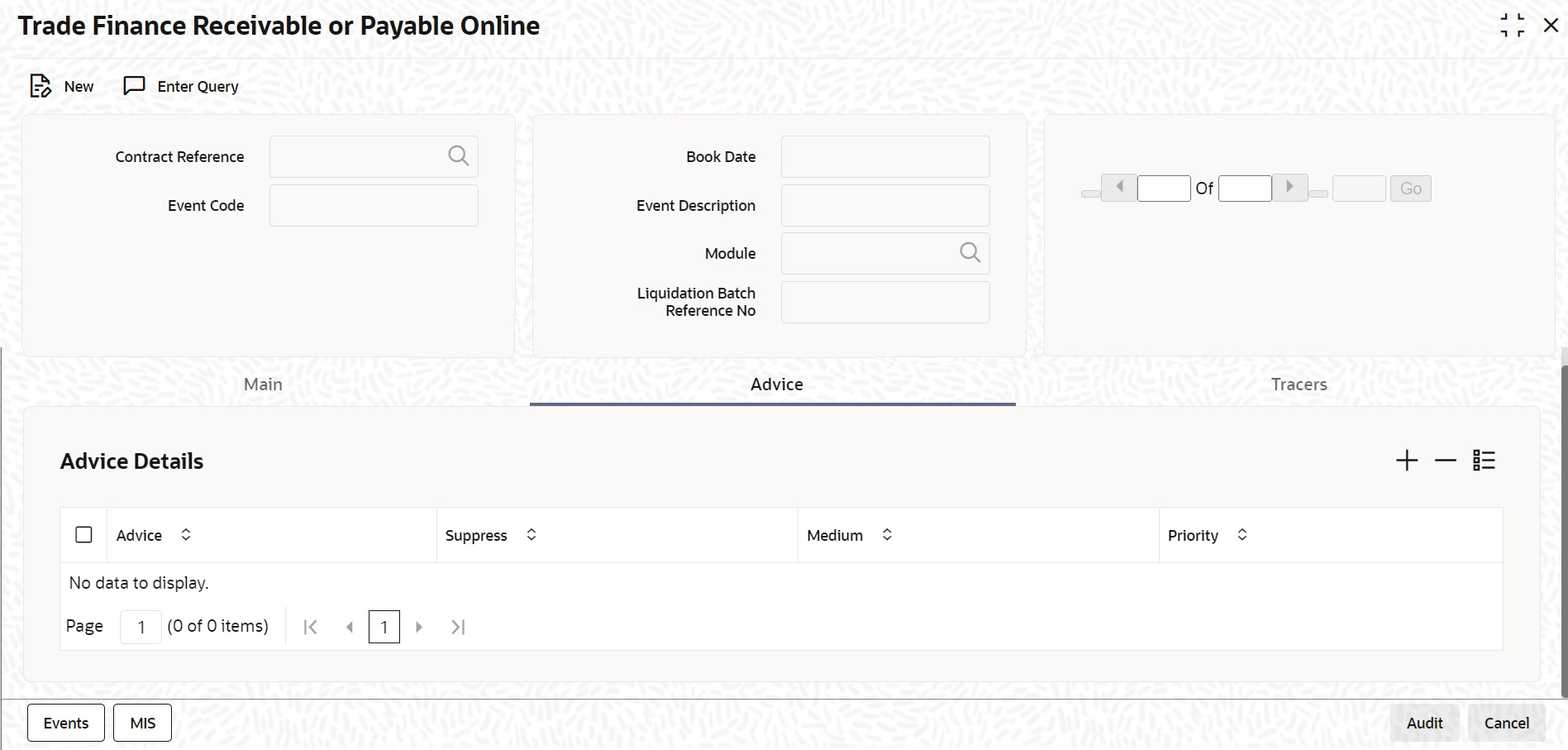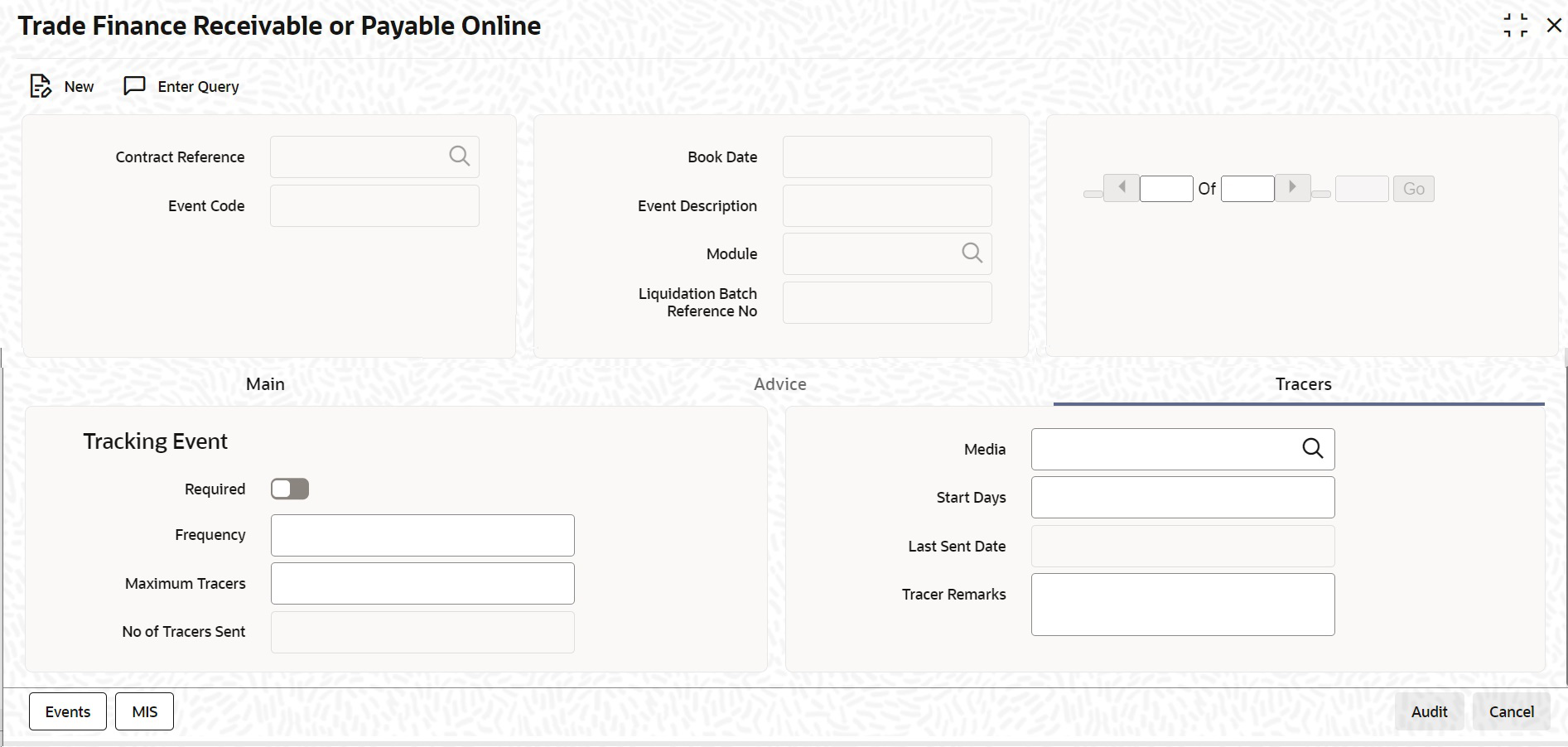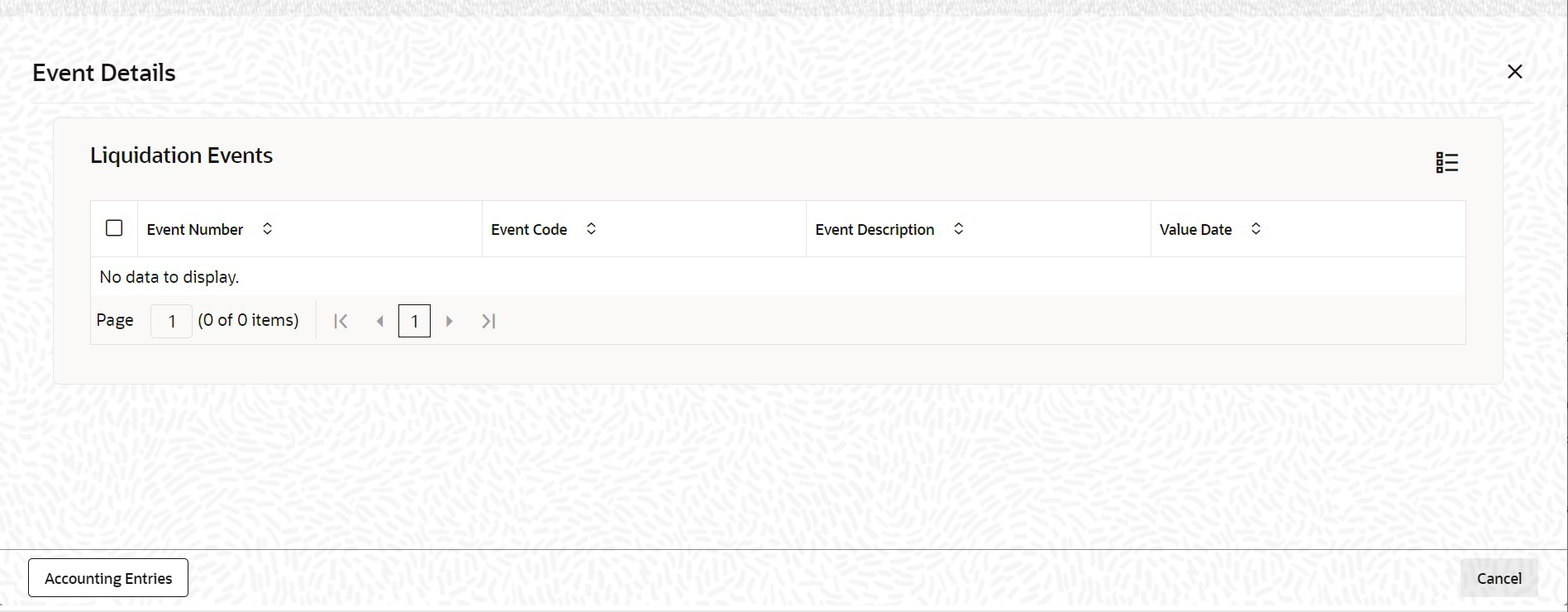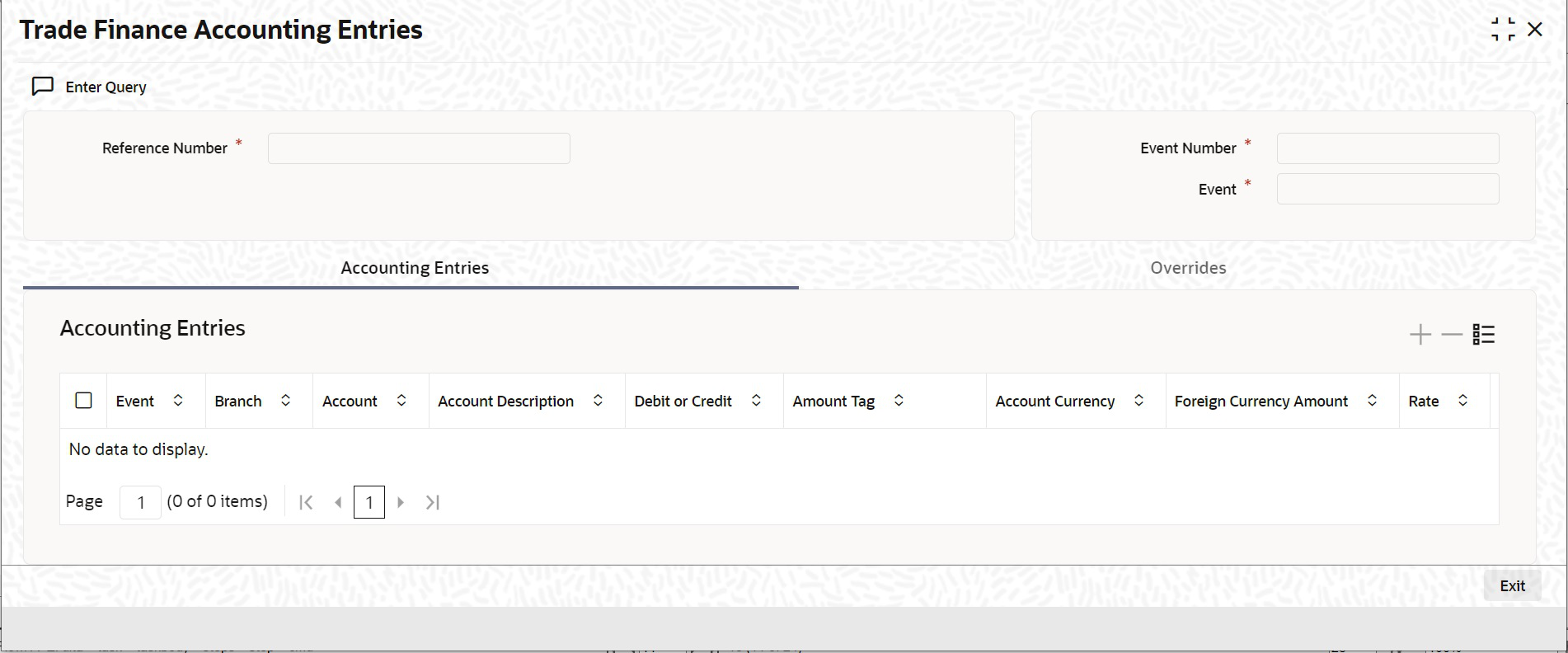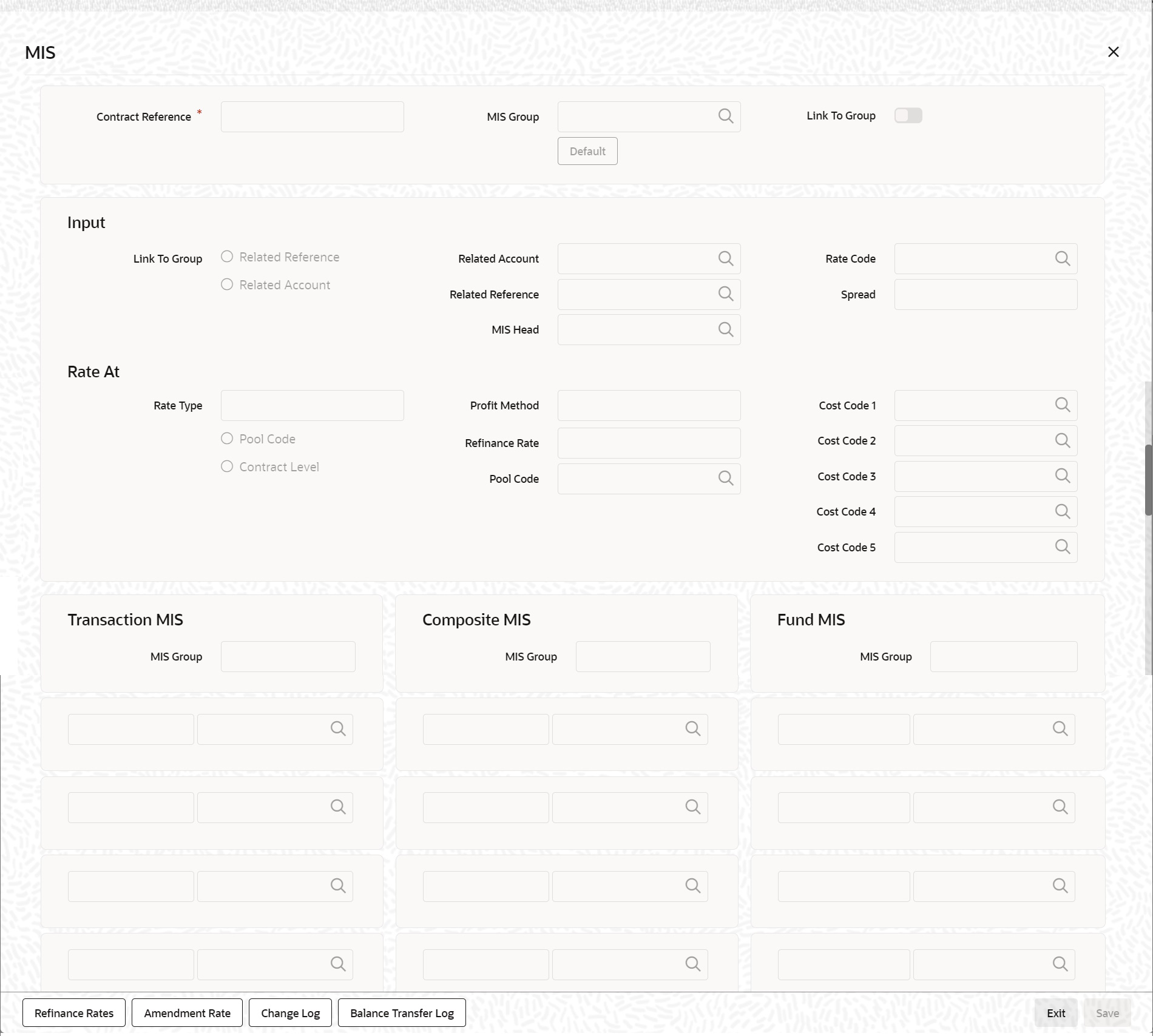1.1 Trade Finance Receivable or Payable Online Details
This topic provides the systematic instruction to pass manual entries into LQ module and maintain additional entries into AR/AP LQ module.
- On the Homepage, type LQDTFONL in the text box, and click next
arrow.The Trade Finance Receivable or Payable Online screen is displayed.
Note:
You can liquidate the components of a contract that have been put into a receivable account.Figure 1-1 Trade Finance Receivable or Payable Online
Table 1-1 Trade Finance Receivable or Payable Online - Field Description
Field Description Contract Reference Specify a valid contract reference number you need to mark, to the Track Receivable or Payable process. The option list displays valid reference numbers of the contracts created in different modules. You can choose the appropriate one. However, the system displays reference number for AR-AP records created as part transaction initiated in different modules. This field is optional.
Book Date The system defaults book date to the current date of the system.
This field is optional.Event Code The system defaults event code to INIT.
This field is optional.Event Description The system defaults event description to Initiation.
This field is optional.Module The system defaults module to LQ.
This field is optional.Liquidation Batch Reference No. Specify a valid liquidation batch reference number to query based on the liquidation batch reference. The option list displays all valid liquidation batch reference numbers. You can choose the appropriate one.
This field is optional. - On the Trade Finance Receivable or Payable Online screen, the
Main tab is selected by default. The system displays the contract details.For more information on the fields, refer the Field Description table given below:
Table 1-2 Main - Field Description
Field Description AR-AP Reference The system defaults a unique liquidation reference number as AR-AP reference number. This field is optional.
Customer Specify a valid name of the customer you need to link the AR-AP liquidation. The option list displays all valid open and authorized customer numbers. You can choose the appropriate one. This field is optional.
Receivable or Payable Select component type from the options. The following options are available for selection: - Receivable - Select if you need to maintain the component as receivable.
- Payable- Select if you need to maintain the component as payable.
This field is optional.
Component Component assigned to the specified contract reference is defaulted here, based on the details maintained at contract level. This field is optional.
Component Description Description of the displayed component is defaulted here. This field is optional.
Party Name Specify name of the party for which you need to maintain the receivable or payable details. This field is optional.
Party Type Party type of the specified party name is defaulted here based on the details maintained in the system. This field is optional.
Value Date Specify a valid value date for the specified contract reference from the calendar. The system defaults application date as the value date; however you can modify the same. Click Default button, to default the values maintained at contract level.
This field is mandatory.
User Reference The system displays the user reference associated with the customer AR-AP Code Specify a valid AR-AP code you need for the specified contract reference. The adjoining option list displays all valid open and authorized AR-AP codes. You can choose the appropriate one.
This field is optional.
General Ledger Code Specify a valid General Ledger code you need to assign to specified AR-AP code. The option list displays all valid open and authorized Asset or Liability Leaf GLs. You can choose the appropriate one. If the General Ledger Code is not specified, then the system displays the GL code based on the AR/AP Code maintained at AR-AP Code Maintenance level
This field is mandatory.
Branch Code of the current branch is defaulted here. This field is optional.
Account Currency Specify currency code you need to assign for the account. The option list displays all valid open and authorized currency codes. You can choose the appropriate one. This field is optional.
AR-AP Amount Specify a valid amount for the AR-AP account. This field is optional.
Booking Account Specify a valid booking account to book the receivable or payable amount. The adjoining option list displays all valid Income and Expense Leaf GLs. You can choose the appropriate one.
This field is optional.
Booking Branch Specify branch code of the booking account. The option list displays all valid branch codes. You can choose the appropriate one. This field is optional.
Account Currency Specify currency code of the booking account. The option list displays all valid currency codes. You can select the appropriate one. This field is optional.
Offset Account Specify offset account for the specified contract, if you want to maintain offset account details at the booking stage. The option list displays all valid account numbers. You can choose the appropriate one. This field is optional.
Branch Specify branch code of the offset account, if you want to maintain offset account details at the booking stage. The option list displays all valid branch codes. You can choose the appropriate one. This field is optional.
Currency Specify currency code of the offset account, if you want to maintain offset account details at the booking stage. The option list displays all valid currency codes. You can select the appropriate one. This field is optional.
Transaction Code Specify transaction code for the specified contract. The option list displays all valid transaction codes. You can choose the appropriate one. This field is optional.
Exchange Rate Specify an exchange rate for the specified account currency. Negotiated Rate Specify negotiated rate for the account currency, if there is a difference in the exchange rate. Amount The system displays amount equivalent to the offset currency, if the offset account currency is different from the AR-AP account and you click ‘Recalculate’ button. This field is optional.
Charge Claim Advice Date Specify a valid date when you need to generate Charge Claim Advice from the calendar. This field is optional.
Outstanding Amount The system computes the outstanding amount which needs to be liquidated in the AR-AP account currency. Liquidation On Specify a valid date when you need to liquidate the specified outstanding amount from the calendar. This field is optional.
Liquidation Amount Specify a valid date when you need to liquidate the specified outstanding amount from the calendar. This field is optional.
Description Specify remarks, if any, for the liquidation amount. This field is optional.
Waive Outstanding Amount Check this box if you need to waive the outstanding amount. This field is optional.
Internal Remarks Specify internal remarks for the contract, if any. External Remarks Specify external remarks for the contract, if any. External Remarks Tag72 Specify external remarks you want to specify for Tag72 of the message, if any. External Remarks Tag79 Specify external remarks you want to specify for Tag79 of the message, if any. - On the Trade Finance Receivable or Payable Online screen, click the
Advice tab. The Advice Details tab is displayed.
For more information on fields, refer the following field description table.
Table 1-3 Advice - Field Description
Field Description Advice The system defaults the name of the advice that needs to be generated. This field is optional.
Suppress Select this check box if you want to suppress the advice. This field is optional.
Medium Select the medium through which you need to generate the displayed advice. The option list displays all valid media. You can choose the appropriate one. This field is optional.
Priority Select priority in which the advice needs to be generated from the drop-down list. This list displays the following values: - High- Select if you need to generate the advice on high priority.
- Medium- Select if you need to generate the advice on medium priority.
- Low - Select if you need to generate the advice on low priority.
Note:
- If you are booking a new receivable contract, then the system defaults ‘LQCHG_CLAIM_ADV’ advice
- If you are booking a new payable contract, then the system defaults ‘LQCHG_PAYADV’ advice
- If you are liquidating a receivable contract, then the system defaults ‘CHG_LIQ_DR_ADV’ advice
- If you are liquidating a payable contract, then the system defaults ‘CHG_LIQ_CR_ADV’ advice
This field is optional.
- On the Trade Finance Receivable or Payable Online screen, click the
Tracers button. The Tracers tab is displayed.
For more information on fields, refer the Field Description table given below:
Table 1-4 Tracers - Field Description
Field Description Tracking Event The following advice details can be maintained: Required Check this box if you require to maintain tracking event. Frequency Specify the frequency of tracking the events. The field is mandatory.
Maximum Tracers Specify the maximum number of tracers. No of Tracers Sent The system defaults the number of tracers which were sent. The field is mandatory.
Media Select the media through which you need to generate the displayed advice. The option list displays all valid media. You can choose the appropriate one. The field is optional.
Start Date Specify the date from which the tracers has to be sent. The field is optional.
Last Sent Date The system defaults the last date when the tracking event was sent. The field is optional.
Tracer Remarks Specify tracer remarks if any and click Ok. The field is optional.
Note:
You can unlock a LQ Contract and change the counterparty details to track and collect the charges. During, LQ Contract amendment, you can edit only two fields, Customer (Main Tab) and Tracer Remarks (Tracers Tab).When the counterparty is changed, the system will generate tracers to the new counterparty based on the remarks captured. - On the Trade Finance Receivable or Payable Online screen, click the
Events button. The Event Details is displayed.
At an event, typically, you would want to post the accounting entries to the appropriate account heads and generate the required advices. When setting up a liquidation contract, you can view the accounting entries that have been posted at the various events.
For more information on fields, refer the Field Description table given below:
Table 1-5 Event Details - Field Description
Field Description Event Number The system displays the event number associated with the specified contract. The field is optional.
Event Code The system displays the event code associated with the specified contract. The field is optional.
Event Description The system displays the event description associated with the specified contract. The field is optional.
Value Date The system displays the value date associated with the specified contract. The field is optional.
- On the Event Details screen, click Accounting
Entries button. The Trade Finance Accounting Entries details is displayed.
- On the Homepage, type CSDTFACE in the text box, and then click next arrow to navigate to Trade Finance Accounting Entries screen.
-
- Event
- Branch
- Account
- Account Description
- Dr/Cr
- Amount Tag
- Currency
- Foreign Currency Amount
- Rate
- Local Currency Amount
- Date
- Value Date
- Txn Code
- Overrides
- Override Status
- Authorized By
- Auth Date Stamp
- On the Trade Finance Receivable or Payable Online screen, click
MIS button. The system defaults MIS details maintained for the contract.
- Reverse Liquidation Accounting Entries
This topic provides the information on Reverse Liquidation Accounting Entries. - Authorize Trade Finance Receivable or Payable Online
This topic provides systematic instruction about the trade finance receivable or payable online authorization of AR-AP account. - Receivable or Payable Online Summary Details
This topic provides the systematic instruction to view receivable or payable online summary details.
Parent topic: Trade Finance Liquidation Maintenance