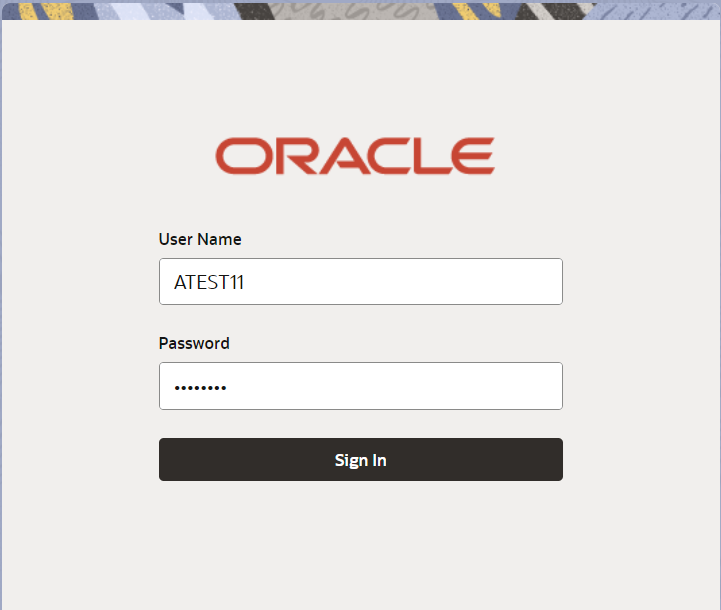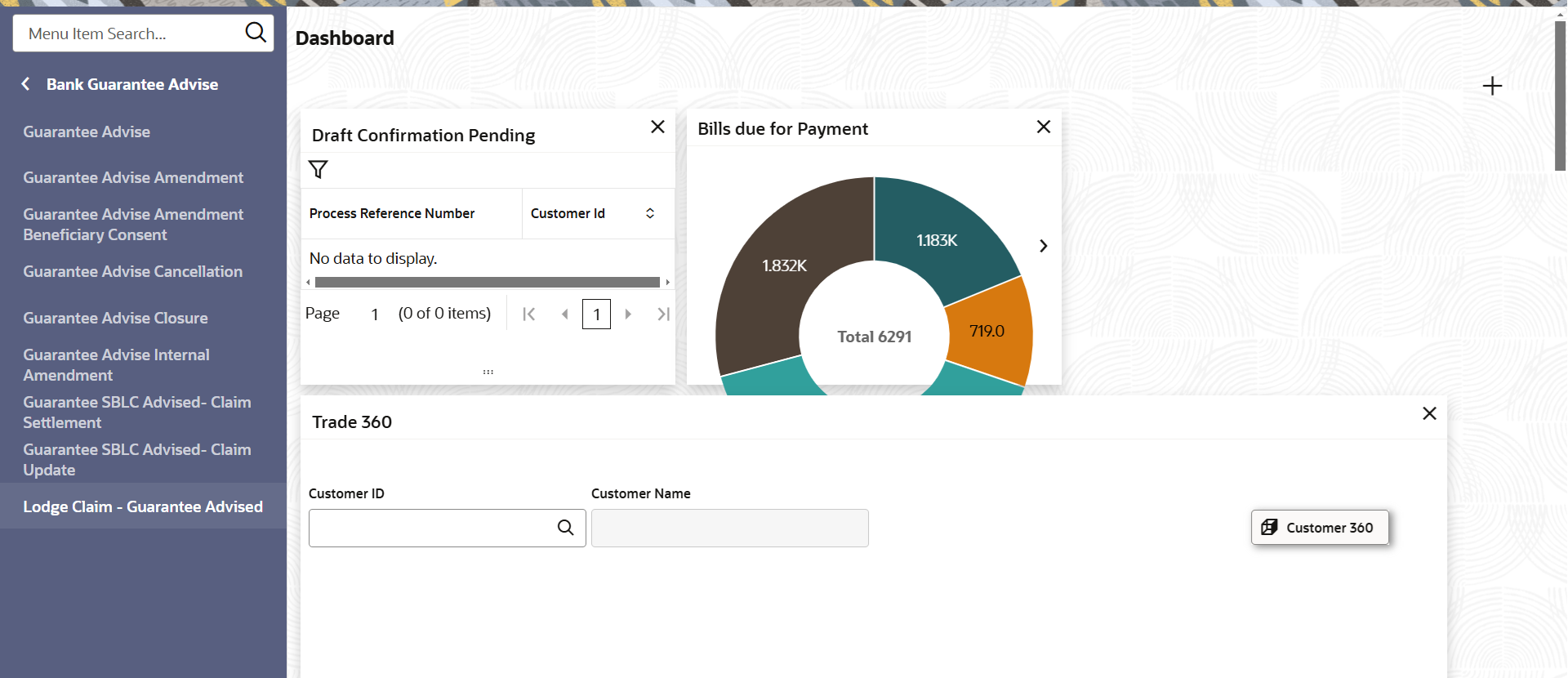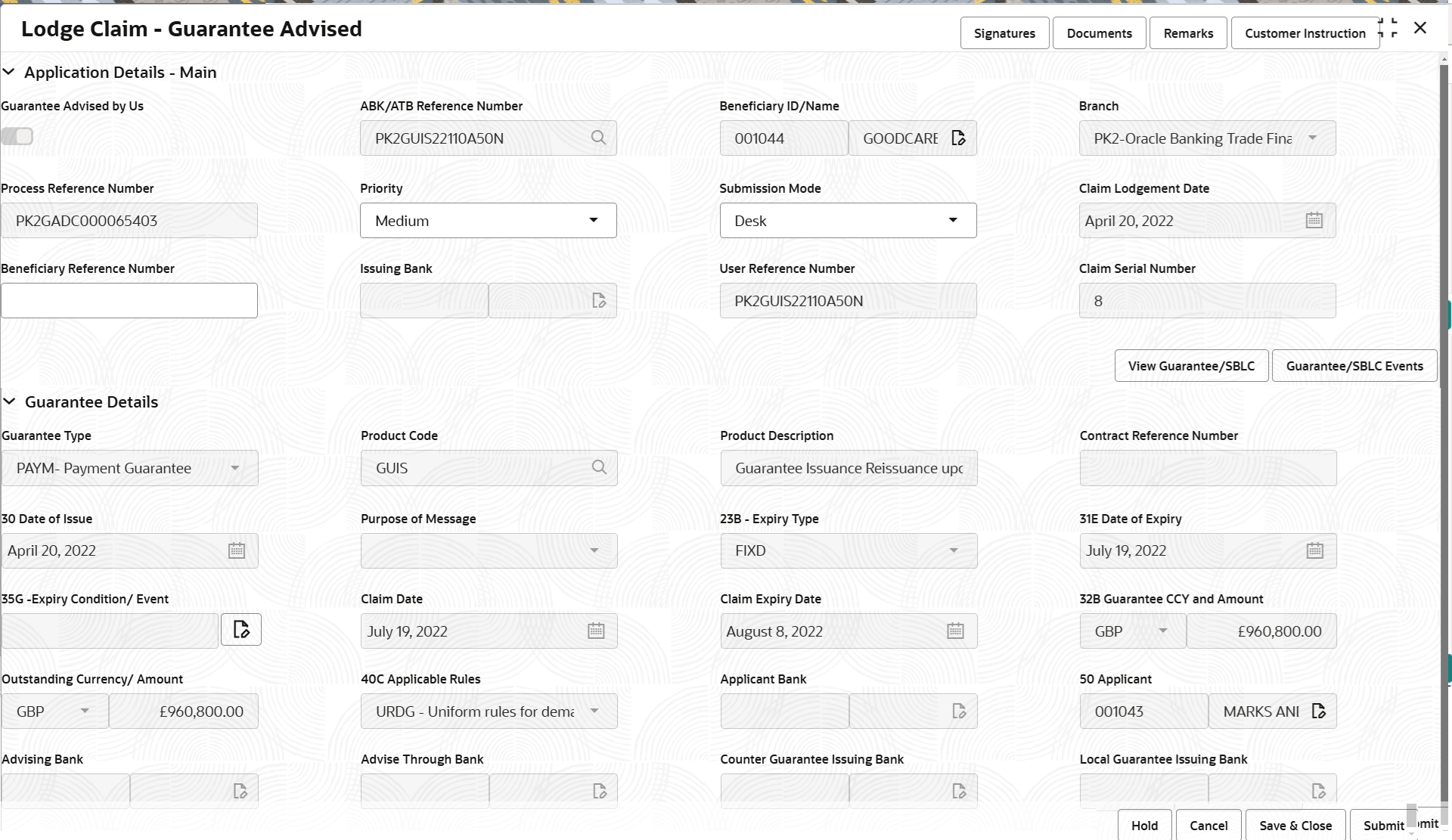2.2 Registration
This topic provides the systematic instructions to initiate the Registration stage of Lodge Claim Guarantee Advised request.
The user can capture the basic details of the application, check the signature of the applicant and upload the related documents of the applicant.
- On Home screen, click Trade Finance. Under Trade Finance, click Bank Guarantee Advised.
- Under Bank Guarantee Advise, click Lodge
Claim Guarantee Advised.The Lodge Claim Guarantee Advised screen appears.
The Lodge Claim Guarantee Advised - Registration stage has two sections Application Details and Guarantee Details. Let’s look at the details of Registration screens below:
Figure 2-4 Lodge Claim Guarantee Advised - Registration - Application Details
- On Lodge Claim Guarantee Advised - Registration - Application
Details screen, specify the fields.
Note:
The fields which are marked as Required are mandatory.For more information on fields, refer to the field description table below.
Table 2-3 Lodge Claim Guarantee Advised - Registration - Application Details
Field Description Guarantee Advised by Us Disable the option, if Guarantee not Advised by us. If the toggle is disabled, system enables the input of values for all the fields in the Main Details section. System also hide/disable the ABK/ATB Reference Number. By default this Toggle button is enabled.
ABK/ATB Reference Number Specify the Advising Bank/Advise Through Bank Guarantee Reference number. Alternatively, click Search to search and select the Advising Bank/Advise Through Bank Guarantee Reference number from the look-up.
This field is disabled, if Guarantee Advised by Us toggle is disabled.
Beneficiary ID/Name Read only field. System defaults the beneficiary ID/ Name from Guarantee/ SBLC Advise, if Guarantee Advised by Us toggle is enabled.
Specify the beneficiary Id/name or click Search to search and select the customer id value from the look up, if Guarantee Advised by Us toggle is disabled.
Once user input or select the customer id value from the look-up and on tab out, the process reference number will be generated.
Branch Read only field. System defaults the branch name from Guarantee /SBLC Advise.
Customer’s home branch will be displayed.
Process Reference Number Read only field. Unique sequence number for the transaction.
This is auto generated by the system based on process name and branch code.
Priority Priority maintained will be populated as either 'Low or Medium or High'. If priority is not maintained for the customer, system will populate 'Medium' as the default priority. User can change the priority populated any time before submit of Registration stage.
Submission Mode Submission Mode is defaulted as per maintenance. If not maintained, then system is to populate the default submission mode. By default the submission mode will have the value as ‘Desk’.
Select the submission mode of Guarantee advise request from the drop-down list.
The values are:
- Desk - Request received through Desk
- Fax- Request received through Fax
- Email- Request received through Email
- Courier - Request received through Courier
- SWIFT-Non STP - Request received through SWIFT-Non STP
Claim Lodgement Date Read only field. By default, the application will display branch’s current date.
Beneficiary Reference Number Specify the Beneficiary Reference Number, if Guarantee Advised by Us toggle is disabled. System defaults the Beneficiary Reference number, if Guarantee Advised by Us toggle button is enabled.
User can change the Beneficiary Reference number.
Issuing Bank Read only field. System defaults the issuing bank from Guarantee/ SBLC Advise (applicable for CTB,LTB), if Guarantee Advised by Us toggle button is enabled.
Specify the Beneficiary Reference Number, if Guarantee Advised by Us toggle is disabled.
Specify or click Search to search and select the the issuing bank id value from the look-up. User to input the Customer Reference Number to capture the Issuing Bank’s Reference. Except Customer Id and Customer Name, other fields are editable. In case of walkin id, customer name can also be editable.
User Reference Number Read only field. System defaults the user reference number, depending on the selection of product codeABK/ATB Reference Number.
Claim Serial Number Read only field. System defaults the claim serial number from Guarantee/ SBLC Advise, if Guarantee Advised by Us toggle button is enabled. This should be the latest claim number available in back-end system +1.
Specify the claim serial number (to validate with Back office system if data is available), if Guarantee Advised by Us toggle is disabled. This field will be editable when the toggle button Guarantee Advised by Us is disabled. This is a mandatory field.
Guarantee DetailsRegistration user can provide Guarantee details in this section. Alternately, guarantee details can be provided by Scrutiny user.
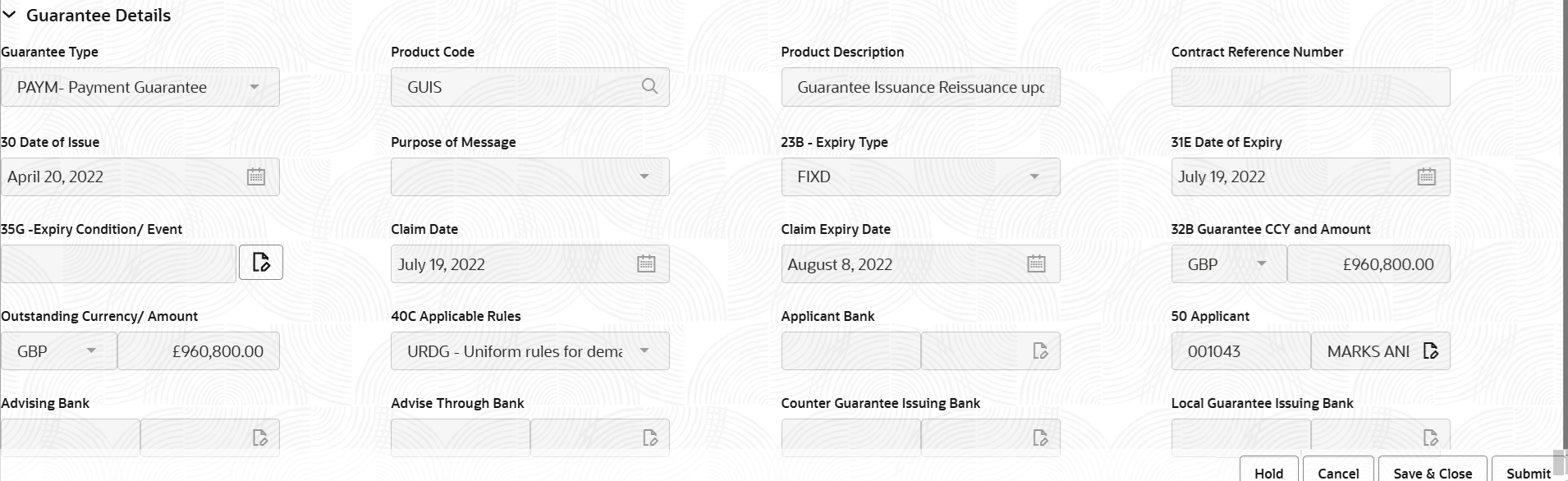
Description of the illustration registrationguaranteedetails.png - On Lodge Claim Guarantee Advised - Registration - Guarantee
Details screen, specify the fields.
Note:
The fields which are marked as Required are mandatory.For more information on fields, refer to the field description table below.
Table 2-4 Lodge Claim Guarantee Advised - Registration - Guarantee Details - Field Description
Field Description Guarantee Type Read only field. Guarantee type defaults from Guarantee/ Standby Advise, if Guarantee Advised by Us toggle button is enabled.
Select the type of Guarantee, if Guarantee Advised by Us toggle is disabled from the following drop-down.
The values are:- APAY - Advance Payment Guarantee
- BILL - Bill of Lading Guarantee
- CUST - Customs Guarantee
- DPAY - Direct pay Guarantee
- INSU - Insurance Guarantee
- JUDI - Judicial Guarantee
- LEAS - Lease Guarantee
- OTHR - Other Guarantee
- PAYM - Payment Guarantee
- PERF- Performance Guarantee
- RETN - Retention Guarantee
- SHIP - Shipping Guarantee
- TEND - Tender Guarantee
- WARR - Warranty/Maintenance
Product Code click Search to search and select the product codes related to Product Type A (Guarantee Advise) and B (SBLC Advise) from the look-upif Guarantee Advised by Us toggle is disabled. System defaults the product code,, if Guarantee Advised by Us toggle is enabled.
Product Description Read only field. Product description is populated depending on the product code selection, if Guarantee Advised by Us toggle button is disabled.
System defaults the product description, if Guarantee Advised by Us toggle is enabled.
Contract Reference Number Read only field. The system will generate the Guarantee Number once the product code is selected by the user.
Date of Issue Read only field. System defaults the date of issue from Guarantee /SBLC Advise.
This field is editable, if Guarantee Advised by Us toggle button is disabled.
The system to default it to branch date, User can modify it.
Purpose of Message Read only field. System defaults the purpose of message from Guarantee/ Standby Advise.
ACNF - Advice and confirmation of issued undertaking is not applicable. Hence, the system will default the Purpose of Message as ADVI - Advice of issued undertaking, if Guarantee Advised by Us toggle button is disabled
Expiry Type Read only field. System defaults the expiry type from Guarantee /SBLC Advise, if Guarantee Advised by Us toggle is enabled.
This field indicates whether undertaking has specified expiry date or is open-ended.
System defaults the expiry type from Guarantee/ SBLC Advised.
This field is editable if Guarantee Advised by Us toggle button is disabled. Select the type of Expiry from the drop-down list.
The options are:- Fixed
- Open
- Conditional
Date of Expiry Read only field. System defaults the expiry date of the Guarantee Advised, if Guarantee Advised by Us toggle is enabled.
This field is editable if Guarantee Advised by Us toggle button is disabled.
Specify the expiry date.
Expiry Condition/Event Read only field. System defaults the value from Guarantee Advise, if Guarantee Advised by Us toggle is enabled.
This field is editable if Guarantee Advised by Us toggle button is disabled.
This field is enabled, if Expiry Type is Conditional, this field will appear and user needs to input the condition
Claim Date Read only field. System defaults the claim date from Guarantee/ SBLC Advise, if Guarantee Advised by Ustoggle is enabled.
Specify the claim date, if Guarantee Advised by Us toggle button is disabled.
Claim Expiry Date Read only field. System defaults the claim expiry date from Guarantee/ SBLC Advise, if Guarantee Advised by Us toggle is enabled.
Specify the claim expiry date, if Guarantee Advised by Us toggle button is disabled.
Outstanding Currency/ Amount Read only field. System defaults outstanding currency and amount from Guarantee/ Standby Advise, if Guarantee Advised by Us toggle is enabled.
Specify the contract amount and select the currency from the drop-down list of available currency codes, if Guarantee Advised by Us toggle button is disabled.
Applicable Rules Read only field. System defaults the rules of the Guarantee/ Standby Advise, if Guarantee Advised by Us toggle is enabled.
This field is editable, if Guarantee Advised by Us toggle button is disabled.
It will be defaulted from Product Maintenance. User can change to following values using look-up:- ISPR - International Standby Practices
- UCPR - Uniform customs and Practices
- URDG - Uniform rules for demand guarantees
- NONE - Not subject to any rules
- OTHR - Others
value from Guarantee issuance details.
Applicant Bank Read only field. This system defaults the applicant bank details available in Guarantee Advise.
Note:
This field does not appear if the toggle button Guarantee Advised by Us is disabled.Applicant Read only field. System defaults the applicant from Guarantee Advise, if Guarantee Advised by Us toggle is enabled.
This field is editable, if Guarantee Advised by Us toggle button is disabled.
Specify the applicant details.
Advising Bank Read only field. System defaults the details of the advising bank, if available from Guarantee Advise, if Guarantee Advised by Us toggle is enabled.
This field is editable, if Guarantee Advised by Us toggle button is disabled.
Specify the Customer Reference Number to capture the Advising Bank’s Contract Reference Number. Except Customer Id and Customer Name, other fields are editable. In case of walkin id, customer name can also be editable. If toggle button is enabled, this field should capture the Advising Bank (if any) and is grayed out.
Advising Through Bank Read only field. System defaults the value of advising through bank defaults from Guarantee/ Standby Advise, if available, if Guarantee Advised by Us toggle is enabled.
This field is editable, if Guarantee Advised by Us toggle button is disabled.
Specify the Advise through bank details manually. If toggle button is enabled, this field should capture the Advising Bank (if any) and is greyed out.
Counter Guarantee Issuing Bank Read only field. System defaults the counter guarantee issuing through bank, if available.Note:
This field does not appear if the toggle button Guarantee Advised by Us is disabled.Local Guarantee Issuing Bank Read only field. System defaults the loacl guarantee issuing bank, if available.Note:
This field does not appear if the toggle button Guarantee Advised by Us is disabled. - Click Submit.The task will move to next logical stage of Lodge Claim Guarantee Advised.
For more information on action buttons, refer to the field description table below.
Table 2-5 Lodge Claim Guarantee Advised - Registration - Action Buttons - Field Description
Field Description Signatures Click the Signature button to verify the signature of the customer/ bank if required. The user can view the Customer Number and Name of the signatory, Signature image and the applicable operation instructions if any available in the back-office system.
If more than one signature is required, system should display all the signatures.
Documents Upload the documents received. Application displays mandatory documents to be uploaded for Lodge Claim Guarantee Advised. Place holders are also available to upload additional documents submitted by the applicant
Remarks Specify any additional information regarding the Lodge Claim Guarantee Advised. This information can be viewed by other users processing the request. Customer Instruction Click to view/ input the following: - Standard Instructions – In this section, the system will populate the details of Standard Instructions maintained for the customer. User will not be able to edit this.
- Transaction Level Instructions – In this section, OBTFPMCS user can input any Customer Instructions received as part of transaction processing. This section will be enabled only for customer initiated transactions.
View Guarantee/SBLC Clicking this button allows the user to view the underlying Guarantee/SBLC from the back office system. Guarantee/SBLC Events Clicking Guarantee/SBLC Events button allows the user to view the snapshot of various events under the Lodge Claim Guarantee Advised. Hold The details provided will be saved and status will be on hold. User must update the remarks on the reason for holding the task. This option is used, if there are any pending information yet to be received from applicant. Cancel Cancels the Lodge Claim Guarantee Advised task. Details entered will not be saved and the task will be removed. Save & Close Save the information provided and holds the task in ‘My Task’ queue for working later. This option will not submit the request.
Submit Click Submit, system will trigger acknowledgment to the customer and give confirmation message for successful submission. The task will move to next logical stage of Lodge Claim Guarantee Advised. If mandatory fields have not been captured, system will display an error message until the mandatory fields data are provided.
Checklist Click to view the list of items that needs to be completed and acknowledge. If mandatory checklist items are not selected, system will display an error on submit.
- Document Linkage
This topic provides the systematic instructions to initiate the document linkage. - Bi-Directional Flow for Offline Transactions Initiated from Oracle Banking Trade Finance Process Management Cloud Service
This topic provides the systematic instructions to initiate the Bi-Directional Flow for Offline Transactions Initiated from Oracle Banking Trade Finance Process Management Cloud Service.
Parent topic: Lodge Claim - Guarantee Advised