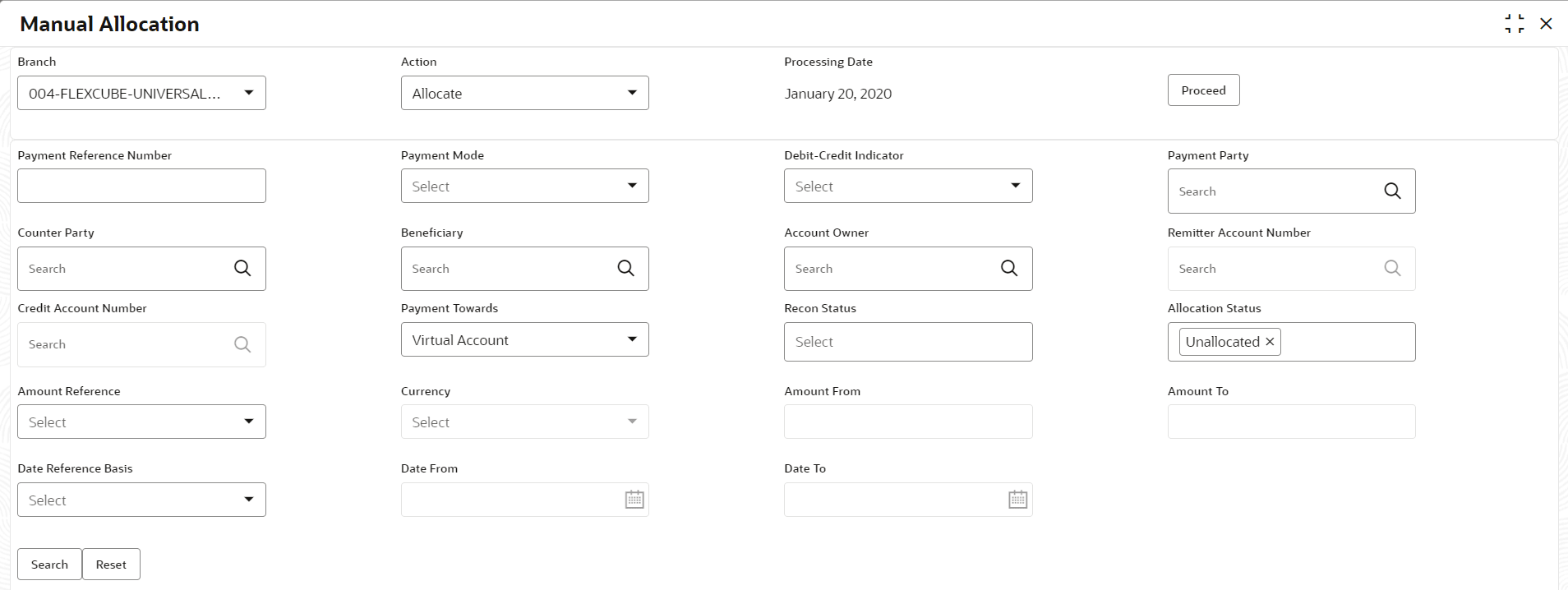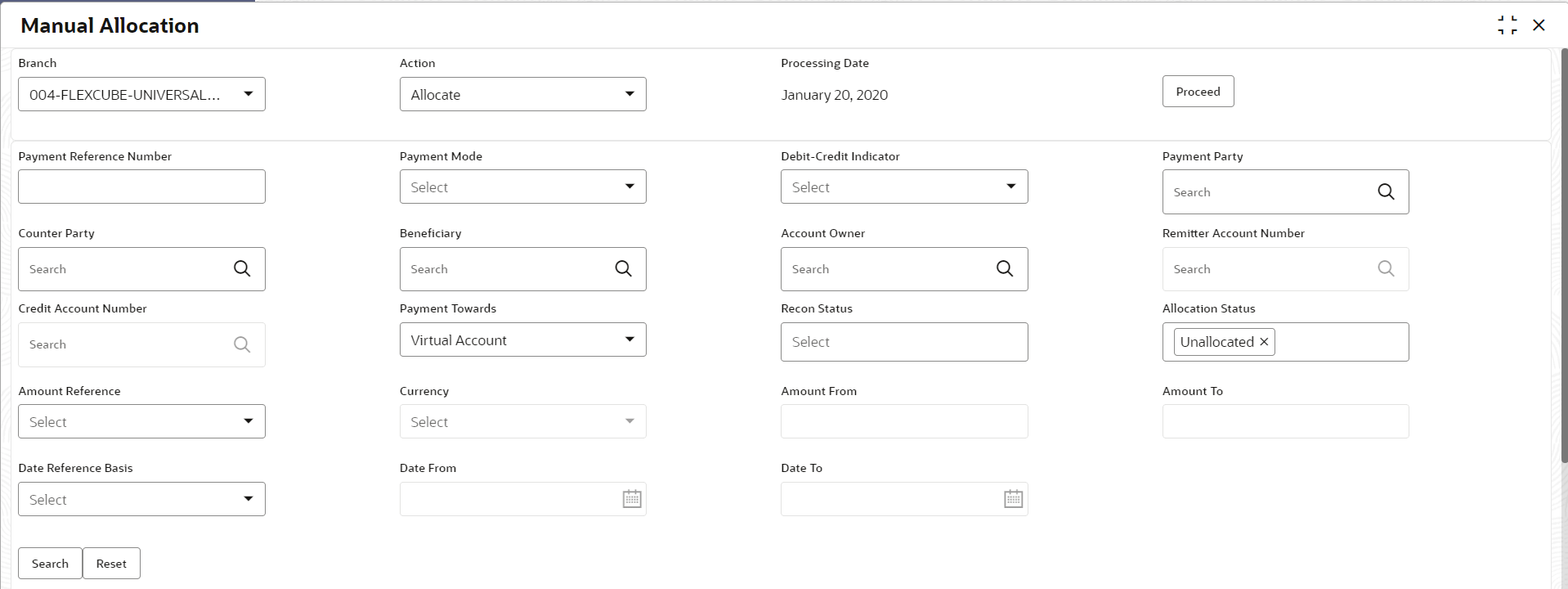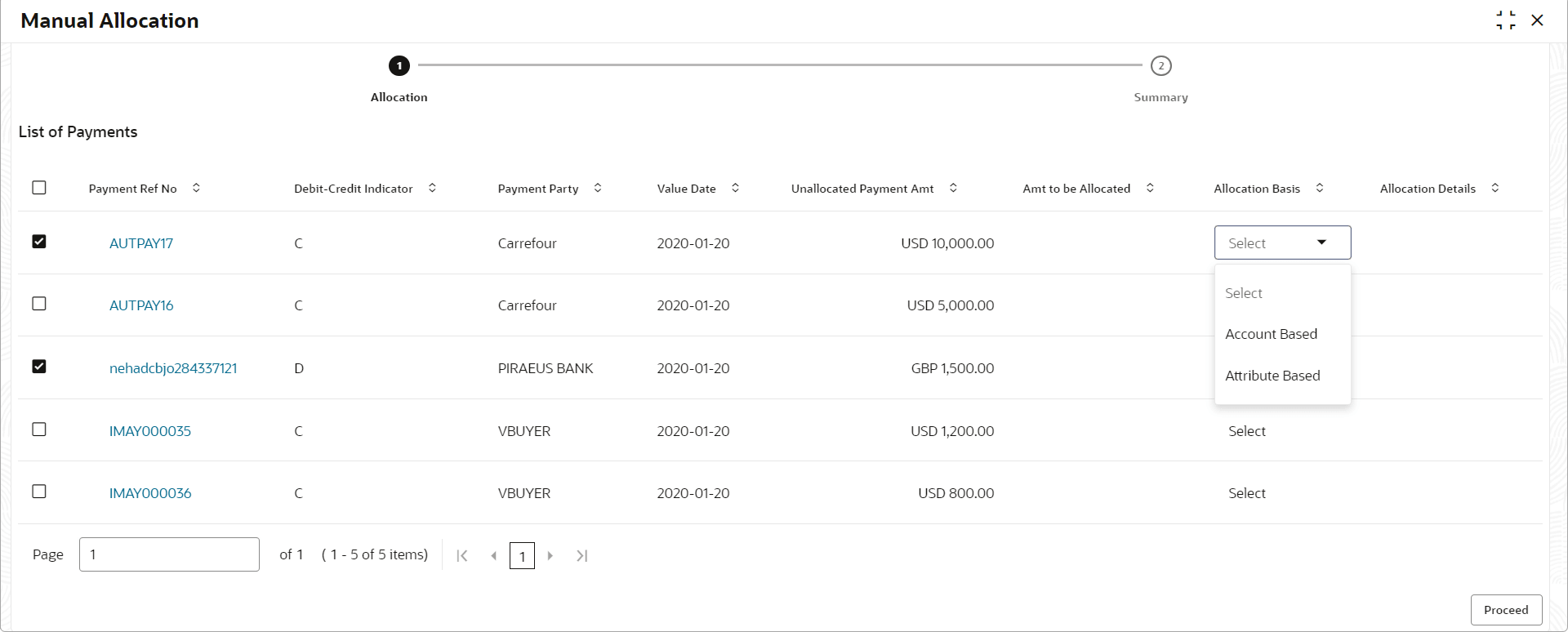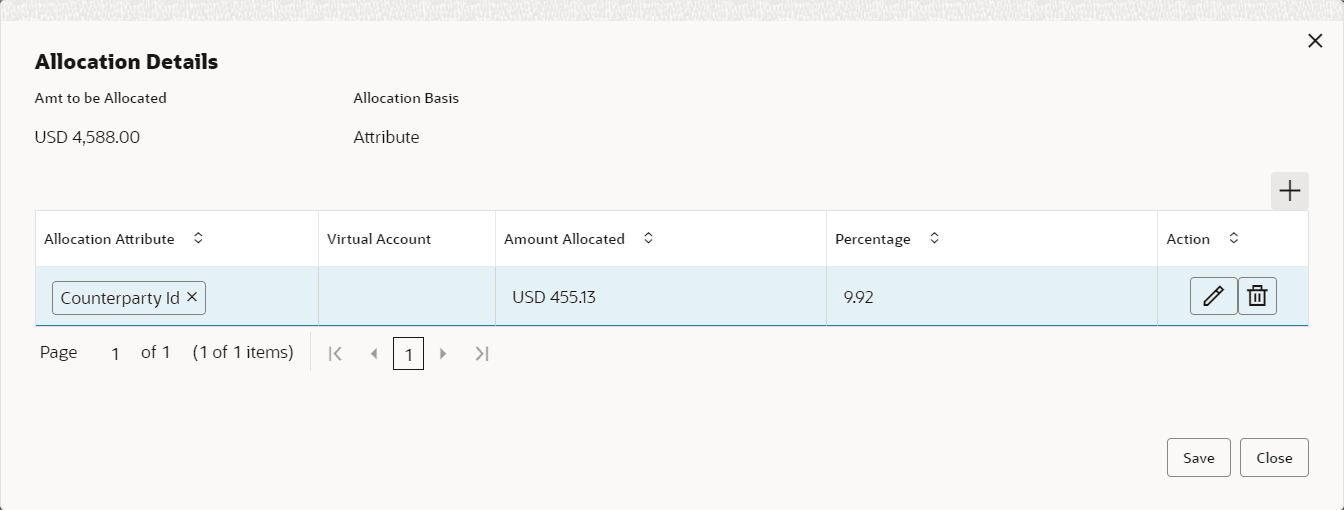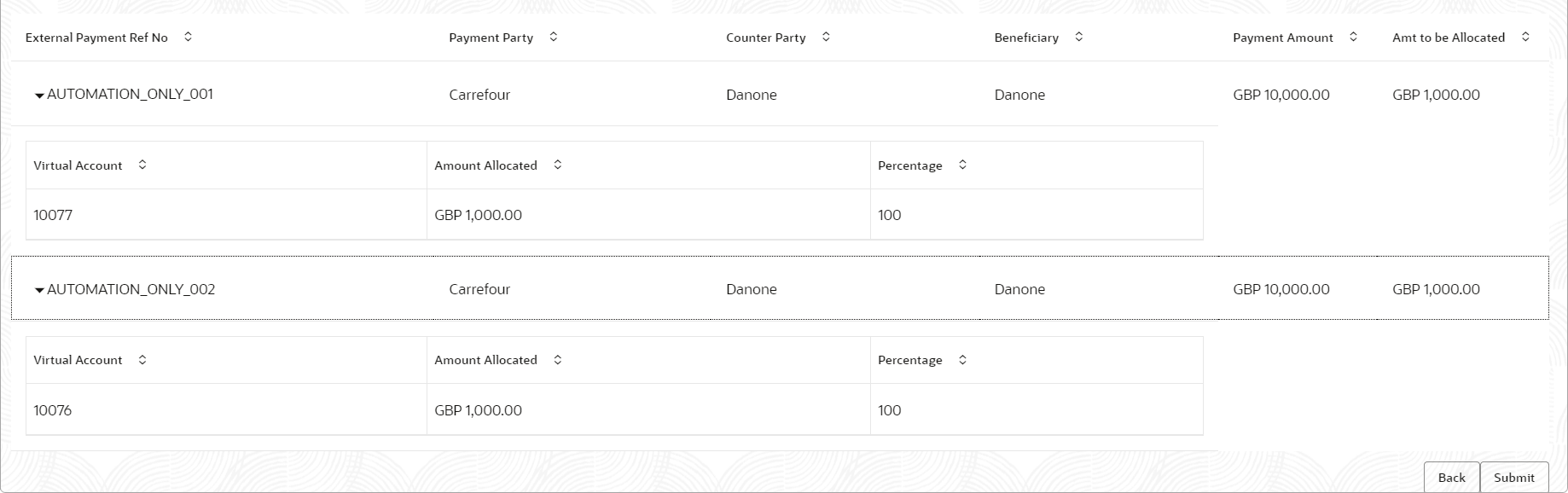8 Manual Allocation
This topic describes the systematic instruction to allocate payments in virtual accounts, invoice, or finance.
- On Home screen, click
Receivables and Payables.
Under Receivables and Payables, click
Manual Allocation.The Manual Allocation screen displays.
- In the Branch list, select the branch for which payment allocation needs to be done. By default, branch of the logged-in user is selected.
- In the Action list, select the action as Allocate or De-Allocate for allocation or de-allocation of the payment respectively.
- Click Proceed to view the search parameters to search
payment record(s).The Manual Allocation - Search screen displays.
- Specify the fields on Manual Allocation
screen.
Note:
The fields marked as Required are mandatory.For more information on fields, refer to the field description table.
Table 8-1 Manual Allocation - Field Description
Field Description Payment Reference Number Specify the payment reference number to be searched. Payment Mode Select the mode of payment to search the payment by. Debit-Credit Indicator Select the value to specify whether the payment is for credit or debit. Payment Party Click the Search icon and select the party making the payment. Counter Party Click the Search icon and select the counter-party for the payment. Beneficiary Click the Search icon and select the beneficiary of the payment. Account Owner Click the Search icon and select the owner of the account. Remitter Account Number Click the Search icon and select the remitter’s account number used for the payment. Credit Account Number Click the Search icon and select the account of the beneficiary. Payment Towards Select the entity towards which the payment has been initiated: - None
- Finance
- Invoice
- Virtual Account
Recon Status Select the current recon status of the payment. Allocation Status Select the allocation status for reconciliation of the payment. Amount Reference Select the value to specify the reference for amount criteria. Currency Select the currency of the amount. Amount From Specify the start of the amount-range within which the payment needs to be searched. Amount To Specify the end of the amount-range within which the payment needs to be searched. Date Reference Basis Select the value to specify the reference for date criteria. Date From Click the Calendar icon and select the starting-range of the payment/value date. Date To Click the Calendar icon and select the range-ending of the payment/value date. - Click Search to view the payment records.The List of Payments section displays.
For more information on fields, refer to the field description table.
Table 8-2 Manual Allocation - Field Description
Field Description Payment Reference Number Displays the payment reference number. Debit-Credit Indicator Displays whether the payment is for credit or debit. Payment Party Displays the party making the payment. Value Date Displays the value date of the payment. Unallocated Payment Amt Displays the unallocated payment amount. Amount to be Allocated Displays the amount to be allocated to the virtual account. Allocation Basis Displays the allocation basis that is, whether the allocation is done based on the Account or Attribute. Allocation Details Displays the Rule Details link. Click the link to specify the allocation details
This field is displayed, if Allocation Required toggle is enabled.
Narration Display the default narration value from the Recon Rule Definition maintenance as an editable field. If the narration is not provided in the recon rule maintenance, the system should display a blank text field.
Based on the option selected from the Action list, perform the following steps:
If Allocate option is selected:
- Select the payment record and then under the Allocation Basis column, select the value to specify whether the allocation needs to be done based on account or attribute.
- In the Amt to be Allocated column, enter the amount to allocate.
- In the Allocation Details column, click the
Rule Details link to specify
the allocation details.The Allocation Details screen displays.
- Specify the fields on Allocation Details screen.
For more information on fields, refer to the field description table.
Table 8-3 Allocation Details - Field Description
Field Description Amount to be Allocated Displays the amount to be allocated to the virtual account. Allocation Basis Displays the allocation basis that is, whether the allocation is done based on the Account or Attribute. Virtual Account Displays the default Virtual Account, if available, defined in the rule definition for Recon Category Allocation to Virtual Account.
Or click the Search icon and select the virtual account.
Account Balance Displays the account balance of Virtual Account in account currency. The Virtual Account balance is fetched from VAM on selection of the Virtual Account.
Exchange Rate Displays the spot exchange rate (payment ccy and account ccy) from Common Core. Account Balance (Payment CCY) Displays the account balance of the selected virtual account for allocation in payment currency. Note: System compares the account balance in payment ccy with amount allocated and if the amount allocated is greater than the account balance in payment ccy then warning message appears as 'Amount to be allocated is greater than account balance, please modify the allocation amount or allocation account'.
Amount Allocated Specify the amount allocated to the selected virtual account. Percentage Specify the percentage of the amount. Action Click edit icon to edit the Allocation details. Click delete icon to delete the Allocation details row.
- Perform the following steps in the Allocation
Details pop-up screen.
- Click Add icon to add a row for a virtual account and double click in each field of the row to add/edit the details.
- In the Allocation Attribute field, select the attribute to allocate the virtual account for. This field is displayed only for attribute based allocation selection.
- In the Virtual Account field, click the Search icon to fetch and then select the virtual account to be allocated. This fields is displayed only for account based allocation selection.
- In the Amount Allocated field, enter the
amount to be allocated to the selected virtual
account.The Percentage field is auto-calculated based on total amount to be allocated.
- In the Percentage field, enter the
percentage of the amount being allocated.The Amount Allocated field is auto-calculated based on total amount to be allocated.
- If required, repeat the above steps to add more rows.
- Click Delete icon to remove a row or Edit icon () to modify the allocation details.
- Click Save to save the allocation details.
- Click Proceed to view the allocation summary.The Allocation Summary section displays.
- If required, click Expand All to view allocation details or Collapse All to hide the same.
- Click Submit to send the record(s) for authorization.
If De-Allocate option is selected:
- On List of Payments section, select the payment to be de-allocated.
- Click Proceed.The Confirmation message for de-allocation displays.
- Click Confirm.The status of the transaction message displays.