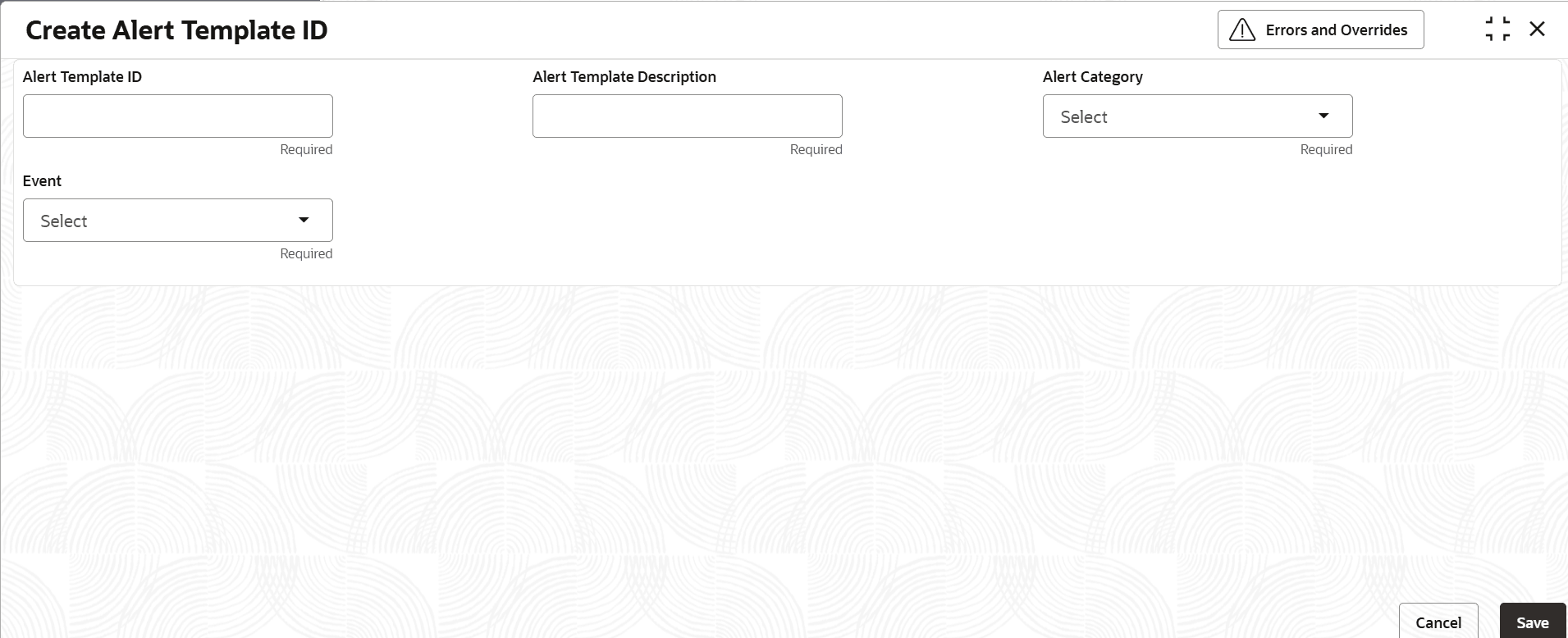3.2.5.1 Create Alert Template ID
This topic describes the systematic instruction to create template ID for specific events.
- On Home screen, click Receivables and Payables. Under Receivables and Payables, click Maintenance.
- Under Maintenance, click Alerts. Under Alerts, click Alert Template ID.
- Under Alert Template ID, click Create Alert
Template ID.The Create Alert Template ID screen displays.
- Specify the fields on Create Alert Template ID screen.
Note:
The fields marked as Required are mandatory.For more information on fields, refer to the field description table.
Table 3-15 Create Alert Template ID - Field Description
Field Description Alert Template ID Specify a unique ID for the template. Alert Template Description Specify the description of the template. Alert Category Select the category of the alert. The available options are: - Credit Note
- File Upload
- Invoice
- Payment
- Purchase Order
Event Select the event to set the alert for. The list of events are displayed based on the selected category. If the Category is selected as Credit Note , the following Raise event is displayed in the dropdown list.
If the Category is selected as File Upload, the following events are displayed in the dropdown list:- Invoice
- Payment
- Credit Note
- Debit Note
- Purchase Order
If the Category is selected as Invoice, the following events are displayed in the dropdown list:- Raise
- Accept
- Dispute
- Modify
- Cancel
- Raise In Progress
- Accept In Progress
- Dispute In Progress
- Modify In Progress
- Cancel In Progress
If the Category is selected as Payment , the following Create Payment event is displayed in the drop-down list.
If the Category is selected as Purchase Order, the following events are displayed in the drop-down list:- Raise
- Accept
- Modify
- Cancel
- Invoice Overdue
- Click Save to save the record and send it for authorization.
Parent topic: Alert Template ID