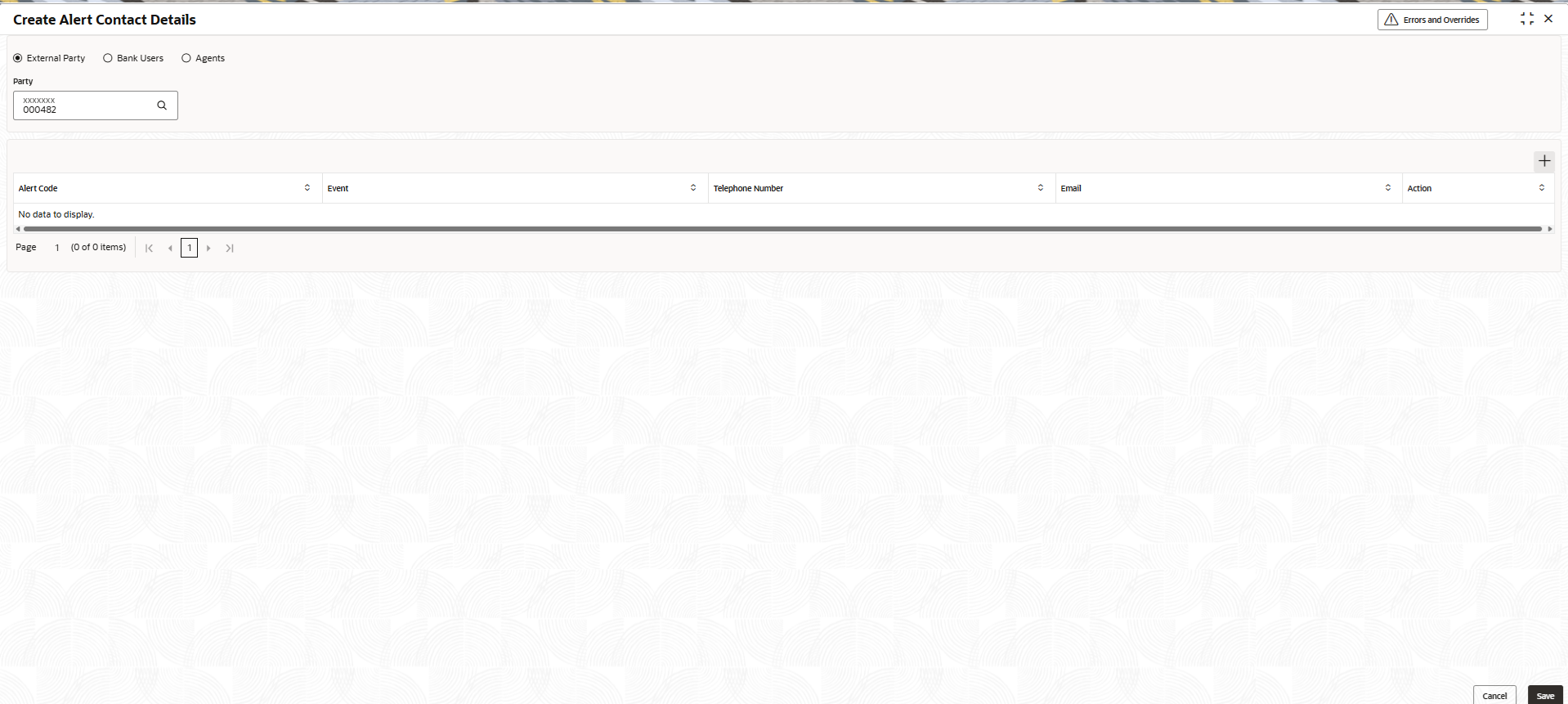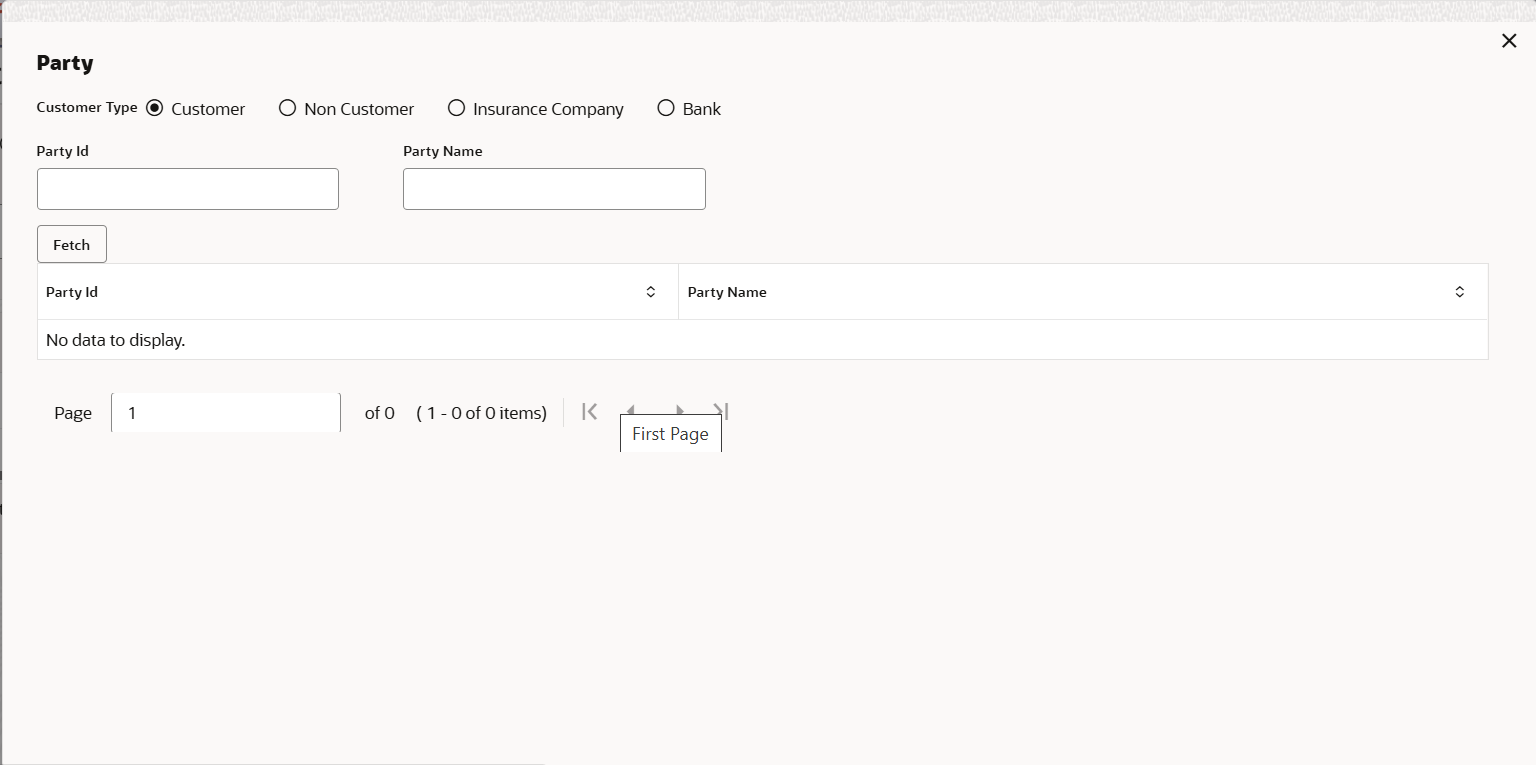3.2.1.1 Create Alert Contact Details
This topic describes the systematic instruction to create a record of party contact details for alerts.
A newly created contact details record takes effect once authorized and cannot be modified thereafter.
Parent topic: Alert Contact Details