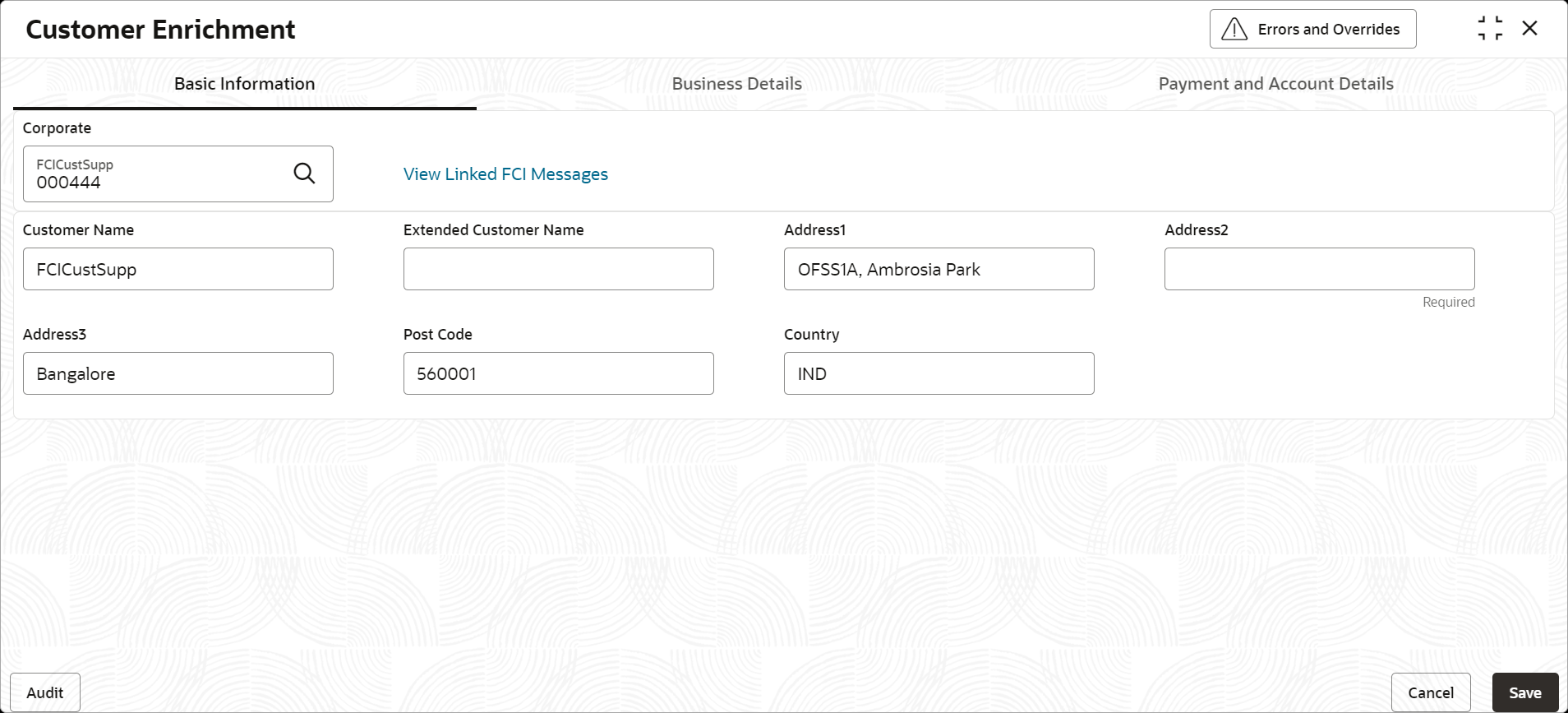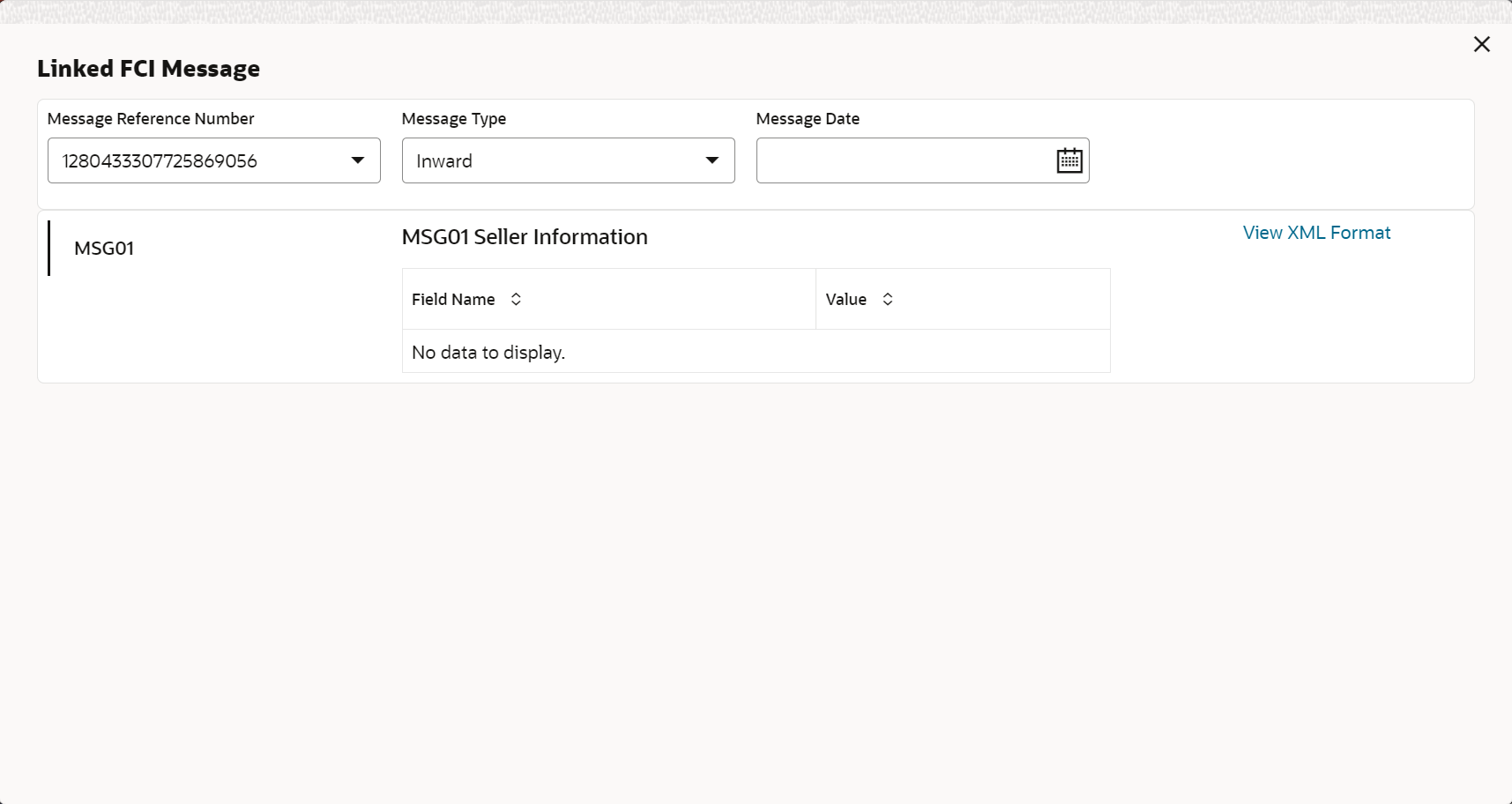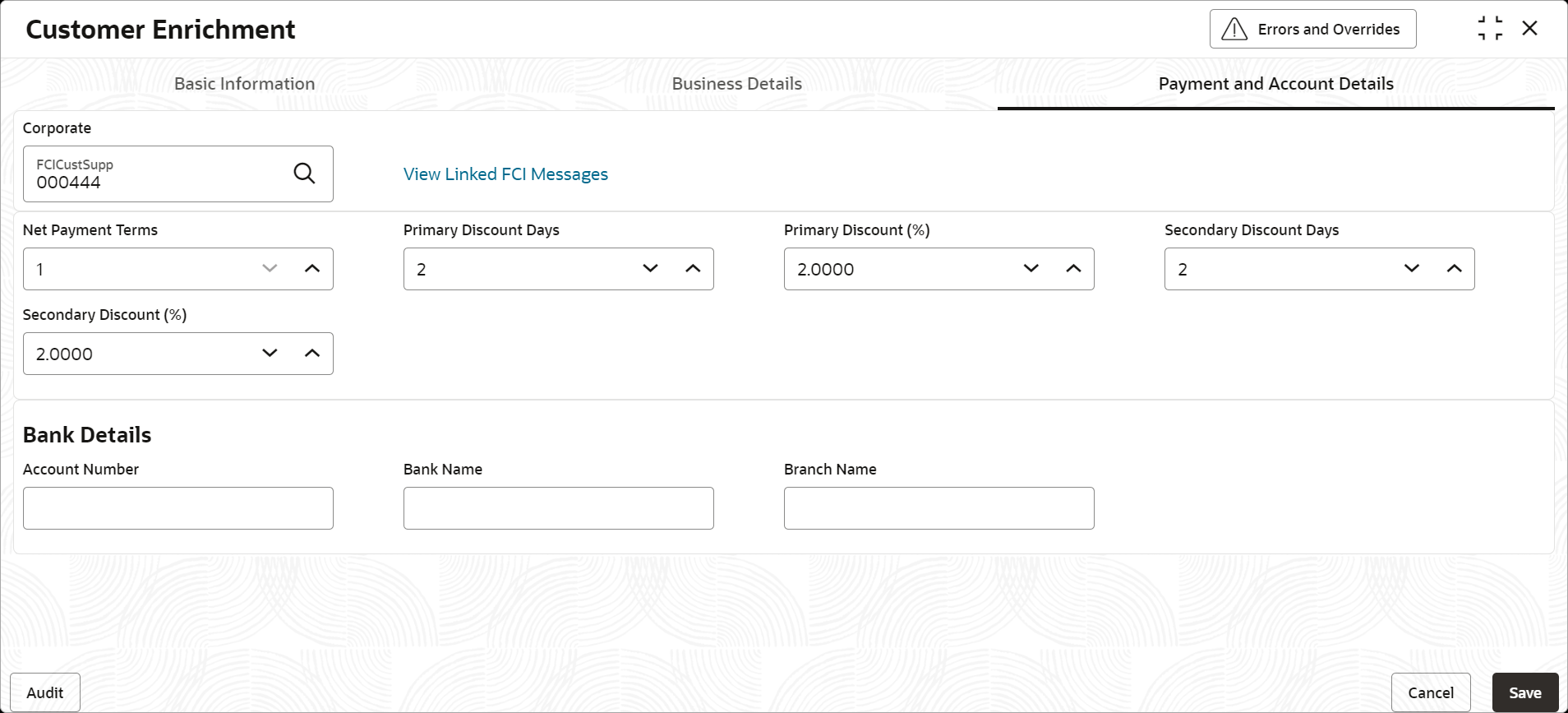3.5.1 Create Customer Enrichment
This topic describes the systematic instruction to create customer enrichment entries by mapping entry codes with appropriate product, event, payment mode, and so on.
- On Home screen, click Receivables And Payables. Under Receivables And Payables, click Maintenance.
- Under Maintenance, click Customer
Enrichment. Under Customer Enrichment,
click Create Customer Enrichment.The Create Customer Enrichment - Basic Information screen displays.
Figure 3-35 Create Customer Enrichment - Basic Information
- Specify the fields on Create Customer Enrichment - Basic
Information screen.For more information on fields, refer to the field description table.
Note:
The fields marked as Required are mandatory.Table 3-18 Create Customer Enrichment - Basic Information - Field Description
Field Description Corporate Click the Search icon and select the corporate to enrich the customer information. You can select both Customer and Non Customer. View Linked FCI Messages Click the hyperlink to view the details of the FCI messages linked to the selected corporate. Customer Name Displays the name of the selected corporate as fetched from the Customer or Non Customer maintenance. Extended Customer Name Specify the extended name of the selected corporate, if required. This field can be utilized if the customer name cannot be specified within 35 characters. Address 1 Displays the address of the selected corporate as fetched from the Customer or Non Customer maintenance. Address 2 Displays the address of the selected corporate as fetched from the Customer or Non Customer maintenance. Address 3 Displays the address of the selected corporate as fetched from the Customer or Non Customer maintenance. Post Code Displays the postal code/zip code of the selected corporate as fetched from the Customer or Non Customer maintenance. Country Displays the country of the selected corporate as fetched from the Customer or Non Customer maintenance. - Click the View Linked FCI Messages hyperlink to view the
details of the FCI messages linked to the corporate.The Linked FCI Message screen displays.
- Once the details are updated in the Basic Information tab, click
Business Details tab.The Create Customer Enrichment - Business Details screen displays.
Figure 3-37 Create Customer Enrichment - Business Details
- Specify the fields on Create Customer Enrichment - Business
Details screen.For more information on fields, refer to the field description table.
Note:
The fields marked as Required are mandatory.Table 3-19 Create Customer Enrichment - Business Details - Field Description
Field Description Registration Number Specify the registration number, if the selected corporate is a Customer.
Displays the registration number, if the selected corporate is a Non Customer as fetched from the maintenance.
Nature of Business Specify the nature of business corporate is involved in. Responsible Agency Specify the type of Registration Number code used. Other Factors Specify the other import factors with whom the seller conducts the business i.e., if more one than factor is involved for the same corporate in the same country. Expected Total Seller Turnover Specify the total turnover expected from the corporate. Expected Number of Buyers in your Country Specify the number of buyers expected in the import factor's country for this corporate. Expected number of Invoices to your Country Specify the expected number of invoices which will be raised on the import factor's country for this corporate. Expected number of Credit Notes to your Country Specify the expected number of credit notes which will be raised on the import factor's country for this corporate. Expected Open Account Turnover to your Country Specify the open account turnover to on the import factor's country for this corporate. Expected other Turnover to your Country Specify any other turnover to on the import factor's country for this corporate. Normal Terms of Delivery Specify the delivery terms, if any. Charge Back (%) Specify the charge back percentage in cases of dispute. Charge Back Currency Specify the currency of the charge back amount. Charge Back Amount Specify the charge back amount in cases of dispute. Services Required Specify the services required from the import factor.
The available options are:- Full Service, non recourse
- Recourse
- Collection only
- Special service (RESCUE, POM, IV)
- Non-notification
- Buyer to pay directly to EF/Seller
- Agency Agreement
Remarks (Message Text) Specify the comments regarding the factoring, if any. Invoice Currencies Select the currency for invoice. You can select a maximum of 5 currencies in this field. - Once the details are updated in the Business Details tab, click
Payment and Account Details tab.The Create Customer Enrichment - Payment and Account Details screen displays.
Figure 3-38 Create Customer Enrichment - Payment and Account Details
- Specify the fields on Create Customer Enrichment - Payment and
Account Details screen.For more information on fields, refer to the field description table.
Note:
The fields marked as Required are mandatory.Table 3-20 Create Customer Enrichment - Payment and Account Details - Field Description
Field Description Net Payment Terms Specify the payment terms, if any. For example, number of days after which the invoices can be due for payment. Primary Discount Days Specify the number of days applicable for the primary discount. Primary Discount (%) Specify the primary discount percentage. Secondary Discount Days Specify the number of days applicable for the secondary discount. Secondary Discount (%) Specify the secondary discount percentage. Bank Details This section displays the following fields to specify the bank details of the corporate that needs to be sent in the FCI Message. Account Number Specify the bank account number. Bank Name Specify the name of the bank. Branch Name Specify the branch name of the bank. - Click Cancel to cancel the creation of customer enrichment.
- Click Save to save the record and send it for authorization (if applicable).
Parent topic: Customer Enrichment Maintenance