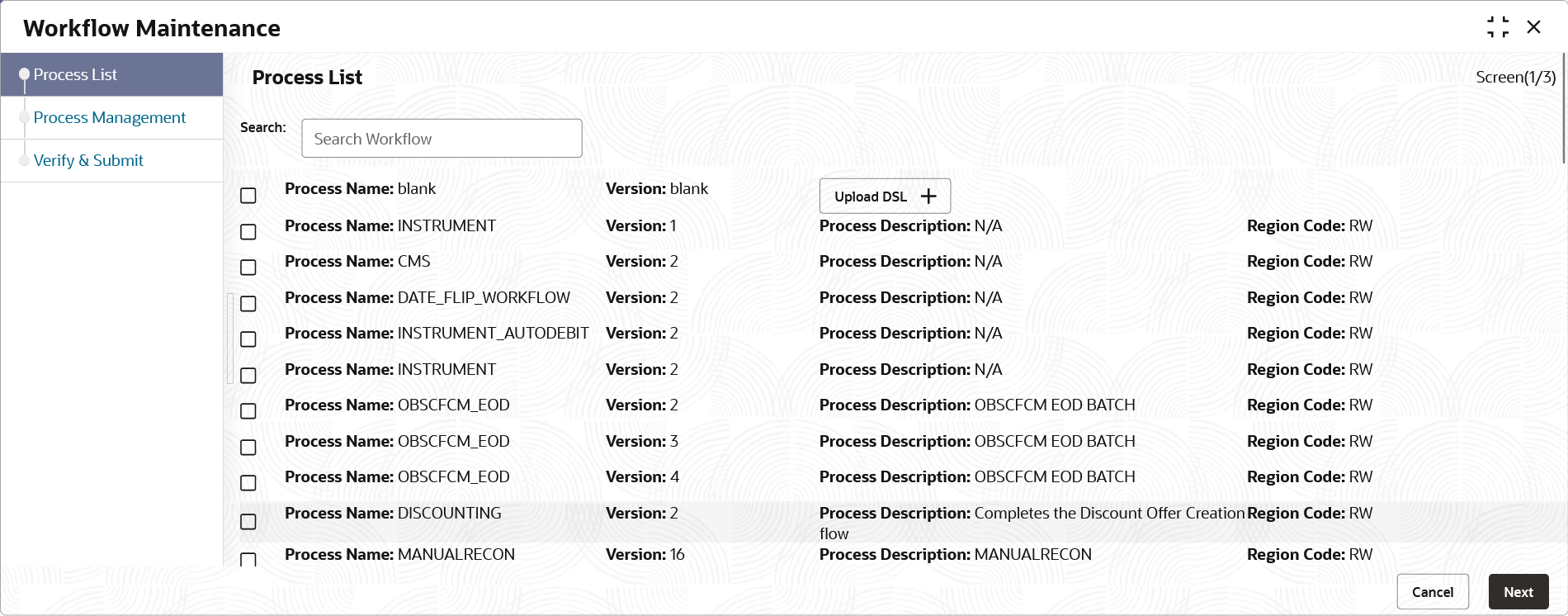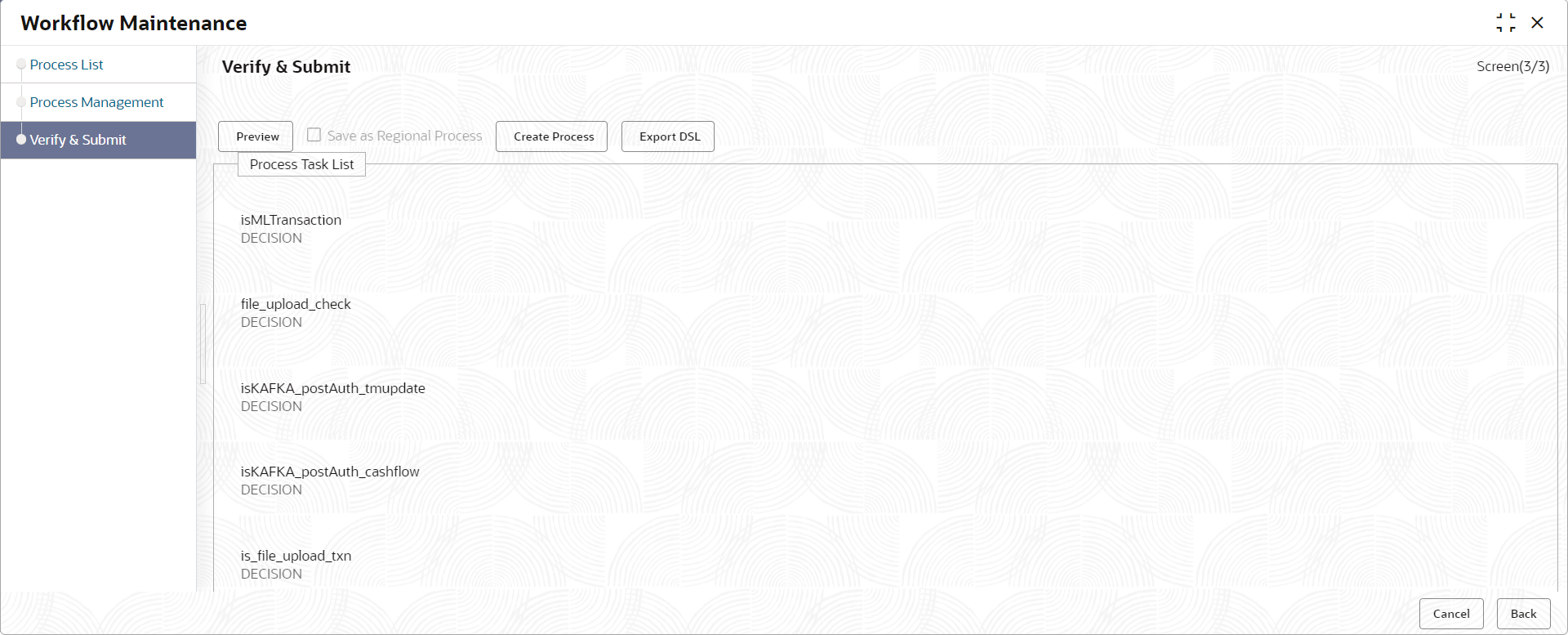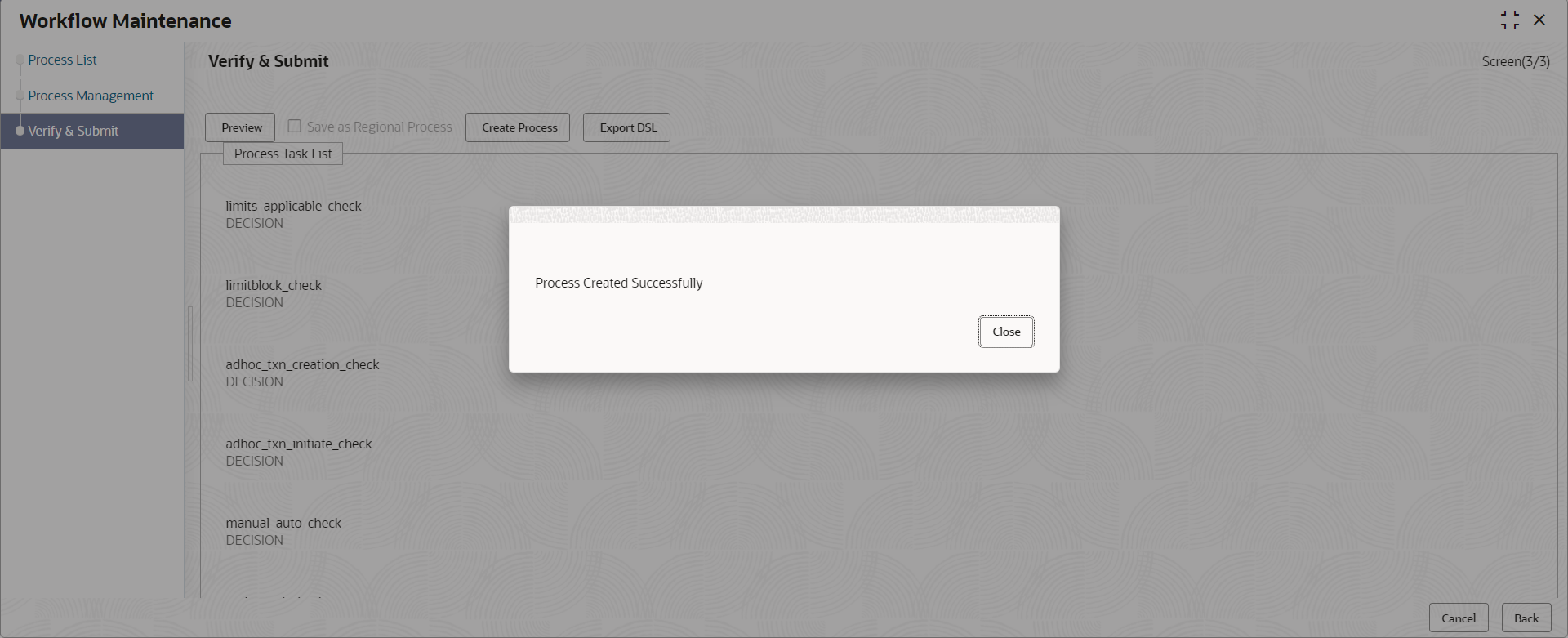6.2 Steps to Deploy
PLATO-O and PLATO-ORCH-SERVICE services should be up and
registered in the Eureka registry. Refer to Oracle Banking
Microservices Platform Foundation Installation Guide for the
installation of PLATO-O and PLATO-ORCH-SERVICE.
Perform the following steps to deploy the workflow process mentioned in
Table 6-1 using app-shell:
Parent topic: Conductor Process Installation