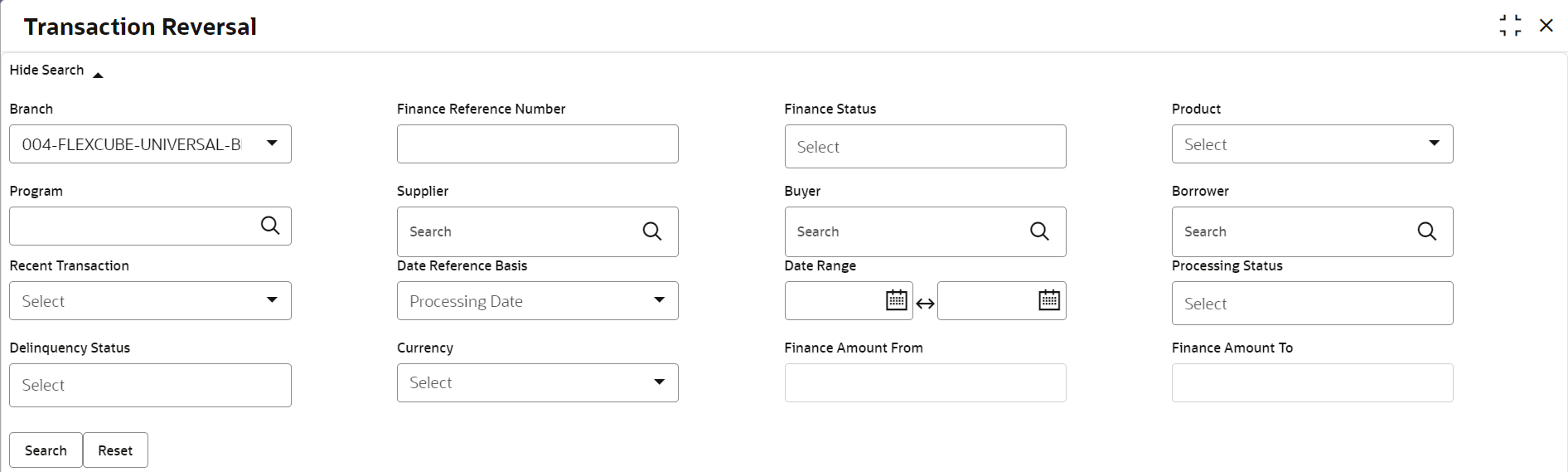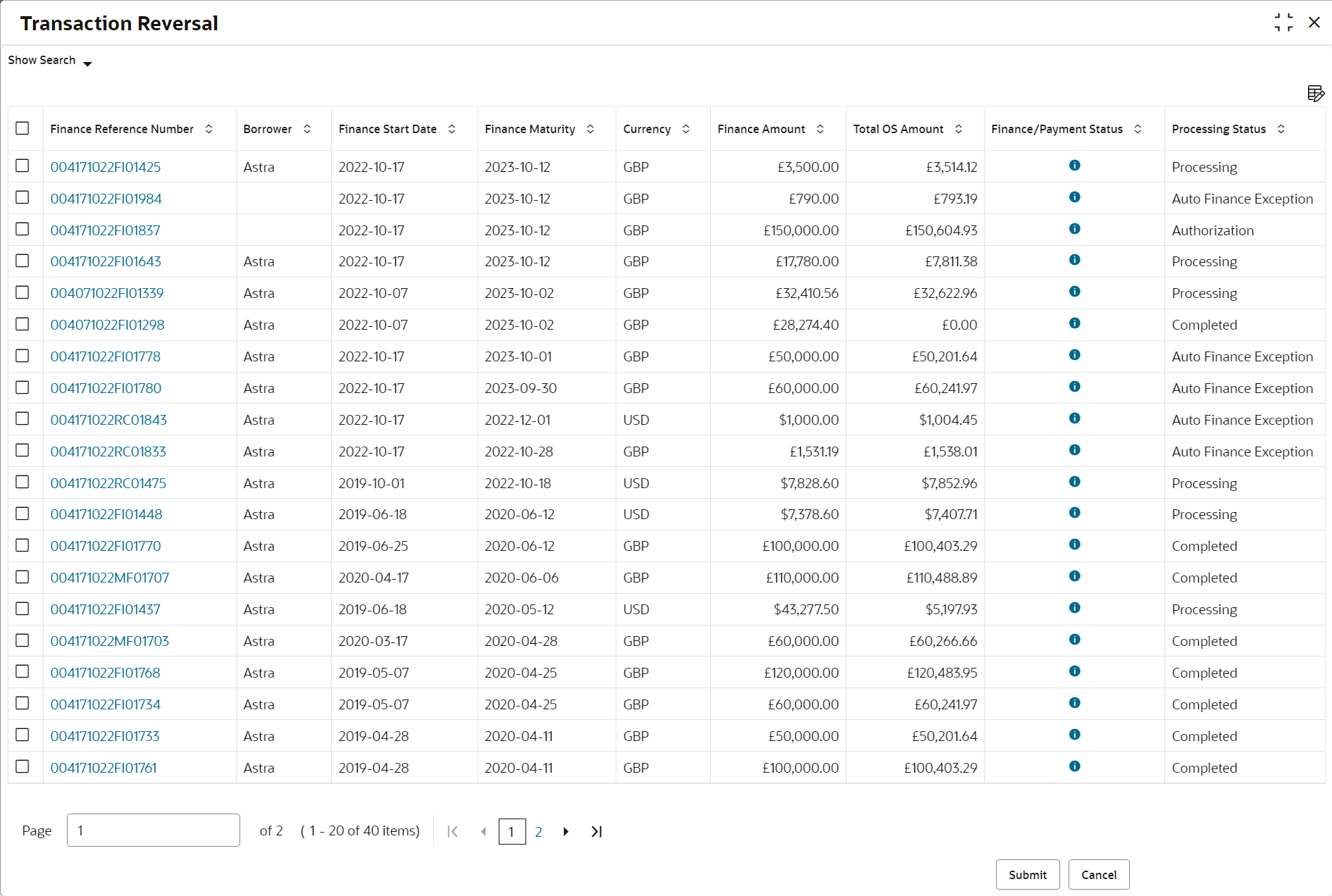5.1 Initiate Transaction Reversal
This topic describes the systematic steps to initiate reversal of the disbursement and settlement transactions for corporate customers.
The user can manually initiate a reversal in the Transaction
Reversal screen. You can search and select the finance transactions,
and initiate the reversal process. Multiple transactions can be selected for
reversal. For each finance reference number you select, a reversal transaction is
created under Free Tasks.
Note:
The application allows transaction reversal for a finance chronologically i.e., you can only reverse the latest transaction in the finance lifecycle. For example, if you search for finance reference number FIN123 and it has two records in its lifecycle, a disbursement and a partial settlement, the application only displays the settlement transaction record. You must initiate reversal for settlement transaction first and then proceed to reverse the disbursement transaction.Note:
The application lists only the latest transaction record of the finance that are in complete status. For example, if you search for finance reference number FIN345 and it has two records in its lifecycle, a completed disbursement transaction and an in progress settlement transaction, the application will not list the finance for reversal.Note:
The application will not list the finance for reversal if the latest transaction executed is an amendment on a finance.Specify User ID and Password, and login to Home screen.
Parent topic: Transaction Reversal