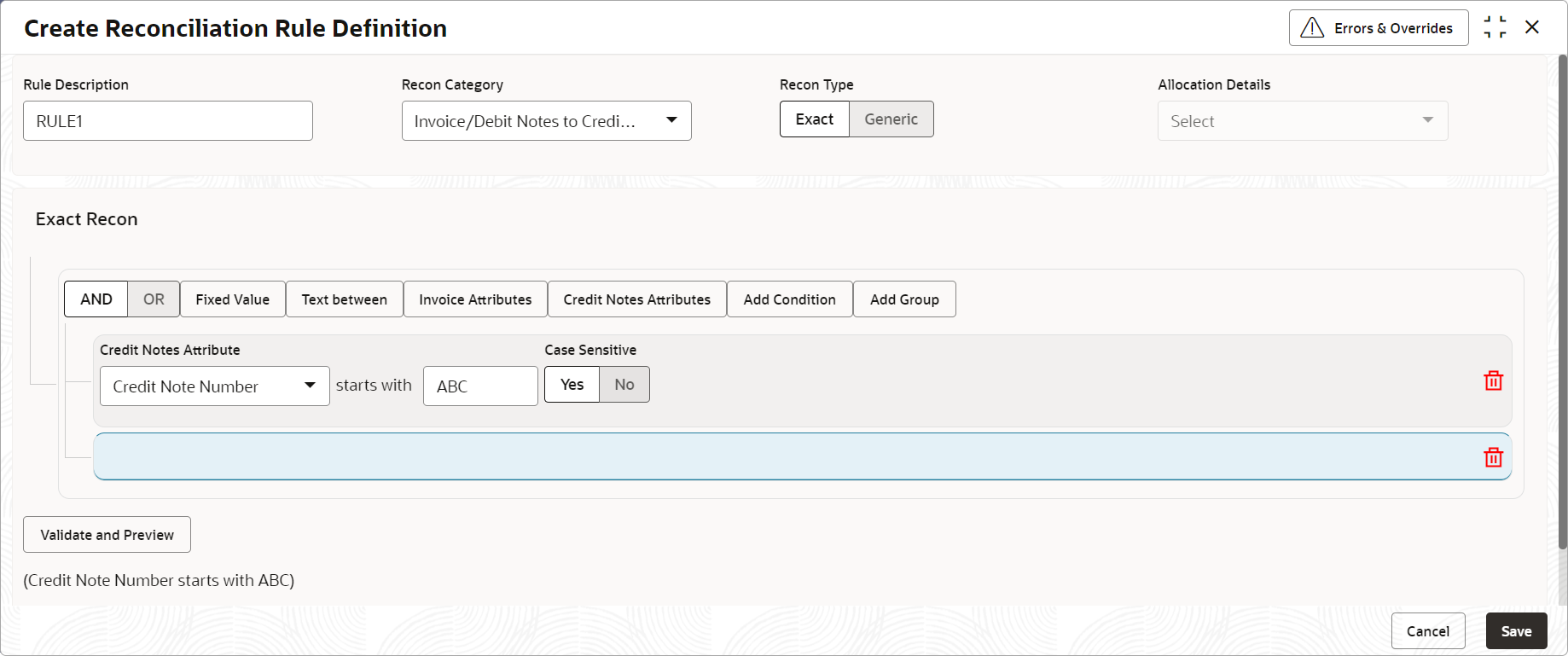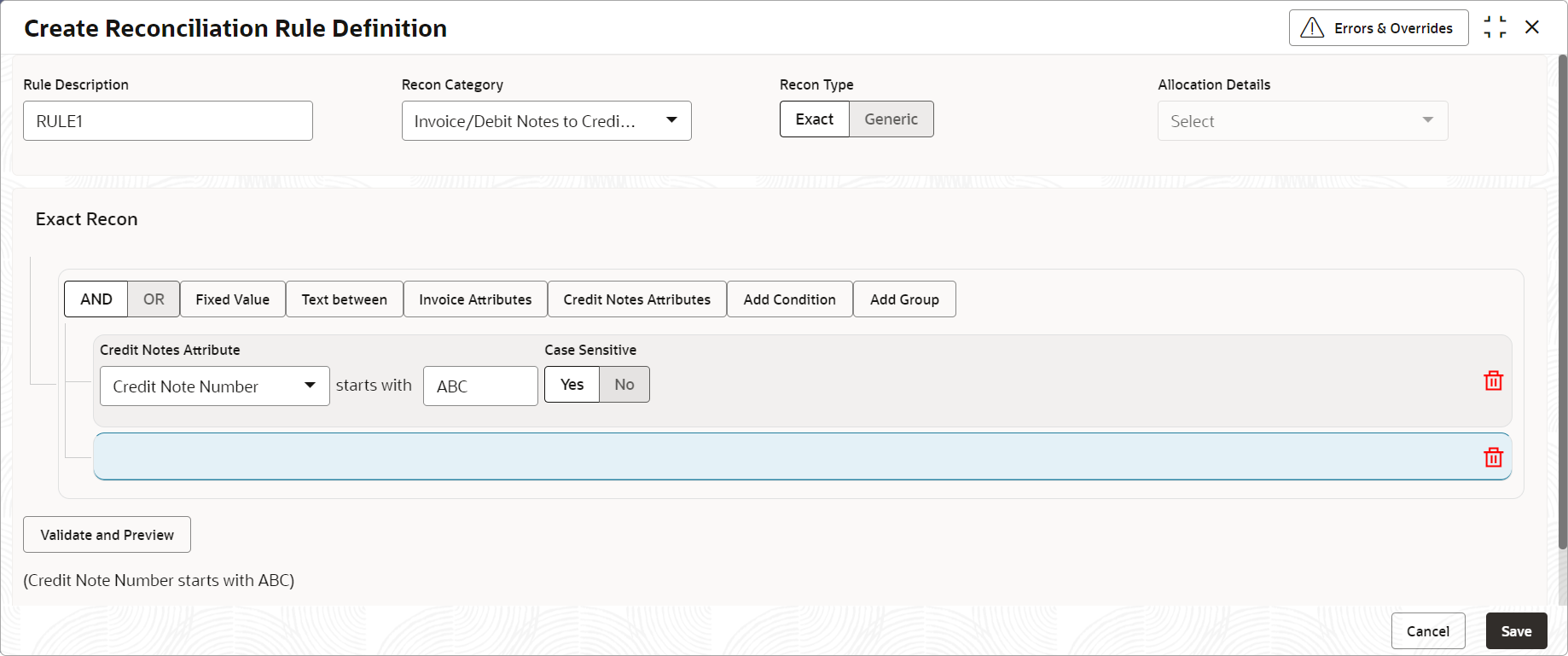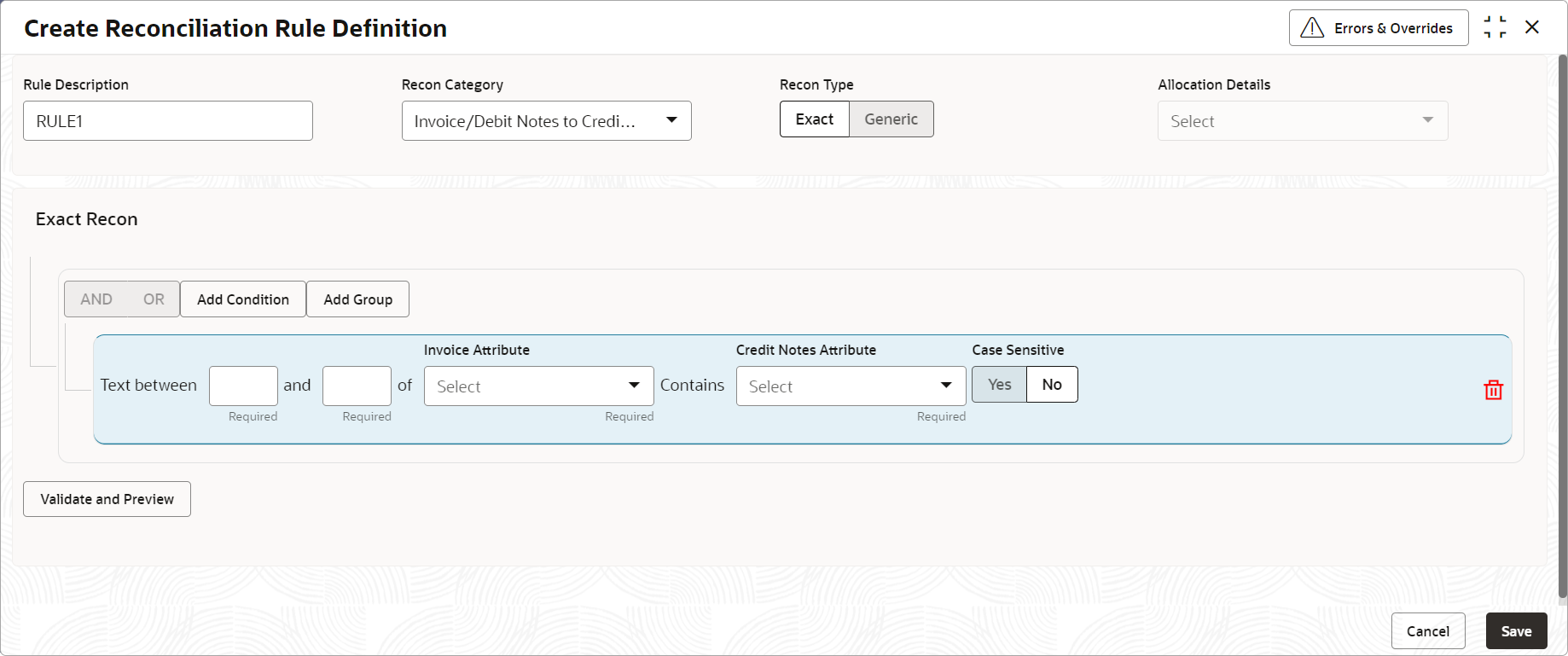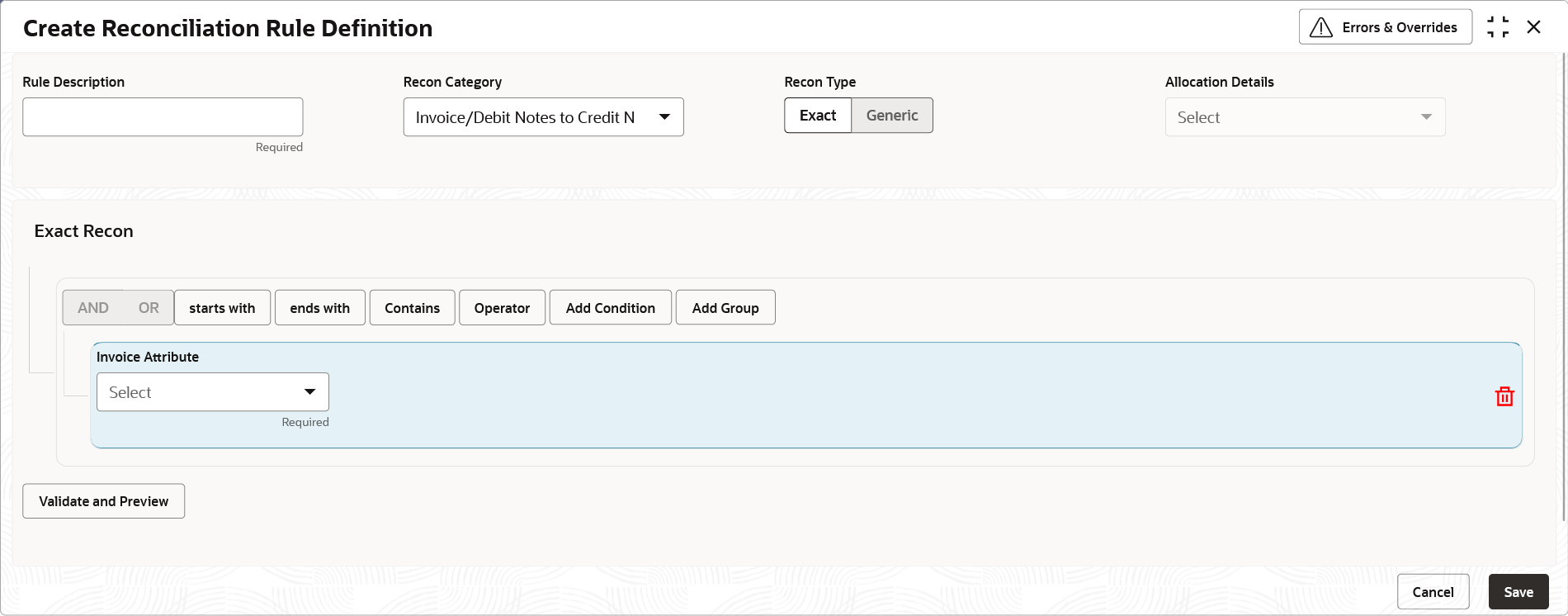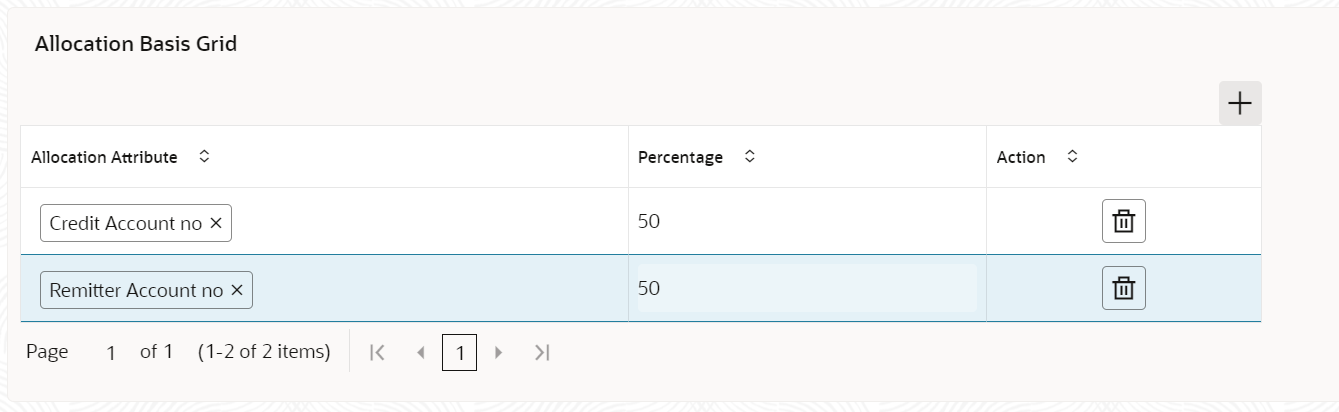- Receivables and Payables User Guide
- Maintenance for Receivables and Payables
- Reconciliation Rules Maintenance
- Reconciliation Rule Definition
- Create Exact Reconciliation Rule Definition
3.5.1.1 Create Exact Reconciliation Rule Definition
This topic describes the systematic instruction for setting up recon rule for Exact reconciliation category.
Specify User ID and Password, and login to Home screen.
- On Home screen, click Receivables And Payables. Under Receivables And Payables, click Maintenance.
- Under Maintenance, click Reconciliation. Under Reconciliation, click Reconciliation Rule Definition
- Under Reconciliation Rule Definition, click Create Reconciliation Rule Definition.The Create Reconciliation Rule Definition screen displays.
Figure 3-28 Create Exact Reconciliation Rule Definition
- Specify the fields on Create Exact Reconciliation Rule Definition screen.For more information on fields, refer to the field description table.
Note:
The fields marked as Required are mandatory.Table 3-13 Create Exact Reconciliation Rule Definition - Field Description
Field Description Rule Description Specify the description of recon rule. Recon Category Select any one of the below categories of recon for which rule is defined. - Invoice/Debit Notes to Credit Notes Recon
- Invoice/Debit Notes to Payment Recon
- Finance Payment Recon
- Allocation of Payment to Virtual Accounts
Recon Type Select Exact as the category of the Recon definition. Allocation Details If allocation required, then select the appropriate value to specify whether the allocation should be done based on the account or attribute of entity like finance/payment/invoice. - In the Exact Recon section, perform the following steps to create conditions or group of conditions:
- Click Add Condition to add a single line of condition. Or, click Add Group to add a group of conditions.
- Click inside the added container to view buttons for adding condition details.The Exact Recon - Condition/Group Details screen displays with the Fixed Value, Text between, Invoice/Payment Attributes, or Payment Attributes (depending on the selected recon category).
Figure 3-29 Exact Recon - Condition/Group Details
- Click Fixed Values to define the value to be validated.
- Click Text between to define the range of text to be validated.The Exact Recon - Text Between screen displays.
- Select the Case Sensitive as Yes or No to check the case sensitivity of the field value while recon execution.
- Click Invoice/Finance
Attributes to define condition for invoice/finance details. Or click
Payment Attributes to define condition for payment
details.The Exact Recon - Attributes screen displays.
For more information on the attributes, refer the following attributes table.
Table 3-14 Exact Recon - Attributes
Invoice Credit Note Finance Payment Base Invoice Amount Credit Note Number Product Code Payment Date Buyer Name Supplier Code Supplier Name Credit Account No. Net Invoice Amt. Credit Note Base Amount Finance Reference No Bank Supplier Division Code Buyer Name Finance Amount Relationship Code Bank Credit Note Date Program Code Virtual Account Owner Invoice CCY Buyer Id Buyer ID Entity Ref No. Payment Due Date Net Credit Note Amount Buyer Name Branch Supplier ID Supplier Name Supplier ID Filler (10 Attributes) Branch Credit Note Number Finance Start Date Payment Mode Filler (4 attributes) Supplier Code Finance Maturity Date Payment Party Id PO No. Credit Note Base Amount Finance Status Instrument Date Supplier Name Buyer Name Borrower Virtual Account Flag Buyer Code Credit Note Expiry Date Delinquency Status Payment Party Code Invoice Date Supplier Id Interest Collection Frequency Counterparty Id Repayment Account No. Buyer Division Code - Remarks Buyer Division Code Filler (10 Attributes) - Payment Reference No Invoice Due Date Buyer Code - Counterparty Code BIC/Routing Code Currency - Beneficiary Id Buyer ID Supplier Division Code - Payment Currency Invoice No. Remarks - Debit-Credit Indicator Supplier Code Program ID - Remitter Account No Payment Under Approval (PUA) Indirect Payment Flag - Payment Amount - - - Interest Refund - - - Margin Refund - - - Payment Under Approval (PUA) - - - Indirect Payment Flag - - - Instrument Cleared - - - Payment Type - - - Program Code - Click starts with, ends with and Contains to define the text to be validated based on each selection.
- Click Operator to specify how to compare defined values.
- Repeat the above steps to add more conditions and/or group of conditions.
- Click Delete icon to delete the condition located at the right-bottom of the condition container.
- Click AND / OR to define how many conditions or combination of conditions should be matched to execute the recon rule.
- Click Validate and Preview to check if the added conditions are valid or not.The Allocation Basis Grid displays.
- In the Allocation Basis Grid section, perform the following steps to define percentage of account/attribute allocation:
- Click Add to add a new row.
- Double click the row to add/edit attribute and percentage.
- Repeat the above steps to add more attributes.
- Click Delete icon under Action column to remove the allocation row.
- Click Save to save the record and send it for authorization.
Parent topic: Reconciliation Rule Definition