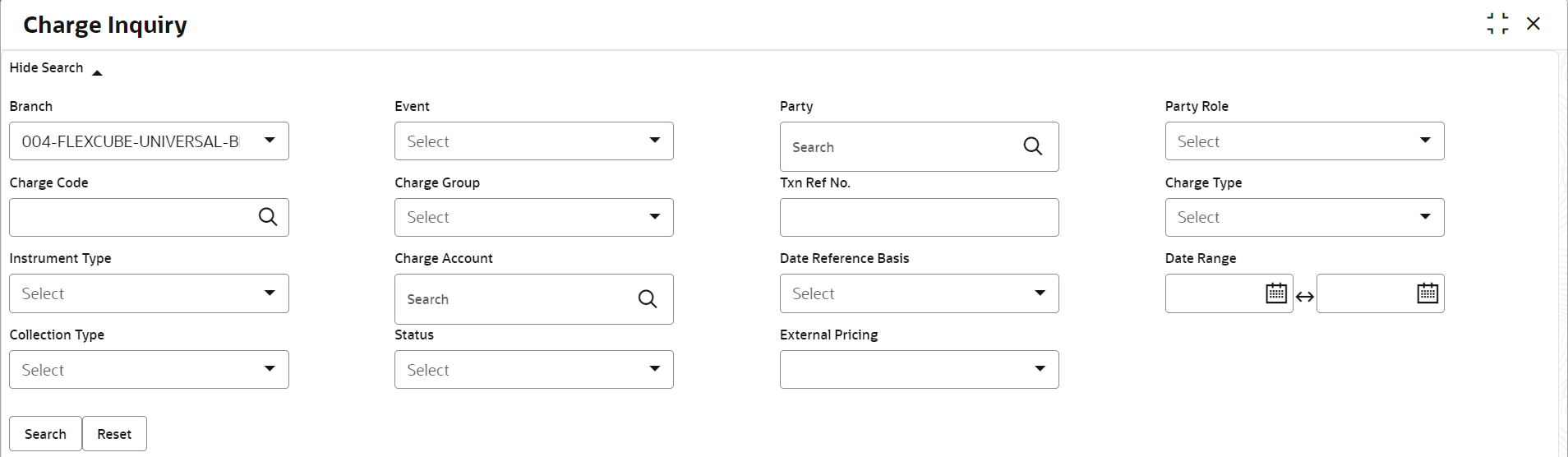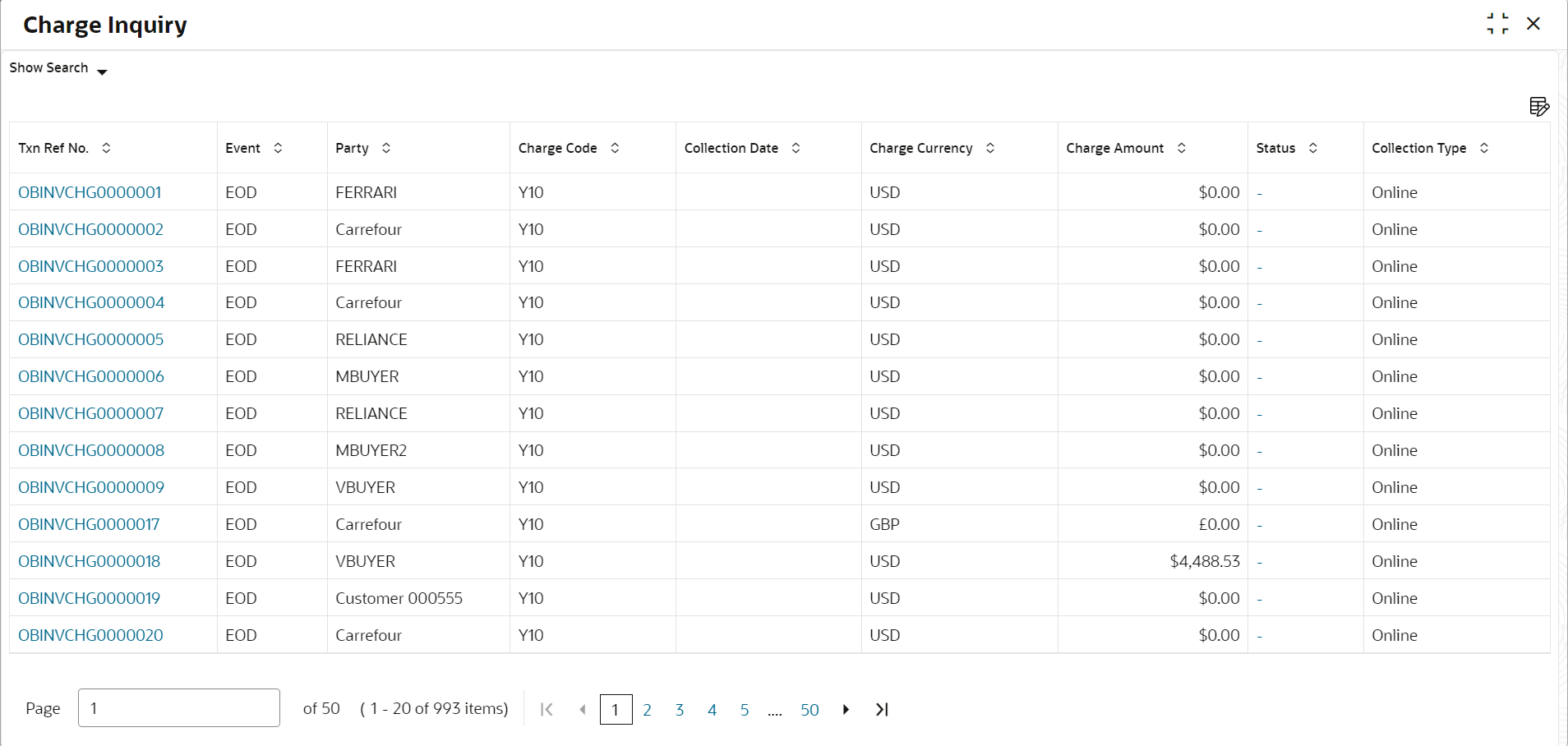- Receivables and Payables User Guide
- Inquiries
- Charge Inquiry
12.2 Charge Inquiry
This topic describes the systematic instruction to inquire charges applied to the customer based on the various criteria such as Charge Type, Charge Account, Transaction Reference Number, Date range, etc.
Specify User ID and Password, and login to Home screen.
- On Home screen, click Receivables And Payables. Under Receivables And Payables, click Inquiry.
- Under Inquiry, click Charge Inquiry.The Charge Inquiry screen displays.
- Specify the fields on Charge Inquiry screen.For more information on fields, refer to the field description table.
Note:
The fields marked as Required are mandatory.Table 12-2 Charge Inquiry - Field Description
Field Description Branch Select the required branch to proceed further. By default, the branch of the logged-in user is selected. Event Select the event to which the charge is applicable. Party Click the search icon and select the party that has been charged. Party Role Select the role of the party. Charge Code Click the search icon and select the charge code to inquire for. Charge Group Select the group to which the charge code belongs. Txn Ref No. Specify the reference number or charge reference number to inquire for. Charge Type Select the value to specify whether the type of charge is Debit or Credit. Instrument Type Select the value to specify whether the instrument type is invoice/debit note or purchase order. Charge Account Click the Search icon and select the account in which charges takes effect. Date Reference Basis Select the type of date range to be applied for search. - Calculation Date – To list all relevant charges only on the basis of calculation irrespective of its posting details.
- Posting Date – To list all relevant charges only on the basis of posting irrespective of when it was calculated.
Date Range Click the Calendar icon and select the start date and end date of the date range. Collection Type Select whether the charge has been collected Online or in a Periodic. Status Select the value to specify the status of charge. The options are:- Auto Waived
- Modified
- Overriden
- Waived
External Pricing Select the value to specify whether external pricing is applied. The options are:- ALL
- Yes
- No
- Click Search to view the search results.The Charge Inquiry - Search Result screen displays.
Figure 12-4 Charge Inquiry - Search Result
- Click the Txn Ref No link to view the details of the charge.
Parent topic: Inquiries