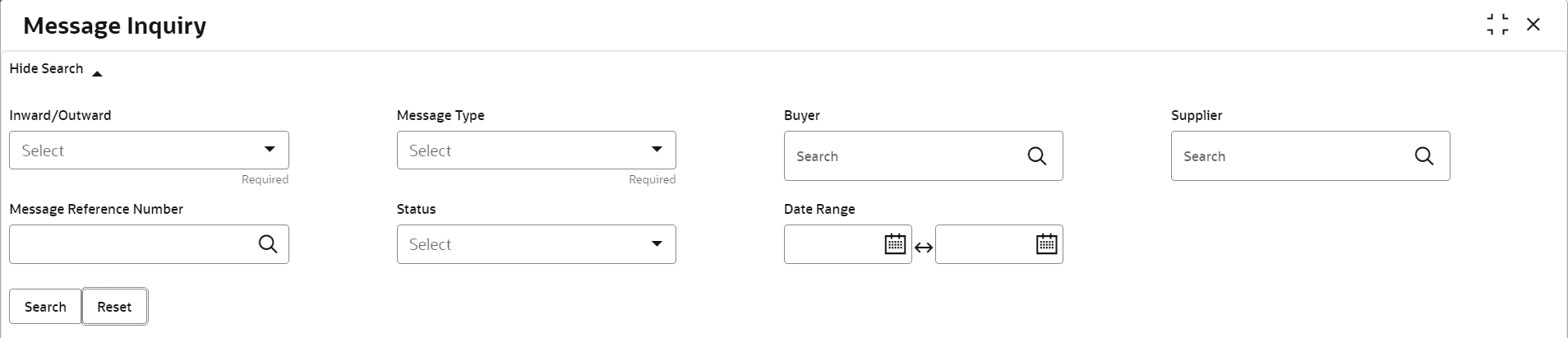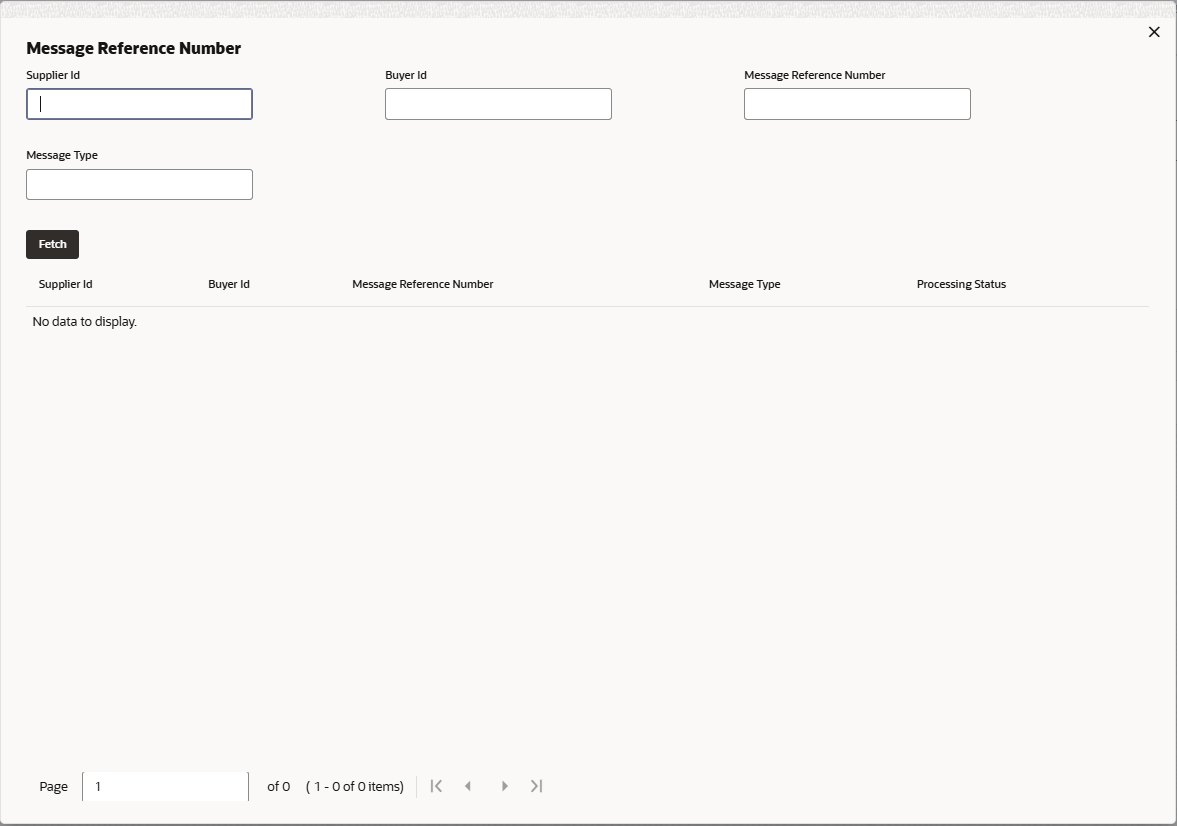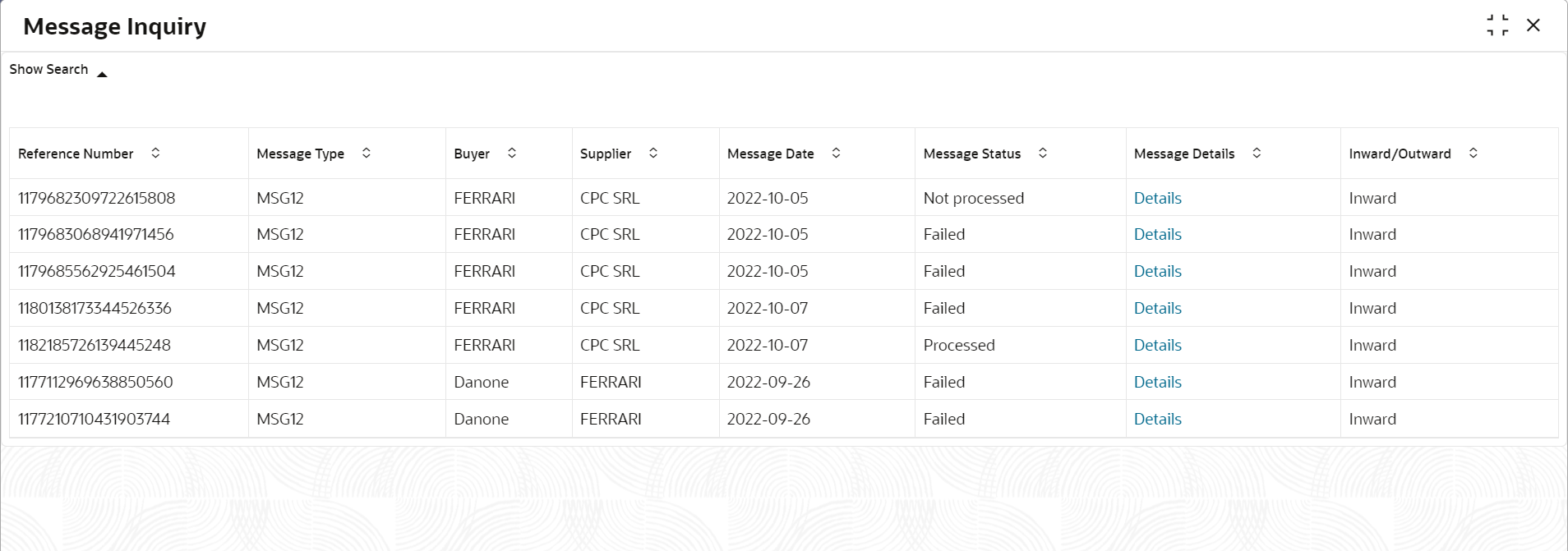7.4 Message Inquiry
This topic describes the systematic instruction to search for FCI messages based on various criteria such as Inward/Outward, Message Type, Buyer, Supplier, Message Reference Number, Status, Date Range, and so on.
Specify User ID and Password, and login to Home screen.
- On Home screen, click Supply Chain Finance. Under Supply Chain Finance, click Inquiry.
- Under Inquiry, click Message
Inquiry.The Message Inquiry screen displays.
- Click on Search icon to get the Message Reference Number Screen.The Message Reference Number screen displays.
For more information on fields, refer to the field description table.Table 7-4 Message Reference Number
Field Description Supplier Id Specify the supplier Id of message reference number. Buyer Id Specify the buyer Id of message reference number. Message Type Specify the message type of inquiry. Message Reference Number Specify the reference number for the message. - Specify the fields on Message Inquiry screen.For more information on fields, refer to the field description table.
Note:
The fields marked as Required are mandatory.Table 7-5 Message Inquiry - Field Description
Field Name Description Inward/Outward Select the value to specify if the message is Inward or Outward. Message Type Select the value to specify the type of message.
The available options are:- MESSAGE 1 – Seller's Information
- MESSAGE 09 – Invoices and Credit Notes
- MESSAGE 12 – Indirect Payment
- MESSAGE 14 – Dispute
Buyer Click the search icon to select the buyer party of the message. Supplier Click the search icon to select the supplier party of the message. Message Reference Number Click the search icon to select the message reference number. Status Select the status of the message to filter the search result.
The available options are:- Failed
- Not Processed
- Processed
Date Range Click the Calendar icon and select the start date and end date of the date range. - Click Search to view the search results.The Message Inquiry - Search Results screen displays.
Figure 7-8 Message Inquiry - Search Results
- Click on the hyperlink data in the Message Details column to view more details of the record.
Parent topic: Inquiries