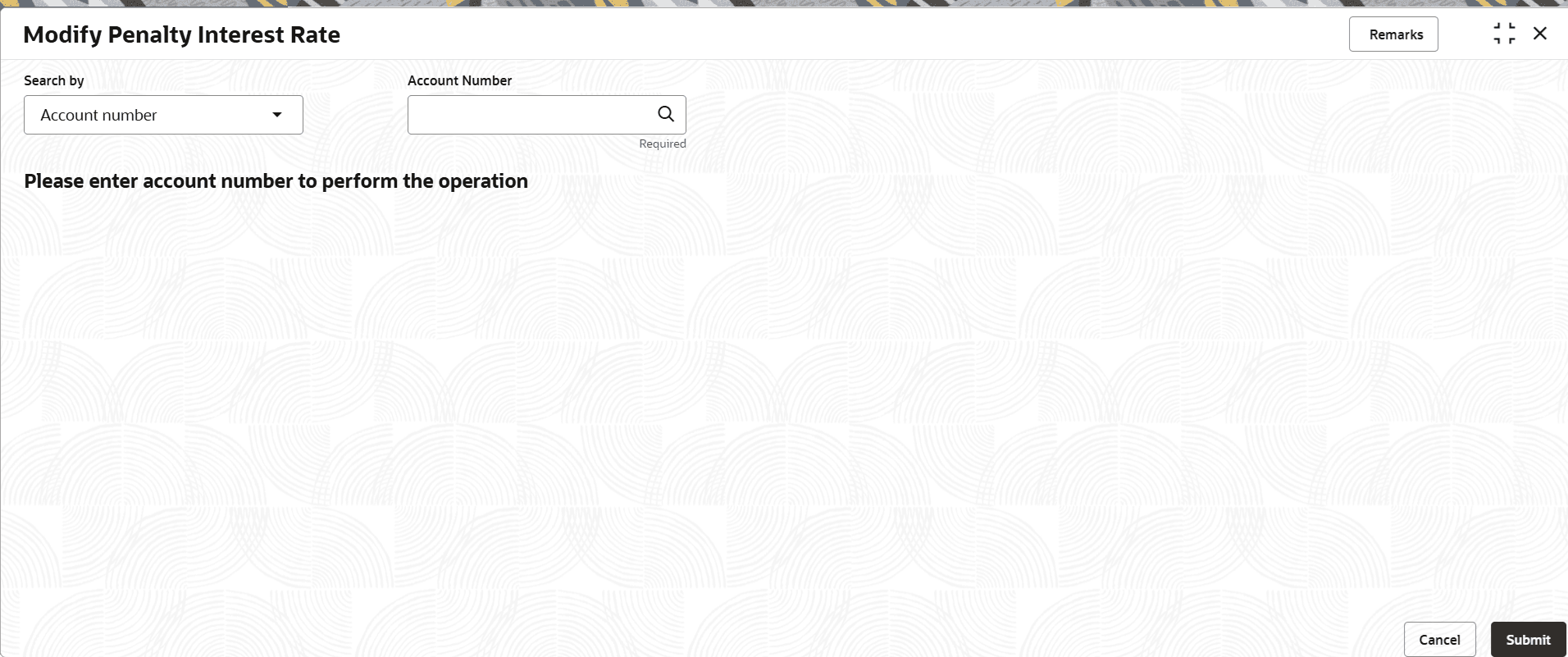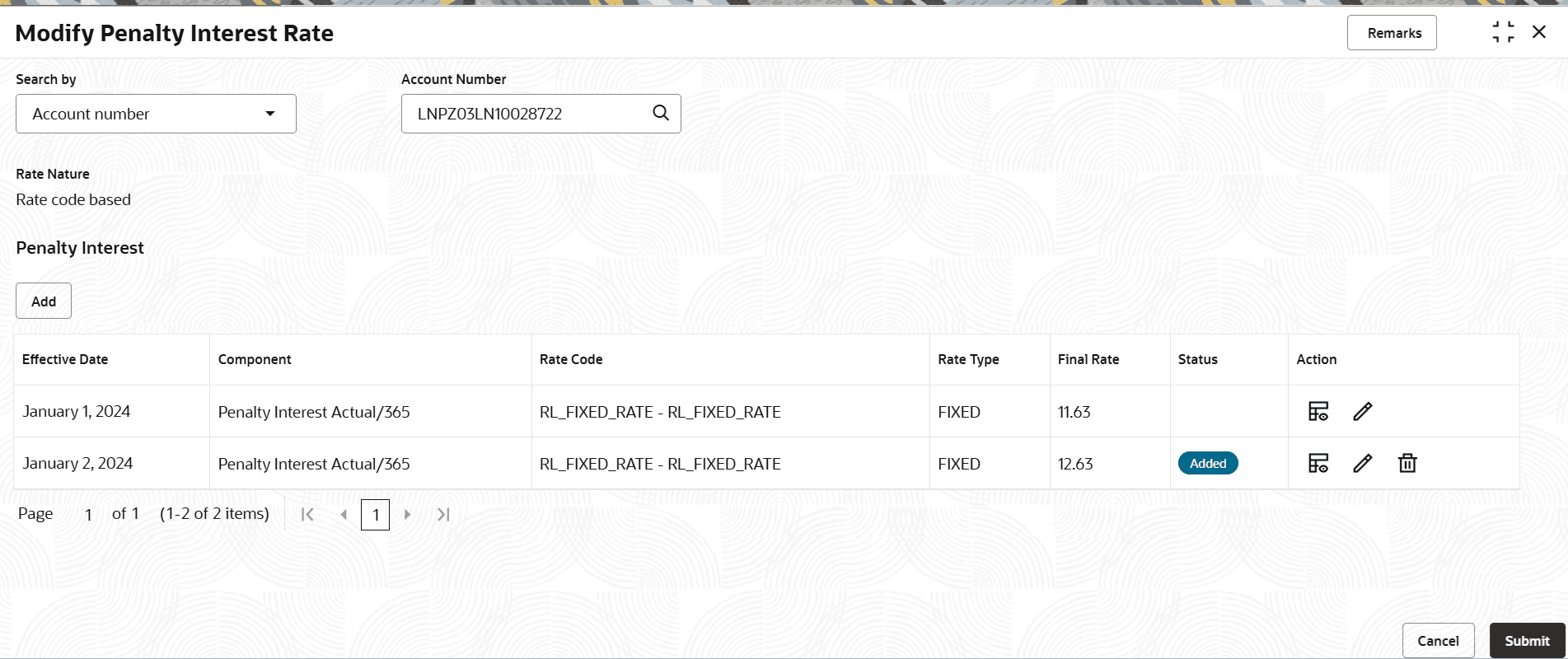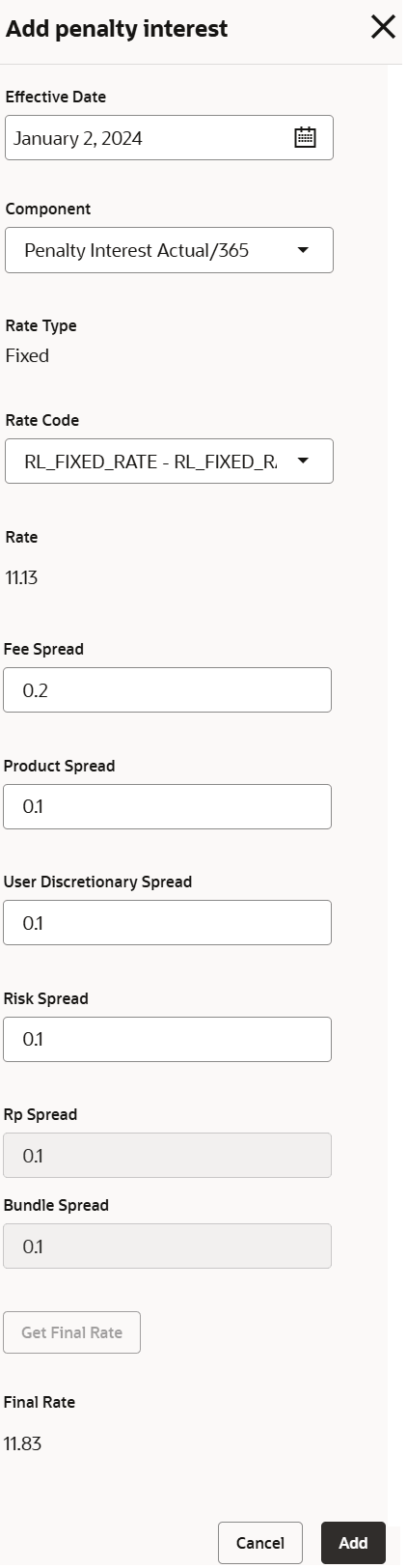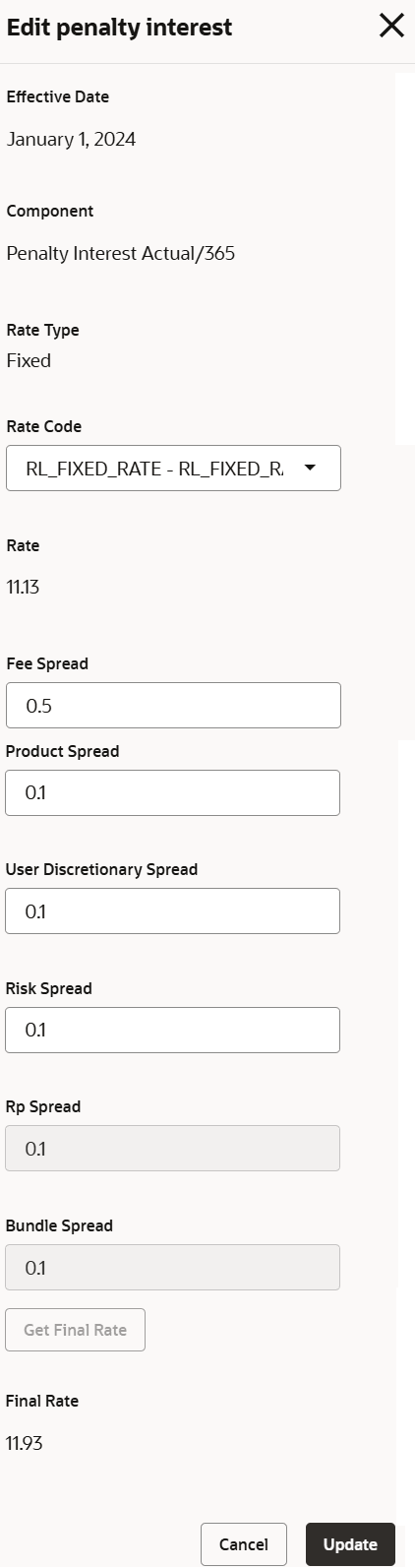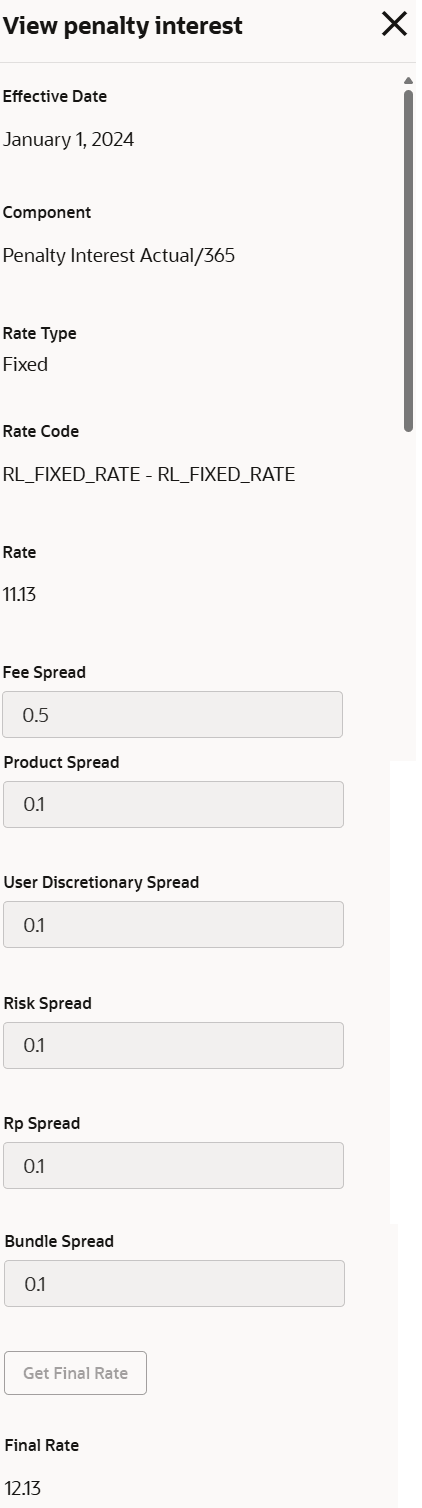3.9.5 Modify Penalty Interest Rate
User can modify the existing penalty interest rates or add a new line to define the future penalty interest rates for a retail account using the Modify Penalty Interest Rate screen.
To modify penalty interest rate of a retail account:
Note:
The fields marked as Required are mandatory.- On the Homepage, from Retail Lending
Services mega menu, under Schedule, click
Modify Penalty Interest Rate. User can also open the
screen by specifying Modify Penalty Interest Rate in the
search icon bar and selecting the screen.The Modify Penalty Interest Rate screen is displayed.
- Select the appropriate option from the Search by field.
- Perform the required action, based on the option selected from the
Search by field.The existing penalty interest details are displayed.
- On the Modify Penalty Interest Rate screen, perform the
required action. For more information on fields, refer to field description
table below:
Table 3-94 Modify Penalty Interest Rate – Field Description
Field Description Search by Users can search for an account number by using any of the available search criteria. The account number is set as the default search option. Users can specify the account number directly in the adjacent field or search for an account number by clicking the Search icon. Users can also search for the specific account number by providing customer ID, account number, or account name.
Other search options available in the Search by field are Customer ID, SSN, Mobile Number, and Email.
A specific customer ID can be searched by providing the customer name or customer ID. If SSN, mobile, or email IDs are chosen to find an account number, the respective IDs have to be input entirely in the adjacent field for the system to display the account number. For a given search criteria, multiple account numbers may be linked.
For example, two or more account numbers can be linked to a single mobile number. In such cases, the system displays all the account number matches and the user can select the relevant account number on which to perform a servicing operation.
Rate Nature Displays the nature of penalty interest rate. Penalty Interest This section displays the penalty interest rate of the selected retail account. Note:
If no penalty interest rate details are present for the account selected, then this section will display only the Add button. User can click Add, and proceed with adding the required penalty interest rate details.Effective Date Displays the effective date of the interest. Component Displays the interest component. Rate Code Displays the rate code of penalty interest. Rate Type Displays the rate type of penalty interest. Final Rate Displays the final rate of penalty ineterest. Status Displays the status of the penalty interest. Note: This field is displayed only after the user adds a new penalty detail or edits a existing penalty detail.
Action Displays the actions that can be performed on the details added. The options are: - View: Click this icon to view more details of the penalty interest.
- Edit: Click this icon to edit the penalty interest details.
- Delete: Click this icon to delete the interest rate details added. This icon is displayed only for the newly added entry.
To add penalty interest details:- Click Add from the
Penalty Interest
section.
The Add penalty interest section is displayed.
- Specify or select the required details. For more
information on fields, refer to field description table below:
Table 3-95 Add penalty interest - Field Description
Field Description Effective Date Select or specify the effective date for the penalty interest to be charged. Component Select the penalty interest component. Rate Type Displays the rate type for the penalty interest. Rate Code Select the rate code for penalty interest. Rate Displays the current rate. Fee Spread Specify the fee spread for the penalty interest. Product Spread Specify the product spread for the penalty interest. User Discretionary Spread Specify the user discretionary spread for the penalty interest. Risk Spread Specify the risk spread for the penalty interest. Rp Spread Displays the Rp spread for the penalty interest. Bundle Spread Displays the bundle spread for the interest. Final Rate Displays the final rate of penalty interest. Note: The value in this field is displayed only after the user clicks Get Final Rate.
- Click Get Final Rate.
- Click
Add.
The details are added and displayed in tabular format in the Penalty Interest section.
To edit the penalty interest details:- From the Action field, click
Edit.
The Edit penalty interest section is displayed.
- User can edit the requried details. For more information on the fields, refer the Table 3-88.
- Click Update.
To view penalty interest details:- From the Action field, click
View.
The View penalty interest section is displayed.
- You can view the requried details. The fields displayed in this section are not editable, user can only view the details. For more information on the fields, refer the Table 3-88.
- Click Submit.The screen is successfully submitted for authorization.
Parent topic: Schedule