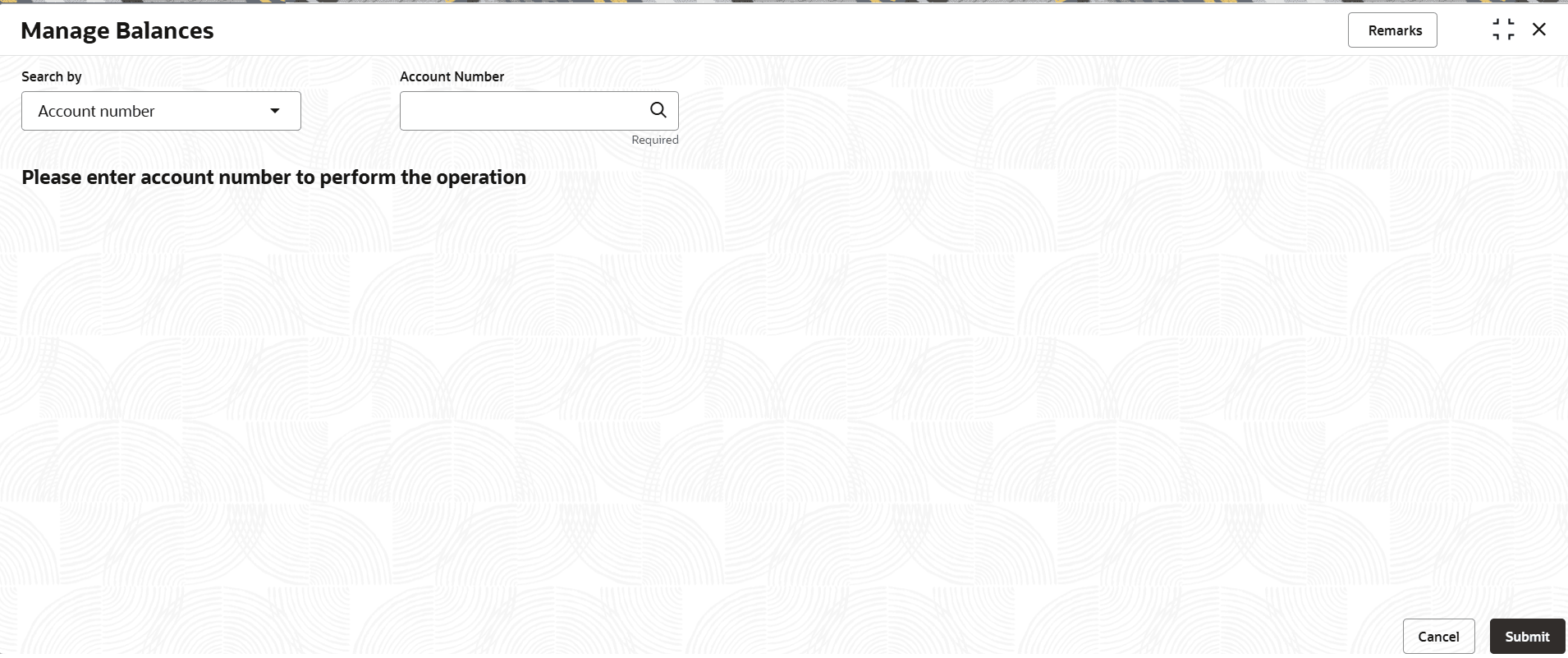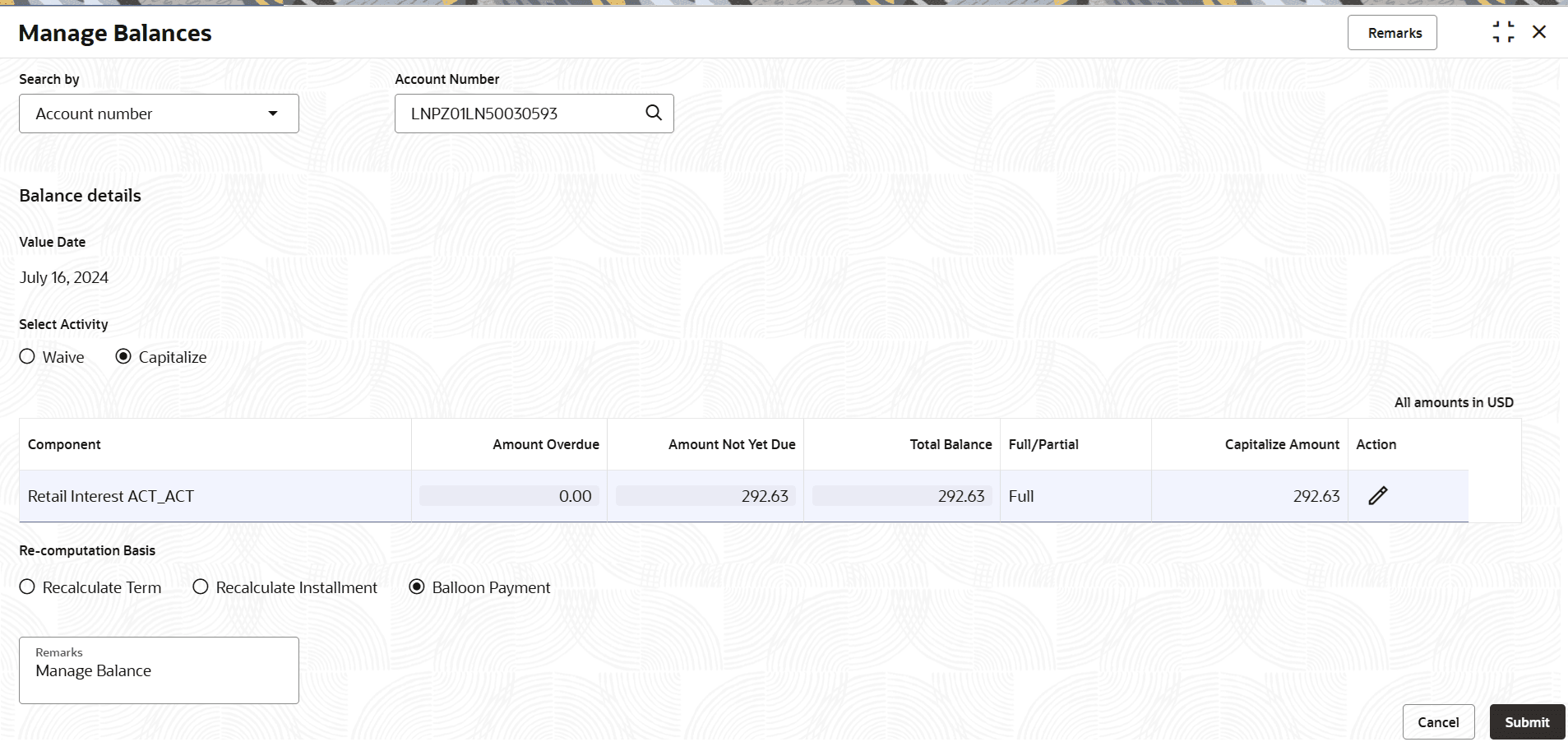3.6.3 Manage Balances
User can waive the due and undue components of billing accounts and also waive or capitalize the due and undue components of non-billing accounts using the Manage Balances screen.
To manage balances:
Note:
The fields marked as Required are mandatory.- On the Homepage, from Retail Lending
Services mega menu, under Balances, click
Manage Balances. User can also open the screen by
specifying Manage Balances in the search icon bar and
selecting the screen.The Manage Balances screen is displayed.
- Select the appropriate option from the Search by field.
- Perform the required action, based on the option selected from the
Search by field.The balance details are displayed.
- In the Manage Balances screen, specify the fields. For
more information on fields, refer to field description table below:
Table 3-50 Manage Balances – Field Description
Field Description Search by Users can search for an account number by using any of the available search criteria. The account number is set as the default search option. Users can specify the account number directly in the adjacent field or search for an account number by clicking the Search icon. Users can also search for the specific account number by providing customer ID, account number, or account name.
Other search options available in the Search by field are Customer ID, SSN, Mobile Number, and Email.
A specific customer ID can be searched by providing the customer name or customer ID. If SSN, mobile, or email IDs are chosen to find an account number, the respective IDs have to be input entirely in the adjacent field for the system to display the account number. For a given search criteria, multiple account numbers may be linked.
For example, two or more account numbers can be linked to a single mobile number. In such cases, the system displays all the account number matches and the user can select the relevant account number on which to perform a servicing operation.Note:
The label of the field adjacent to the Search by field changes dynamically. For example, if the Account number is chosen as the search criteria, the label of the adjacent field is displayed as the Account Number. If SSN is chosen as the search criteria, then the adjacent field would display the label as SSN.Balance details This section displays the balance details of the selected loan account. Value Date Displays the current system date. Select Activity Select the activity to be performed on the balance amount. The options are: - Waive
- Capitalize
Note:
This field is displayed only for non-billing loan account.Component Displays the component of loan account. Amount Overdue Displays the total overdue loan amount. Amount Not Yet Due Displays the loan amount that is not due. Total Balance Displays the total of the balance loan amount. Full/Partial Select the option for managing the balance. The options are: - Full
- Partial
Note:
This field is enabled if the user clicks the Edit icon from the Action field. Also, if the user double clicks this field, the field is enabled.Waive Amount Displays the amount to be waived. Note:
- This field is displayed if user selects Waive option from the Select Activity field.
- This field is enabled if user selects Partial option from the Full/Partial field. User can specify the partial amount to be waived in this field.
Capitalize Amount Displays the amount to be capitalized. - This field is displayed if user selects Capitalize option from the Select Activity field.
- This field is enabled if user selects Partial option from the Full/Partial field. User can specify the partial amount to be capitalized in this field.
Action Displays the following icons: - Edit: Click this icon to specify the provision amount for the selected loan account.
- Save: Click this icon to save the provision amount specified in the Amount field. This icon is displayed only after the user clicks the Edit icon.
Re-computation Basis Select the re-computation basis for the balance amount. The options are: - Recalculate Term
- Recalculate Installment
- Balloon Payment
Note:
This field is displayed if,- For non-biiling accounts, if user selects Capitalize option from the Select Activity field.
- For billing account, if waive amount for Principal component is more than the overdue amount.
Remarks Specify remarks for managing balance, if any. - Click Submit.The screen is successfully submitted for authorization.
Parent topic: Balances