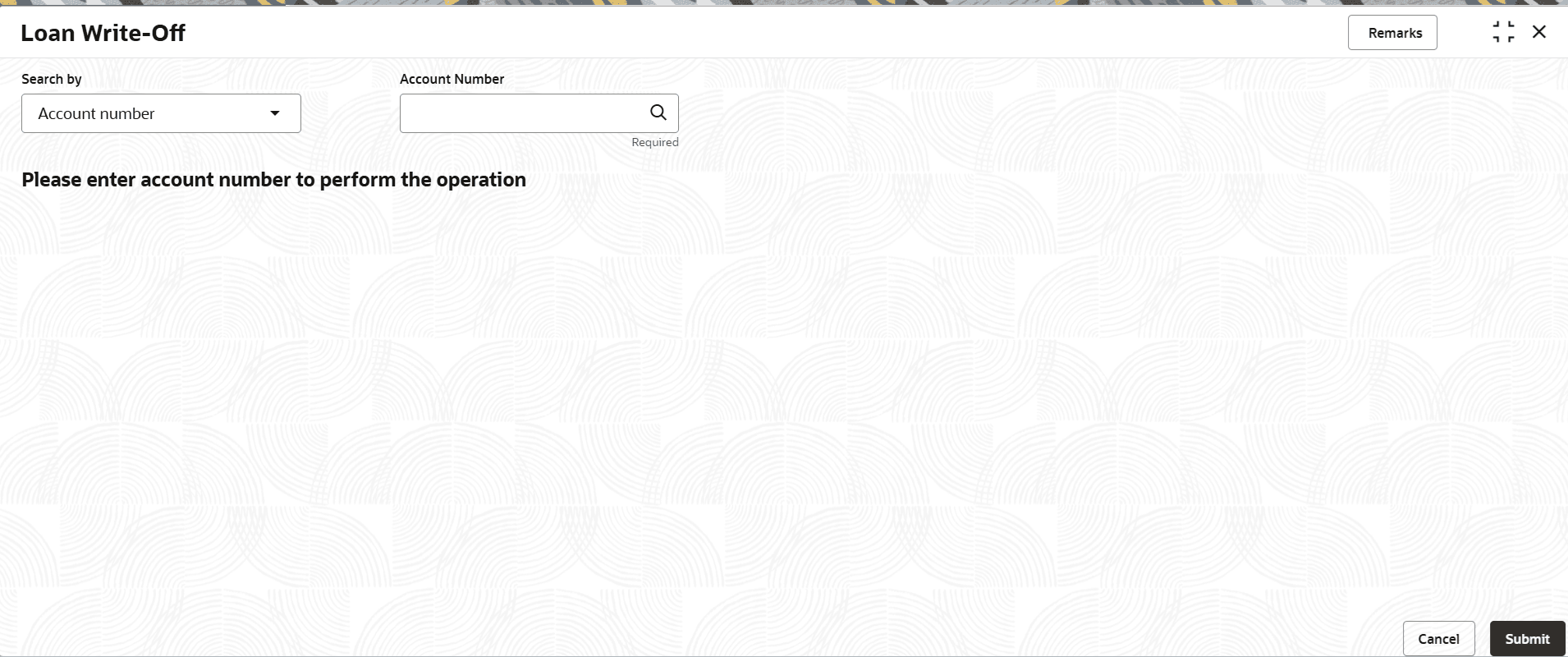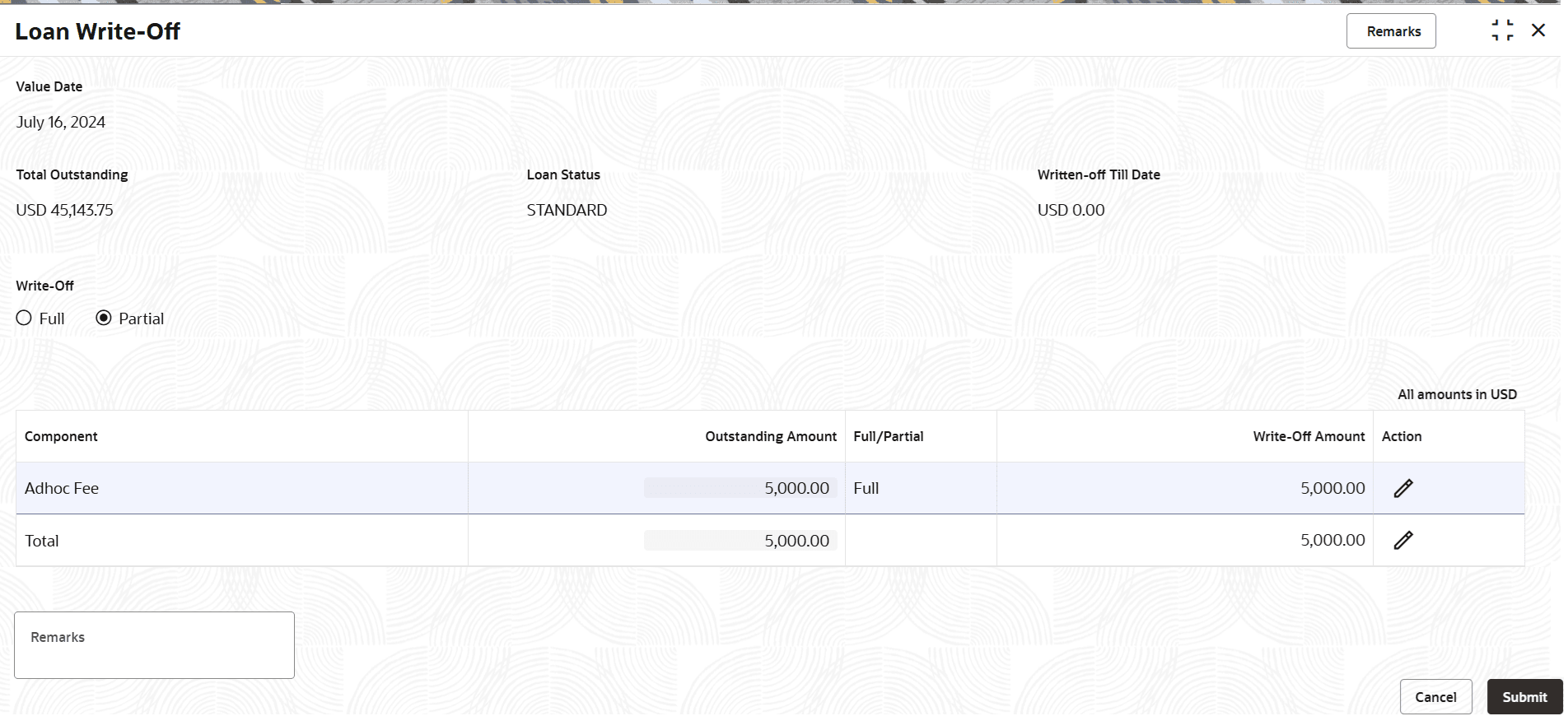3.5.4 Loan Write-Off
User can write-off the loan amount of the customer that is not coverable from the customer using the Loan Write-Off screen.
Here, the bank write off the assets, including fees, interest and other components, which the customer was liable to pay. This will always be a bank initiated transaction and customer can never request a bank to write off his account.
Note:
- The account is marked as closed, post 100% write-off of the loan amount.
- User cannot perform write-off on the account that is not disbursed.
To perform loan write-off:
Note:
The fields marked as Required are mandatory.- On the Homepage, from Retail Lending
Services mega menu, under Accounts, click
Loan Write-Off. User can also open the screen by
specifying Loan Write-Off in the search icon bar and
selecting the screen.The Loan Write-Off screen is displayed.
- Select the appropriate option from the Search by field.
- Perform the required action, based on the option selected from the
Search by field.The loan write-off details of the account is displayed.
- On the Loan Write-Off screen, perform the loan write-off action. For more information on fields, refer to field description table below:
Table 3-26 Loan Write-Off – Field Description
Field Description Search by Users can search for an account number by using any of the available search criteria. The account number is set as the default search option. Users can specify the account number directly in the adjacent field or search for an account number by clicking the Search icon. Users can also search for the specific account number by providing customer ID, account number, or account name.
Other search options available in the Search by field are Customer ID, SSN, Mobile Number, and Email.
A specific customer ID can be searched by providing the customer name or customer ID. If SSN, mobile, or email IDs are chosen to find an account number, the respective IDs have to be input entirely in the adjacent field for the system to display the account number. For a given search criteria, multiple account numbers may be linked.
For example, two or more account numbers can be linked to a single mobile number. In such cases, the system displays all the account number matches and the user can select the relevant account number on which to perform a servicing operation.
Note: The label of the field adjacent to the Search by field changes dynamically. For example, if the Account number is chosen as the search criteria, the label of the adjacent field is displayed as the Account Number. If SSN is chosen as the search criteria, then the adjacent field would display the label as SSN.
Write-Off information This section displays the current write-off details of the account. Value Date Displays the value date for the write-off. Total Outstanding Displays the total outstanding amoount of the account. Loan Status Displays the status of the loan account. Written-off Till Date Displays the total amount written-off till date for the account. Write-Off Select the write-off option. The options are: - Full
- Partial
Component Displays the write-off components Note: This field is displayed as the user selects an option from the Write-Off field.
.Outstanding Amount Displays the outstanding amount component wise. Note: This field is displayed as the user selects an option from the Write-Off field.
Full/Partial Select the write-off type to be set for the component. The options are: - Full: If this option is selected, then the total write-off amount is displayed in the Write-Off Amount field.
- Partial: If this option is selected, then user can specify the write-off amount less or equal to the total outstnding amount in the Write-Off Amount field.
Note:- This field is displayed as user selects the Partial option from the Write-Off field.
- This field is enabled once the Edit icon is clicked from the Action field.
- Once updates are made, click the Save icon from the Action field.
Write-Off Amount Specify the write-off amount less or equal to the total outstanding amount. Note:- This field is displayed as user selects the Partial option from the Write-Off field.
- This field is enabled if Partial option is selected from the Full/Partial field.
- If Full option is selected from the Full/Partial field, then this field displays the current outstanding amount.
- Once updates are made, click the Save icon from the Action field.
Action Displays the following icons: - Edit: Click this icon to update the write-off type and amount.
- Save: Click this icon to save any changes. This icon is displayed when updates are made to the write-off.
Note: This field is displayed as the user selects an option from the Write-Off field.
Remarks Specify remarks for the write-off, if any. - Click Submit.The transaction is submitted for authorization.
Parent topic: Accounts