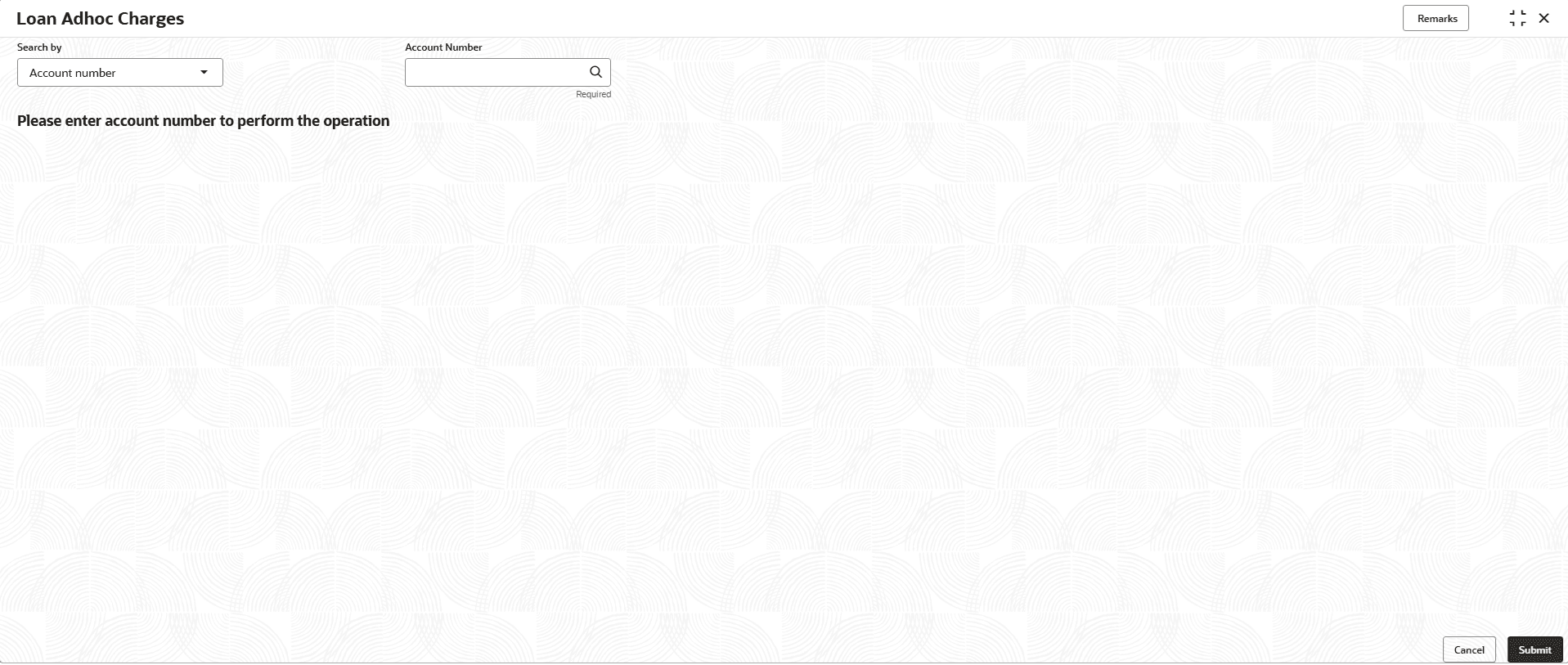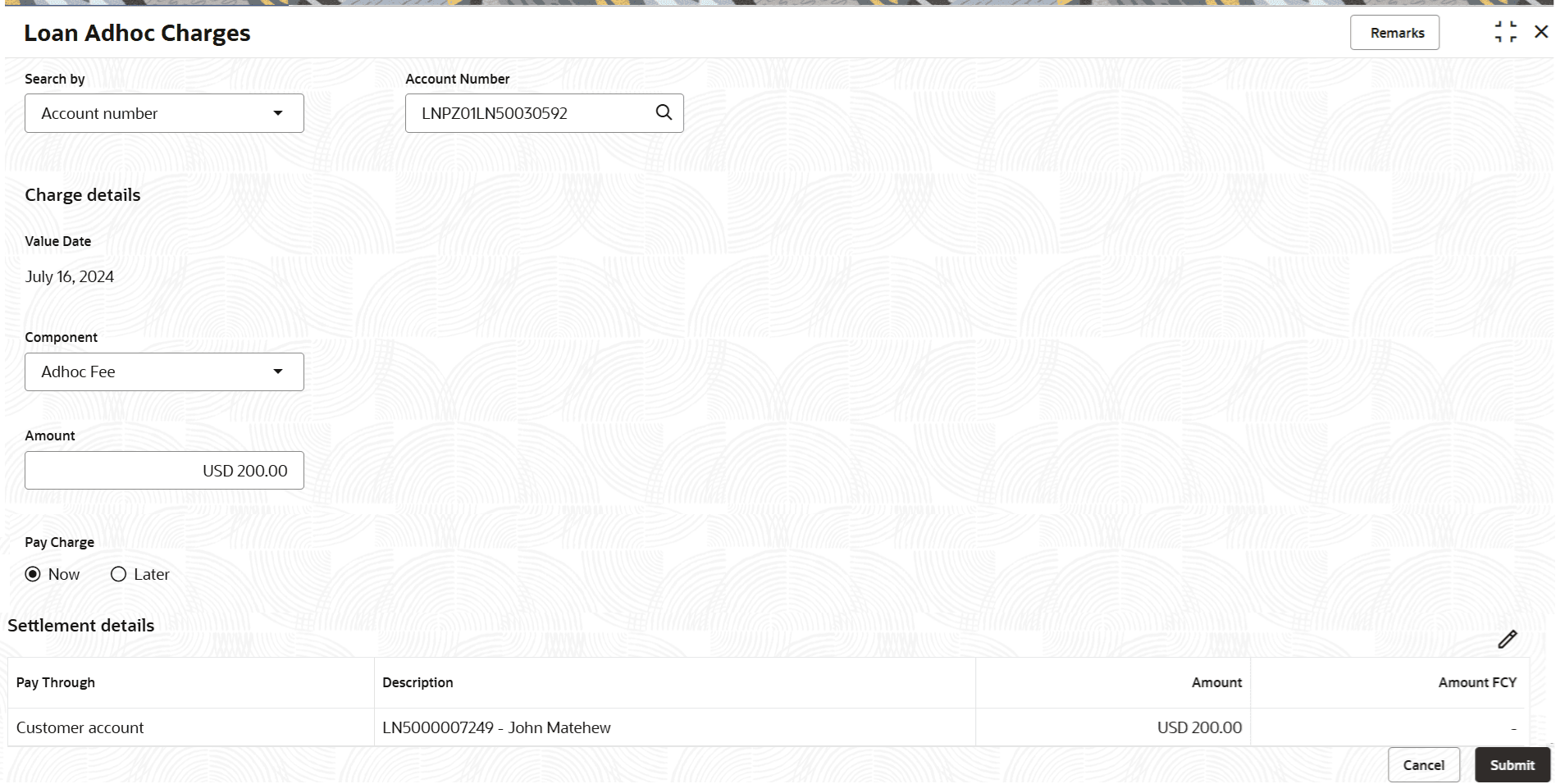3.5.1 Loan Adhoc Charges
User can initiate a transaction to collect adhoc charges for a loan account using the Loan Adhoc Charges screen.
To initiate loan adhoc charges:
Note:
The fields marked as Required are mandatory.- On the Homepage, from Retail Lending
Services mega menu, under Accounts, click
Loan Adhoc Charges. User can also open the screen by
specifying Loan Adhoc Charges in the search icon bar and
selecting the screen.The Loan Adhoc Charges screen is displayed.
- Select the appropriate option from the Search by field.
- Perform the required action, based on the option selected from the
Search by field.The required fields are displayed to capture the adhoc charge details.
Note:
If the product of the active loan account number does not have a component defined with Component Type as Adhoc Charge, then the system will display a message that adhoc charge component is not maintained for the loan product. - On the Loan Adhoc Charges screen, specify the required
details. For more information on fields, refer to field description table
below:
Table 3-21 Loan Adhoc Charges– Field Description
Field Description Search by Users can search for an account number by using any of the available search criteria. The account number is set as the default search option. Users can specify the account number directly in the adjacent field or search for an account number by clicking the Search icon. Users can also search for the specific account number by providing customer ID, account number, or account name.
Other search options available in the Search by field are Customer ID, SSN, Mobile Number, and Email.
A specific customer ID can be searched by providing the customer name or customer ID. If SSN, mobile, or email IDs are chosen to find an account number, the respective IDs have to be input entirely in the adjacent field for the system to display the account number. For a given search criteria, multiple account numbers may be linked.
For example, two or more account numbers can be linked to a single mobile number. In such cases, the system displays all the account number matches and the user can select the relevant account number on which to perform a servicing operation.Note:
The label of the field adjacent to the Search by field changes dynamically. For example, if the Account number is chosen as the search criteria, the label of the adjacent field is displayed as the Account Number. If SSN is chosen as the search criteria, then the adjacent field would display the label as SSN.Charge Details This section displays the charge of the retail lending account. Value Date Displays the value date of the charge. Component Select the loan component type. Amount Specify the amount to pay for adhoc charges. Note:
The amount currency is displayed in this field and it is not enabled.Pay Charge Select the option for the paying the charge amount. The options are: - Now: If user selects this option, then Settlement Details section is displayed.
- Later
Settlement details This section displays the existing settlement details. If no settlement details are present for the account, then user can add new settlement details using the Add New Settlement button. User can settle by CASA and Ledger. For more information, refer unresolvable-reference.html#GUID-FB07634A-944D-4EB0-8FA6-97919F71027A. - Click Submit.The transaction is submitted for authorization.
Parent topic: Accounts