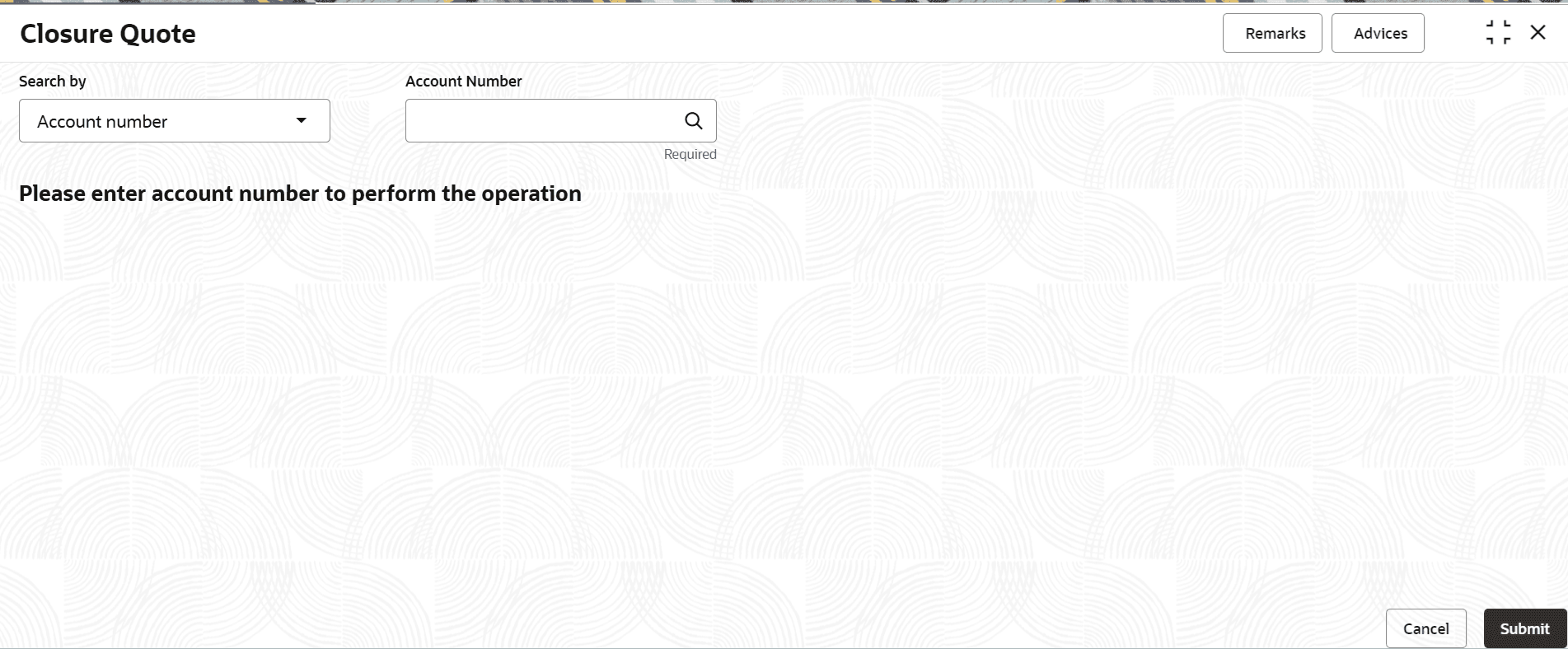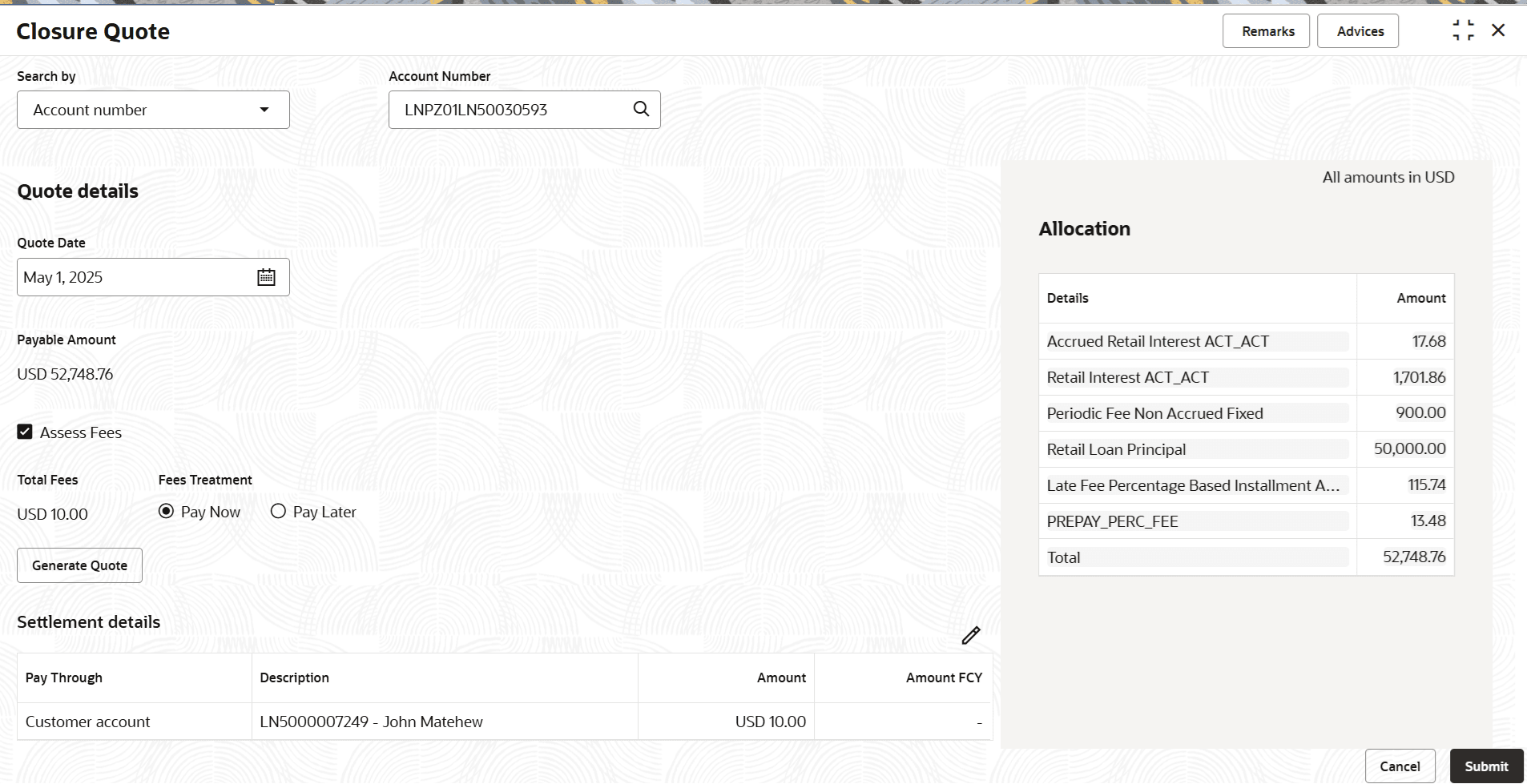3.8.2 Closure Quote
User can provide a closure quote for any disbursed loan account selecting a specific date as requested by the customer using the Closure Quote screen.
To provide a closure quote:
Note:
The fields marked as Required are mandatory.- On the Homepage, from Retail Lending
Services mega menu, under Repayment,
click Closure Quote. User can also open the screen by
specifying Closure Quote in the search icon bar and
selecting the screen.The Closure Quote screen is displayed.
- Select the appropriate option from the Search by field.
- Perform the required action, based on the option selected from the
Search by field.The Quote details section is displayed.
- User can perform the closure quote action. For more information on fields,
refer to field description table below:
Table 3-56 Closure Quote – Field Description
Field Description Search by Users can search for an account number by using any of the available search criteria. The account number is set as the default search option. Users can specify the account number directly in the adjacent field or search for an account number by clicking the Search icon. Users can also search for the specific account number by providing customer ID, account number, or account name.
Other search options available in the Search by field are Customer ID, SSN, Mobile Number, and Email.
A specific customer ID can be searched by providing the customer name or customer ID. If SSN, mobile, or email IDs are chosen to find an account number, the respective IDs have to be input entirely in the adjacent field for the system to display the account number. For a given search criteria, multiple account numbers may be linked.
For example, two or more account numbers can be linked to a single mobile number. In such cases, the system displays all the account number matches and the user can select the relevant account number on which to perform a servicing operation.Note:
The label of the field adjacent to the Search by field changes dynamically. For example, if the Account number is chosen as the search criteria, the label of the adjacent field is displayed as the Account Number. If SSN is chosen as the search criteria, then the adjacent field would display the label as SSN.Quote Details This section displays the details to be maintained for closure quote. Quote Date Specify or select the date as requested by the customer for the closure quote. Payable Amount Displays the total amount payable by the customer. Assess Fees Select to manage the fees amount. Note:
This field is displayed if fees is applicable for the account.Total Fees Displays the total fees on the account. Note:
This field is displayed if Assess Fees option is selected.Fees Treatment Select the treatment type of fees. The options are: - Now
- Later
Allocation This widget displays the split of the components and their amount contributing to Payable Amount. Note:
The total amount in this widget will tally with payable amount, if fees applicable is set to Yes, and the payable amount will be updated with fees value. Similarly, the widget will also display the pay off quote fees.Details Displays the details of the fees allocated. Amount Displays the allocated amount. Note:
If the loan account has excess amount, then the amount is displayed with a negative sign.Settlement details This section displays the existing settlement details. If no settlement details are present for the account, then user can add new settlement details using the Add New Settlement button. For more information, refer unresolvable-reference.html#GUID-FB07634A-944D-4EB0-8FA6-97919F71027A. - Click Generate Quote.A message is displayed that, you that the quotes will be available in the Advices section. On the top right, if you click the Advices button, it will display the PayOffQuoteAdvice. Here, click to view the Closure Quote, and also save or print it.
- Click Submit.The screen is successfully submitted for authorization.
Parent topic: Repayment