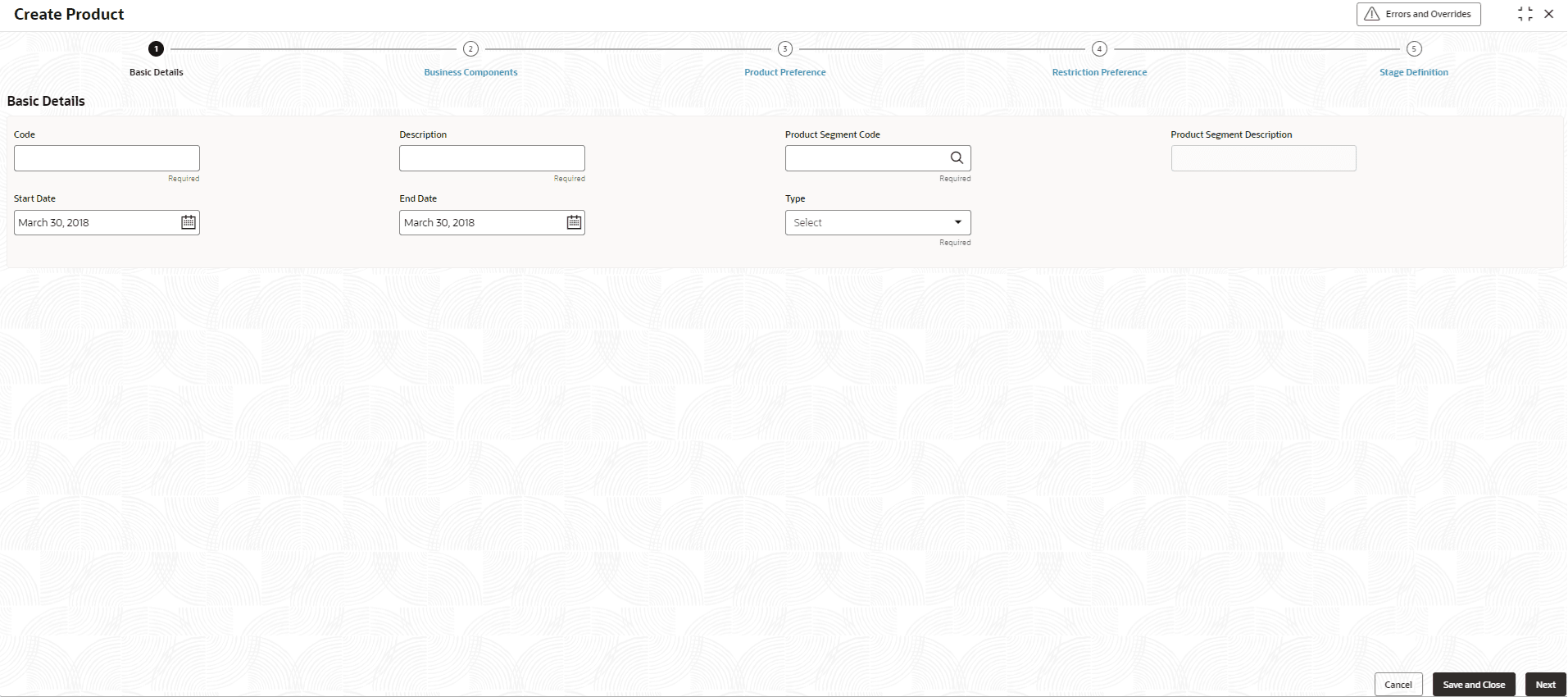2.7.1.1 Basic Details
This topic describes capturing basic details related to identification of products like Product Description, validity period of the product and Product segment under which it is created.
- On Home screen, click Retail Lending, under Retail Lending, click Maintenance.
- Under Maintenance, click Product,
under Product screen, click Create
Product.The Basic Details screen is displayed.
- Specify the fields on Basic Details screen.For more information on fields, refer to the field description table.
Note:
The fields marked as Required are mandatory.Table 2-33 Basic Details - Field Description
Field Description Code Specify a unique code. A product code can be of a maximum of 4 characters that includes alphabets and numerical values. Special and negative character inputs are not supported. Description Specify the description of the code. The description can be of a maximum of 240 characters that includes alphabets, numerical and restricted special characters. Product Segment Code Click  icon and select the code as
Loan from the drop-down
list.
icon and select the code as
Loan from the drop-down
list.
Product Segment Description Displays description of the product Segment code selected. Start Date Specify the start date for the product, and the system will allow the backdated start date. However, The system validates the date during on-boarding of account and displays an error if loan start date is less than the start date of product code.
End Date Specify the end date for the product, and the system will allow the future date. On Loan account onboarding, loan start date will need to be with in the start date and end date of product under which the loan account is opened.
Note: Start date and End date of product will need to be with in the start and end date of product segment to which it is linked.
Type Select the loan type from the drop-down list. The available options are:- Loan
- Lease
- Loan Against Deposit
Note: Lease is for future use.
The allowed values are defined by the lookup type LOAN_TYPE.
- Click Cancel to discard the changes and close the window.
- Click Save and Close to save and close the details.
- Click Next to save and navigate to the next screen (Business Components).
Parent topic: Create Product