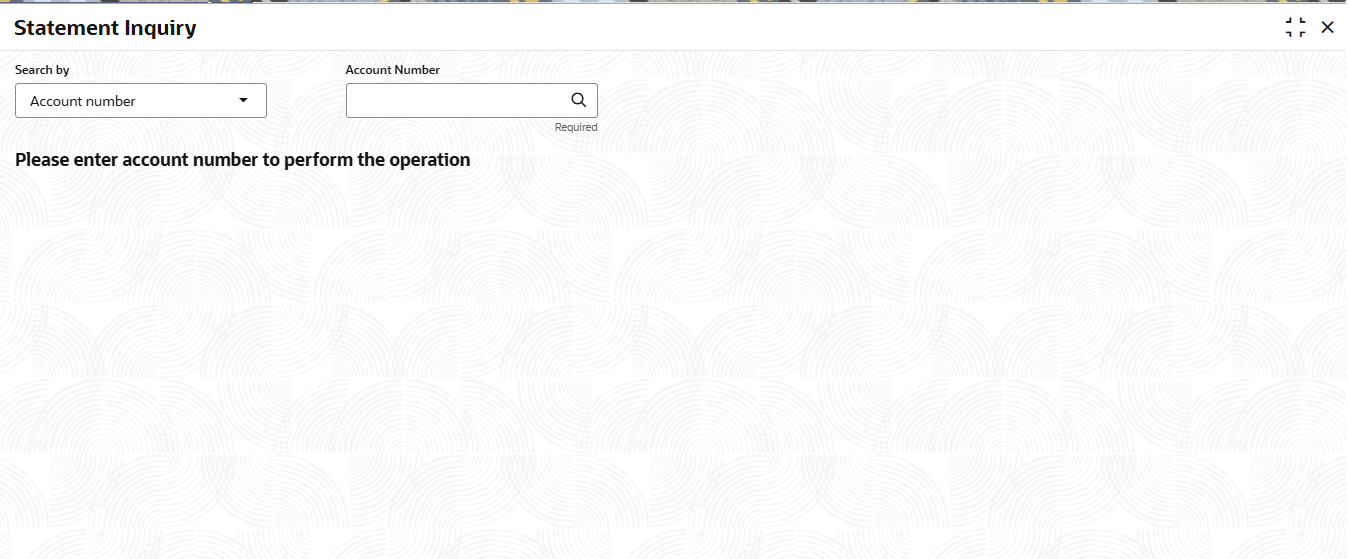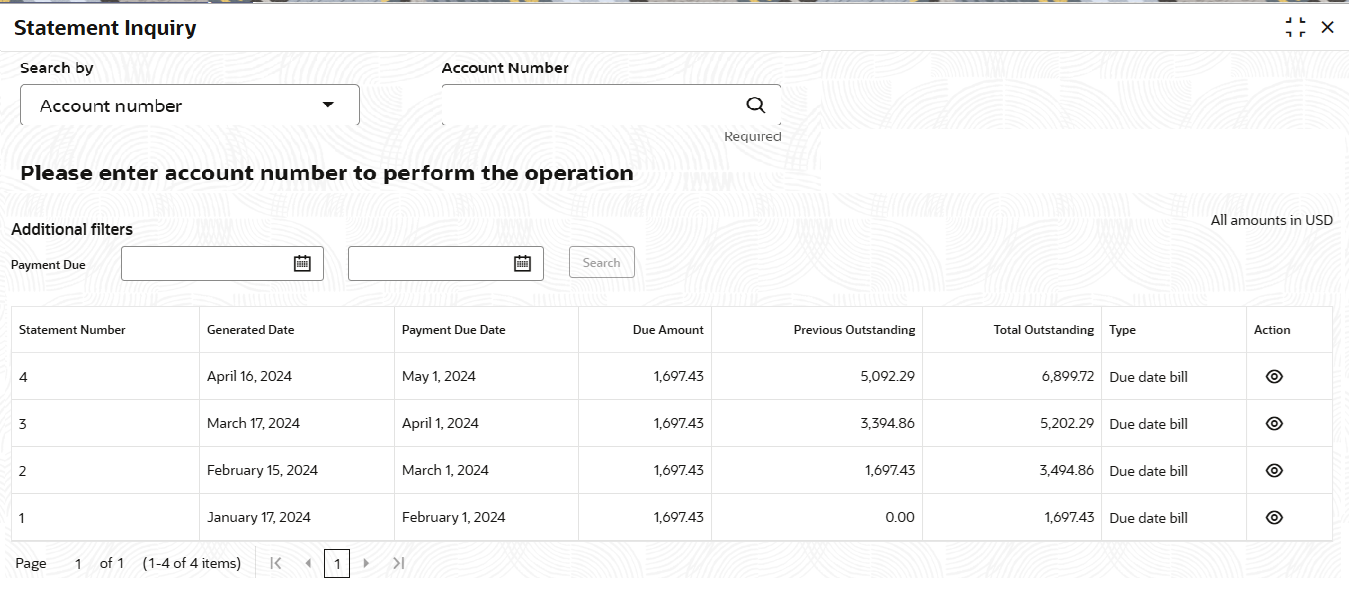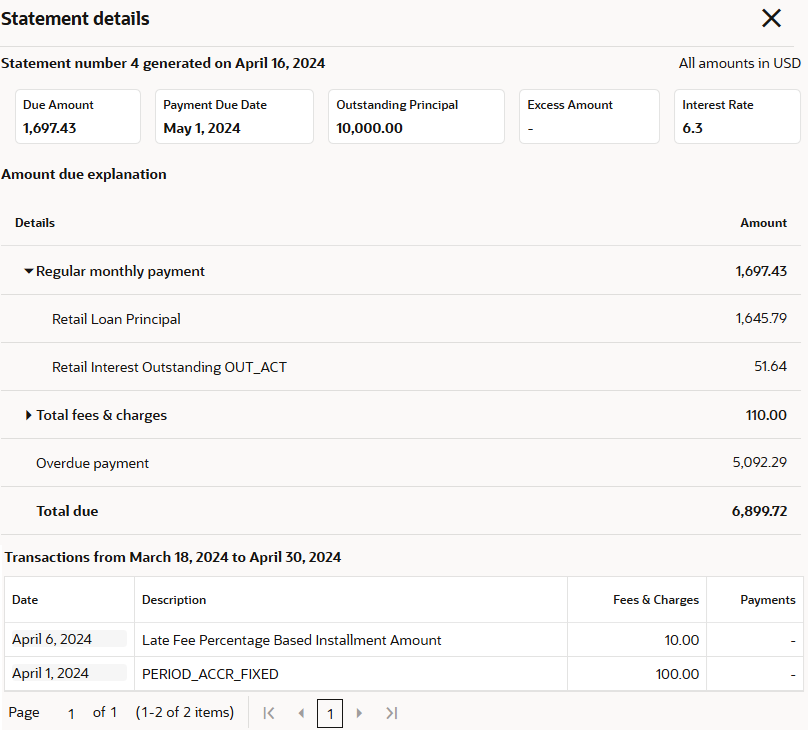3.8.4 Statement Inquiry
You can peform statement inquiry of the loan account using the Statement Inquiry screen.
To perform inquiry on transaction:
Note:
The fields marked as Required are mandatory.- On the Homepage, from Retail Lending
Services mega menu, under Accounts, click
Statement Inquiry. User can also open the screen by
specifying Statement Inquiry in the search icon bar and
selecting the screen.The Statement Inquiry screen is displayed.
- Select the appropriate option from the Search by field.
- Perform the required action, based on the option selected from the Search by field.
- On the Statement Inquiry, view the required details. For
more information on fields, refer to field description table below.The statement details are displayed.
Table 3-76 Statement Inquiry – Field Description
Field Description Search by Users can search for an account number by using any of the available search criteria. The account number is set as the default search option. Users can specify the account number directly in the adjacent field or search for an account number by clicking the Search icon. Users can also search for the specific account number by providing customer ID, account number, or account name.
Other search options available in the Search by field are Customer ID, SSN, Mobile Number, and Email.
A specific customer ID can be searched by providing the customer name or customer ID. If SSN, mobile, or email IDs are chosen to find an account number, the respective IDs have to be input entirely in the adjacent field for the system to display the account number. For a given search criteria, multiple account numbers may be linked.
For example, two or more account numbers can be linked to a single mobile number. In such cases, the system displays all the account number matches and the user can select the relevant account number on which to perform a servicing operation.
Additional filters This section displays the filters to be applied for search. Payment Due Select the date range for performing search. Note:
The Search button is enabled after you select or specify the date range.Statement Number Displays the sequential number of the statement. Generated Date Displays the statement generation date. Payment Due Date Displays the due date for the payment. Due Amount Displays the total due amount. Previous Outstanding Displays the previous outstanding amount, if any. Total Outstanding Displays the total outstanding amount. Type Displays the type of statement. Action Click the View icon, to view more information on the statement. To view more information on the statement:- From the Action field, click
View.
The Statement details section is displayed.
- In the Statement details section, view the
required details. For more information on fields, refer to field
description table below.
Table 3-77 Statement details - Field Description
Field Description Statement <Number> generated on <Date> Displays the statement number and date on which the statement was generated. Due Amount Displays the total amount due. Payment Due Date Displays the due date of the payment. Outstanding Principal Displays the outstanding principal amount. Excess Amount Displays the excess amount of the account, if any. Interest Rate Displays the rate of interest. Amount due explanation This section displays the explanation for the due amuont. Details Displays the amount details. Click the Expand icon before the field, to view more information on the details. Amount Displays the amount. Total due Displays the total amount due. Transactions from <Date Range> This section displays the transaction details for a specific date range. Date Displays the transaction date. Description Displays the description for the transaction. Fees & Charges Displays the fees and charges applied on the amount. Payments Displays the amount paid, if any.
- From the Action field, click
View.
Parent topic: Repayment