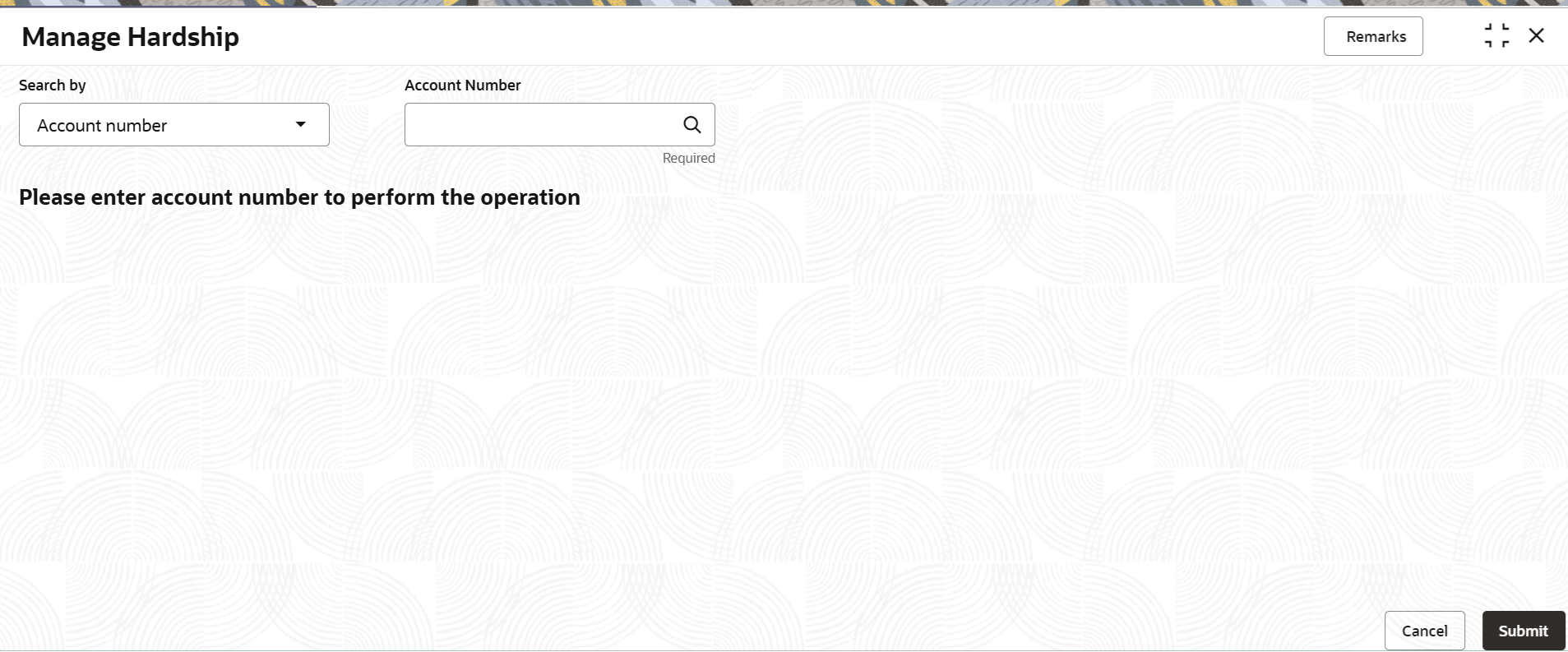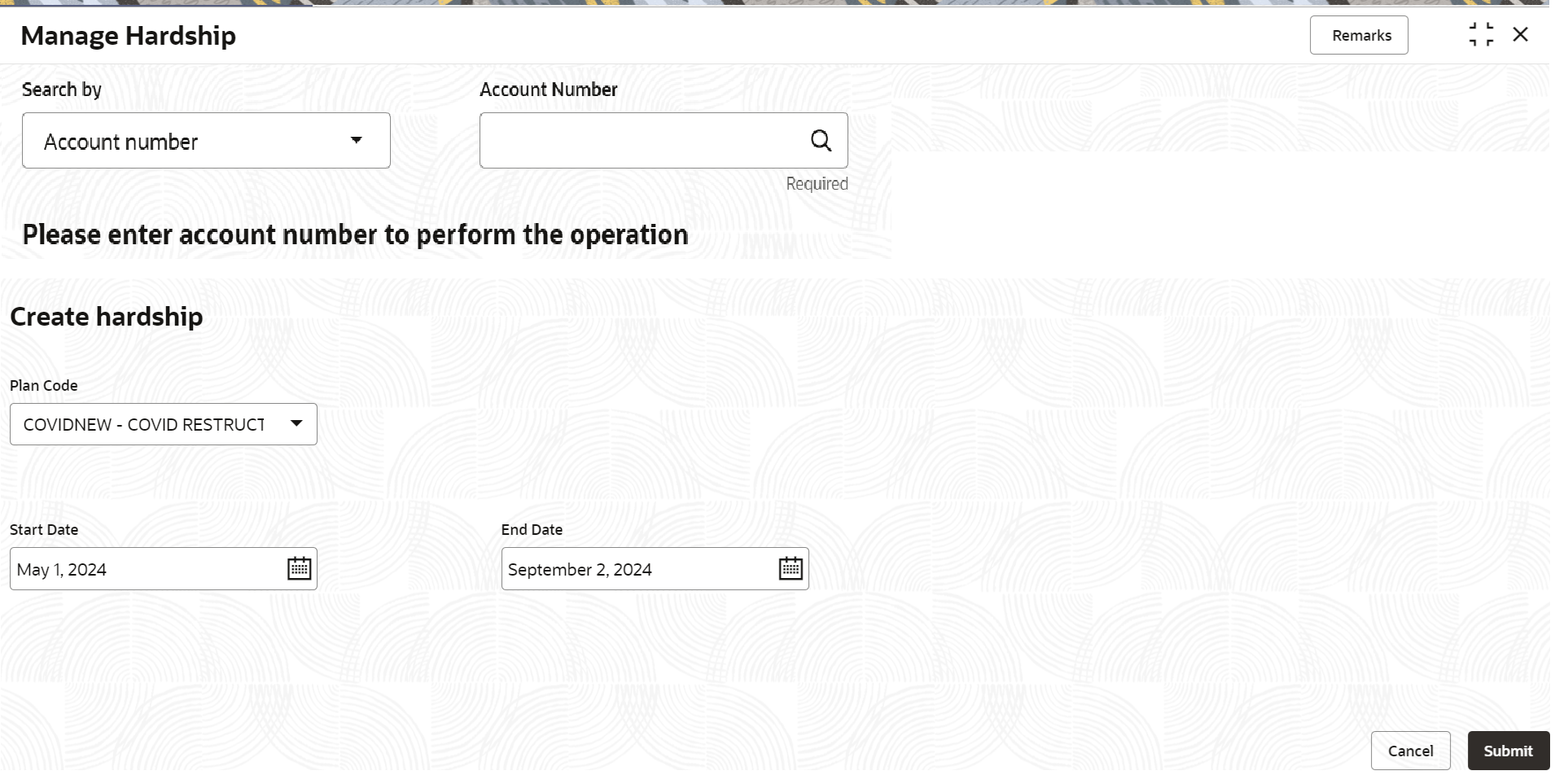3.5.7.1 Create Hardship
User can create a hardship for the loan account.
To create a hardship:
Note:
The fields marked as Required are mandatory.- On the Homepage, from Retail Lending
Services mega menu, under Accounts, click
Manage Hardship. User can also open the screen by specifying
Manage Hardship in the search icon bar and selecting the
screen.The Manage Hardship screen is displayed.
- Select the appropriate option from the Search by field.
- Perform the required action, based on the option selected from the Search
by field.
A message that no hardship is created for the account along with a Create Hardship button is displayed.
Figure 3-47 Manage Hardship - No Hardship Created
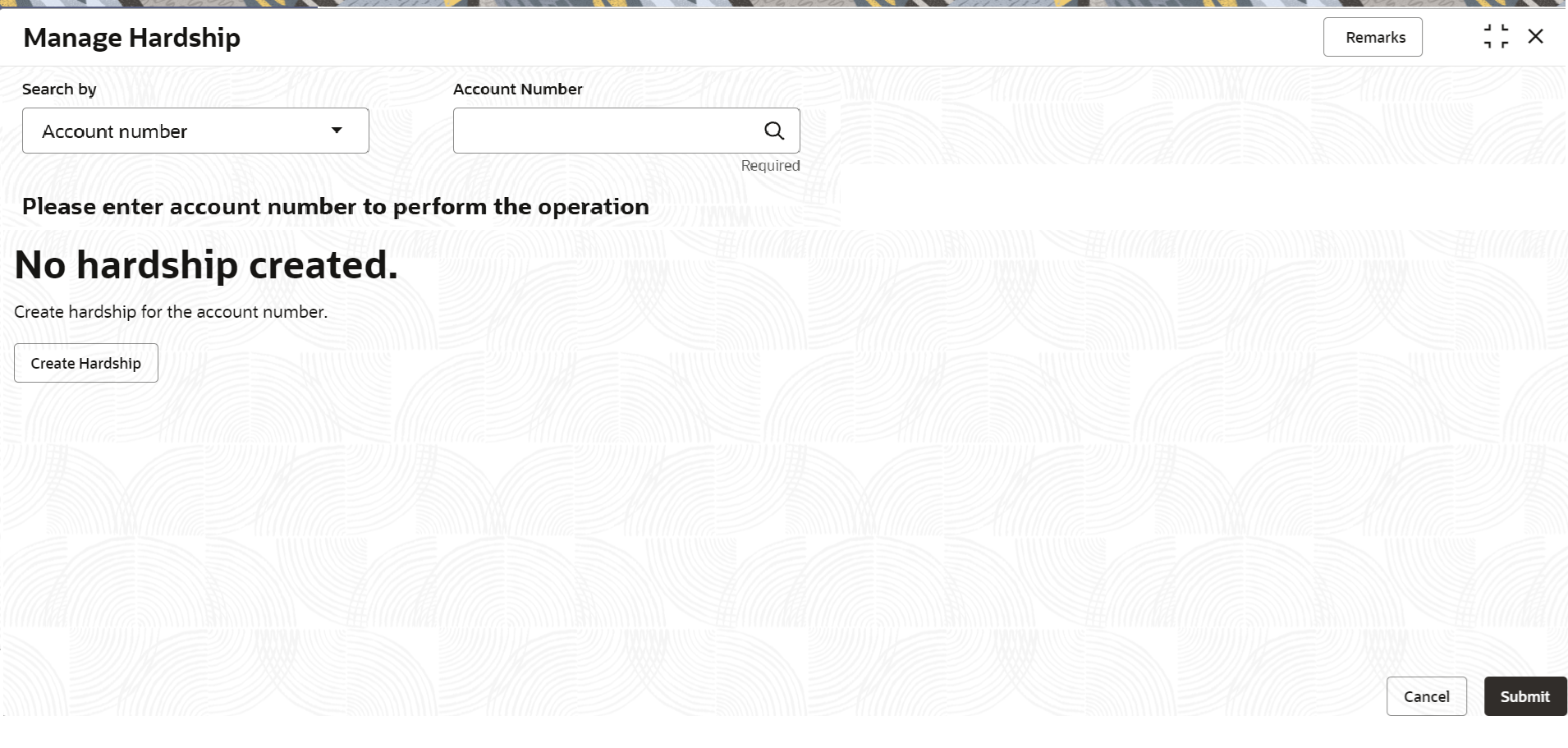
Description of "Figure 3-47 Manage Hardship - No Hardship Created" - Click Create Hardship.The Create Hardship section is displayed.
- In the Create Hardship section, user can specify or select the
hardship details. For more information on fields, refer to field description table
below:
Table 3-30 Create Hardship - Field Description
Field Description Search by Users can search for an account number by using any of the available search criteria. The account number is set as the default search option. Users can specify the account number directly in the adjacent field or search for an account number by clicking the Search icon. Users can also search for the specific account number by providing customer ID, account number, or account name.
Other search options available in the Search by field are Customer ID, SSN, Mobile Number, and Email.
A specific customer ID can be searched by providing the customer name or customer ID. If SSN, mobile, or email IDs are chosen to find an account number, the respective IDs have to be input entirely in the adjacent field for the system to display the account number. For a given search criteria, multiple account numbers may be linked.
For example, two or more account numbers can be linked to a single mobile number. In such cases, the system displays all the account number matches and the user can select the relevant account number on which to perform a servicing operation.Note:
The label of the field adjacent to the Search by field changes dynamically. For example, if the Account number is chosen as the search criteria, the label of the adjacent field is displayed as the Account Number. If SSN is chosen as the search criteria, then the adjacent field would display the label as SSN.Create Hardship This section displays the fields required to create a hardship for the loan account. Plan Code Select the plan code for the hardship. Description Displays the description for the plan code selected. Start Date Select or specify the start date for the plan code. End Date Select or specify the end date for the plan code. Current Installment Displays the current installment amount of the loan account. Reduced Installment Specify the amount to be reduced from the current installment. Note:
A message is displayed below this field that the amount should be not be more than the amount displayed in the Current Installment field. - Click Submit.The screen is successfully submitted for authorization.
Parent topic: Manage Hardship