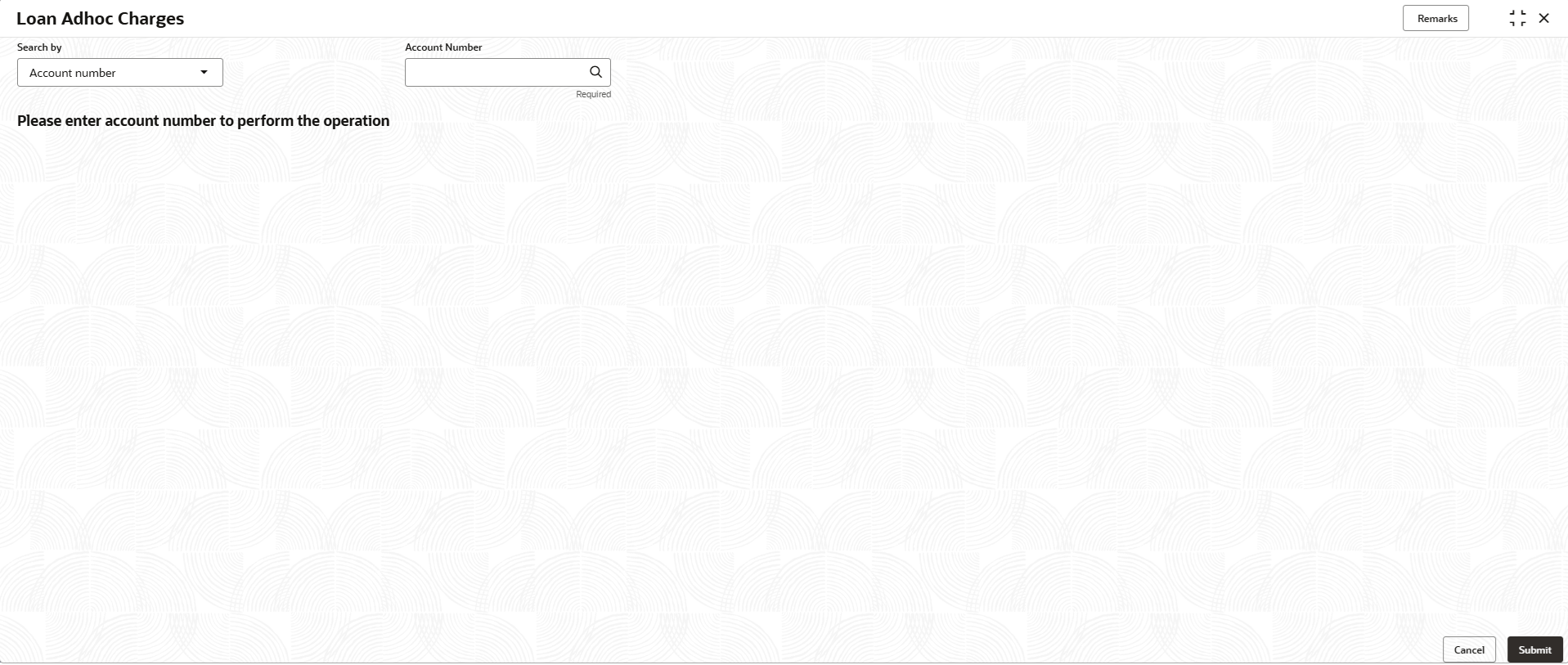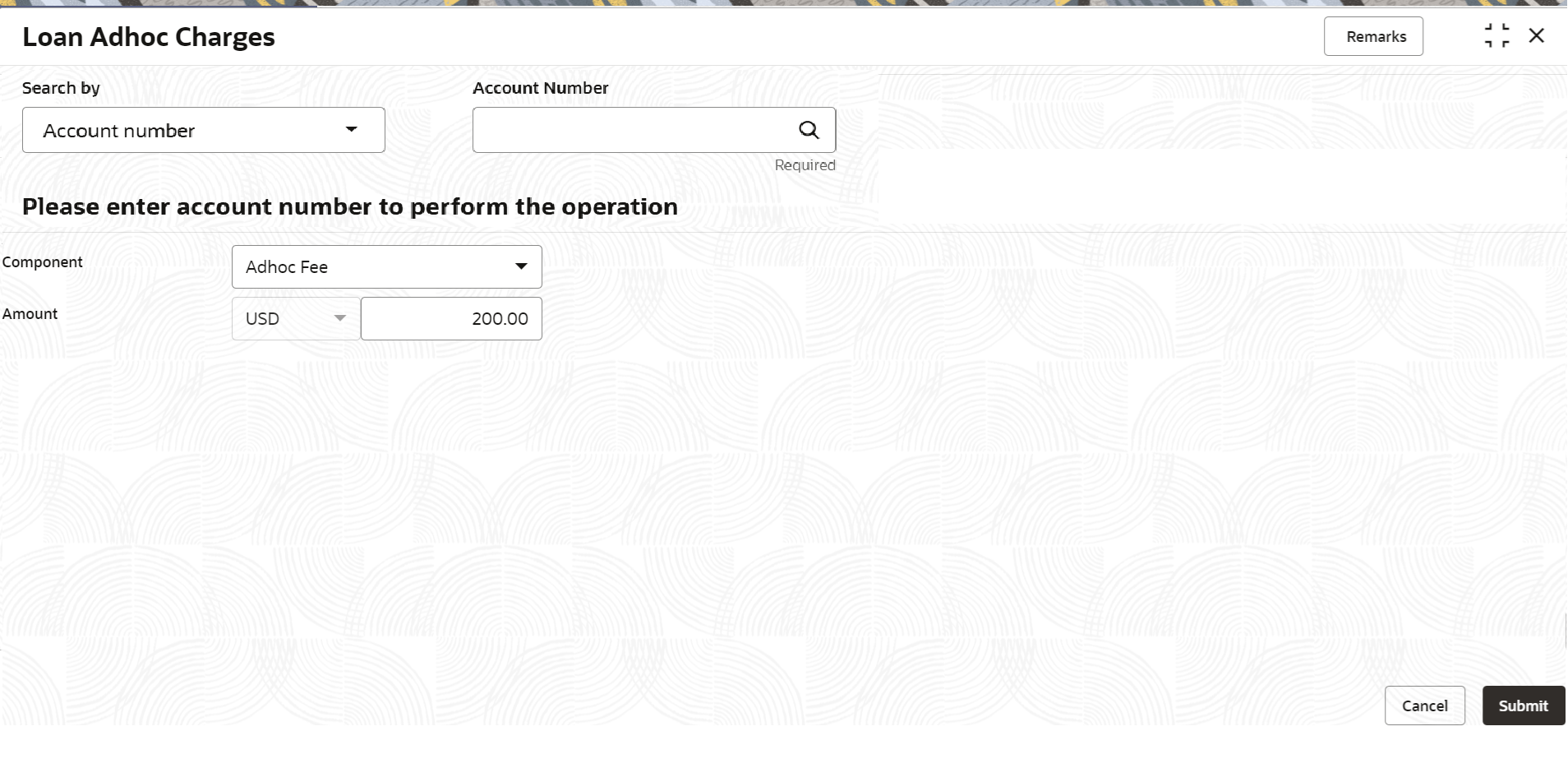| Search by |
Users can search for an account number by
using any of the available search criteria.
The account number is set as the
default search option. Users can specify the account
number directly in the adjacent field or search for
an account number by clicking the Search icon. Users
can also search for the specific account number by
providing customer ID, account number, or account
name.
Other search options
available in the Search by field are Customer ID,
SSN, Mobile Number, and Email.
A
specific customer ID can be searched by providing
the customer name or customer ID. If SSN, mobile, or
email IDs are chosen to find an account number, the
respective IDs have to be input entirely in the
adjacent field for the system to display the account
number. For a given search criteria, multiple
account numbers may be linked.
For
example, two or more account numbers can be linked
to a single mobile number. In such cases, the system
displays all the account number matches and the user
can select the relevant account number on which to
perform a servicing operation.
Note: The
label of the field adjacent to the Search by field
changes dynamically. For example, if the Account
number is chosen as the search criteria, the label
of the adjacent field is displayed as the Account
Number. If SSN is chosen as the search criteria,
then the adjacent field would display the label as
SSN.
|