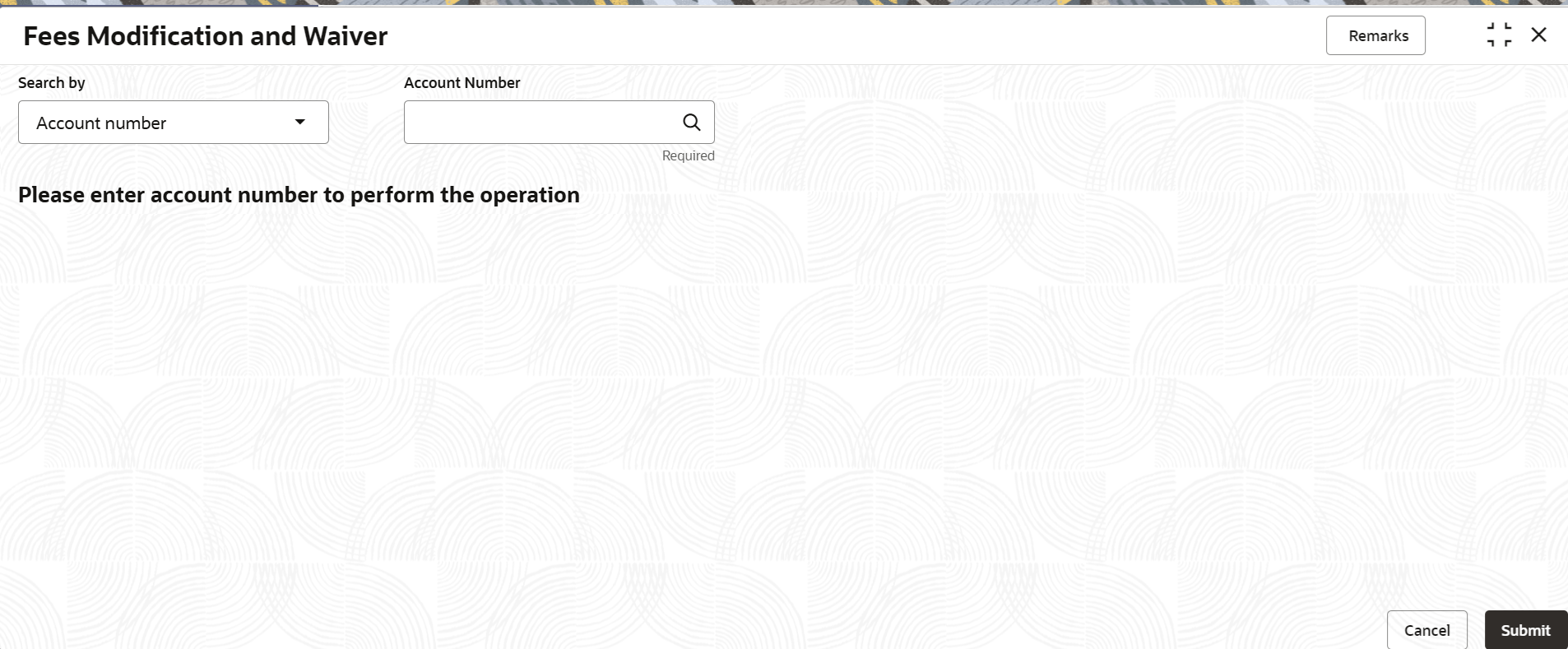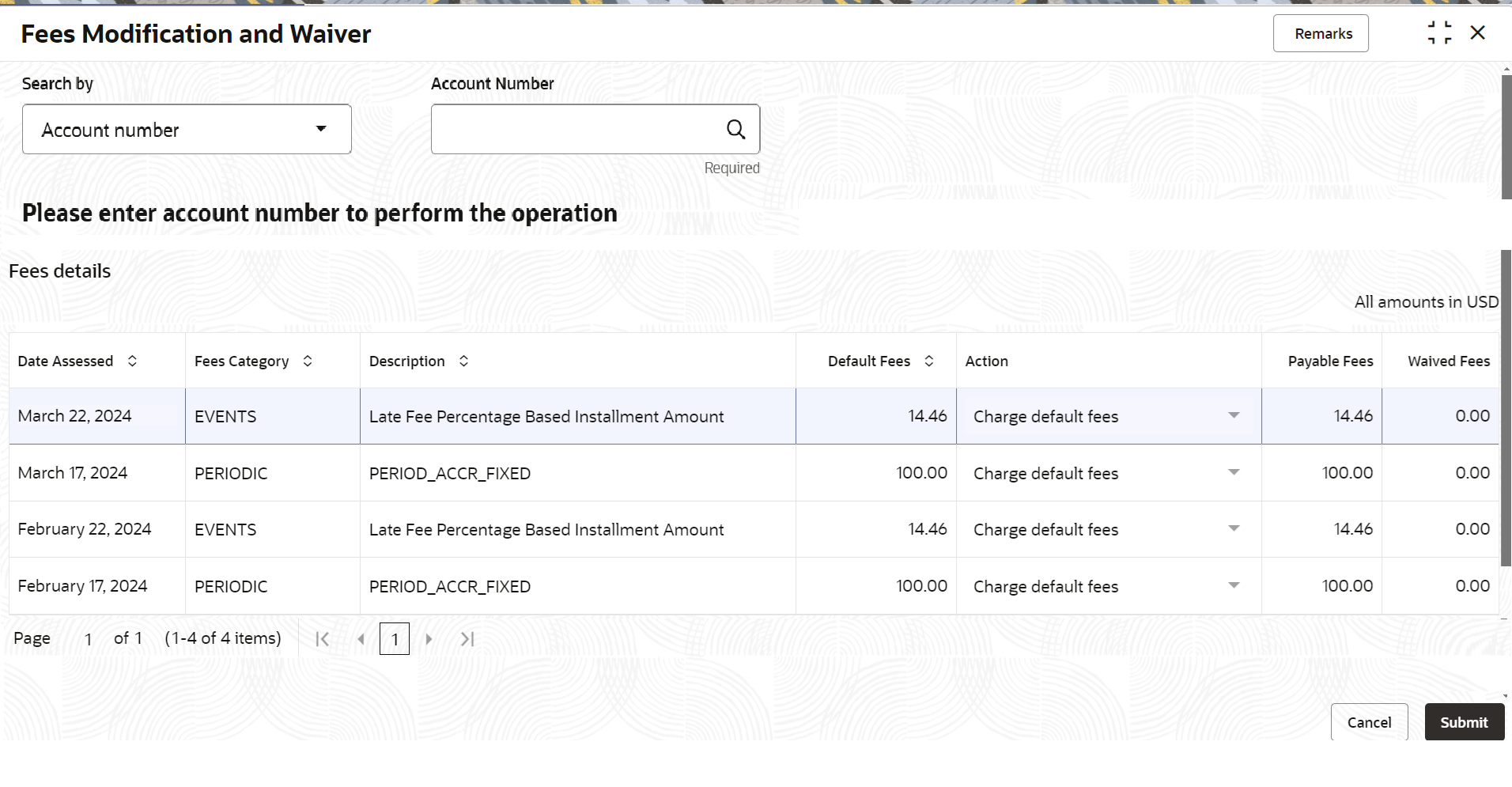3.5.6 Fees Modification and Waiver
User can modify or waive an overdue fees of an Active account, that is not paid by the customer using the Fees Modification and Waiver screen.
Note:
The fields marked as Required are mandatory.To perform fees modification or waive fees:
- On the Homepage, from Retail Lending
Services mega menu, under Accounts, click
Fees Modification and Waiver. User can also open the
screen by specifying Fees Modification and Waiver in the
search icon bar and selecting the screen.The Fees Modification and Waiver screen is displayed.
- Select the appropriate option from the Search by field.
- Perform the required action, based on the option selected from the
Search by field.The details are displayed in the Fees details section.
- User can perfrom the required action in the Fees details
section. For more information on fields, refer to field description table
below:
Table 3-29 Fees Modification and Waiver – Field Description
Field Description Search by Users can search for an account number by using any of the available search criteria. The account number is set as the default search option. Users can specify the account number directly in the adjacent field or search for an account number by clicking the Search icon. Users can also search for the specific account number by providing customer ID, account number, or account name.
Other search options available in the Search by field are Customer ID, SSN, Mobile Number, and Email.
A specific customer ID can be searched by providing the customer name or customer ID. If SSN, mobile, or email IDs are chosen to find an account number, the respective IDs have to be input entirely in the adjacent field for the system to display the account number. For a given search criteria, multiple account numbers may be linked.
For example, two or more account numbers can be linked to a single mobile number. In such cases, the system displays all the account number matches and the user can select the relevant account number on which to perform a servicing operation.Note:
The label of the field adjacent to the Search by field changes dynamically. For example, if the Account number is chosen as the search criteria, the label of the adjacent field is displayed as the Account Number. If SSN is chosen as the search criteria, then the adjacent field would display the label as SSN.Fees details This section displays the complete details of the fees. Date Assessed Displays the date on which the bill was assessed. Fees Category Displays the category of fees applied on the bill. Description Displays the description for the fees. Default Fees Displays the default fees value of the bill. Action Select the action to be performed on the bill. The options are: - Charge default fees
- Modify Fees
- Waive Fees
Note:
By default, the Charge default fees option is selected. To enable the field, double click on the row.Payable Fees Displays the fees payable on the bill. Note:
- If you select the Waive Fees option from the Action column, then this field displays the value as zero and the field is not editable.
- If you select the Modify Fees option from the Action column, then the value is same as Default Fees column and the field is editable. Here, user can specify a value more than zero and less than the Default Fees value.
- If you specify the value as 0, then a message is displayed that value should be greater than zero and less than default fees. Also, the system defaults payable fees to default fee value.
Waived Fees Displays the fees waived on the bill. Note:
- If user select Waive Fees option from the Action column, then this field displays the value is same as Default Fees column and the field not is not editable.
- If user select the Modify Fees option from the Action column, then the value will be the difference between the Default Fees and Payable Fees column and the field is not editable.
Note:
- If Payable Fees and Waived Fees combination is more than default fees, then an error message is displayed that default fees is not equal to sum of payable fees and waived fees. Also, the payable fees and fees value are defaulted.
- Click Submit.The screen is successfully submitted for authorization.
Parent topic: Accounts