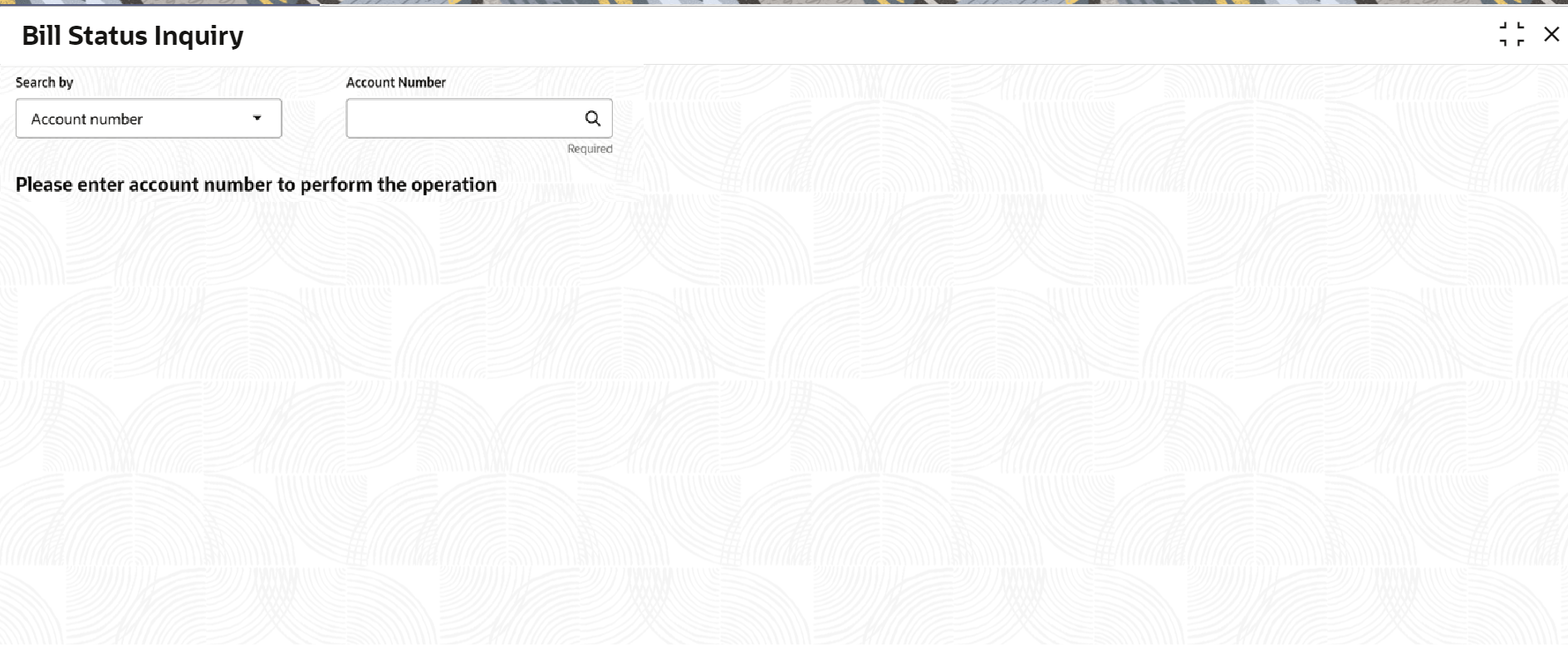3.8.1 Bill Status Inquiry
You can view and inquire the bill details of an account using the Bill Status Inquiryscreen.
To perform inquiry on the bill status:
Note:
The fields marked as Required are mandatory.- On the Homepage, from Retail Lending
Services mega menu, under Repayment,
click Bill Status Inquiry. User can also open the screen
by specifying Bill Status Inquiry in the search icon bar
and selecting the screen.The Bill Status Inquiry screen is displayed.
- Select the appropriate option from the Search by field.
- Perform the required action, based on the option selected from the
Search by field.The Additional Filters section and the bill details are displayed.
Figure 3-78 Bill Status Details - Additional Filters and Details
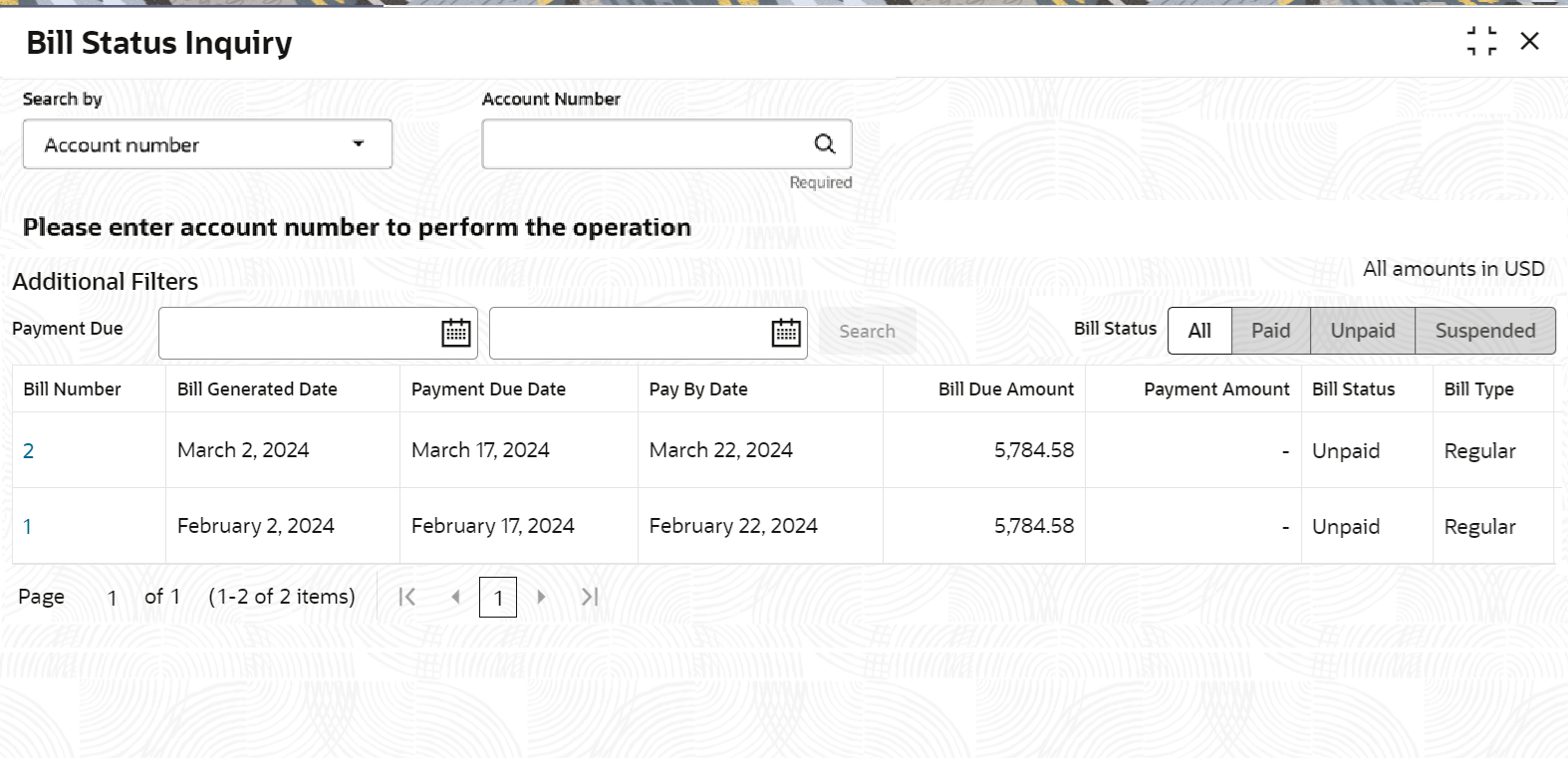
Description of "Figure 3-78 Bill Status Details - Additional Filters and Details" - On the Bill Status Inquiry screen, select the required
date to view the bill details. For more information on fields, refer to field
description table below:
Table 3-45 Bill Status Inquiry – Field Description
Field Description Search by Users can search for an account number by using any of the available search criteria. The account number is set as the default search option. Users can specify the account number directly in the adjacent field or search for an account number by clicking the Search icon. Users can also search for the specific account number by providing customer ID, account number, or account name.
Other search options available in the Search by field are Customer ID, SSN, Mobile Number, and Email.
A specific customer ID can be searched by providing the customer name or customer ID. If SSN, mobile, or email IDs are chosen to find an account number, the respective IDs have to be input entirely in the adjacent field for the system to display the account number. For a given search criteria, multiple account numbers may be linked.
For example, two or more account numbers can be linked to a single mobile number. In such cases, the system displays all the account number matches and the user can select the relevant account number on which to perform a servicing operation.Note:
The label of the field adjacent to the Search by field changes dynamically. For example, if the Account number is chosen as the search criteria, the label of the adjacent field is displayed as the Account Number. If SSN is chosen as the search criteria, then the adjacent field would display the label as SSN.Additional Filters This section the fields to perform additional search for fetching the details of the required bill. Payment Due Specify or select the date range for viewing or inquiring the bill. Note:
To view or inquire a bill for a particular date range, specify or select the from and to date, click Search.Bill Status Select a particular bill status to view or inquire. The options are: - All
- Paid
- Unpaid
- Suspended
Bill Number Displays the sequence number of the bill. Bill Generated Date Displays the date on which the bill is generated. Payment Due Date Displays the date on which the payment is due. Pay By Date Displays the date before which the payment is to be made. Bill Due Amount Displays the total bill amount due. Payment Amount Displays the amount paid. Bill Status Displays the current status of the bill. Bill Type Displays the type of bill. The possible options are: - Due Date Bill
- Post Maturity Bill
Parent topic: Repayment