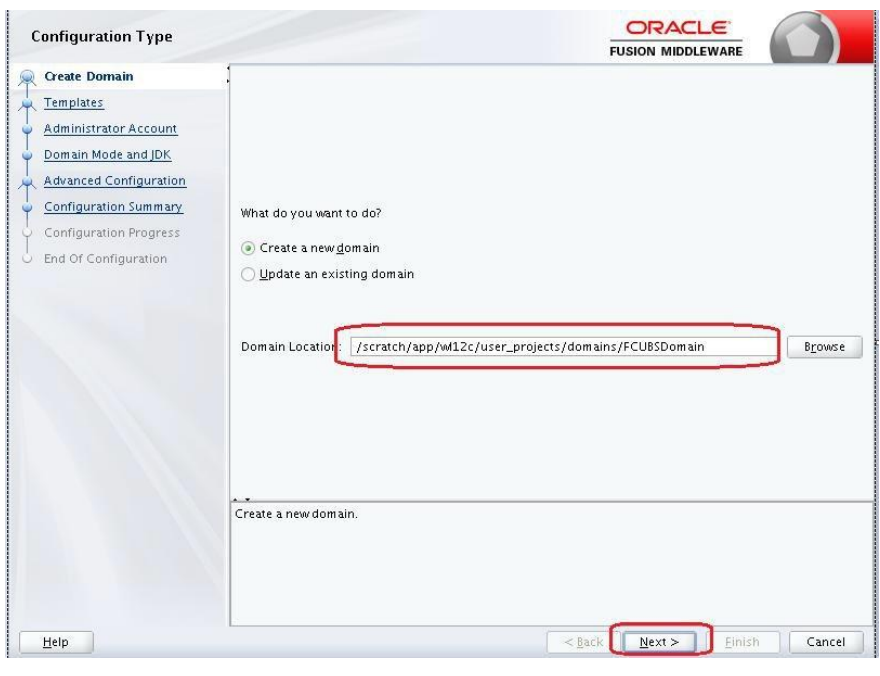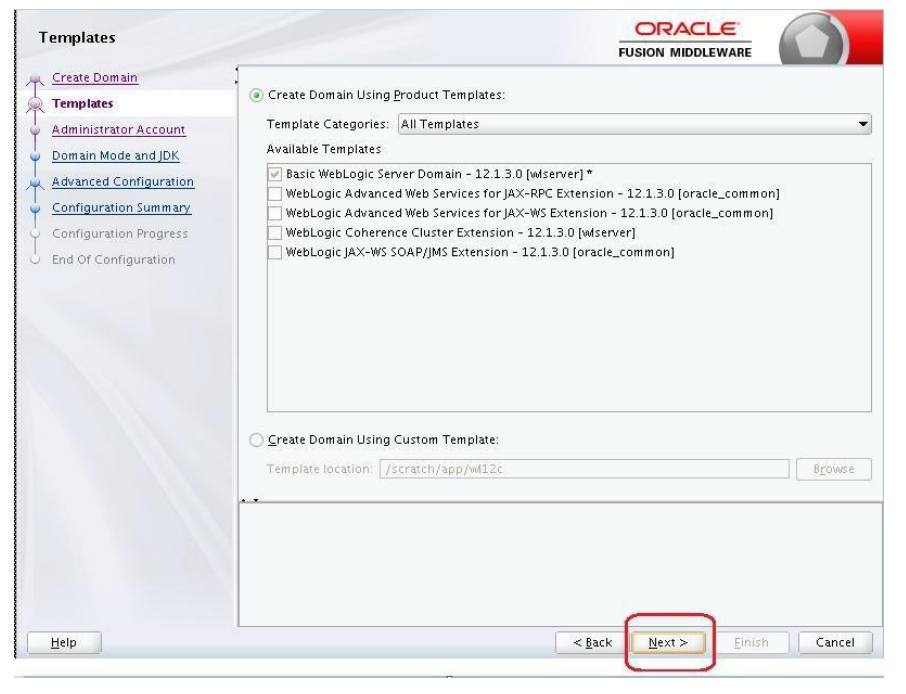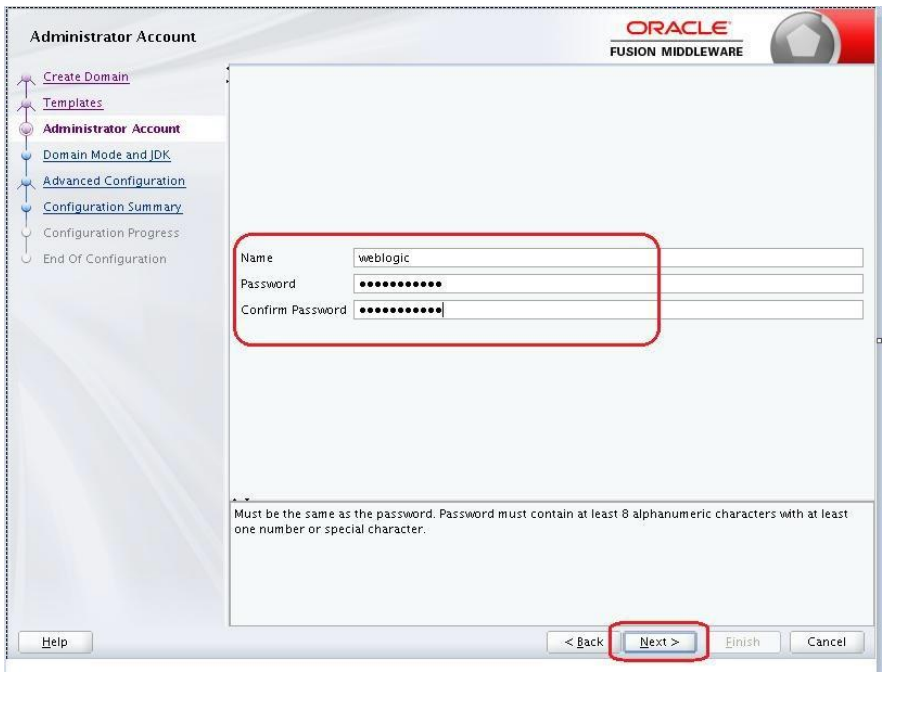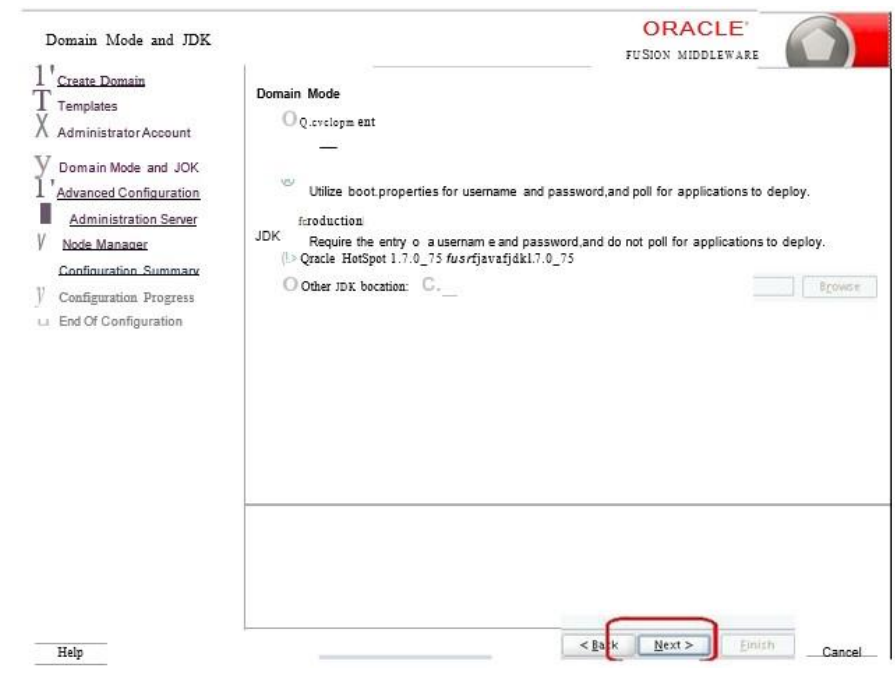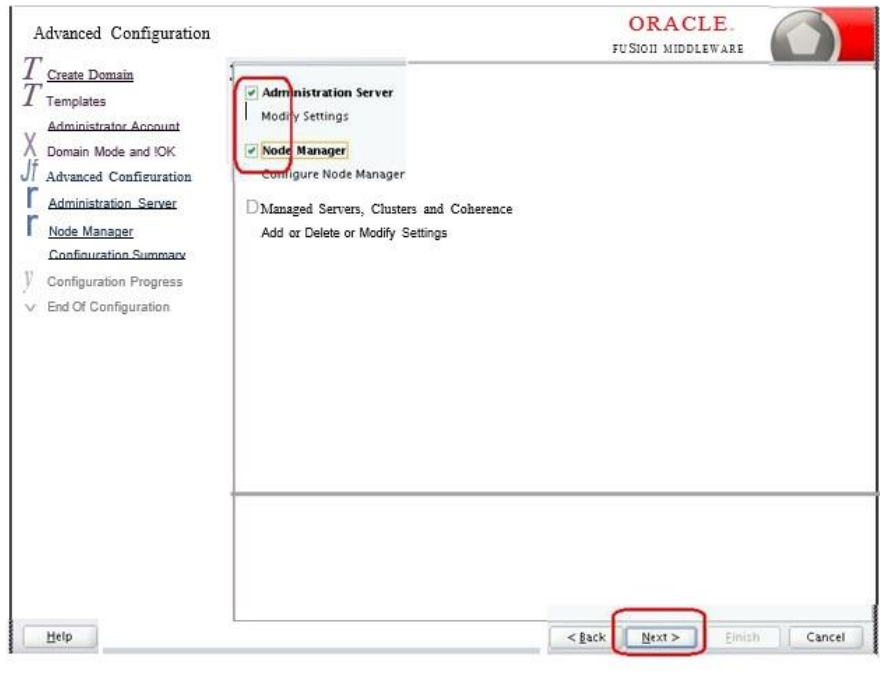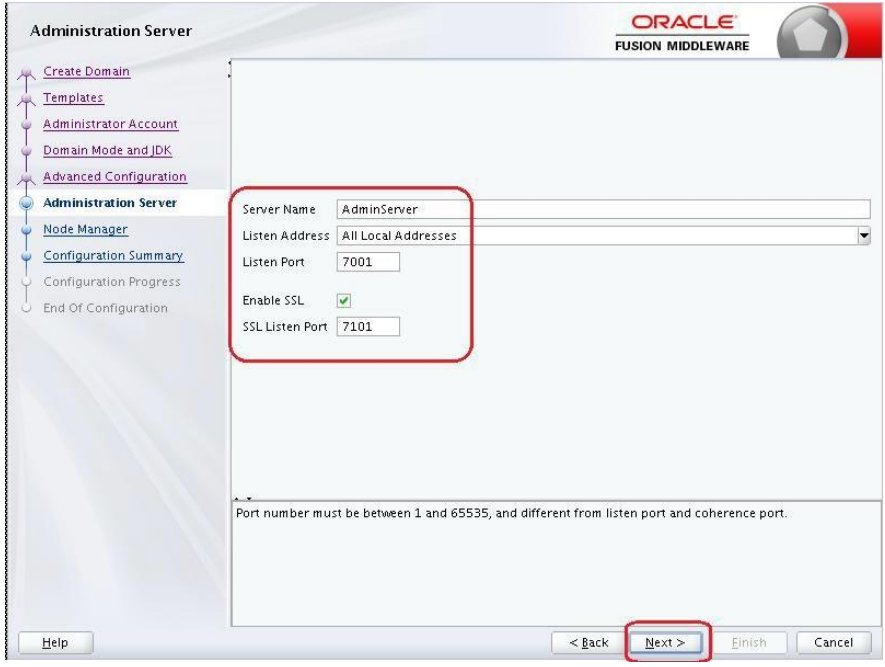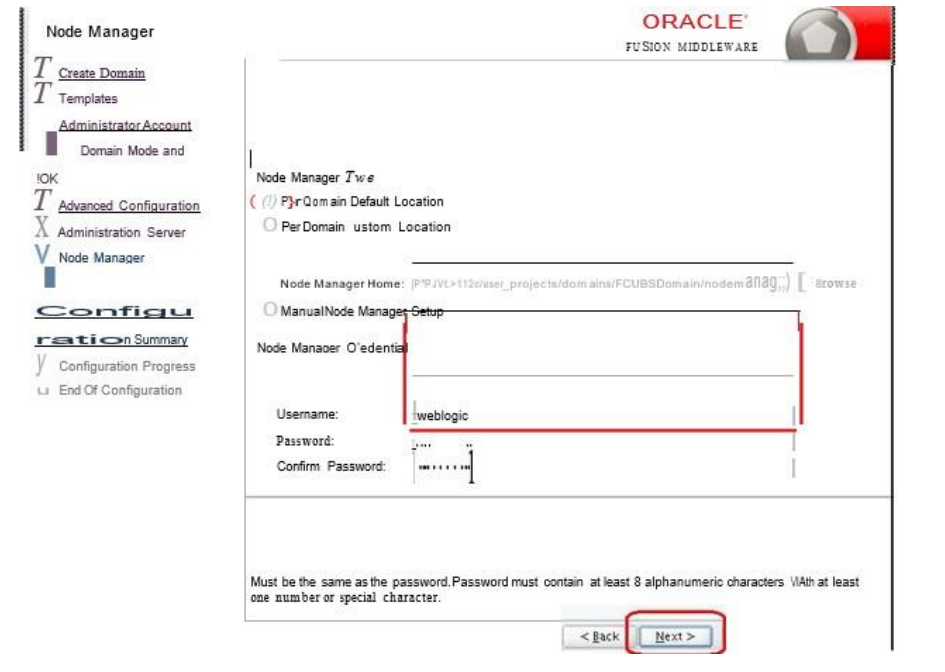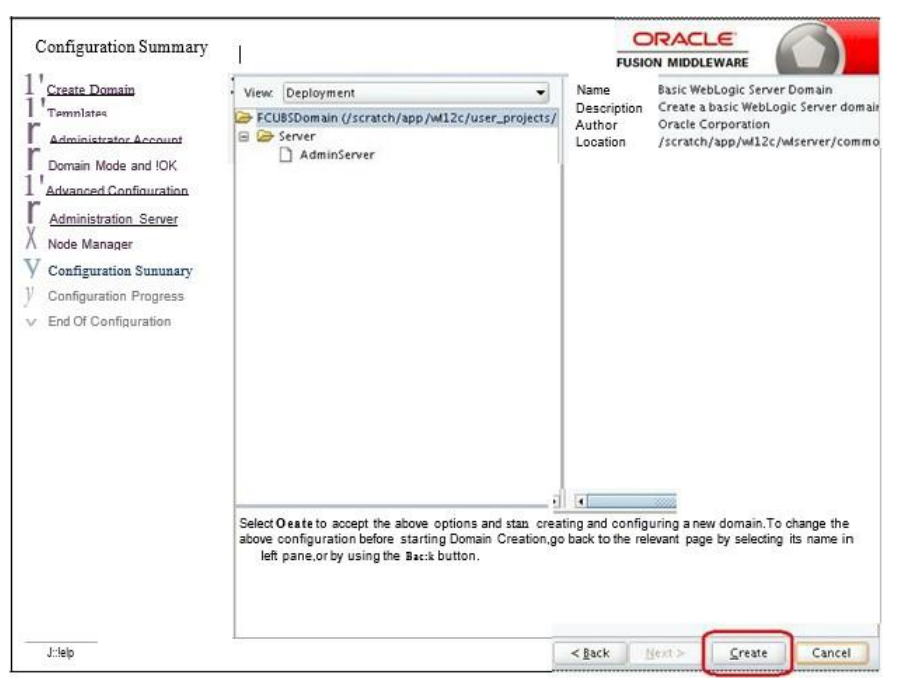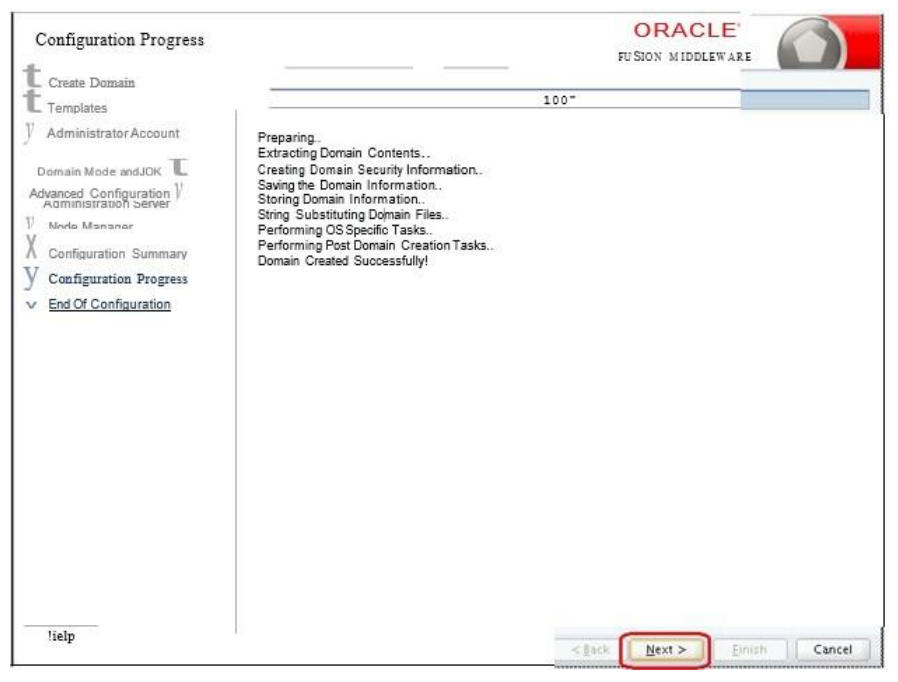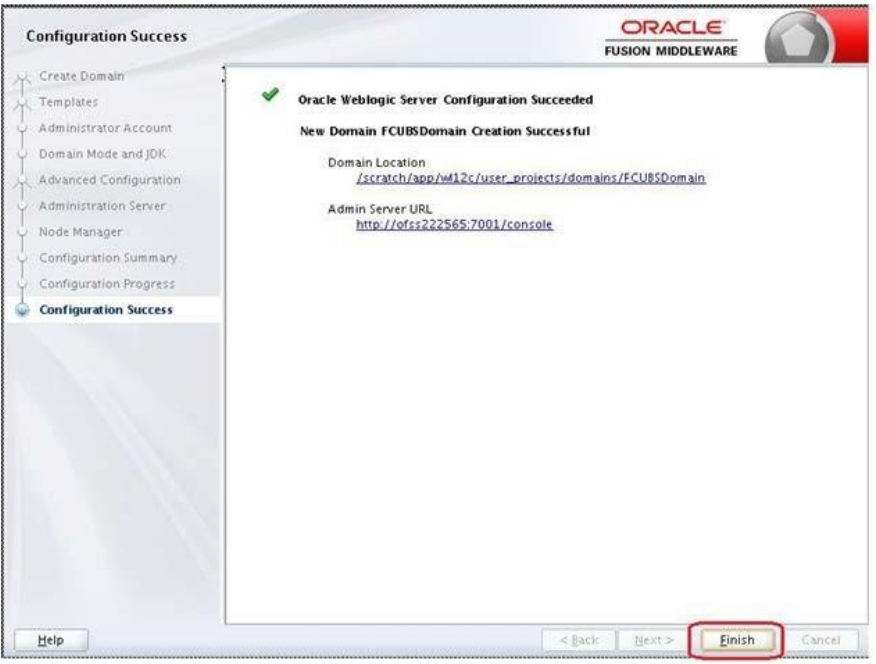Domain Creation
Weblogic domain creation and configuration will be done from primary server.
From primary server, launch the fusion Middleware configuration wizard using
the command config.sh available under $WLS_HOME/common/bin directory.
- In the Welcome screen, select Create a new domain option. Enter the domain name and Click on Next.
- Select the required templates from Available Templates and click Next.
- Specify Administrator User Name and Password.
- The specified credentials are used to access Administration console.
- You can use this screen to define the default WebLogic Administrator account for the domain. This account is used to boot and connect to the domain's Administration Server. Click Next.
- Select Server Startup as Production Mode and the available JDKs. Click Next.
- Select the check box adjacent to Administration Server and Node Manager Click Next.
- Specify the Administration server Listen address and Listen port.
Note:
The default Listen port is 7001 and SSL port is 7101. This could be changed to any other available port. Ensure to make a note, of this port since the same is required for launching the Admin console, post domain creation.Note:
Check for the port availability using the command - netstat -anp |grep <Port no> The next screen navigates to NodeManager configuration. - Configure Node Manager
Select Per Domain Default Location option from Node Manager Type. And in the Node Manager Credentials, provide the usernam e and password for the nodem anager Click Next.
- Verify the details and click Create. The domain creation process is initiated and the progress of completion is indicated.
- Click Next.
- The Configuration Success message will be displayed as follows:
The Admin Server console URL is as indicated below:
http://<IP address>:<admin console port>/console
- <IP address >: Host on which domain was created.
- <admin console port> : Port specified in Administration Server configuration page. In this case the Admin Console URL is: https://<server1hostname>:7101/console
Parent topic: Domain Configuration