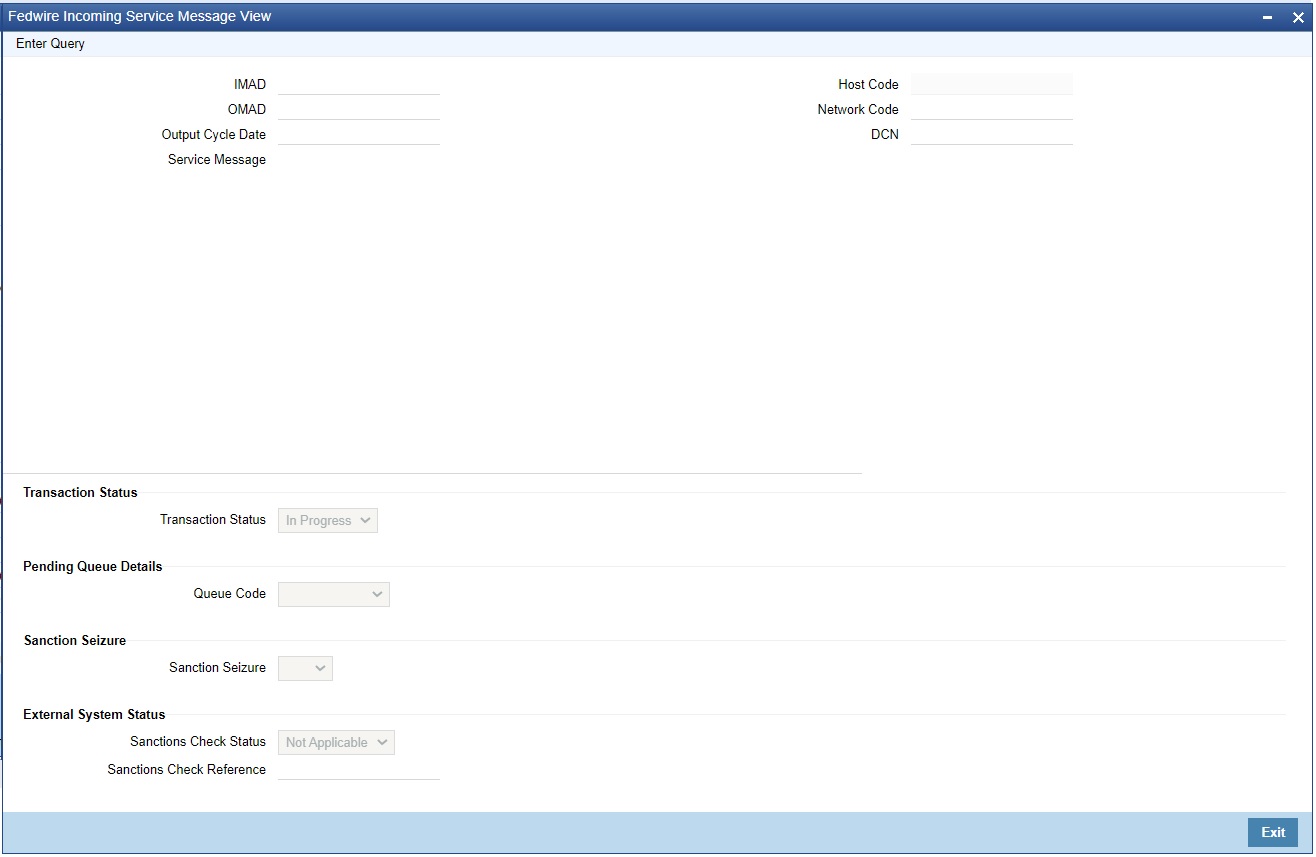Fedwire Incoming Service Message View
Processing of Incoming Service Messages would involve linking them to underlying payment transactions and making them available to be viewed in the relevant View screen.
On receipt of incoming Service message, system would attempt to match it
to an underlying outgoing/incoming payment transaction (including Drawdown or
Reversal payment), Once the underlying transaction or message is identified, system
would validate that the Sender DI of the Service message is either the Receiver DI
or Sender DI of the identified underlying transaction or message.
- Thereafter, system would generate Sanctions request for the
received Service message and send it to Sanctions system.
- This would involve including the actual Service message in a message block in the Sanctions request and sending it to Sanctions system.
- Once the underlying transaction or message is identified, system would validate that the Sender DI of the Service message is either the Receiver DI or Sender DI of the identified underlying transaction or message.
- Thereafter, system would generate Sanctions request for the
received Service message and send it to Sanctions system.
- This would involve including the actual Service message in a message block in the Sanctions request and sending it to Sanctions system.
- On receiving an Approved response from Sanctions system, the incoming Service message would be linked to the matched Payment or Request transaction, and would be available to be viewed in the relevant View screen.
- If any status other than Approved is received from Sanctions
system then system will move the incoming Service message to the existing
Sanctions queue.
- You can take appropriate action on the message in the queue similar to the existing functionality for payment transactions.
- If Auto-cancellation has been configured for a Reject response from Sanctions then the incoming Service message would be auto-canceled.
If the incoming Service message could not be matched to any payment/request transaction then it would be available to be viewed in a Fedwire Incoming Service Message View screen.