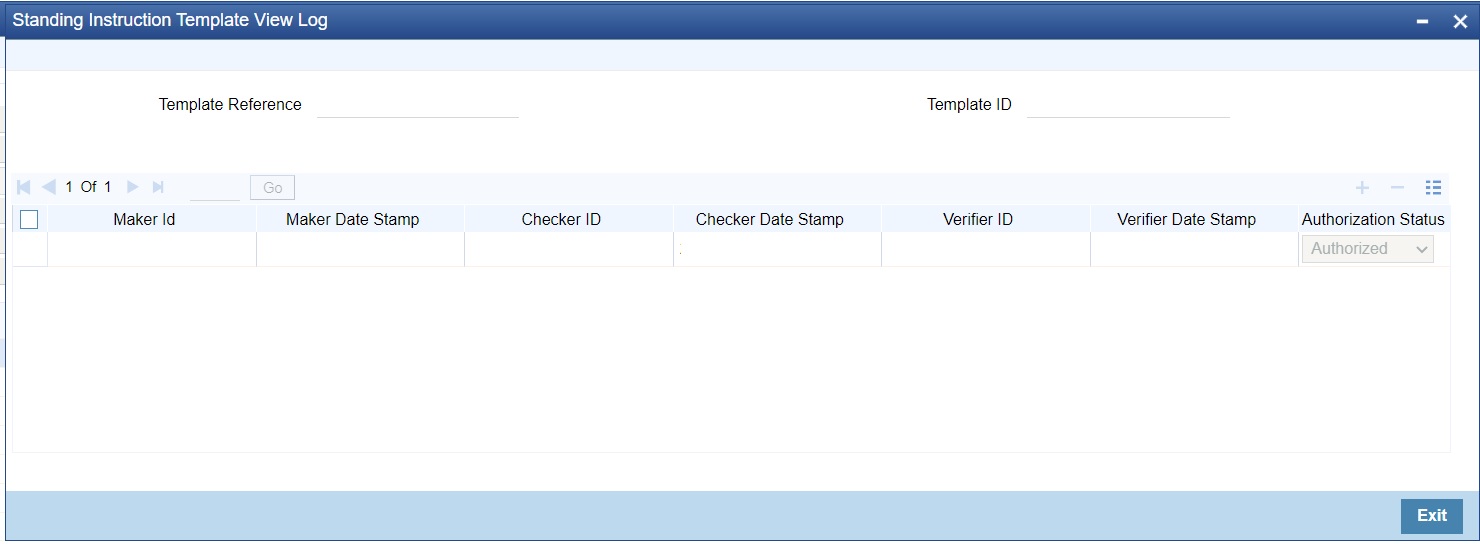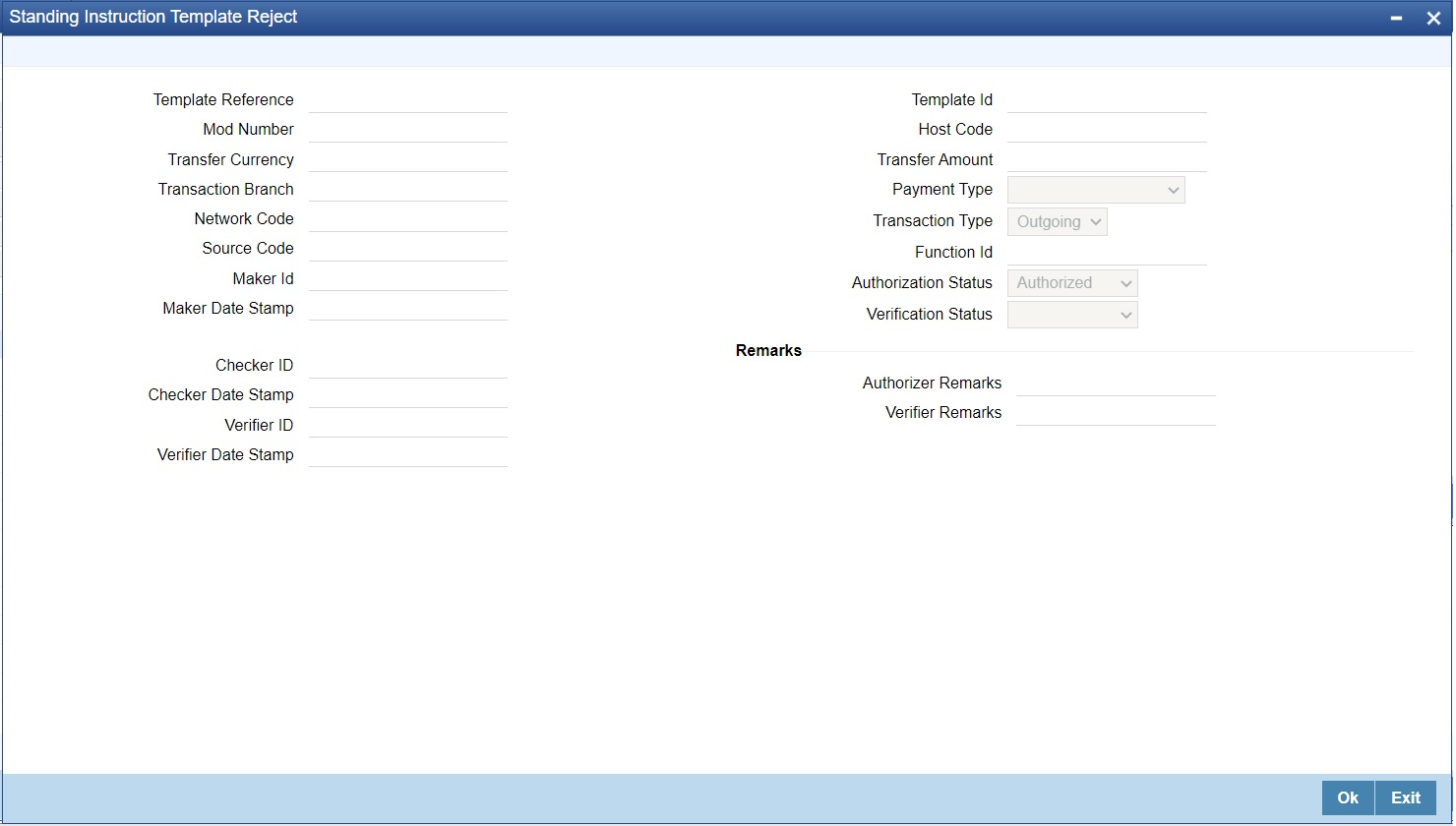- Payments Core User Guide
- Payments Core Processes
- Standing Instruction
- Standing Instruction Template
- Standing Instruction Template Summary
Standing Instruction Template Summary
Standing Instruction Templates created for the networks - Cross Border/RTGS, Book Transfer and ACH can be viewed here. This is a combined summary screen to view the templates created.
- On Homepage, specify PMSSITMP in the text box, and click next
arrow.Standing Instruction Template Summary screen is displayed.
Figure 3-14 Standing Instruction Template Summary
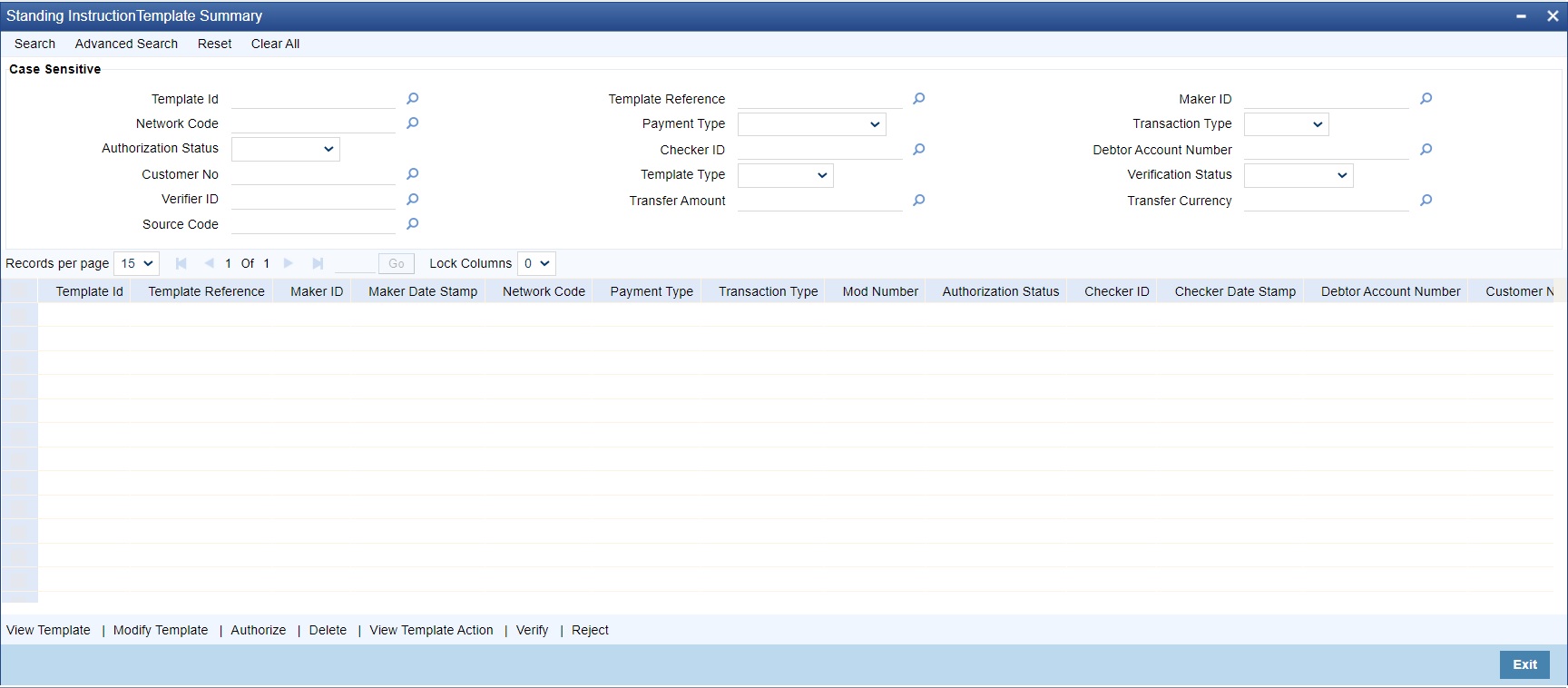
Description of "Figure 3-14 Standing Instruction Template Summary" - Search using one or more of the following parameters:
- Template ID
- Template Reference
- Maker ID
- Network Code
- Payment Type
- Transaction Type
- Authorization Status
- Checker ID
- Debtor Account Number
- Customer No
- Template Type
- Verification Status
- Verifier ID
- Transfer Amount
- Transfer Currency
- Source Code
- Search for the Templates created with the Template Type - Complete/Incomplete. If a non-zero transfer amount is provided as part of the template it is considered as ‘Complete’, else ‘Incomplete’.
- Once you specified the parameters, click the Search button. Using
‘Advanced Search’ option you mention specific criteria to get the specific set
of records.System displays the records that match the search criteria.
- ‘Reset’ and ‘Clear All’ button helps you to clear the existing records.
Action Description View Template Click View Template button to view the Template details for the selected record. Standing Instruction Template screen is launched with all the details on clicking, ‘View Template’ button. Modify Template Select a Template ID and click on Modify Template button to modify the existing template details. Modifying the existing template details requires authorization.
Standing Instruction Template screen is launched with all the details on clicking, Modify Template button. Click the Unlock button to modify the details and save the same.
Authorize User can authorize the following records/Template details by clicking Authorize button: - Unauthorized Template Record
- For Modifying the template details
Standing Instruction Template screen is launched with all the details on clicking, Authorize button. Click the Authorize button to authorize the changes done.
Delete Select a Template ID for which you have initiated modification and click on Delete button to delete the actions before authorizing the same.
Standing Instruction Template screen is launched with all the details on clicking, Delete button. Click the Delete button to delete the changes done.
Note:
Deleting of an action cannot be done once it is authorized.
No records can be deleted on clicking ‘Delete’ button. Only actions initiated can be deleted.
View Template Action
User can view all the actions initiated for a Template ID with the maker/checker, Authorization Status, Action and Record Status details here.
Note:
Queue Access rights can be configured for the actions.
Reject
User invoke ‘Standing Instruction Template Reject’ screen after clicking on Reject action.
Parent topic: Standing Instruction Template