- Payments Core User Guide
- Payments Core Processes
- Standing Instruction
- Standing Instruction Execution
- Standing Instruction Execution Summary
Standing Instruction Execution Summary
- On Homepage, specify PMSSIECT in the text box, and click next
arrow.Standing Instructions Execution Summary screen is displayed.
Figure 3-24 Standing Instructions Execution Summary
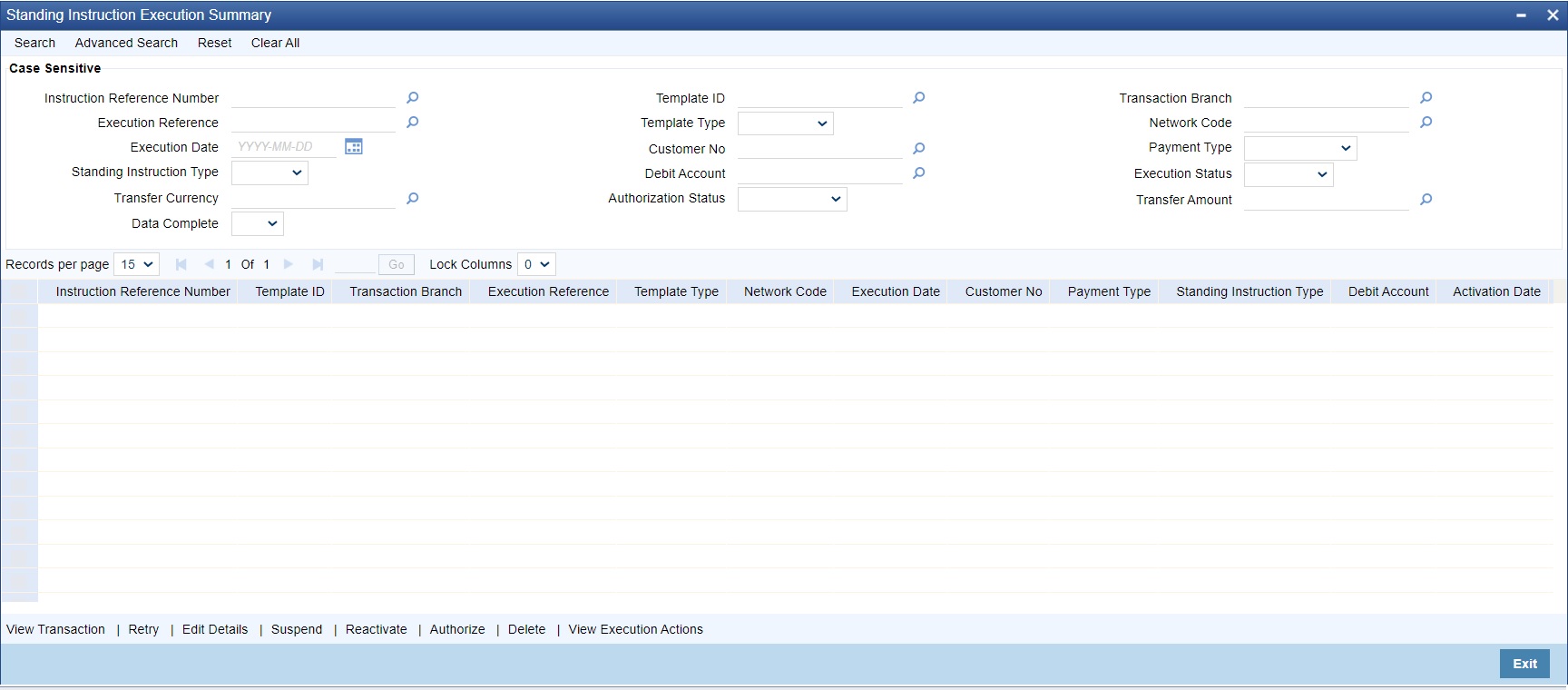
Description of "Figure 3-24 Standing Instructions Execution Summary" - Search using one or more of the following parameters:
- Instruction Reference Number
- Template ID
- Transaction Branch
- Execution Reference
- Template Type
- Network Code
- Execution Date
- Customer No
- Payment Type
- Standing Instruction Type
- Debit Account
- Execution Status
- Transfer Currency
- Authorization Status
- Transfer Amount
- Completion Status
- Once you specified the parameters, click the Search button. System displays the records that match the search criteria.
- Following actions are supported from Standing Instruction Execution Summary
screen:
Action Description View Transaction Click ‘View Transaction’ button to view the transaction execution details for the selected record. Standing Instruction execution screen is launched with all the details on clicking ‘View Transaction’ button. Retry The executions that are failed with Template Type, ‘Complete’ are listed in this screen. Select the respective record and click on ‘Retry’ button to manually re-initiate the execution from summary screen. Retry of the failed transaction does not require Authorization. Note:
Retry is not allowed beyond Next Execution Date.Edit Details Select a record and click on ‘Edit Details’ button to edit the existing template details. Modifying the existing details requires authorization. Standing Instruction Execution screen is launched with all the details on clicking ‘Edit Details’ button.
User can edit the Transfer Amount and Activate Date details for the following cases:- For the frequency based instructions, where the amount is zero or not available.
- For the instructions, where the Template Type is ‘Incomplete’.
Suspend Select a record and click on ‘Suspend’ button to suspend the execution for the transaction whose Activation date is in future. Reactivate Select a record and click on ‘Reactivate’ button to re-activate the suspended execution.- If the Reactivation date is after instruction date then the instruction date updates the value same as ‘re-activation date’. In this case, transaction dates gets re-derived.
- If the activation date is ‘future’, then the Execution status updates as’ Pending’.
- If the activation date is ‘current’, then the transaction generation gets completed and Execution status updates as ‘Success’.
Authorize Authorize the following records/Template details by clicking ‘Authorize’ button.- Unauthorized Instructions
- For editing the instructions details
Standing Instruction Execution screen is launched with all the details on clicking, ‘Authorize’ button. Click the ‘Authorize’ button to authorize the changes done.
Delete Select a record that you have edited. Click on ‘Delete’ button to delete the actions before authorizing the same.
Standing Instruction Execution screen is launched with all the details on clicking, ‘Delete’ button. Click the ‘Delete’ button to delete the changes done.
View Execution Action
User can view all the actions initiated for instruction execution with the maker/checker, Authorization Status, Action and Record Status details.
Figure 3-25 Standing Instruction Execution Summary - View Execution Action
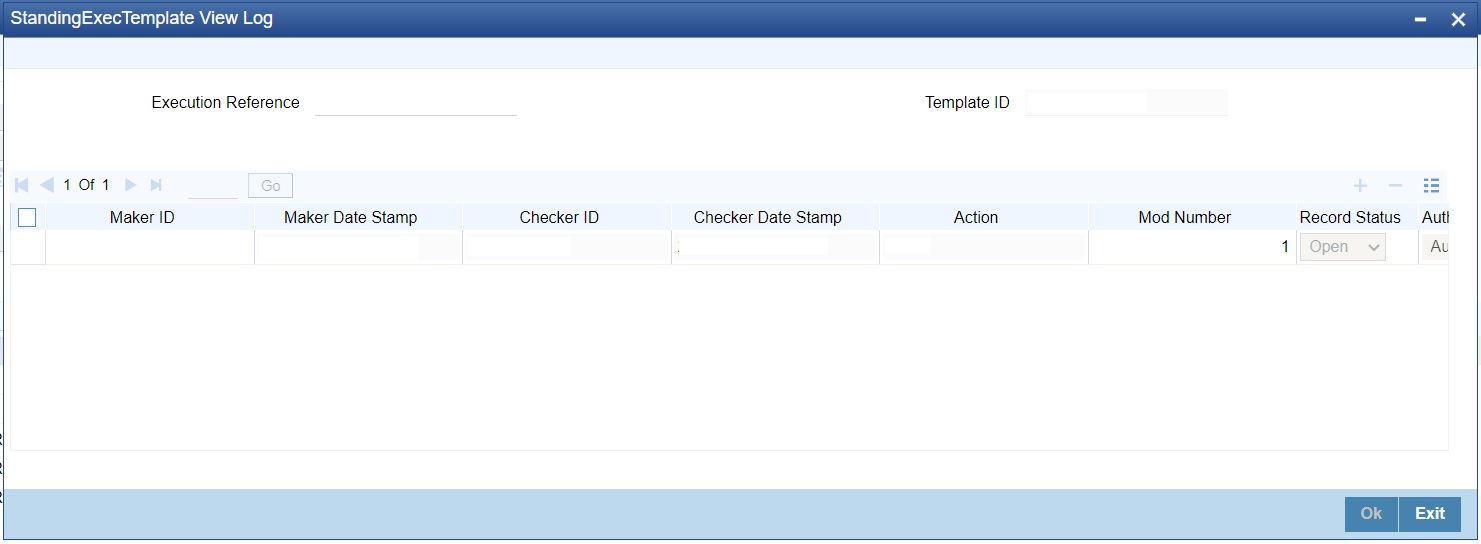
Description of "Figure 3-25 Standing Instruction Execution Summary - View Execution Action"
Parent topic: Standing Instruction Execution