- Payments Core User Guide
- Payments Core Processes
- Standing Instruction
- Standing Instruction Execution
- Skip/Suspend/Defer Standing Instruction
Skip/Suspend/Defer Standing Instruction
- On Homepage, specify PMDSIDFR in the text box, and click next
arrow.Skip/Suspend/Defer Standing Instruction screen is displayed.
Figure 3-26 Skip/Suspend/Defer Standing Instruction
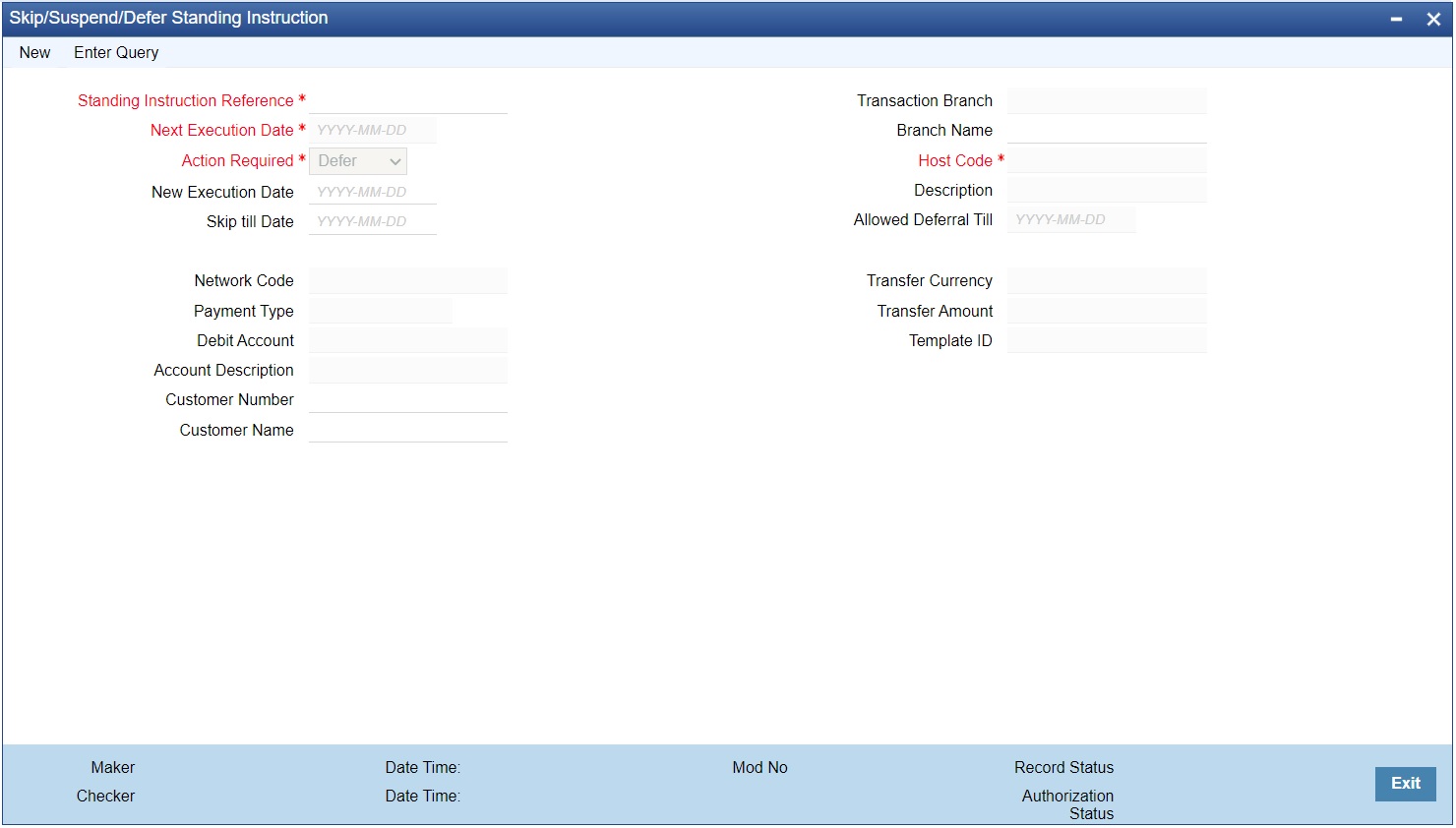
Description of "Figure 3-26 Skip/Suspend/Defer Standing Instruction" - Click New button on the Application toolbar.
- On Skip/Suspend/Defer Standing Instruction screen, specify the
fields.For more information about the fields, refer to field description below:
Table 3-12 Skip/Suspend/Defer Standing Instruction - Field Description
Field Description Transaction Branch System defaults the Transaction Branch on clicking ‘New’. Host Code System defaults the Host Code of transaction branch on clicking ‘New’. Standing Instruction Reference Specify the valid Standing Instruction Reference from the list of values. All the valid SI’s are listed here. The SI’s defined in the PMDSIMNT where the frequency is not Adhoc and SI generation is not completed for the Next execution date are listed.
The following details gets defaulted once you select the SI reference:- Next Execution Date
- Network Code
- Payment Type
- Debit Account
- Account Description
- Customer Number
- Customer Name
- Transfer Currency
Action Required Select Action Required from the following: - Defer (Default)
- Skip
- Suspend
Defer If you select option as ‘Defer’, then system computes the ‘Allowed Deferral Till’ date as next to next instruction date -1 which is a branch working day.
Note:
System do not allow Defer action for SI when the frequency is Daily.Specify New Execution Date which should be earlier than or same as Allowed Deferral Till date. Based on the provided new execution date, system computes the new SI generation date.
Skip If you select option as ‘Skip’ then you need to maintain mandatorily the ‘Skip till Date’. No SI gets generated/executed up to the Skip till Date. System updates the Next execution date as the date which gets computed based on the frequency maintained and coming after the maintained ‘Skip till Date’. Suspend You can suspend the execution of an SI for the next execution date. Once you records suspend action for an SI, now on generation of the SI for the next execution date the system marks the Execution status of the record as ‘Suspended’. System doesn’t allows the transaction creation for a suspended execution.
You can find the suspended records in the execution summary screen.
New Execution Date Specify mandatorily New Execution Date which should be earlier than or same as Allowed Deferral Till date. Skip till Date If you select option as ‘Skip’ then you need to maintain mandatorily the ‘Skip till Date’. Branch Name System defaults the Branch Name of the Transaction Branch displayed. Description System defaults the description of the Host Code displayed. Allowed Deferral Till If you select option as ‘Defer’, then system computes the ‘Allowed Deferral Till’ date as next to next instruction date -1 which is a branch working day. Transfer Amount Specify the Transfer Amount.
Parent topic: Standing Instruction Execution