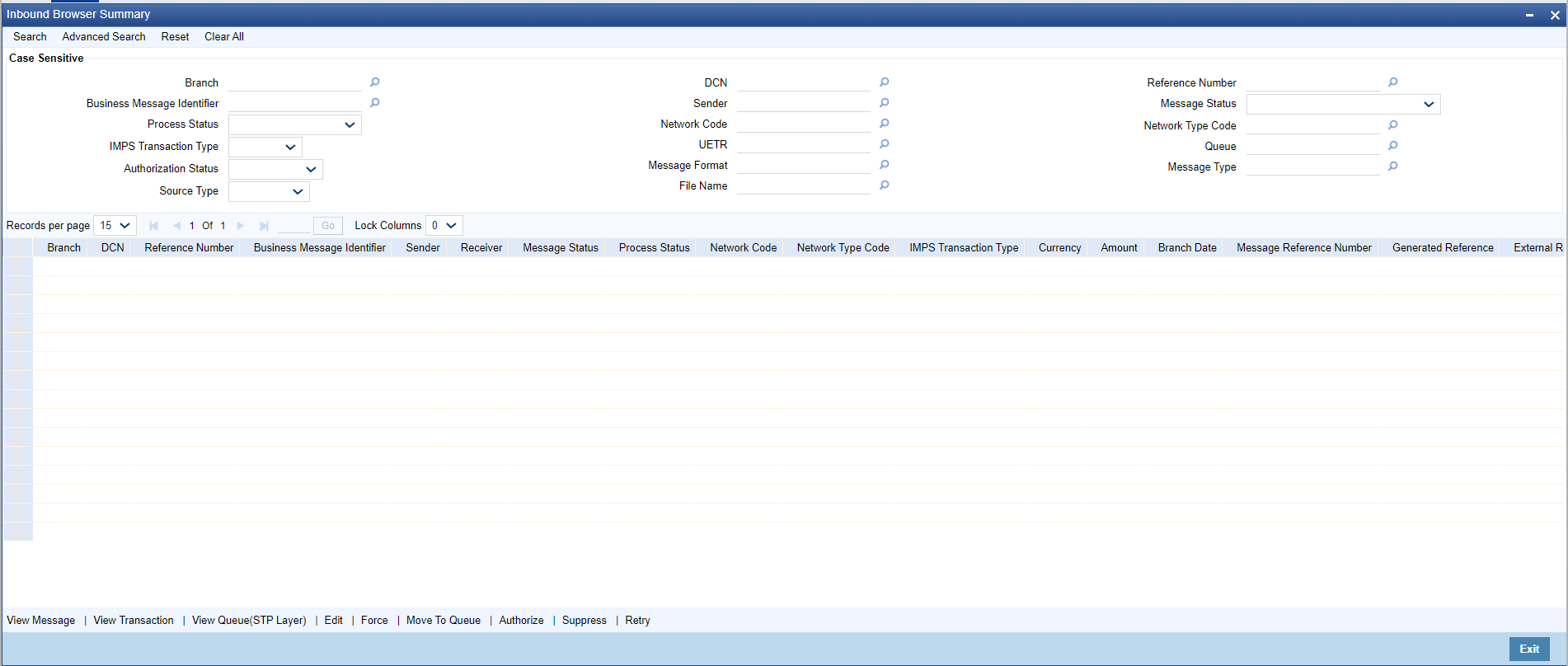Viewing Incoming Message Browser Summary
The Inbound Browser Summary screen allows user to view Payments incoming messages.
SWIFT LAU received from incoming message and the check sum calculated by system (LAU_Validation) are displayed in the incoming browser.